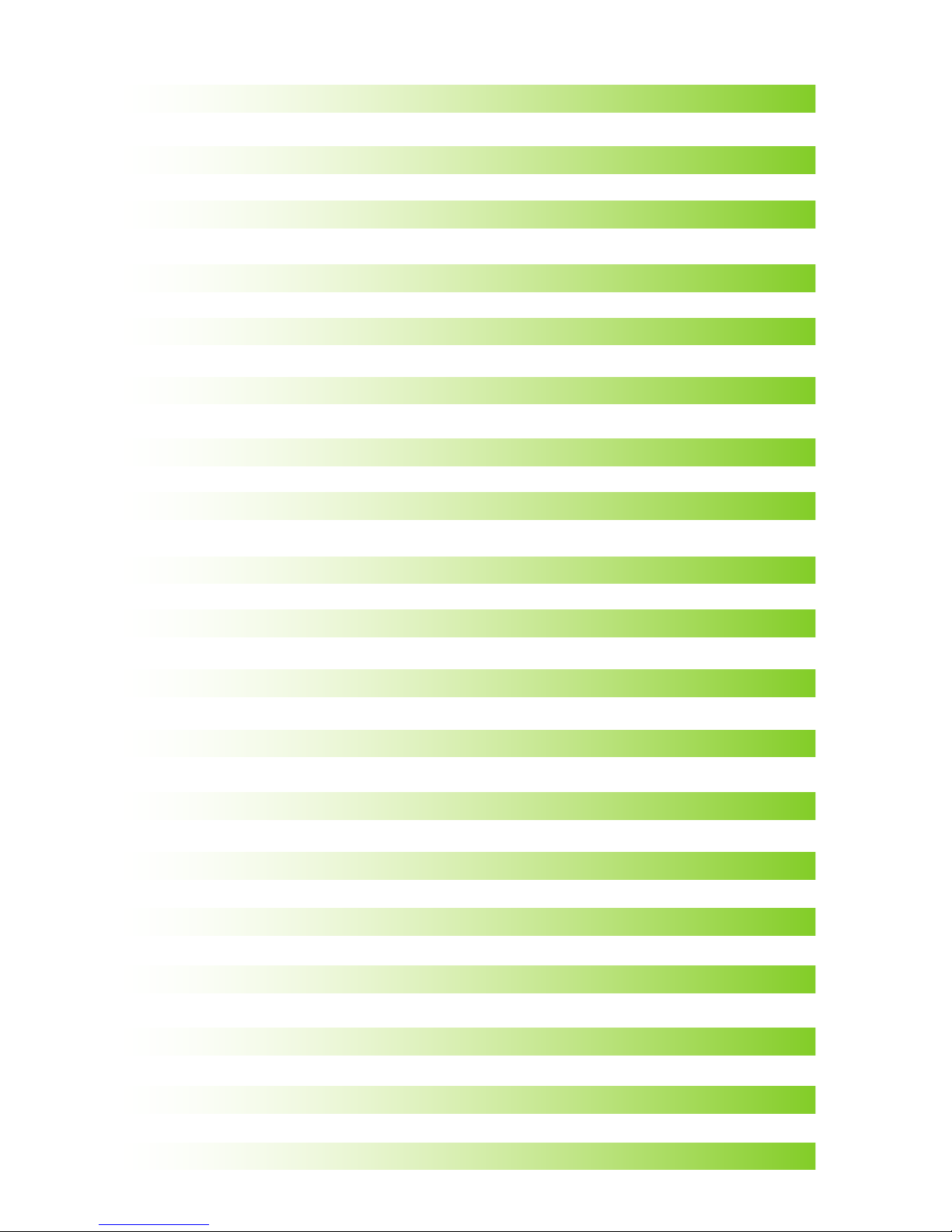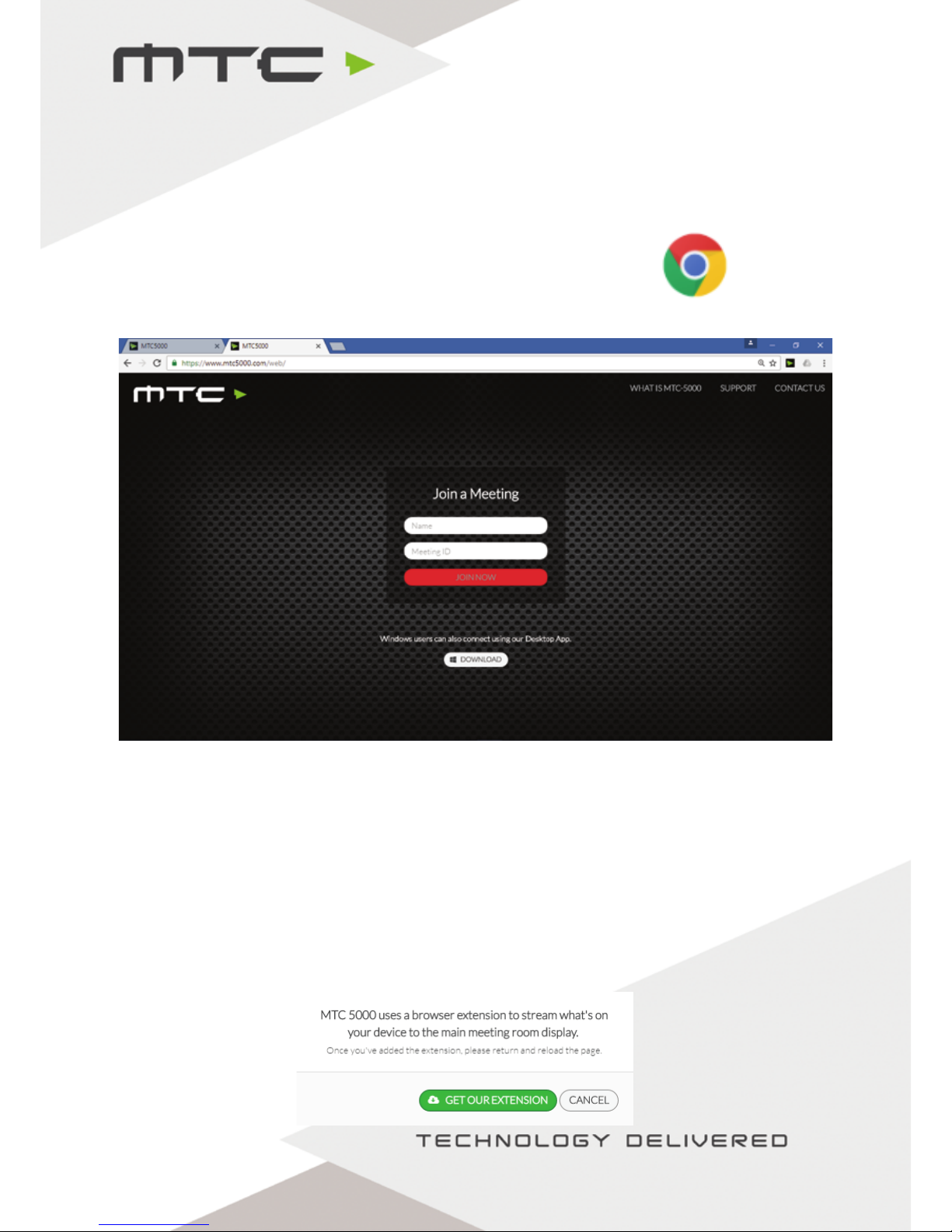Networking options
Network scenarios:
(i) Connect MTC-5000 to a wired network with the Access Point enabled.
Ethernet connection: Connected to network
Access Point: On
WiFi: N/A
Attendees can connect to MTC-5000 via the existing network or by joining the MTC-5000 Access Point
which is enabled by default. If the network has Internet Access, remote attendees can connect via the
Internet. Miracast is not available.
(ii) Connect MTC-5000 to a wired network with the Access Point disabled.
Ethernet connection: Connected to network
Access Point: Off
WiFi: Off
Attendees can connect to MTC-5000 via the existing network. If the network has Internet Access,
remote attendees can connect via the Internet. The Access Point is not enabled.
(iii) Connect MTC-5000 to a wireless network.
Ethernet connection: Not connected
Access Point: N/A
WiFi: Connected to network
Attendees can connect to MTC-5000 via the existing network. If the network has Internet Access,
remote attendees can connect via the Internet. The Access Point is not available.
(iv) Connect MTC-5000 to network 1 via Ethernet and simultaneously to network 2 via Wi-Fi.
Ethernet connection: Connected to network 1
Access Point: N/A
WiFi: Connected to network 2
Attendees on both networks can connect to the MTC-5000 meeting. If one of the networks has Internet
access, remote attendees can connect via the Internet. The Access Point is not available.
(v) Run MTC-5000 without internet/local network and the Access point enabled.
Ethernet connection: Not connected
Access Point: On
WiFi: N/A
MTC-5000 is not connected to a network. Attendees must connect using the MTC-5000 Access Point.
Miracast is not available.
www.mtc-technologies.com info@mtc-technologies.com
6