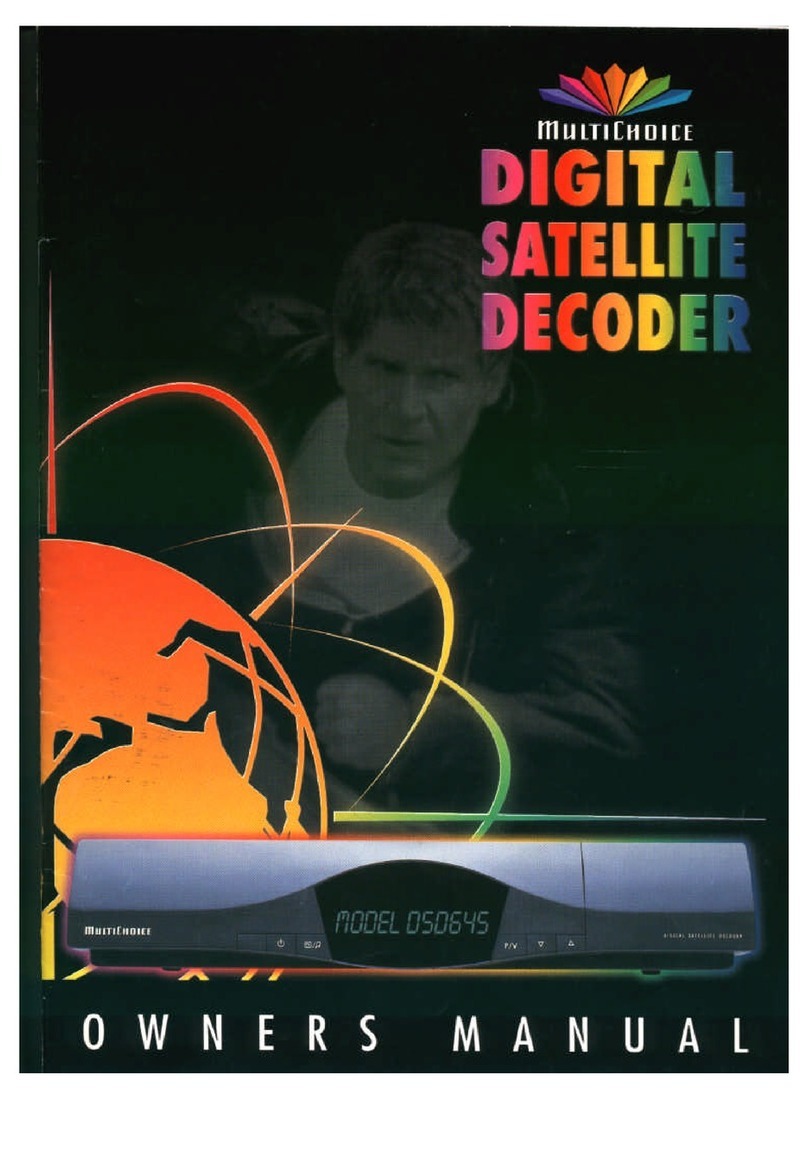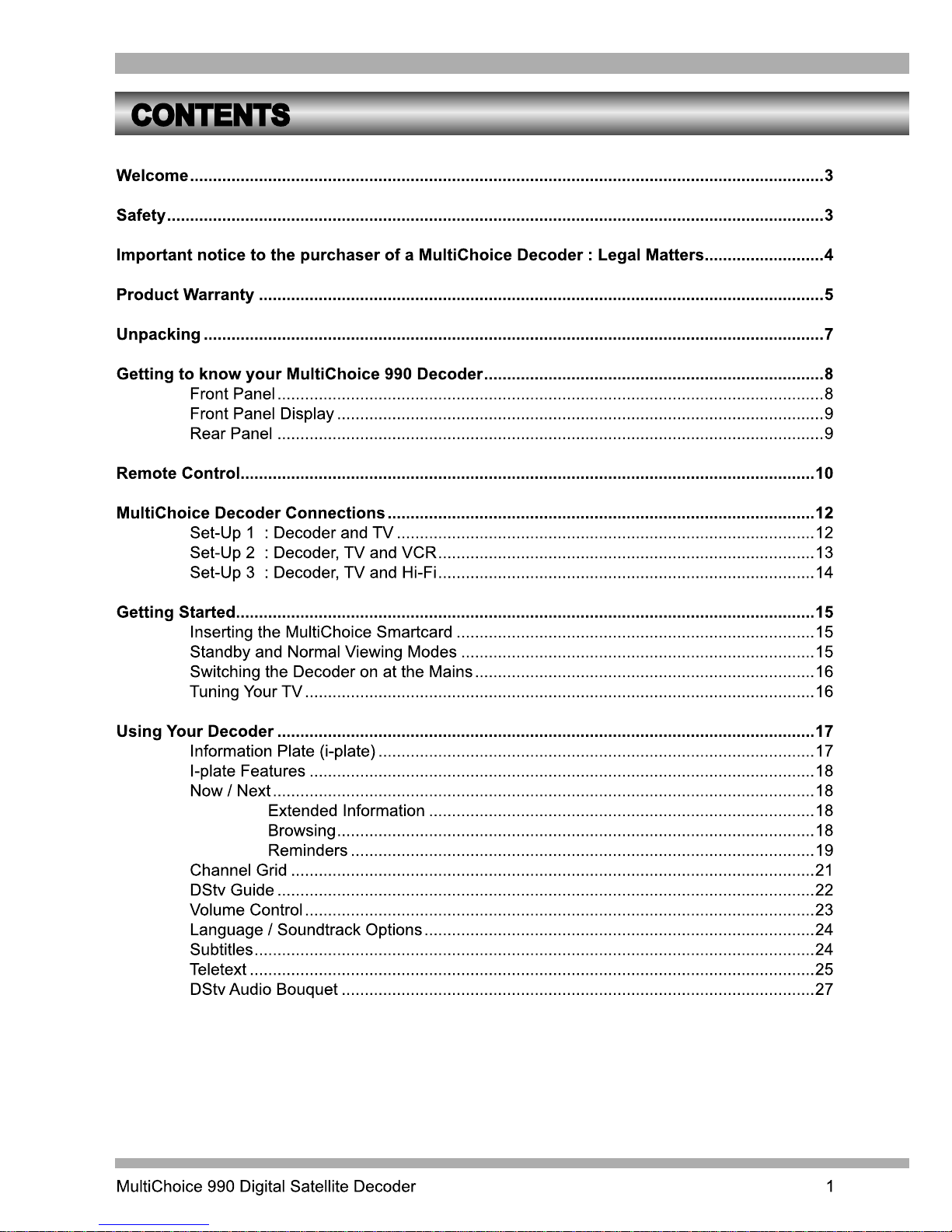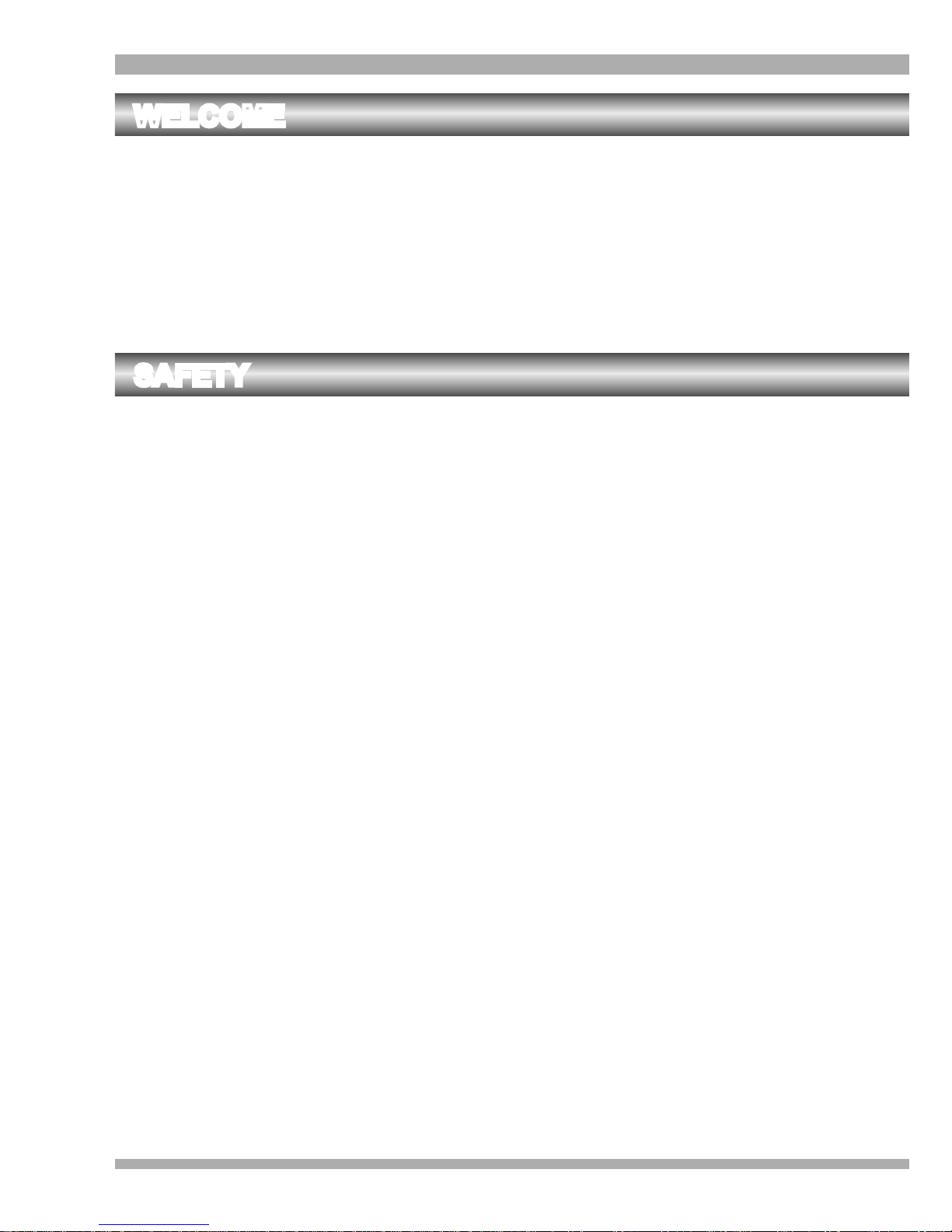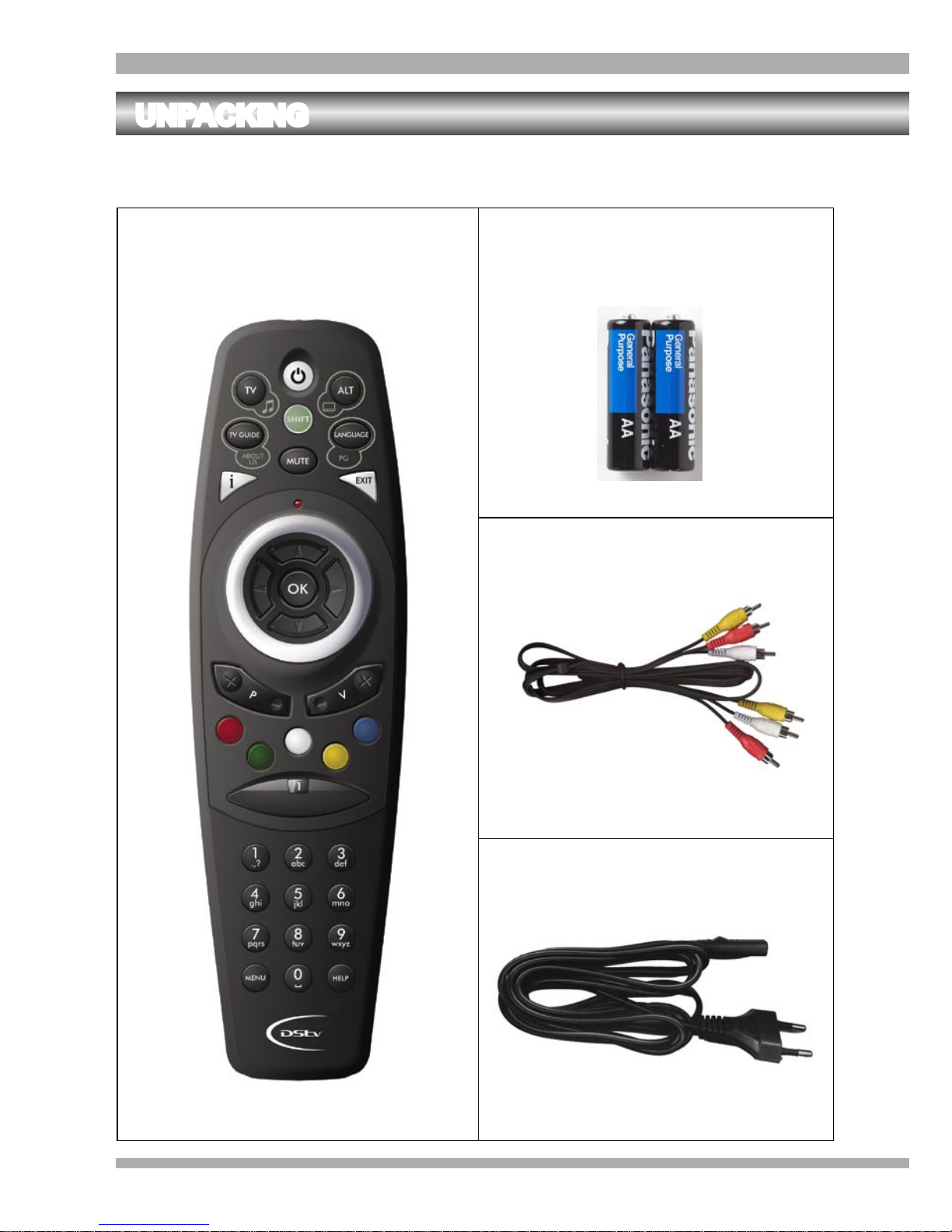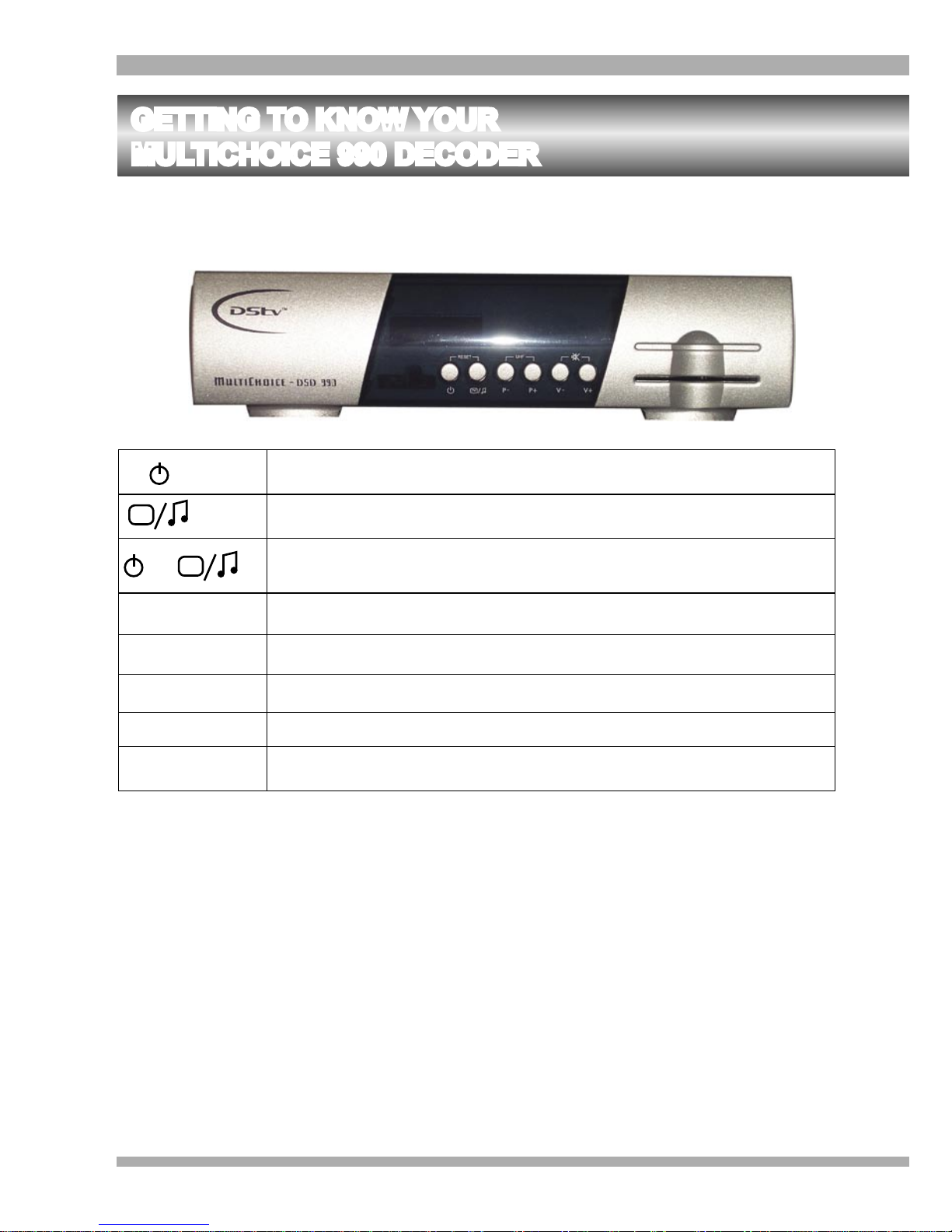SOFTWARE UPDATE DISCLAIMER
Due to future software downloads (see page 41), the menus and information in this manual may
differ from those that your MultiChoice decoder will display after each upgrade. All queries in this
regard should be referred to your nearest MultiChoice Agent, Branch or Call Centre.
PRODUCT WARRANTY
The manufacturer and MultiChoice warrant that the decoder will be free from defects in design,
materials and workmanship for a period of 12 months from the date of sale of the
MultiChoice decoder to the consumer. This warranty will not apply in the event of:
the decoder being tampered with or being opened, worked on, repaired or modified,
except by a MultiChoice Agent or Branch.
the decoder not being installed or used in accordance with the manufacturer’s
specifications.
malfunctioning or damage caused by the use of the decoder in conjunction with
equipment or Smartcards not supplied by the manufacturer or MultiChoice.
· the decoder being used to receive other services, other than MultiChoice services.
In the event of the MultiChoice decoder not functioning, contact a MultiChoice Agent, Branch or
Call Centre. The manufacturer or MultiChoice, at their sole discretion, will repair or replace the
MultiChoice decoder which is not functioning and which is taken to a MultiChoice Agent or Branch
within 12 months from the date of sale of the new MultiChoice decoder to the consumer.
Any repairs made in these first 12 months must be made by a MultiChoice Agent or Branch.
In order to rely on this warranty certificate, this certificate, plus the original purchase receipt
showing the date of purchase of the new MultiChoice decoder, must be provided to the
MultiChoice Agent or Branch to whom the MultiChoice decoder is taken.
DISCLAIMER
Other than set out in this manual, the manufacturer and MultiChoice make no warranties, either
expressed or implied, and including, but not limited to, implied warranties of merchantability and
fitness of the MultiChoice decoder for a particular purpose. This extends to the hardware,
software, this manual and any other written materials accompanying the MultiChoice decoder at
the time of its sale.
The manufacturer and MultiChoice specifically make no warranties, expressed or implied, that the
MultiChoice decoder is capable, or in the future, will be capable, of receiving services other than
MultiChoice services.
Despite anything to the contrary, and except for the above-mentioned remedy in relation to the
MultiChoice decoder which does not function during the period covered by this warranty
certificate, the manufacturer and MultiChoice will bear no liability whatsoever, whether in
contracts, delict or otherwise, for injury, loss or damage, including any loss of business profits or
any other consequential damages arising out of the installation, use or operation of the
MultiChoice decoder or any defect therein.
5MultiChoice 990 Digital Satellite Decoder