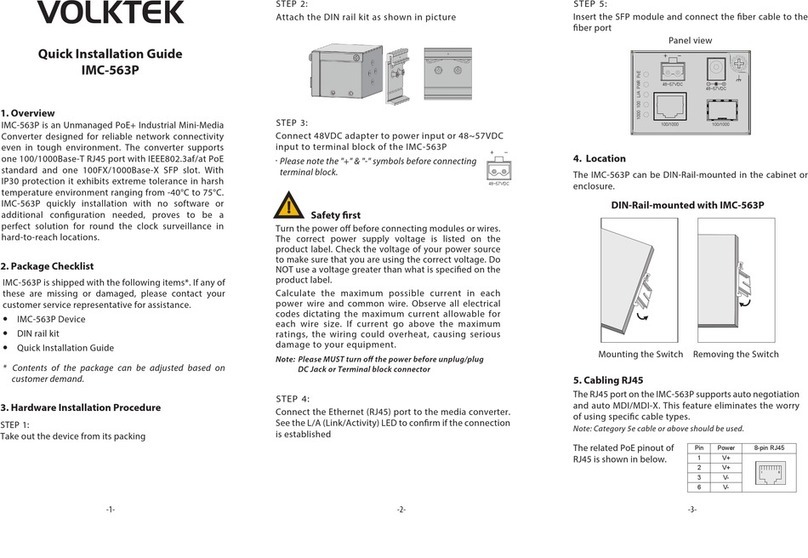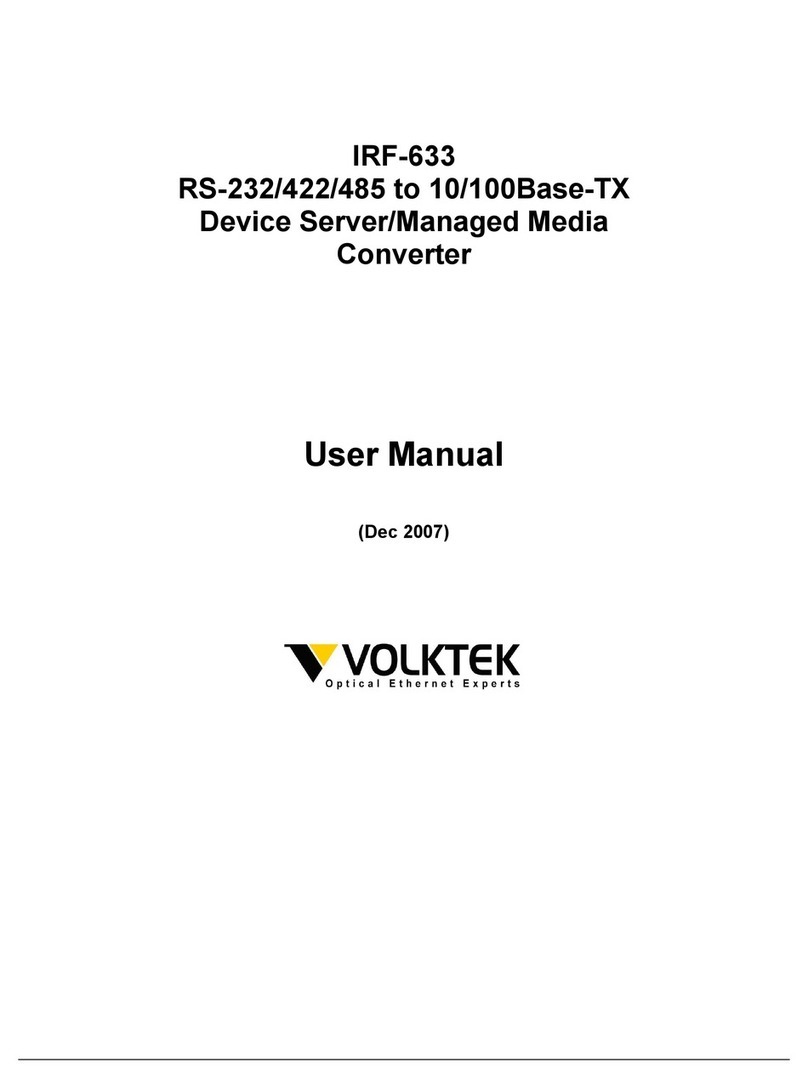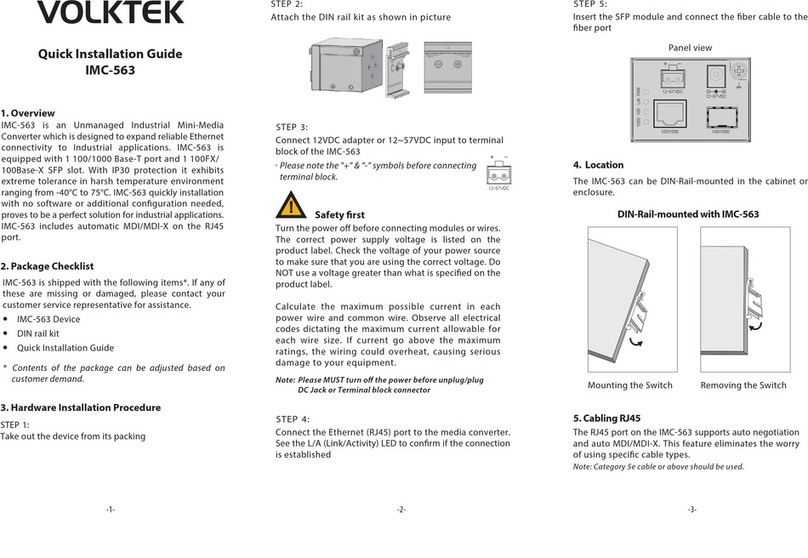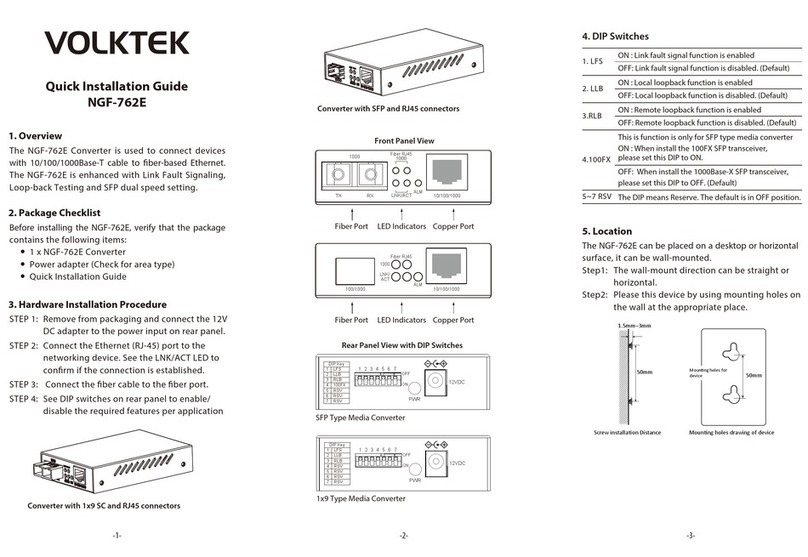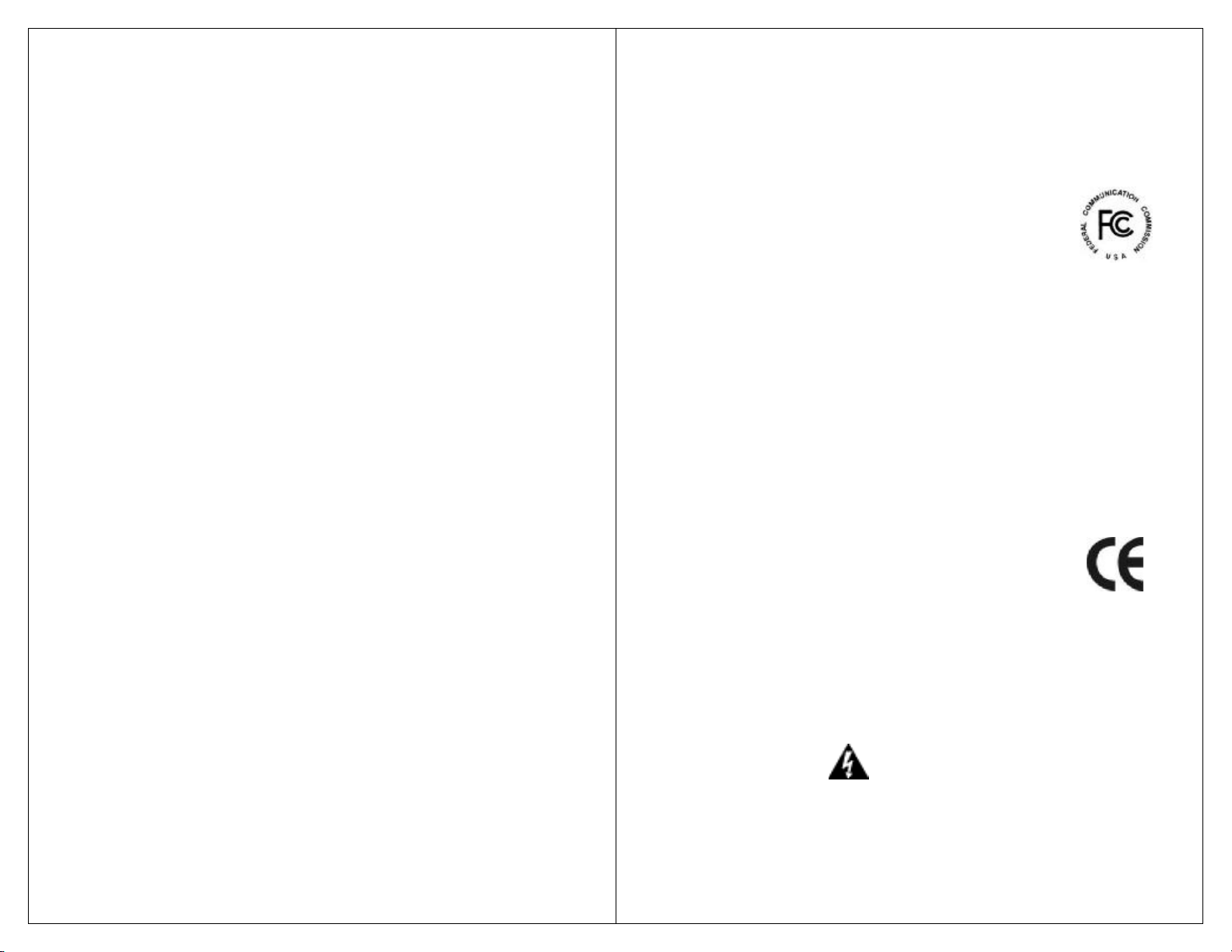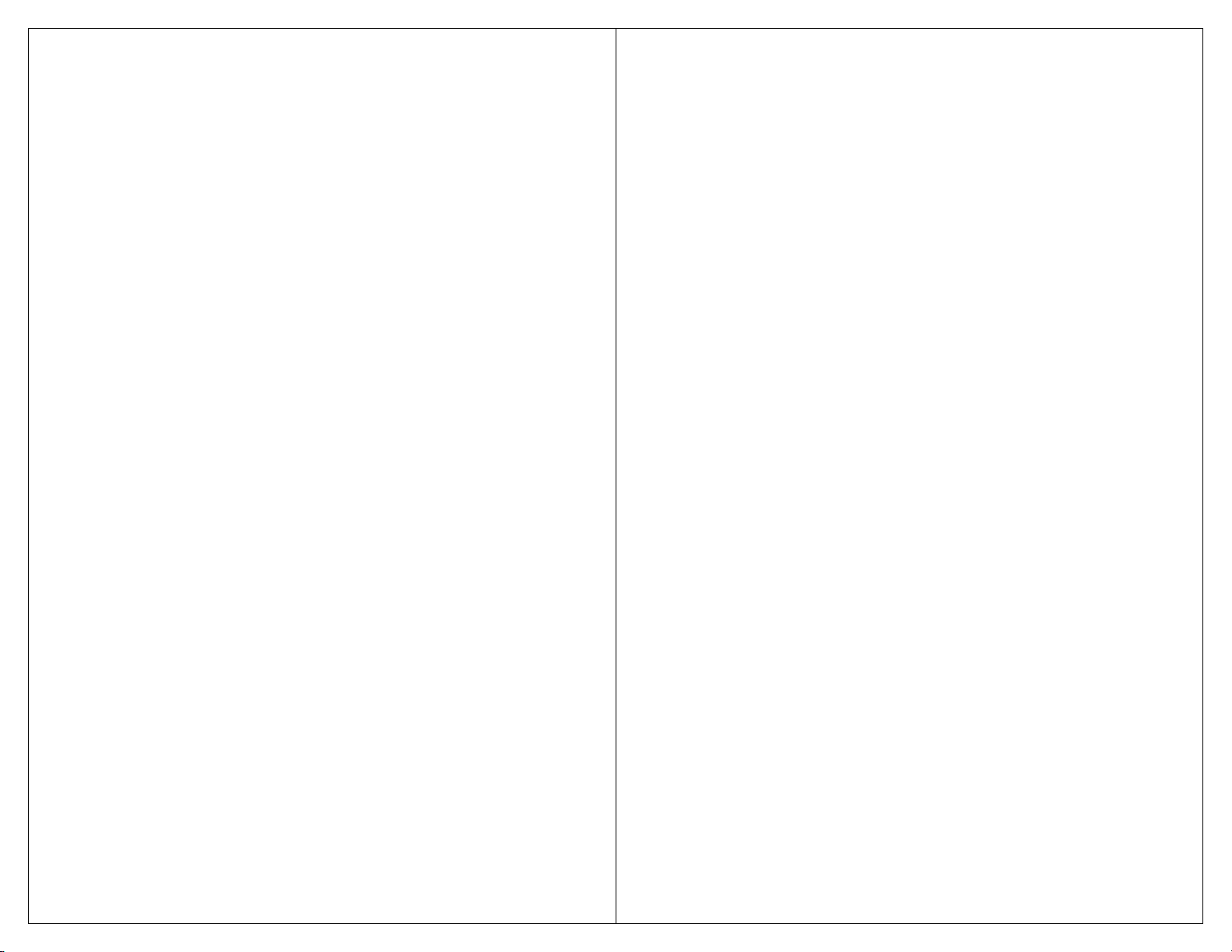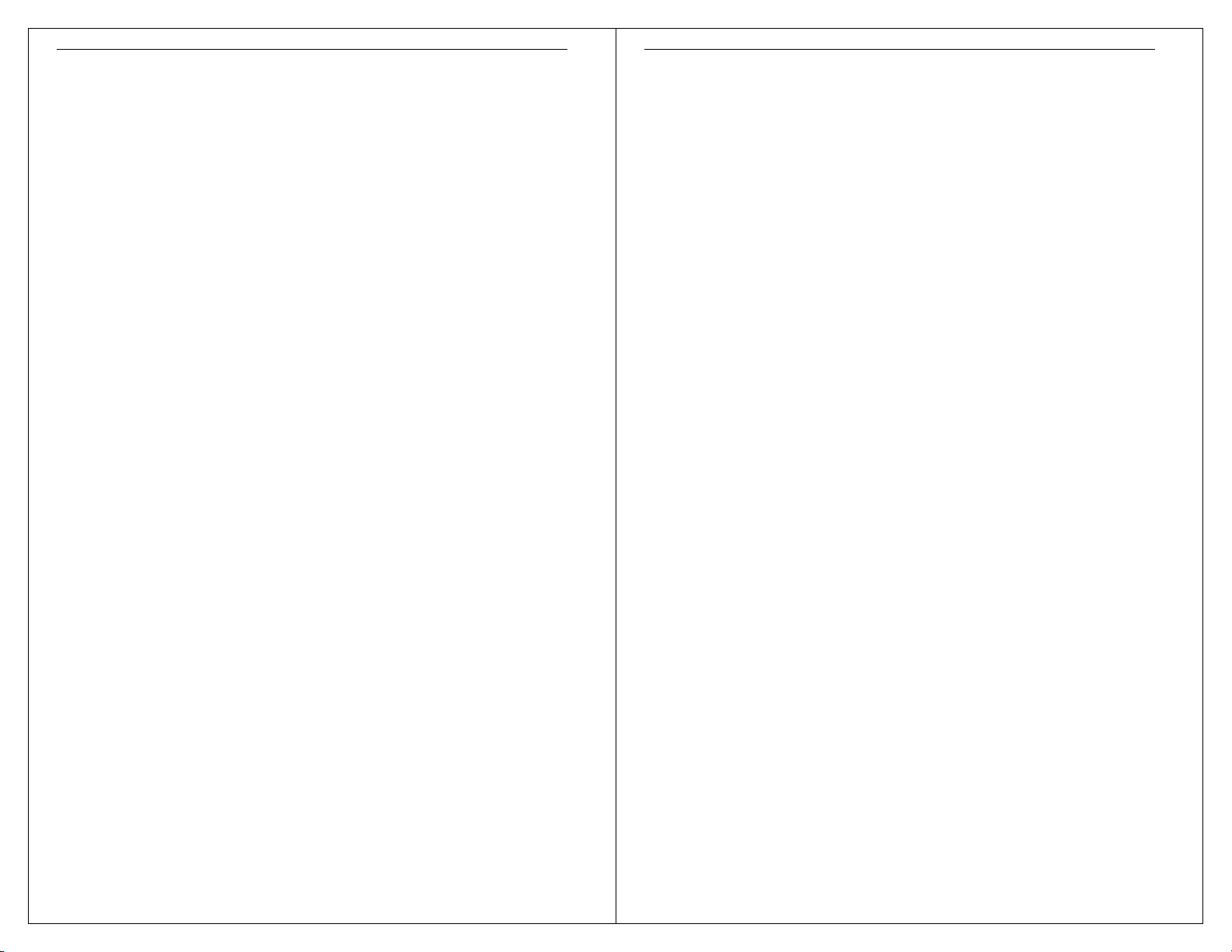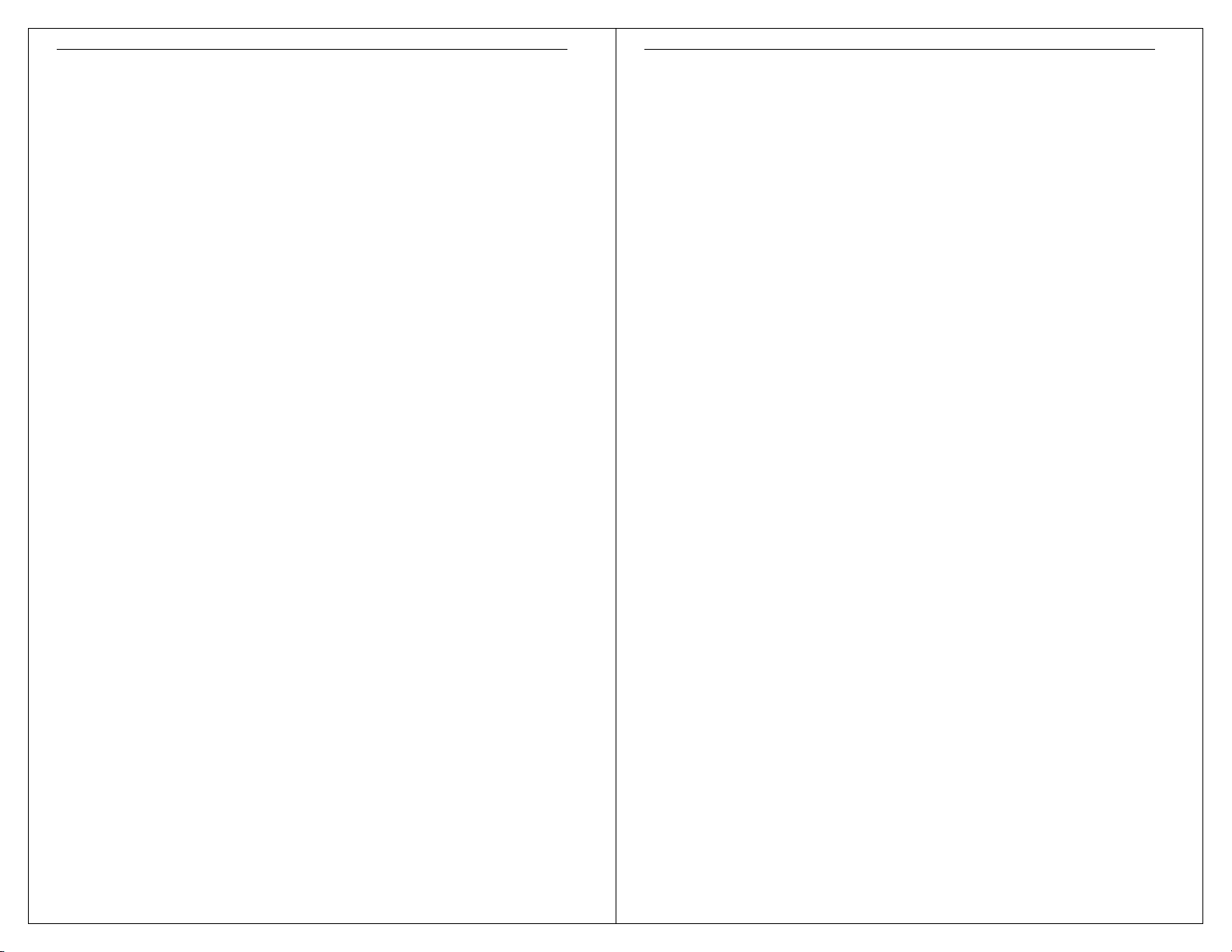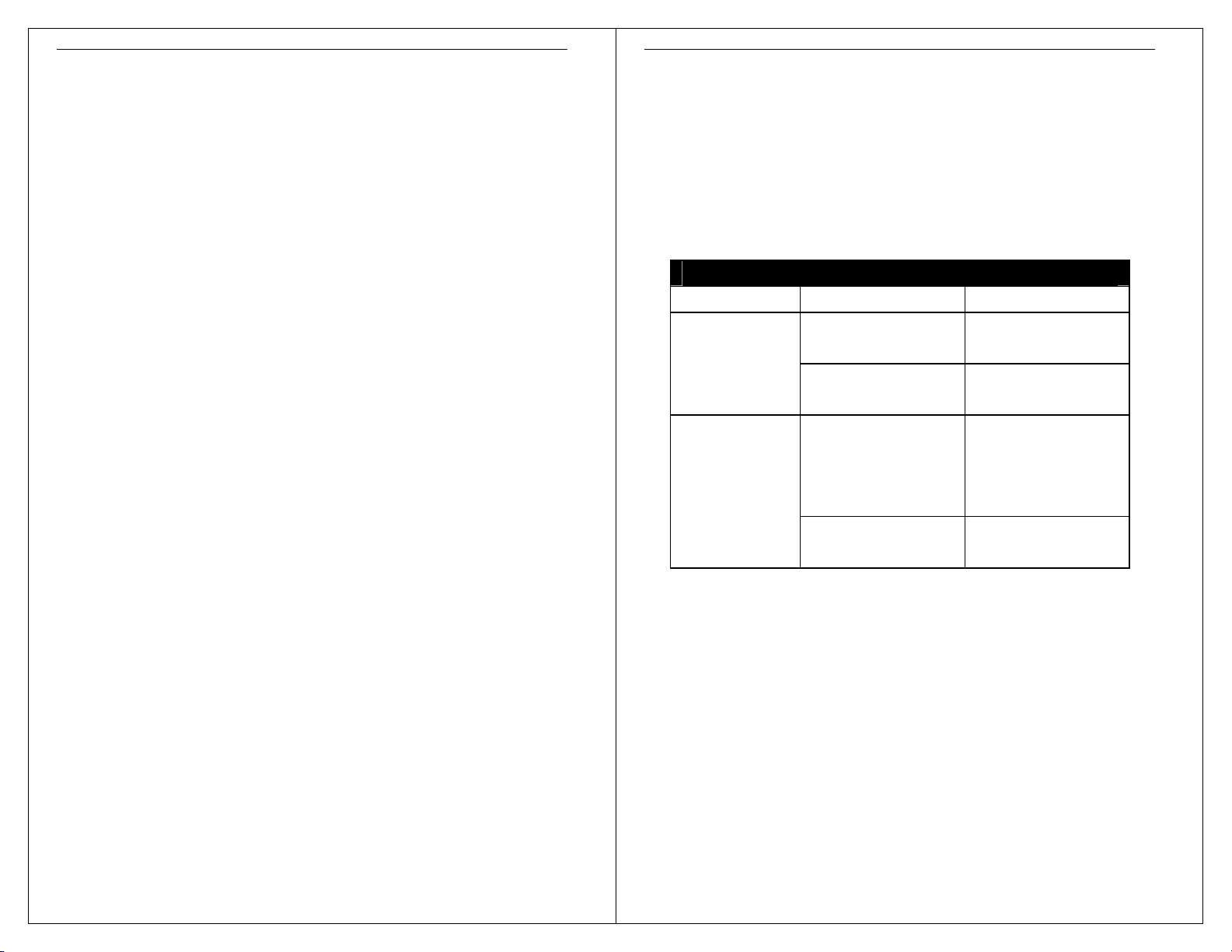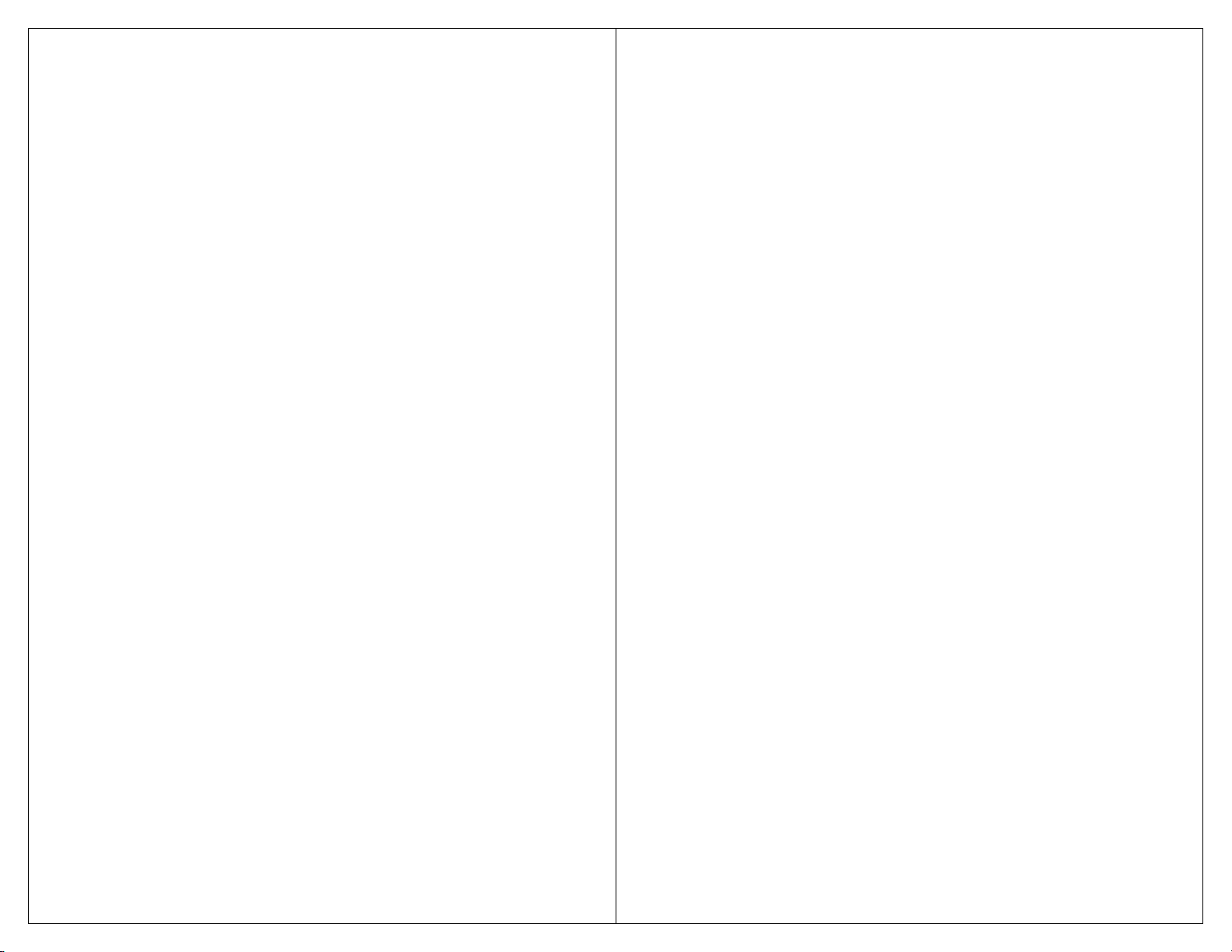
Table of Contents
1About ThisGuide ................................................... 1
Welcome..................................................................1
Purpose....................................................................1
Terms/Usage ...........................................................1
Features...................................................................2
Specifications...........................................................4
Management........................................................4
PHYSICAL............................................................5
Package Contents ...................................................6
2 Hardware Description........................................... 7
Product Illustrations.................................................9
Connectors...............................................................9
10/100BASE-TX Ports .........................................9
100BASE-FX Ports ............................................10
3Installation............................................................ 11
Desktop Installation ...............................................12
Getting Connected.................................................13
Powering On Unit...............................................13
Connecting Fiber Cable .....................................14
Connecting Copper Cable..................................15
4LED Indicators..................................................... 16
5Enhanced Features............................................. 18
Link Fault Signaling (LFS) .....................................18
Loopback Test.......................................................19
NWaySetting.........................................................21
Configuring aRedundant Link............................22
6 Configuration....................................................... 23
A-Console Port.......................................................23
B-Management Module Configuration Using Internet
Browser Interface...................................................31
C-Management Module Configuration Using
Command Line Interface .......................................41
(CLI) Via Telnet..................................................41
7Troubleshooting.................................................. 48
AppendixA.............................................................. 50
RJ-45 Cables.........................................................50
AppendixB.............................................................. 51
Application DiagramI.............................................51
Application DiagramII............................................52
Application DiagramIII...........................................53
Application DiagramIV..........................................54
AppendixC.............................................................. 55
SNMP Trap List......................................................55
AppendixD.............................................................. 56
SystemRestore FactoryDefault Settings..............56