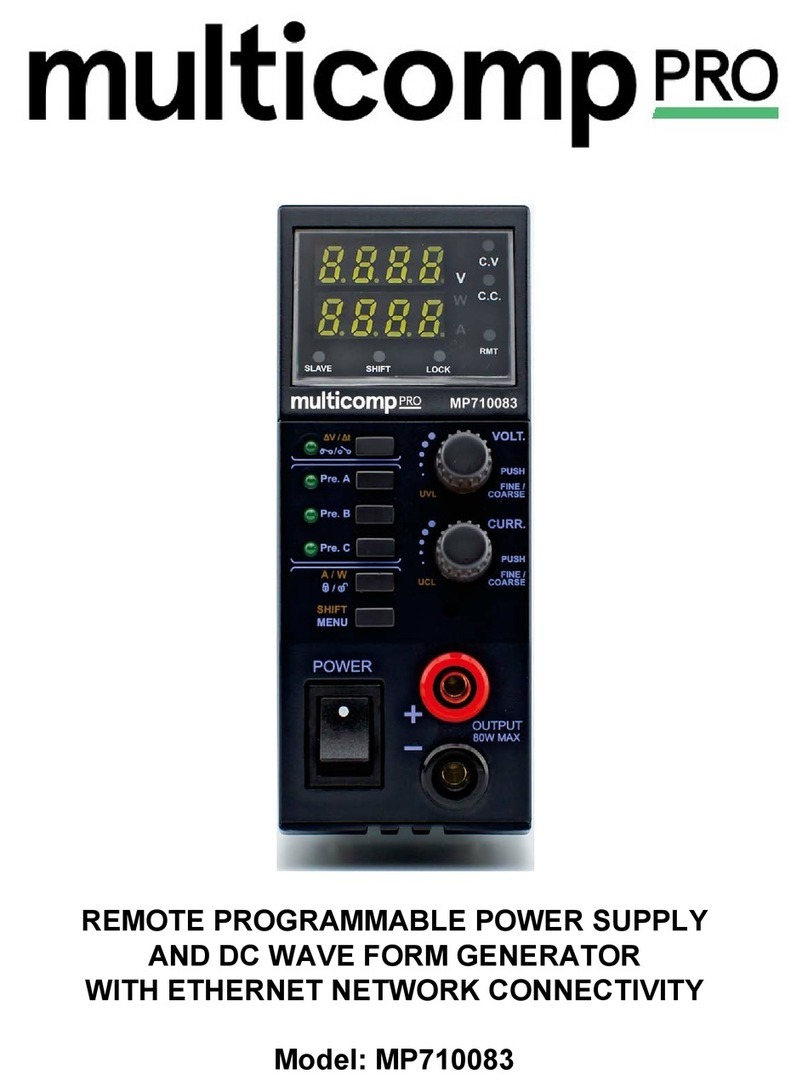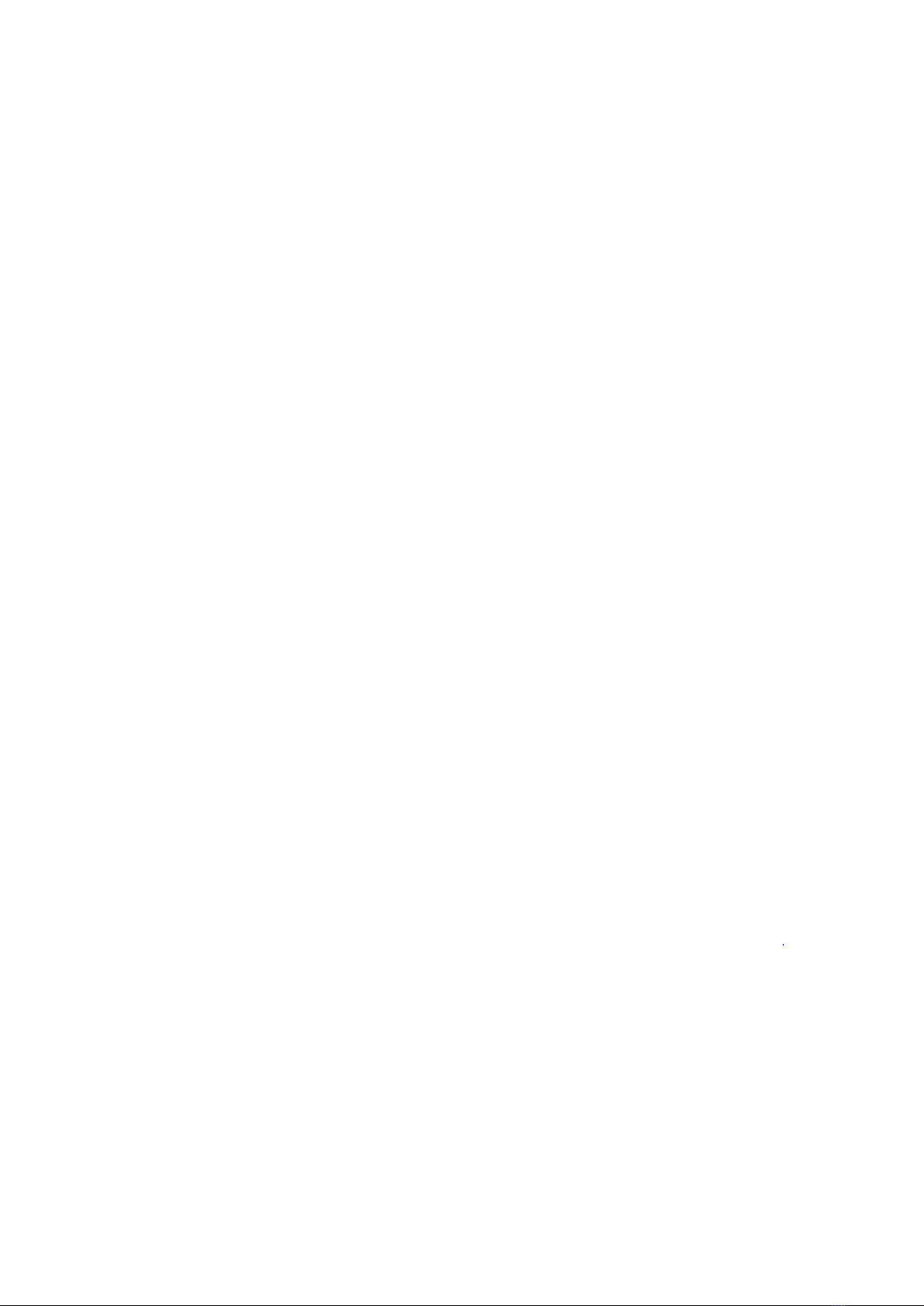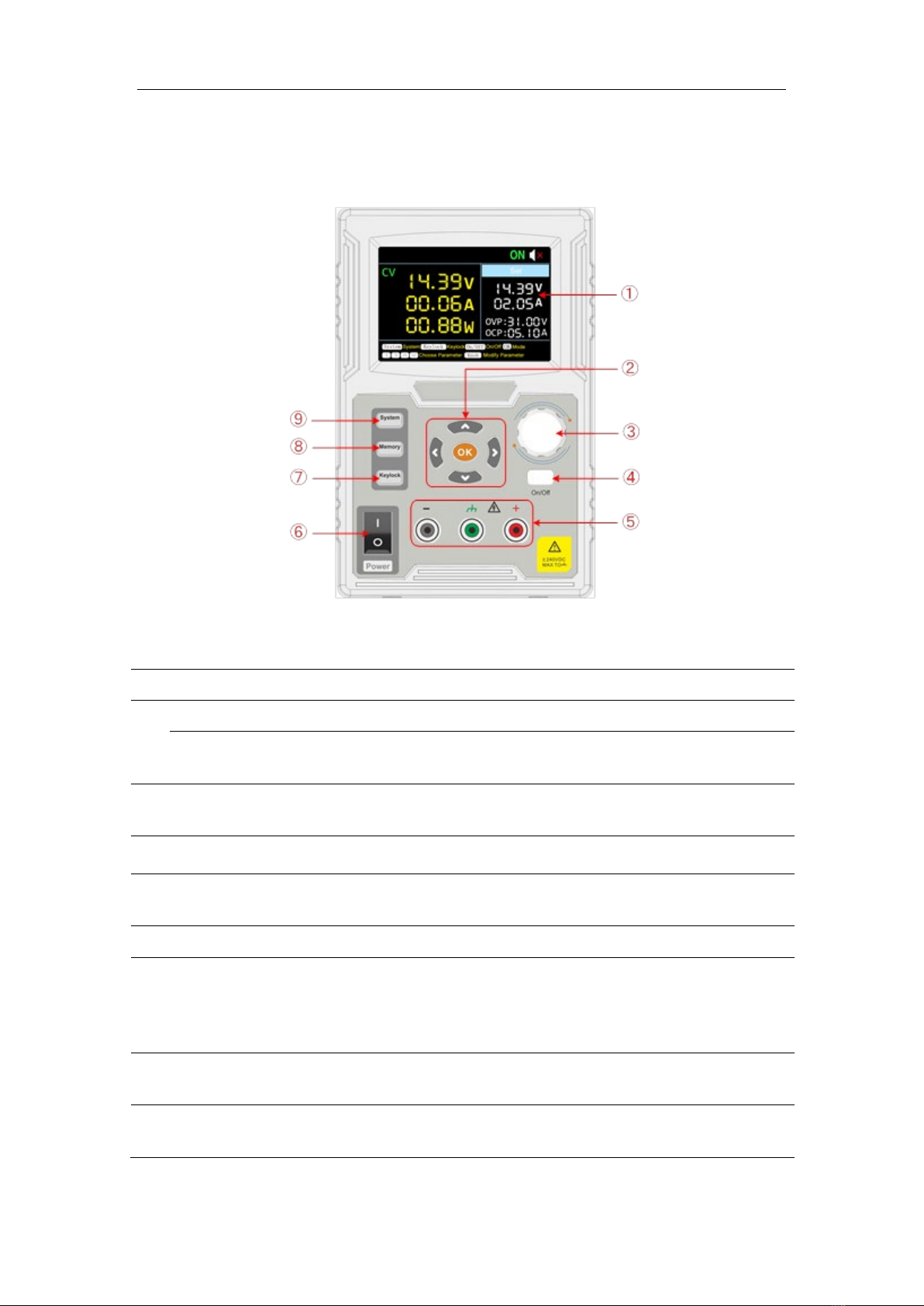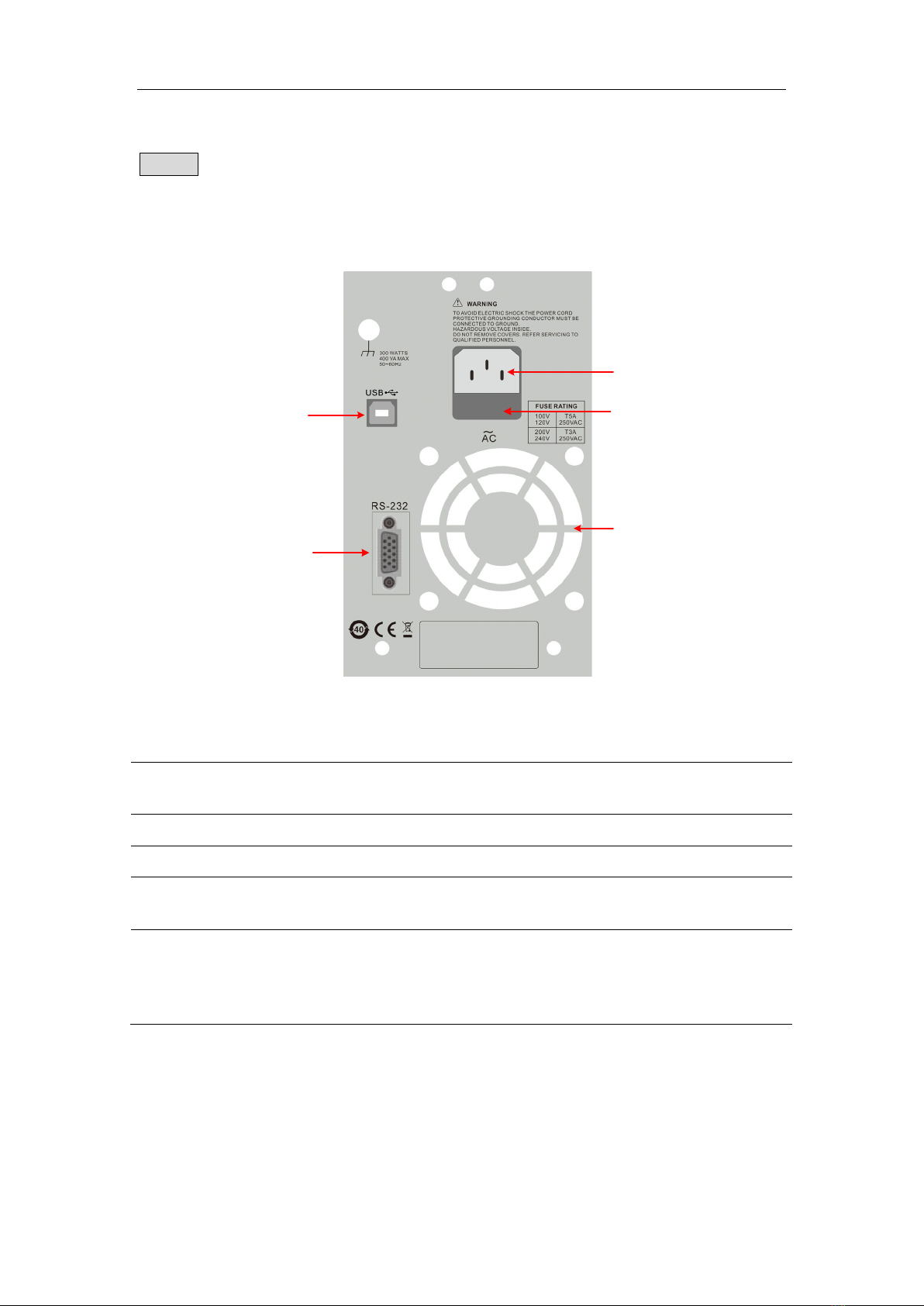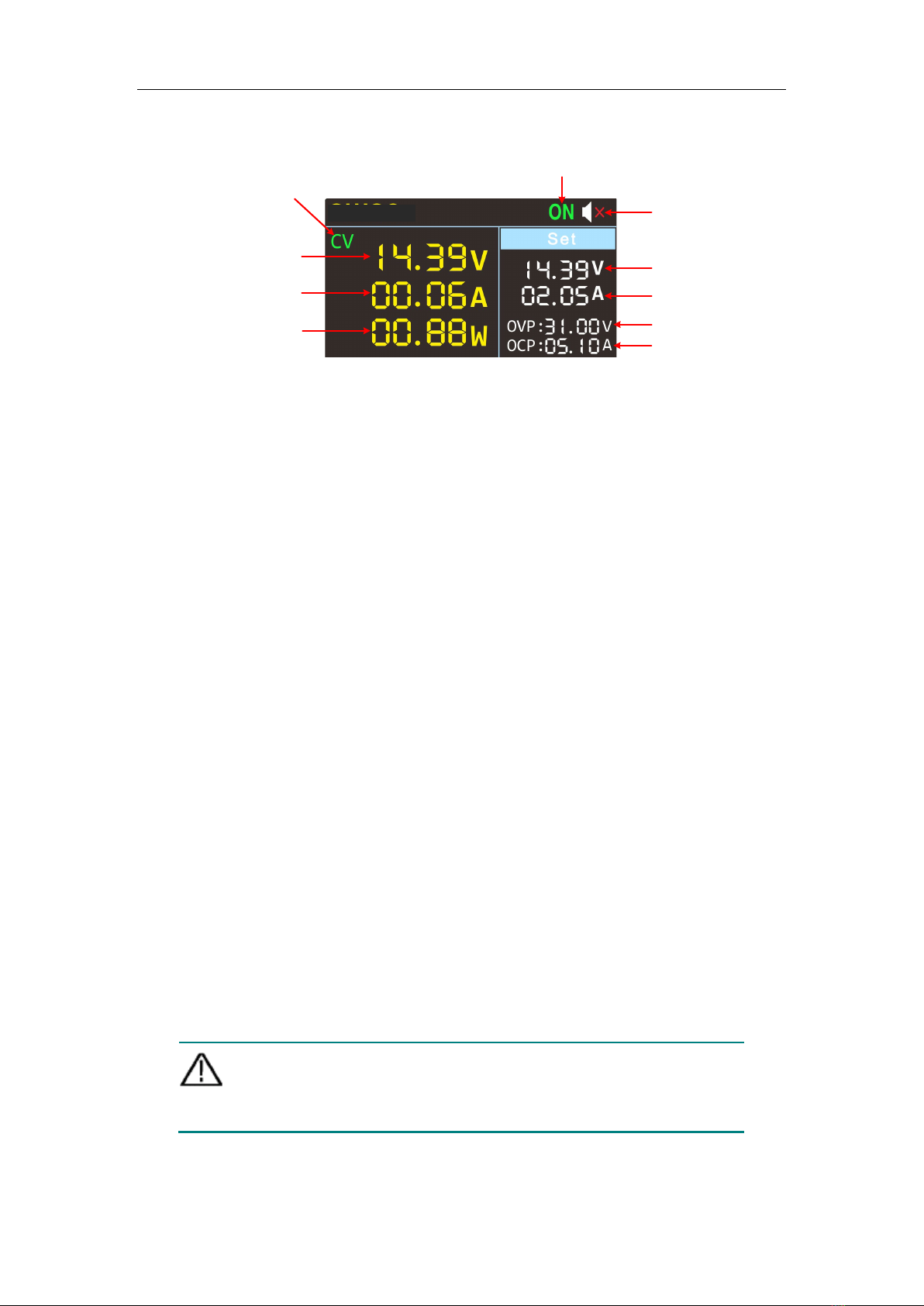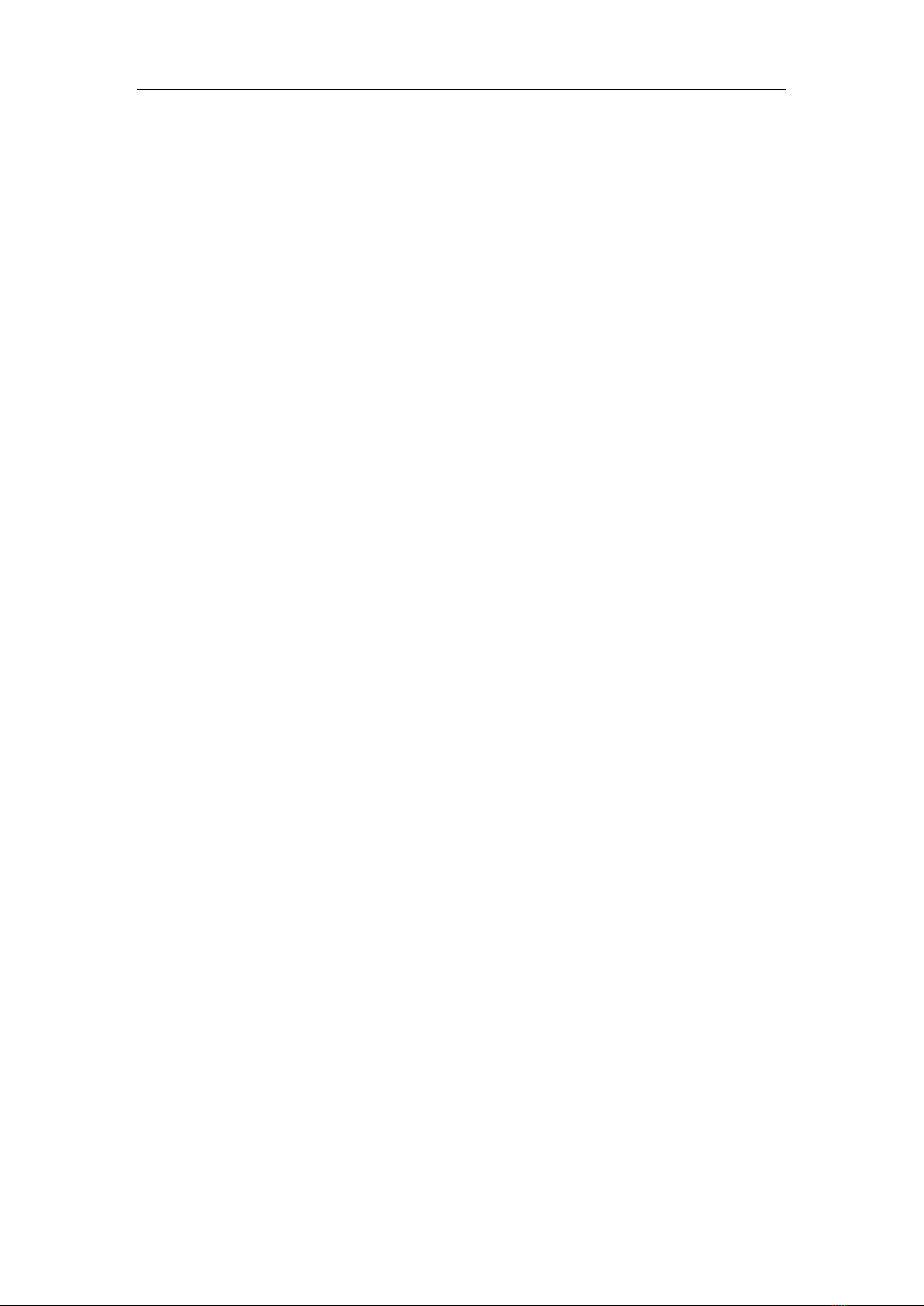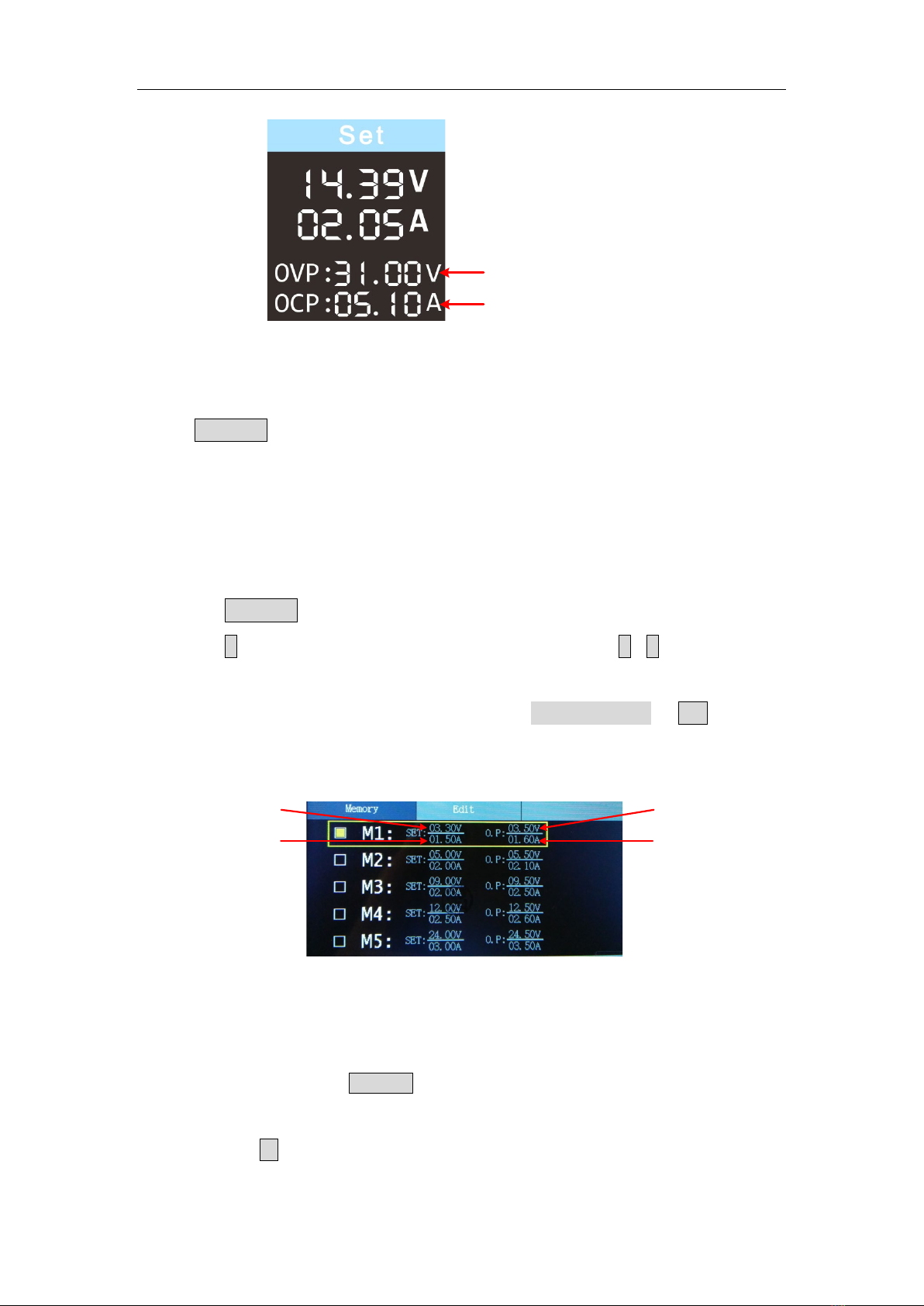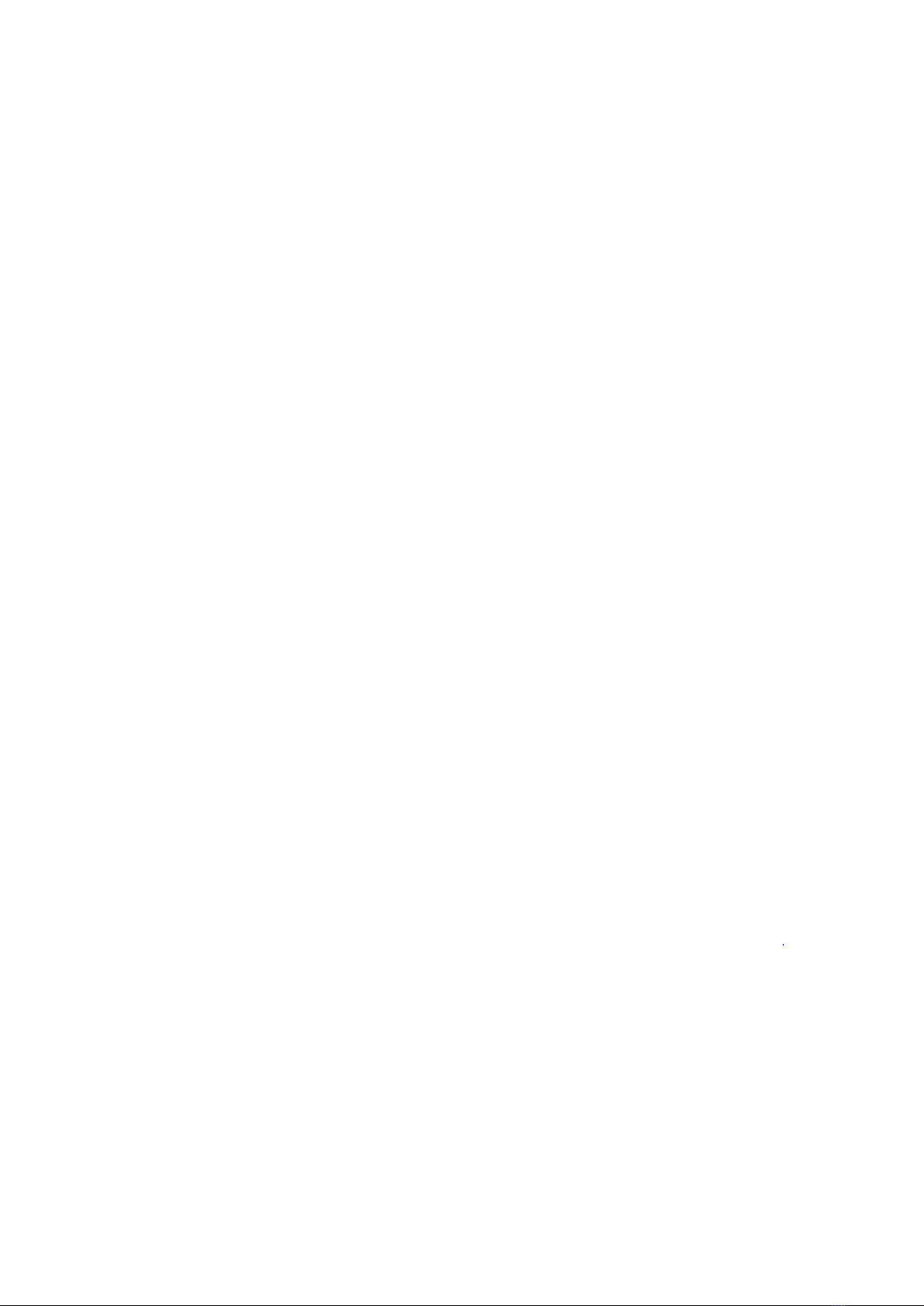
Table of Contents
1. Safety Terms and Symbols........................................................ 2
2. Panel and Interface ................................................................... 3
2.1.1 Front Panel ...............................................................................3
2.1.2 Rear Panel................................................................................4
2.1.3 User Interface ...........................................................................5
2.2 General Inspection..............................................................................5
2.2.1 Check the accessories..............................................................5
2.2.2 Check the complete instrument ................................................5
2.3 Power Inspection ................................................................................5
2.4 Output Inspection................................................................................6
3. Panel Operation ........................................................................ 7
3.1.1 Turn On/Off the Channel Output...............................................7
3.1.2 Set the Output Voltage/Current.................................................7
3.1.3 Over Voltage/Current Protection...............................................7
3.1.4 Memory key shortcut settings ...................................................8
3.1.5 Quick output .............................................................................8
3.1.6 Edit ...........................................................................................8
4. System Settings ........................................................................ 9
4.1.1 Display Brightness ....................................................................9
4.1.2 Language Setting .....................................................................9
4.1.3 Buzzer ......................................................................................9
4.1.4 Display (Only for MP710086 and MP710087) ..........................9
4.1.5 Curve Type You can set the type of the displayed curve to
voltage curve or current curve. ........................................................10
5. Interface Setting .......................................................................13
6. System Information ..................................................................13
6.1.1 Review System Information ....................................................13
6.1.2 Restore Factory Settings ........................................................13
7. Troubleshooting........................................................................14
8. Appendix ..................................................................................15
8.1.1 Appendix A:Accessories.......................................................15
8.1.2 Appendix B: General Care and Cleaning................................15