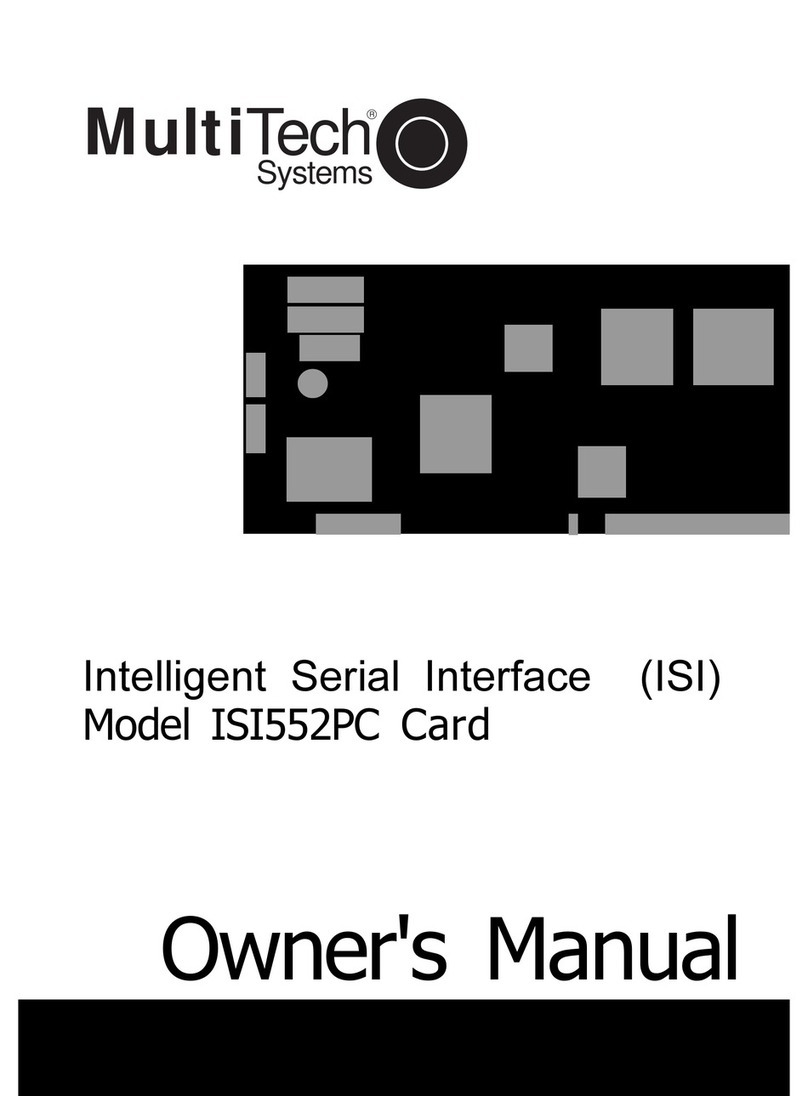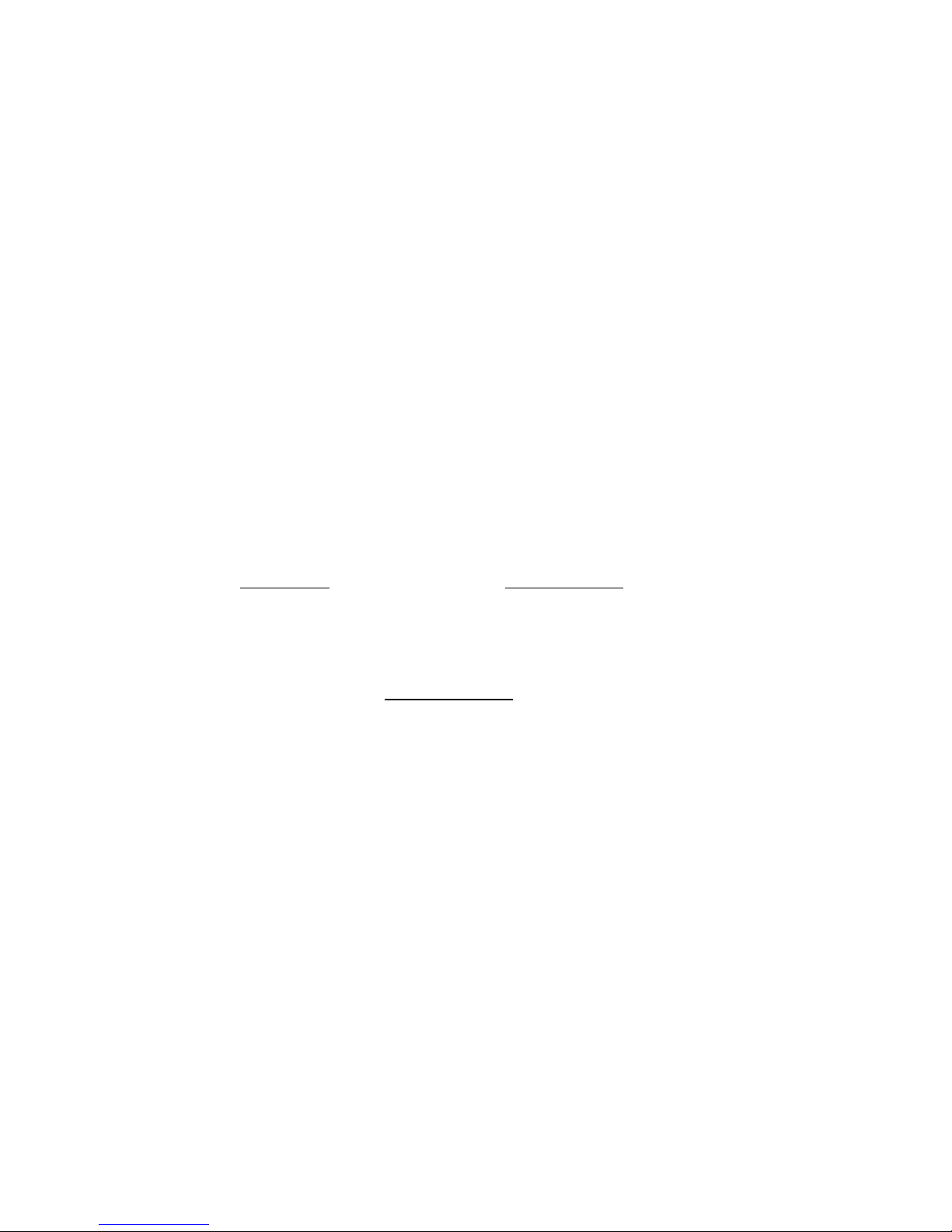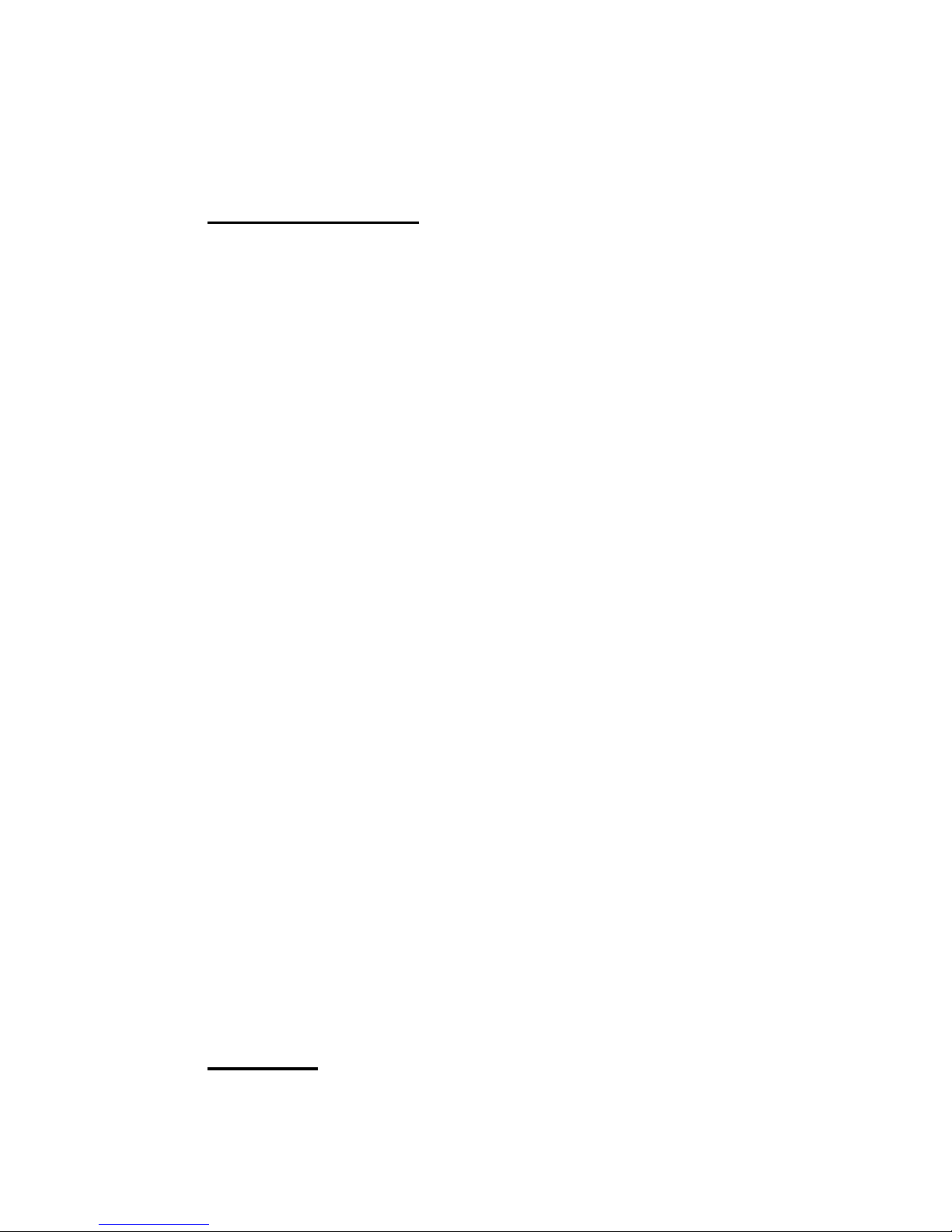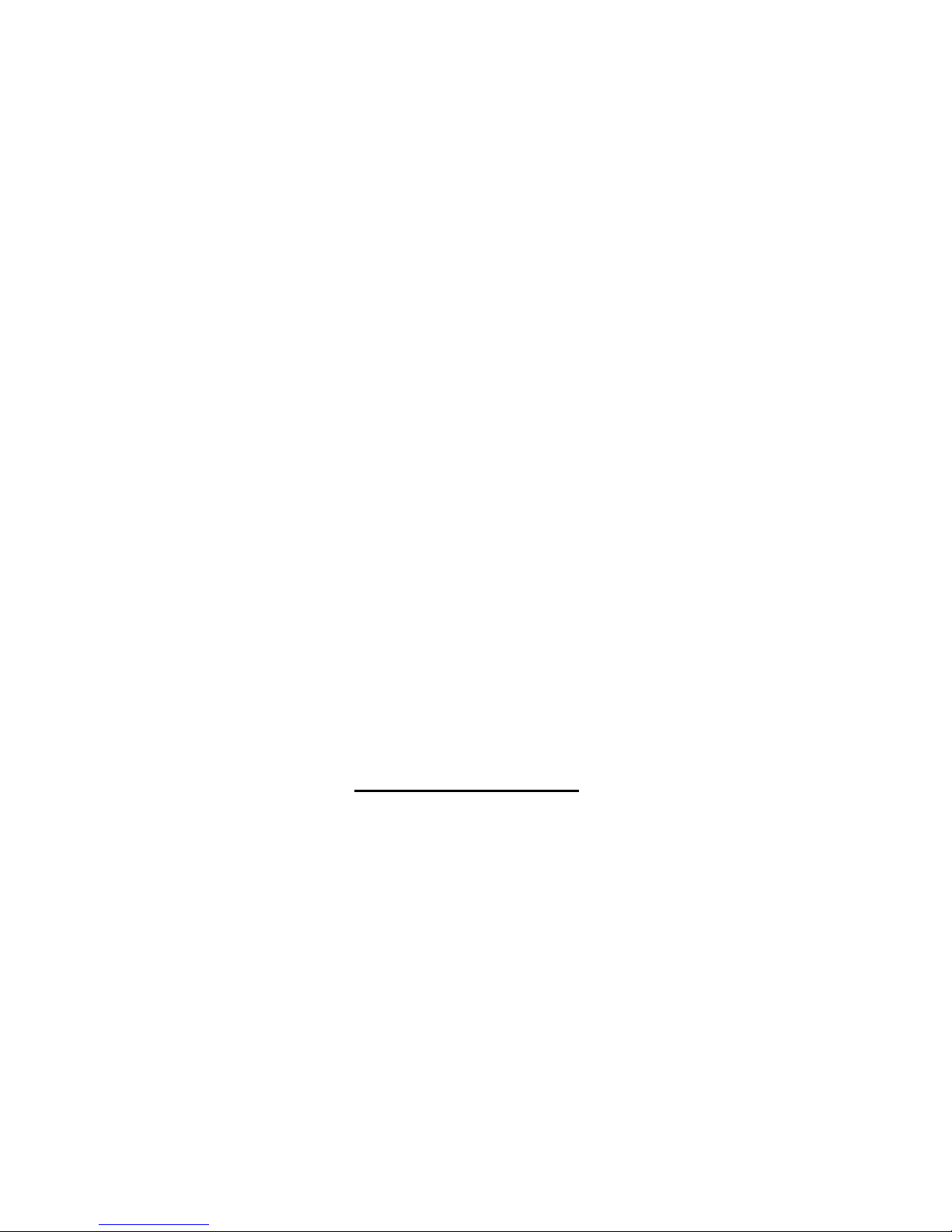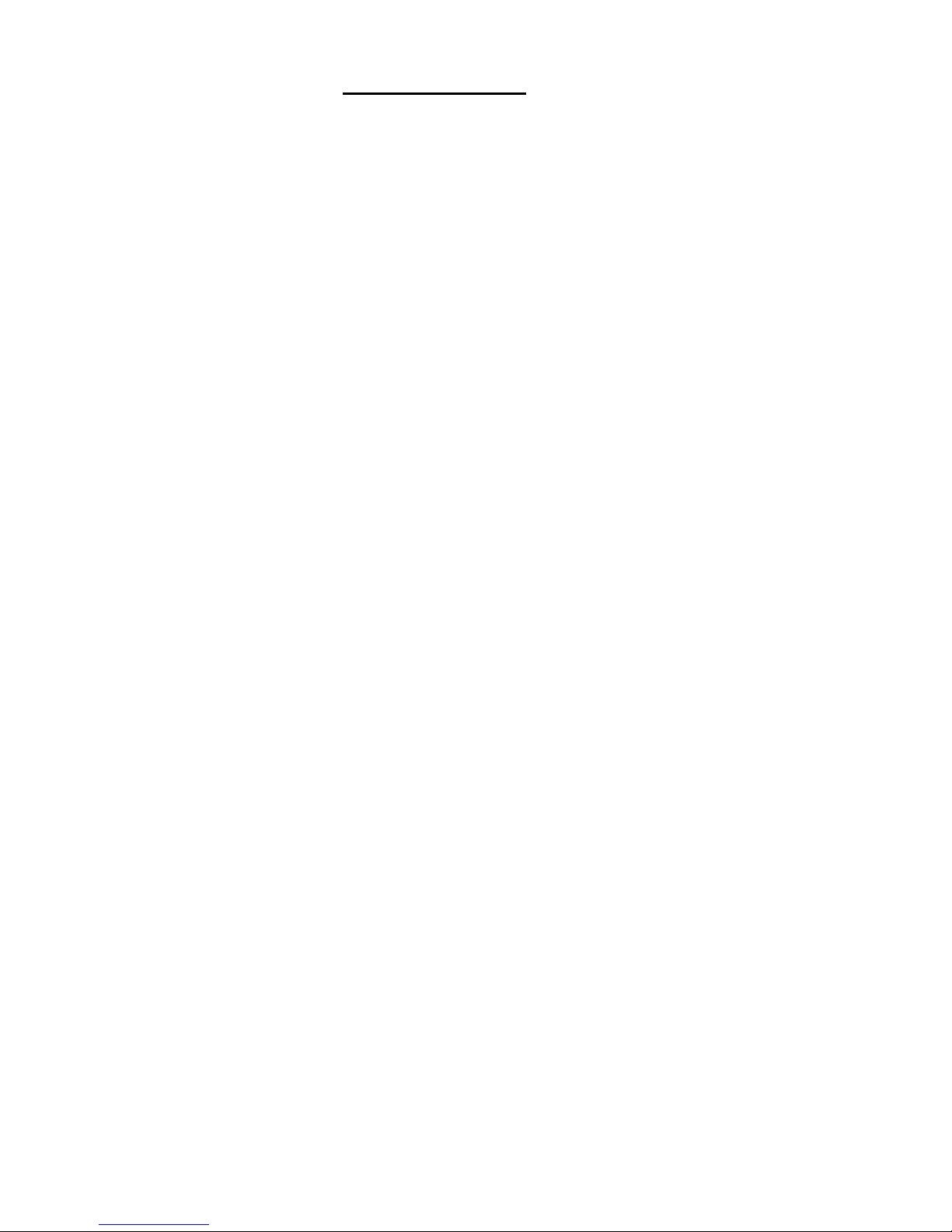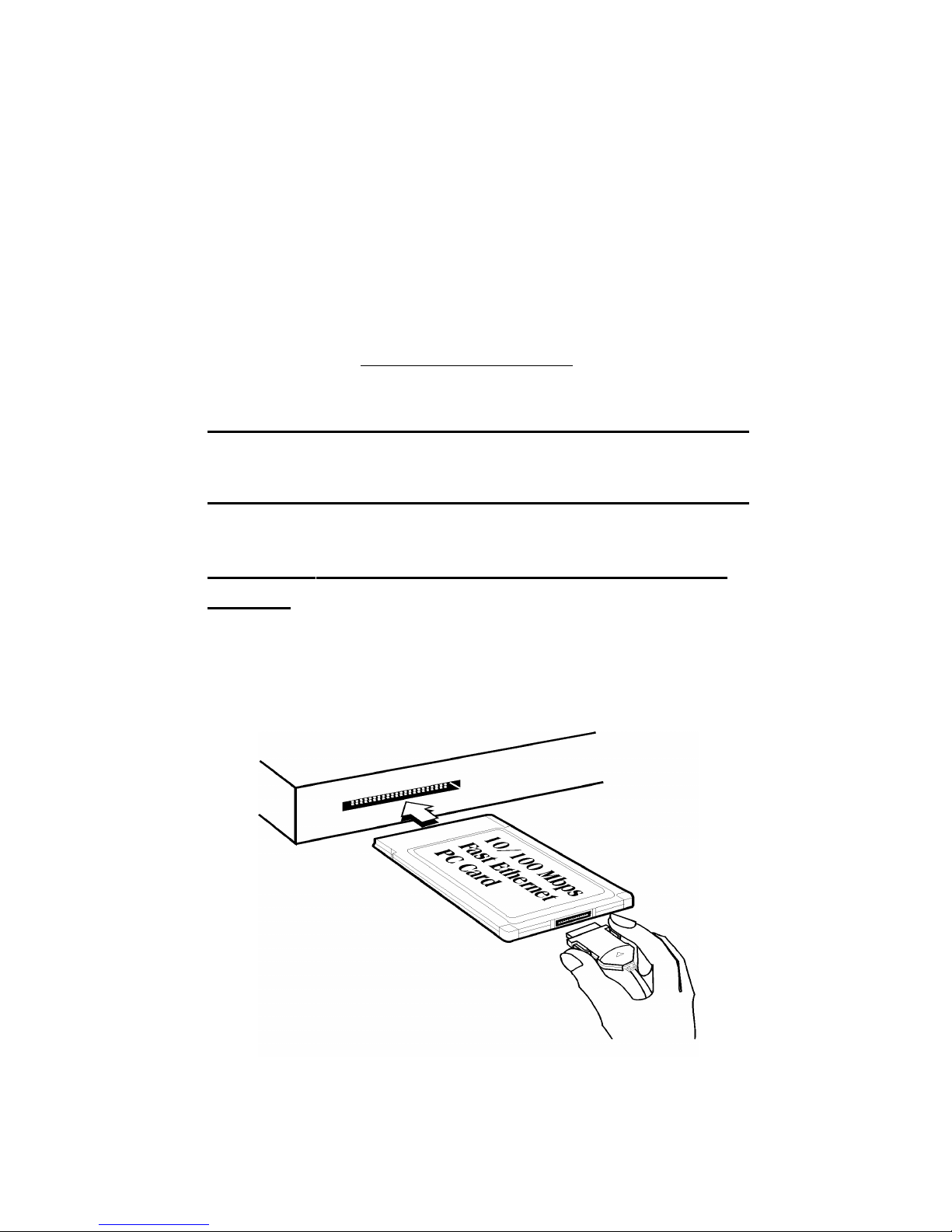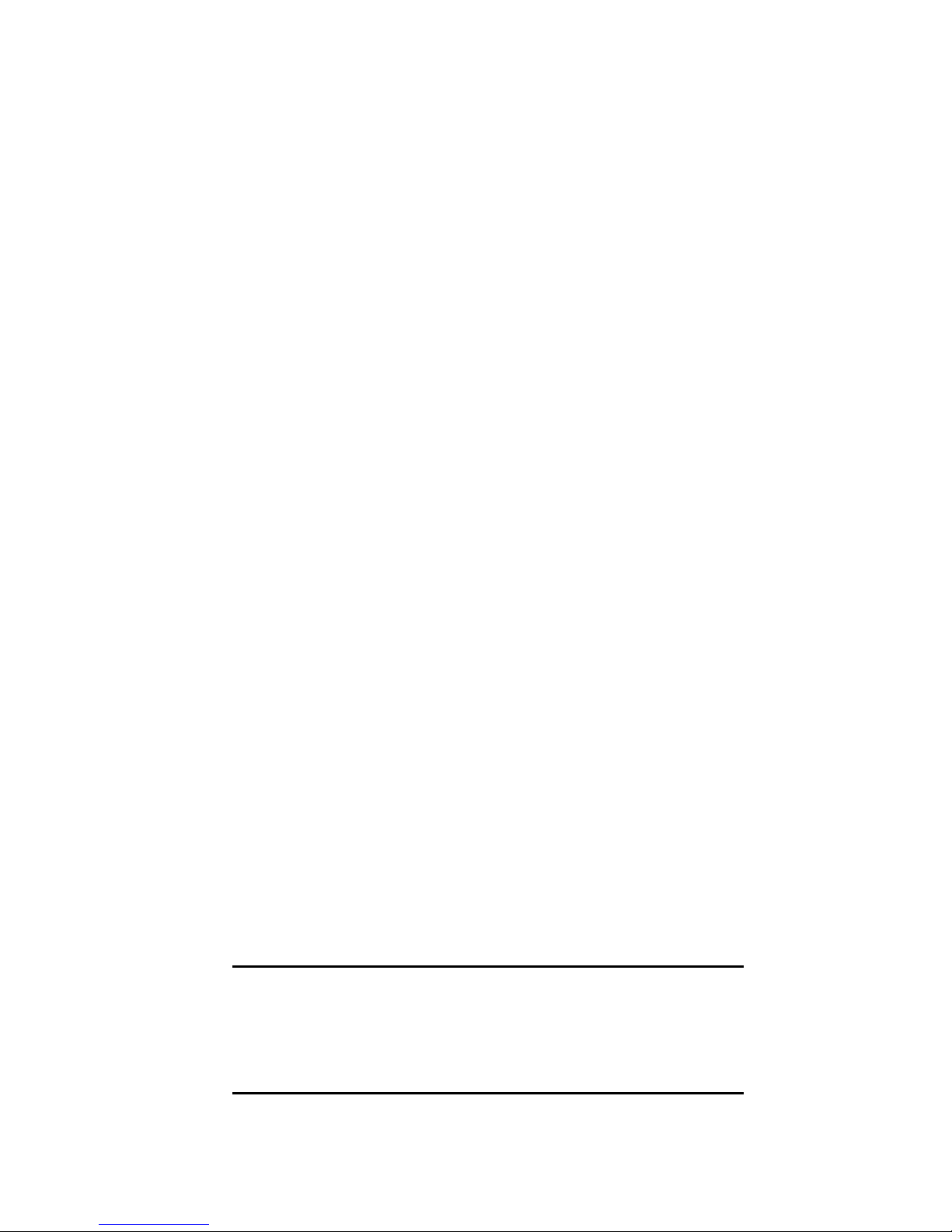Multitech MultiMobile MT10ZLX/E User manual
Other Multitech Computer Hardware manuals

Multitech
Multitech MultiVOIP MVP24-48 User manual
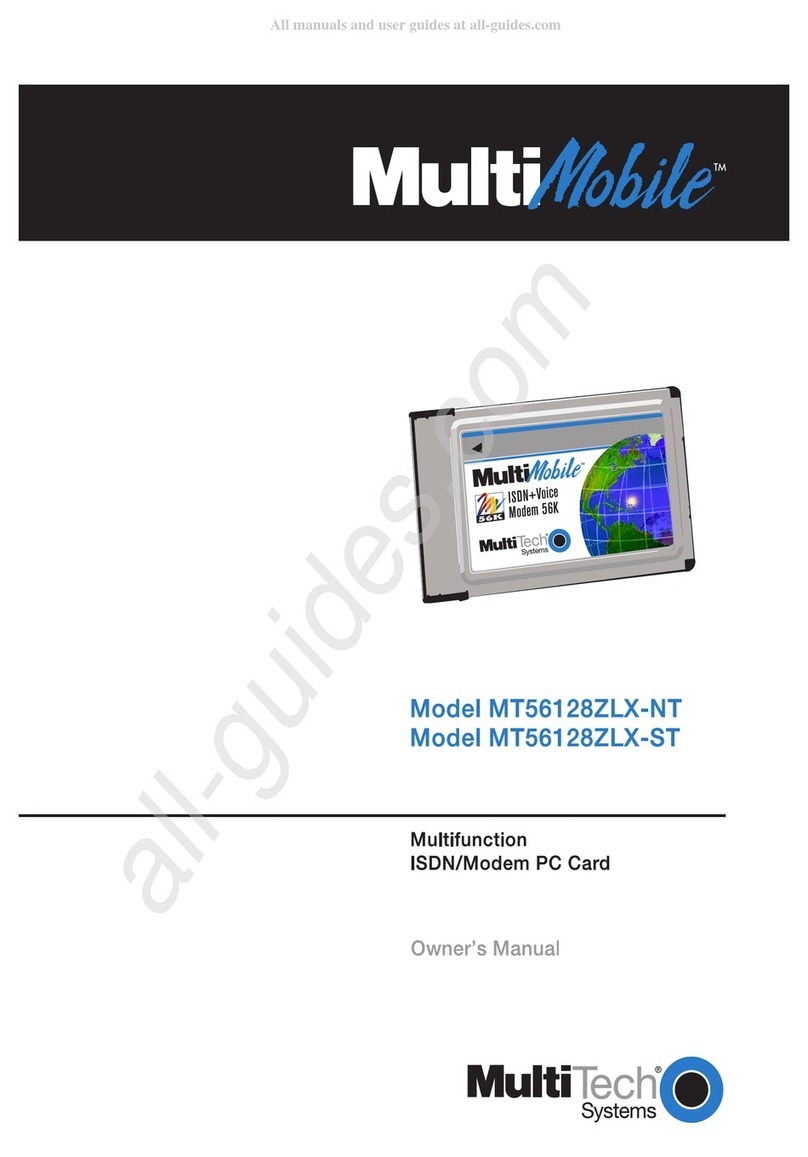
Multitech
Multitech MultiMobile MT56128ZLX-NT User manual

Multitech
Multitech MultiModem ISI9234HPCIE User manual

Multitech
Multitech MultiModem ISI ISI5634UPCI Series User manual

Multitech
Multitech ISI551PC User manual
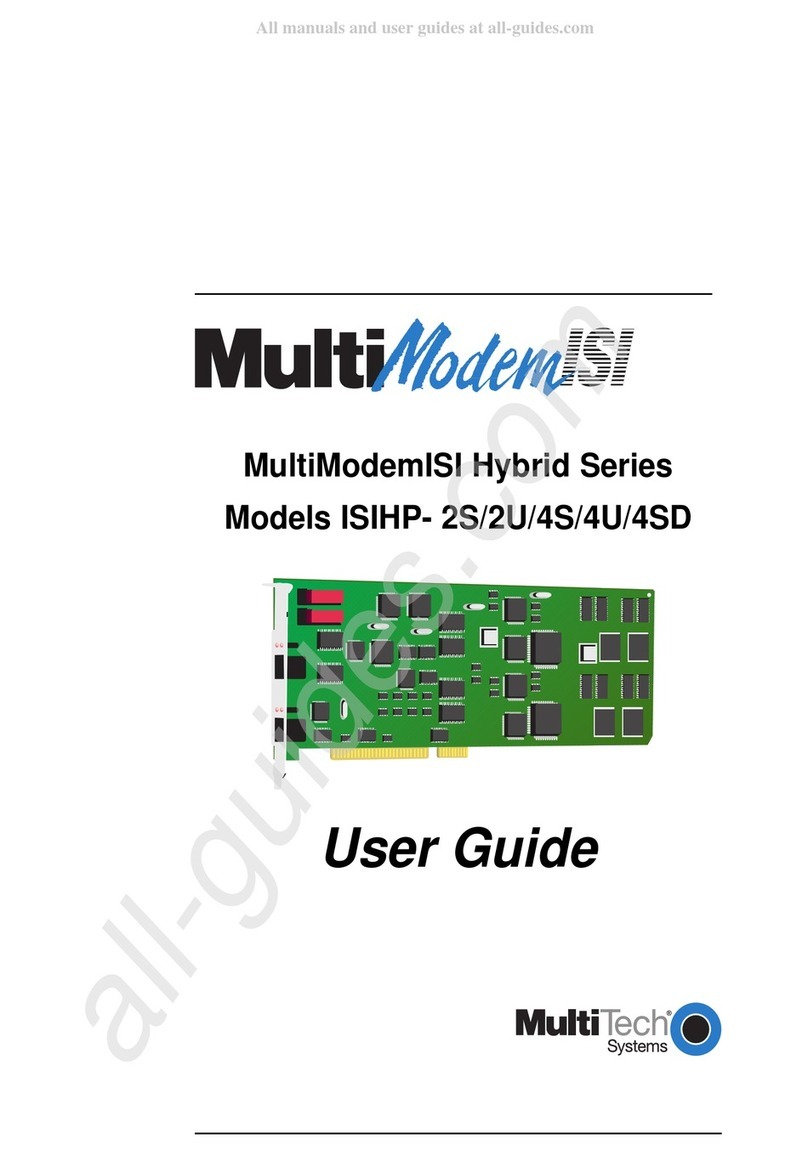
Multitech
Multitech MultiModemISI Hybrid Series User manual
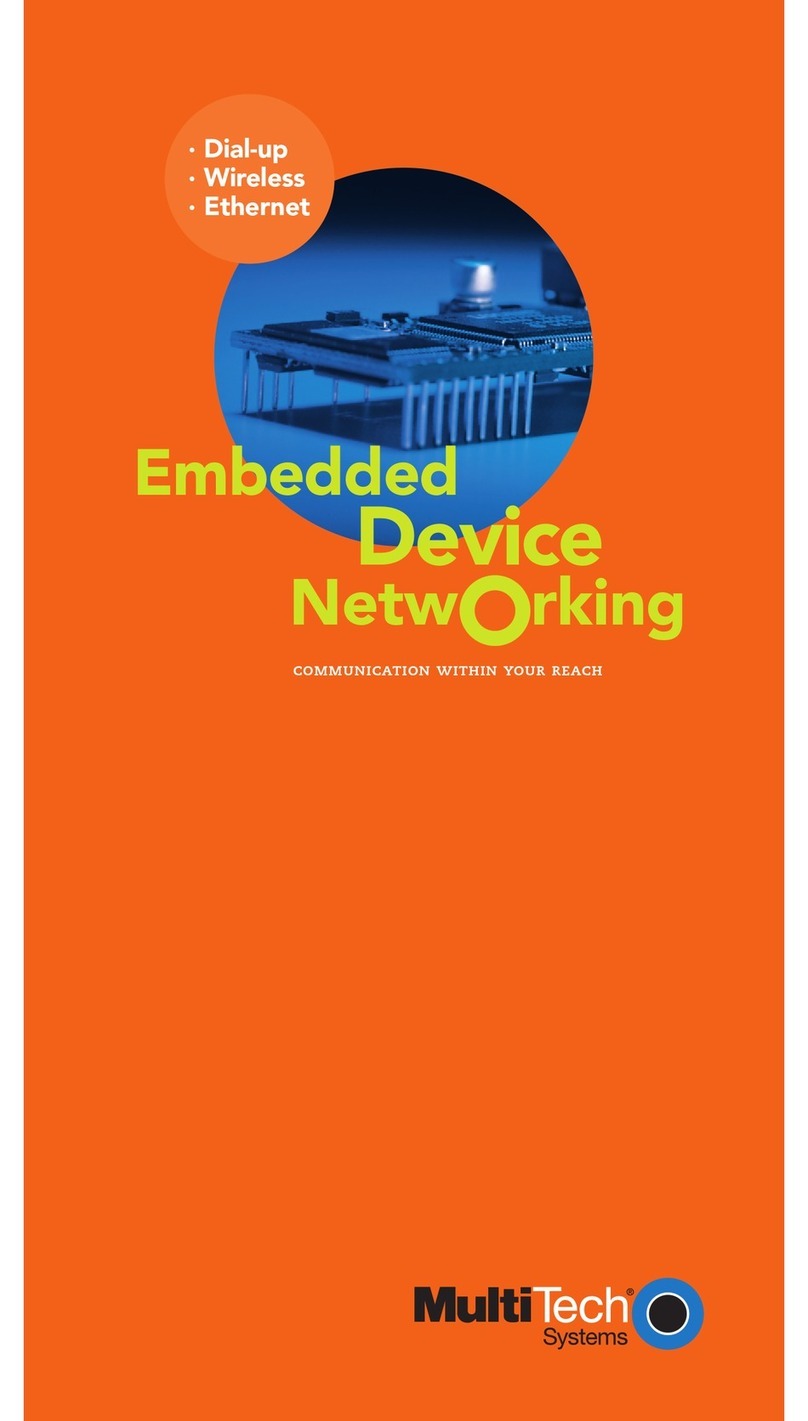
Multitech
Multitech MT5600SMI User manual

Multitech
Multitech ISI5634PCI/4/8 User manual

Multitech
Multitech MultiModem ISI5634UPCI-4 User manual
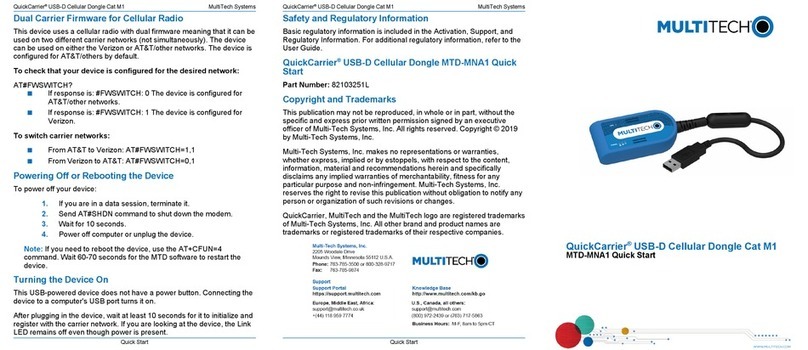
Multitech
Multitech QuickCarrier USB-D MTD-MNA1 User manual
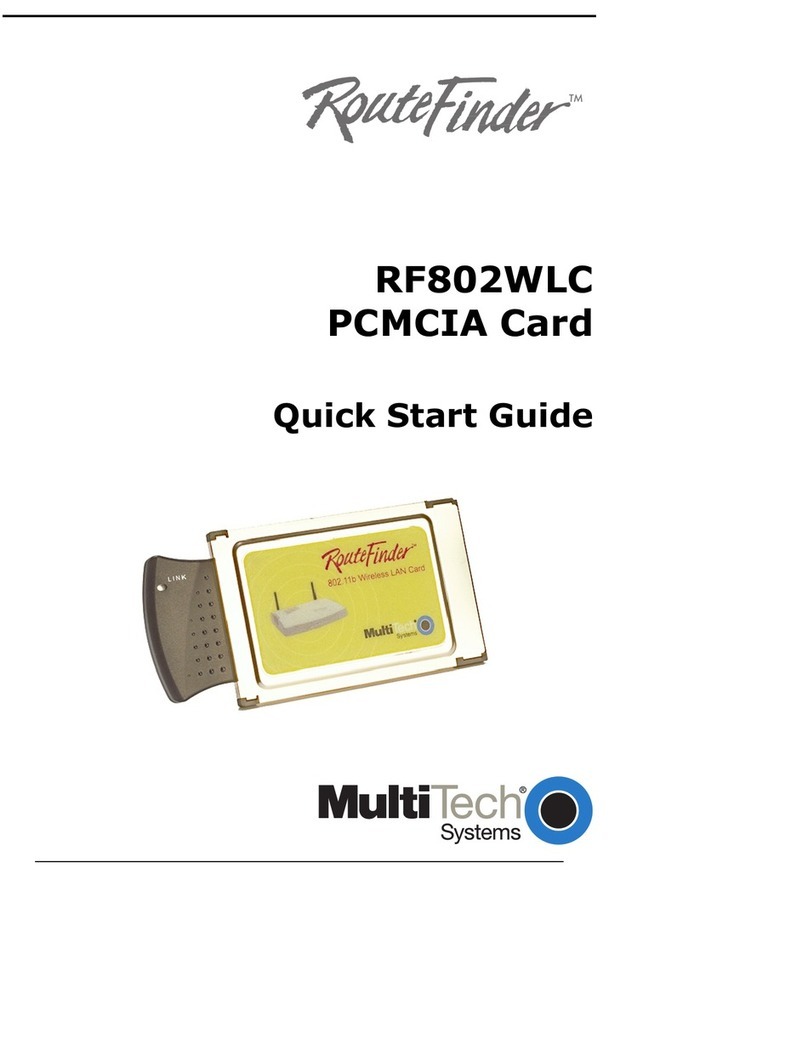
Multitech
Multitech RouteFinder RF802WLC User manual
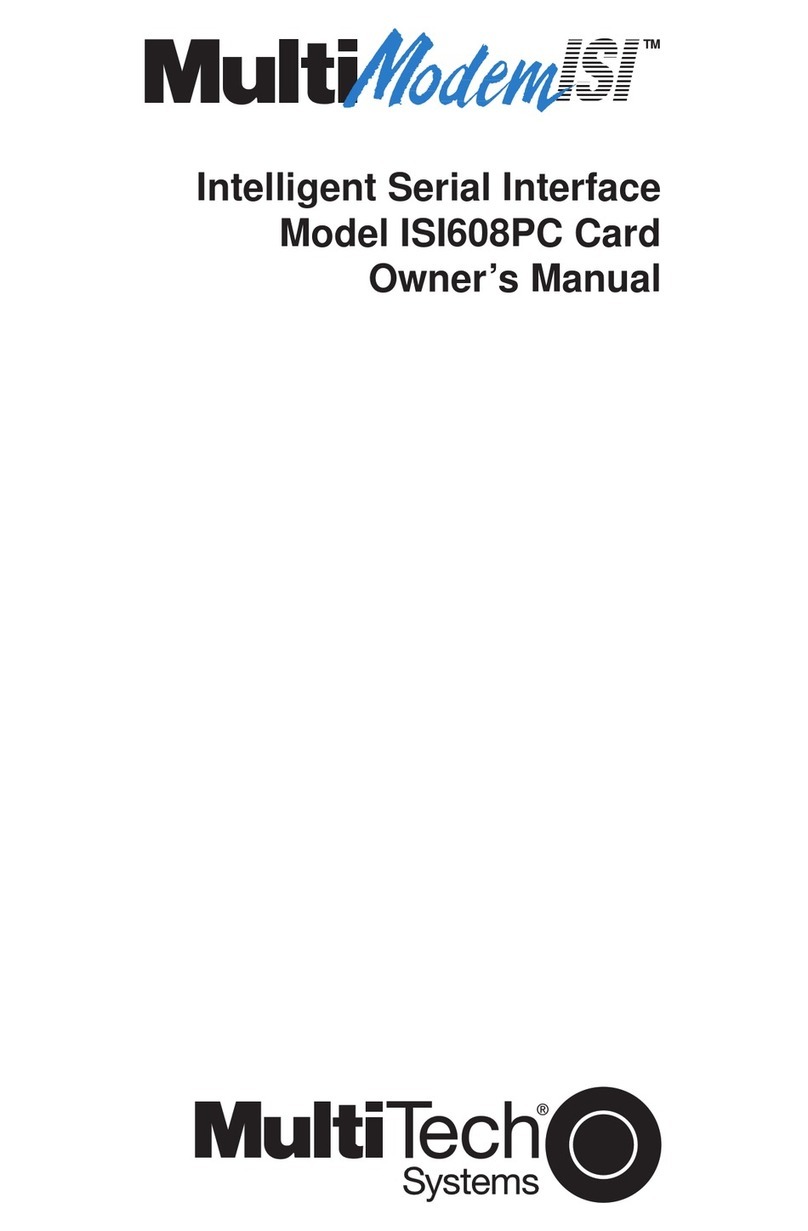
Multitech
Multitech ISI608PC User manual

Multitech
Multitech MultiMobile MT10ZLX/E User manual
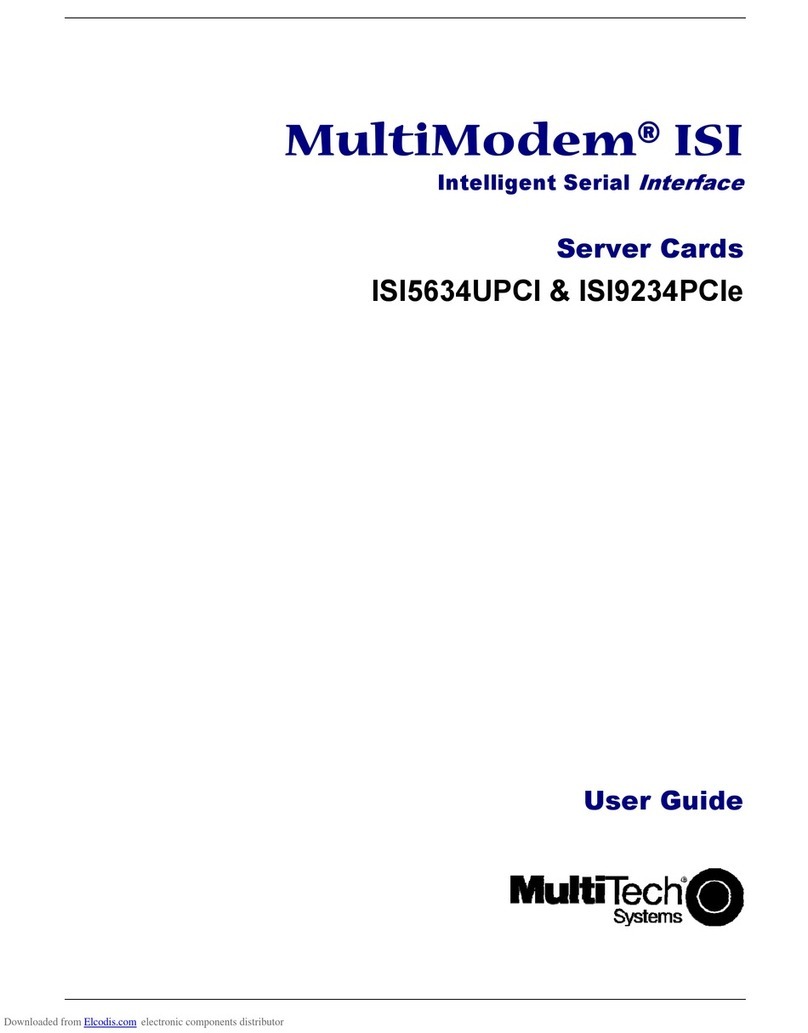
Multitech
Multitech MultiModem ISI9234PCIe-4 User manual
Multitech
Multitech MultiConnect Dragonfly MTQ-MNG6-B02 Application guide
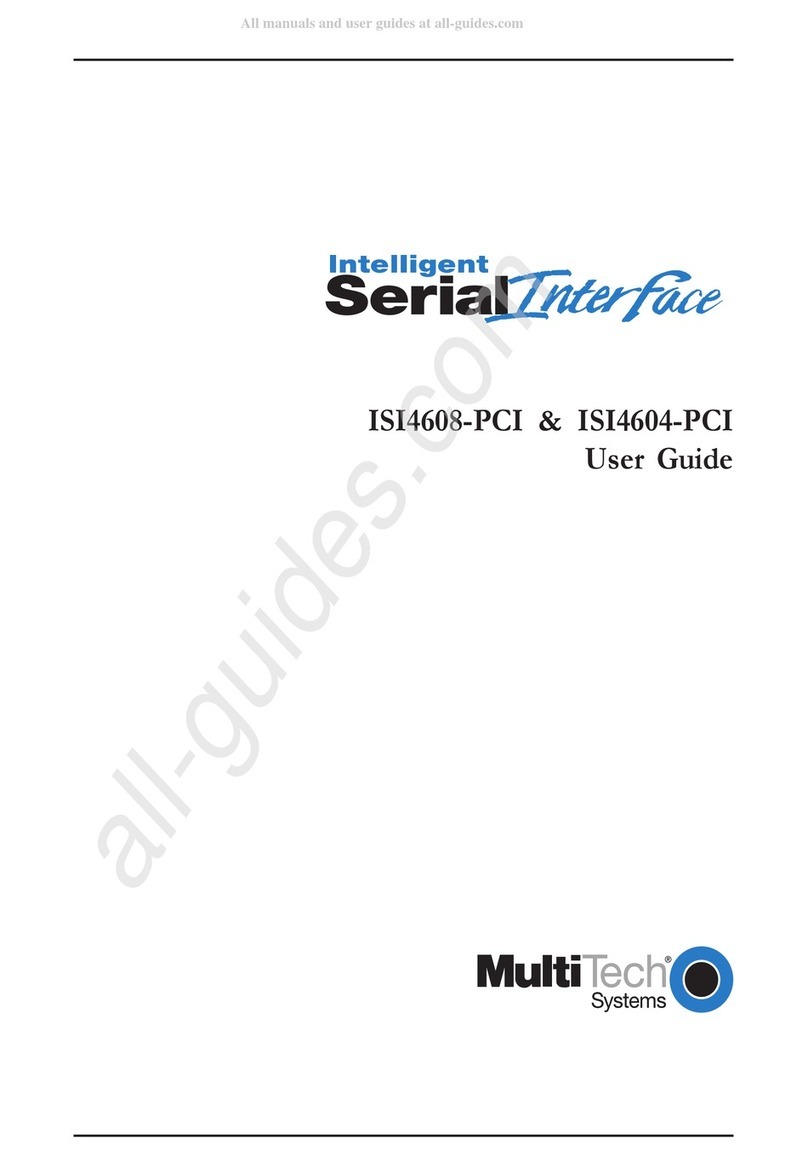
Multitech
Multitech ISI4608-PCI User manual
Multitech
Multitech MultiConnect Dragonfly MTQ-L1G2D Application guide
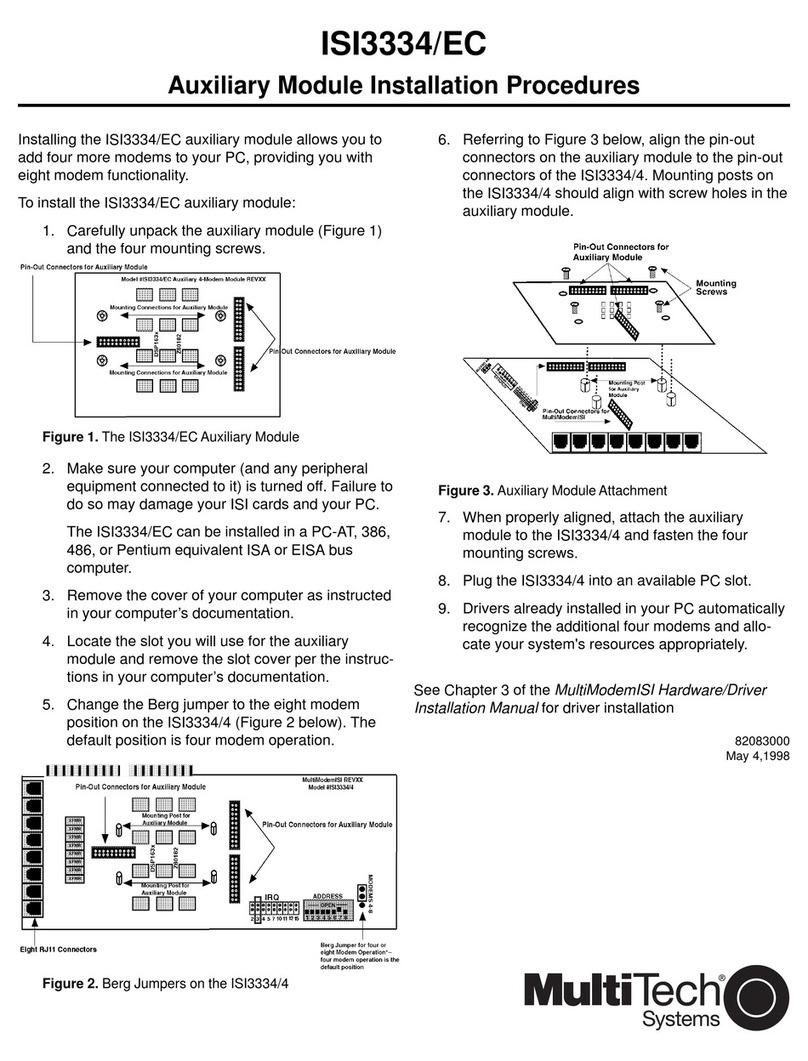
Multitech
Multitech ISI3334/EC Reference guide
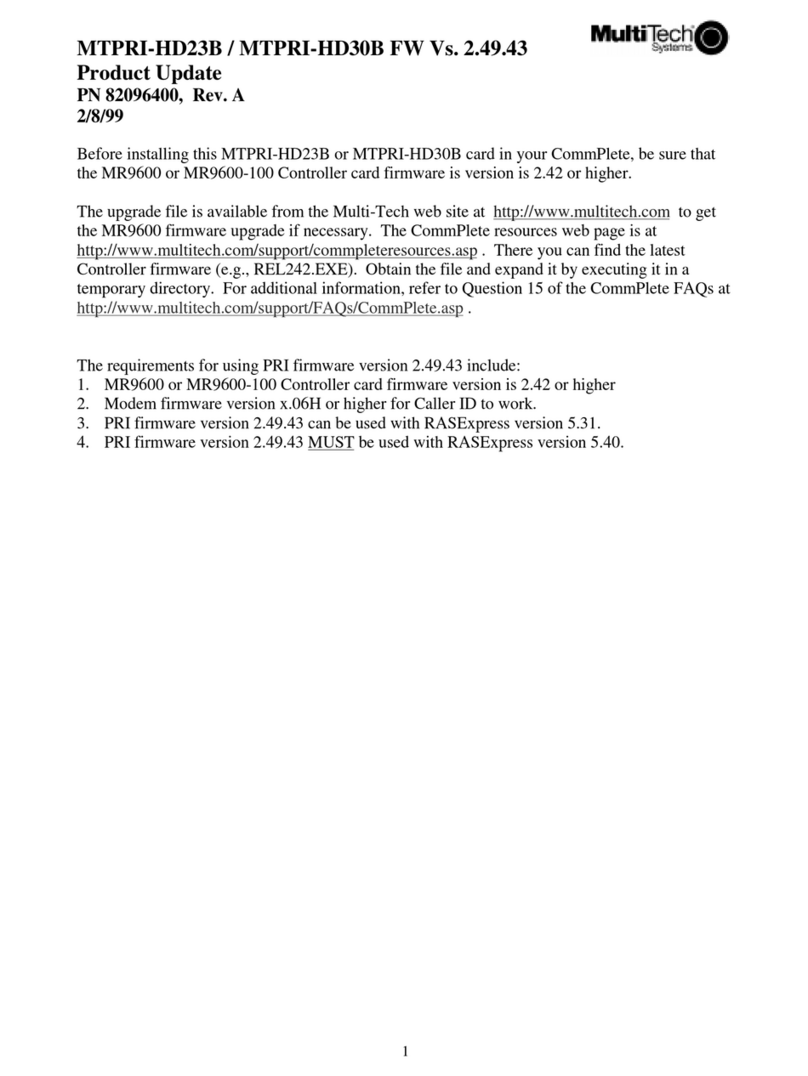
Multitech
Multitech CommPlete MTPRI-HD23B Manual
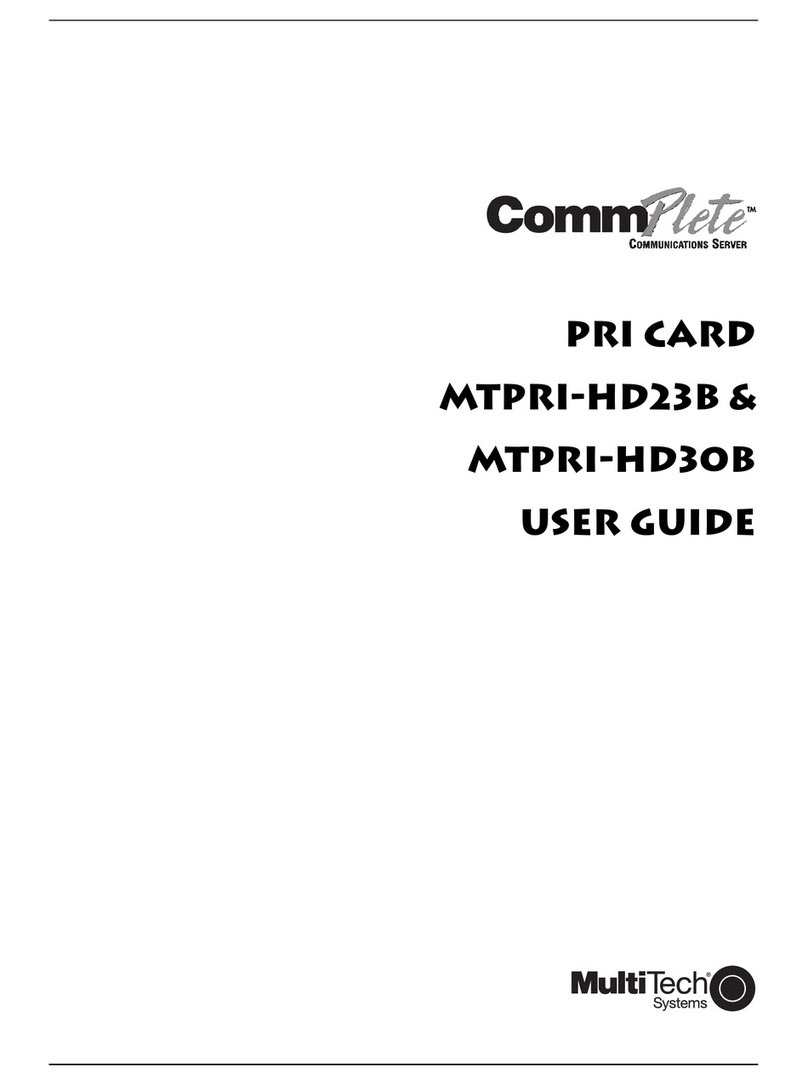
Multitech
Multitech CommPlete MTPRI-HD23B User manual
Popular Computer Hardware manuals by other brands

Toshiba
Toshiba TOSVERT VF-MB1/S15 IPE002Z Function manual

Shenzhen
Shenzhen MEITRACK MVT380 user guide

TRENDnet
TRENDnet TEW-601PC - SUPER G MIMO WRLS PC CARD user guide

StarTech.com
StarTech.com CF2IDE18 instruction manual

Texas Instruments
Texas Instruments LMH0318 Programmer's guide

Gateway
Gateway 8510946 user guide

Sierra Wireless
Sierra Wireless Sierra Wireless AirCard 890 quick start guide

Leadtek
Leadtek Killer Xeno Pro Quick installation guide

Star Cooperation
Star Cooperation FlexTiny 3 Series Instructions for use

Hotone
Hotone Ampero user manual

Connect Tech
Connect Tech Xtreme/104-Express user manual

Yealink
Yealink WF50 user guide