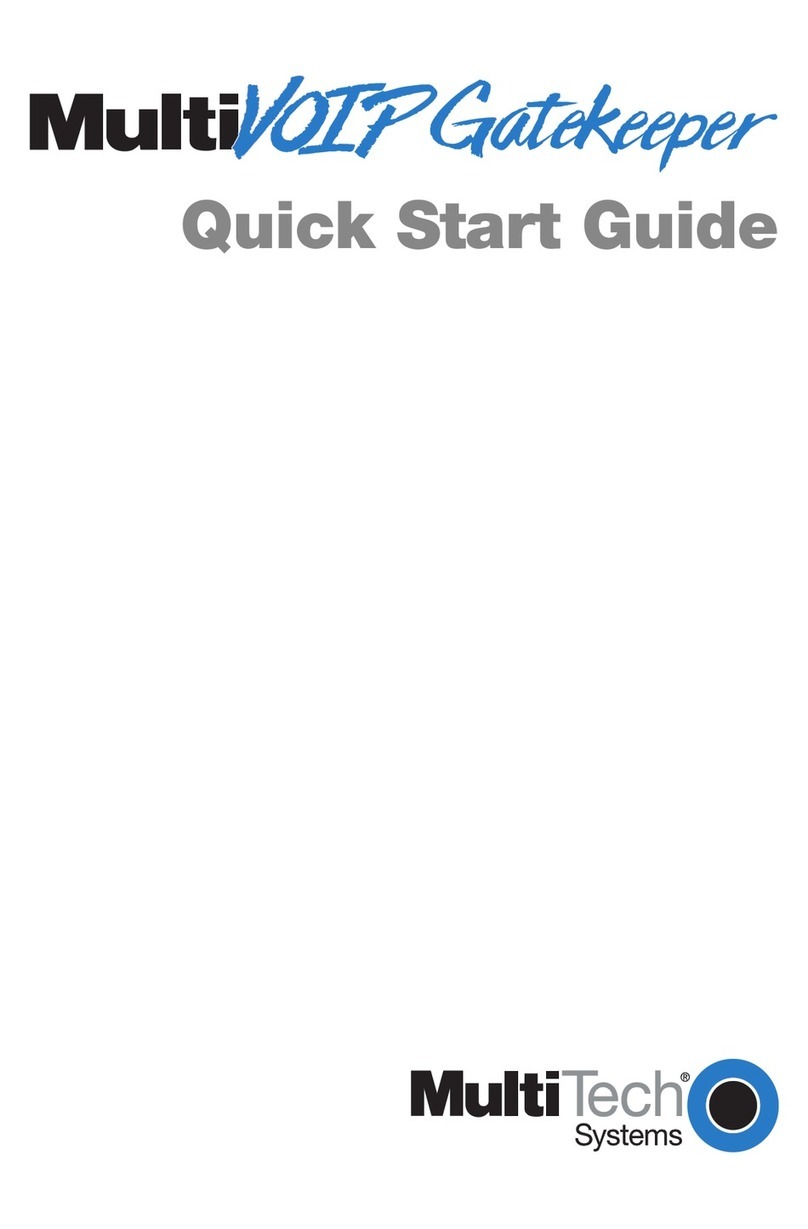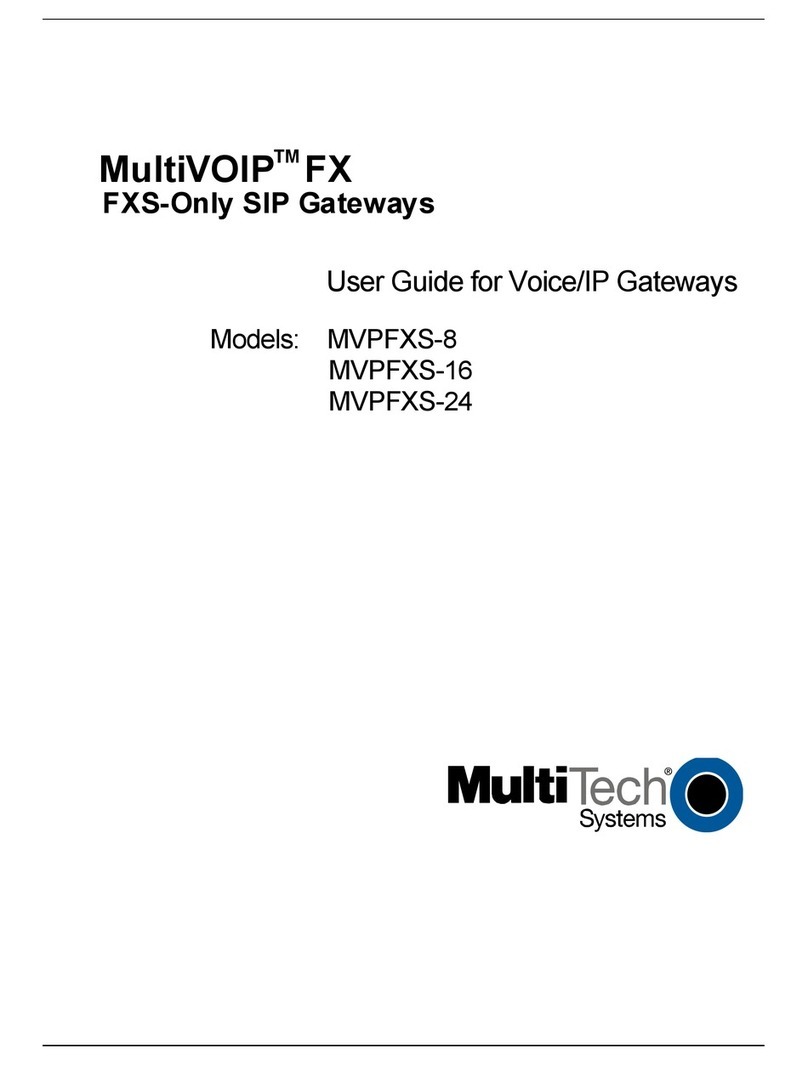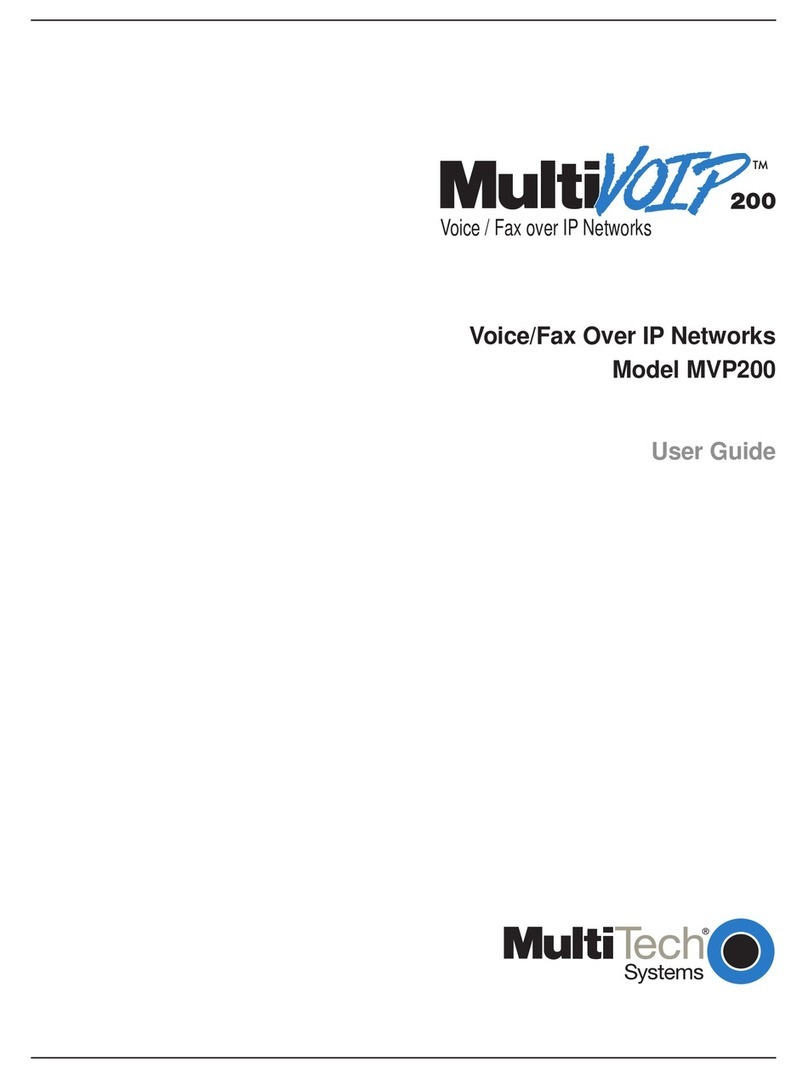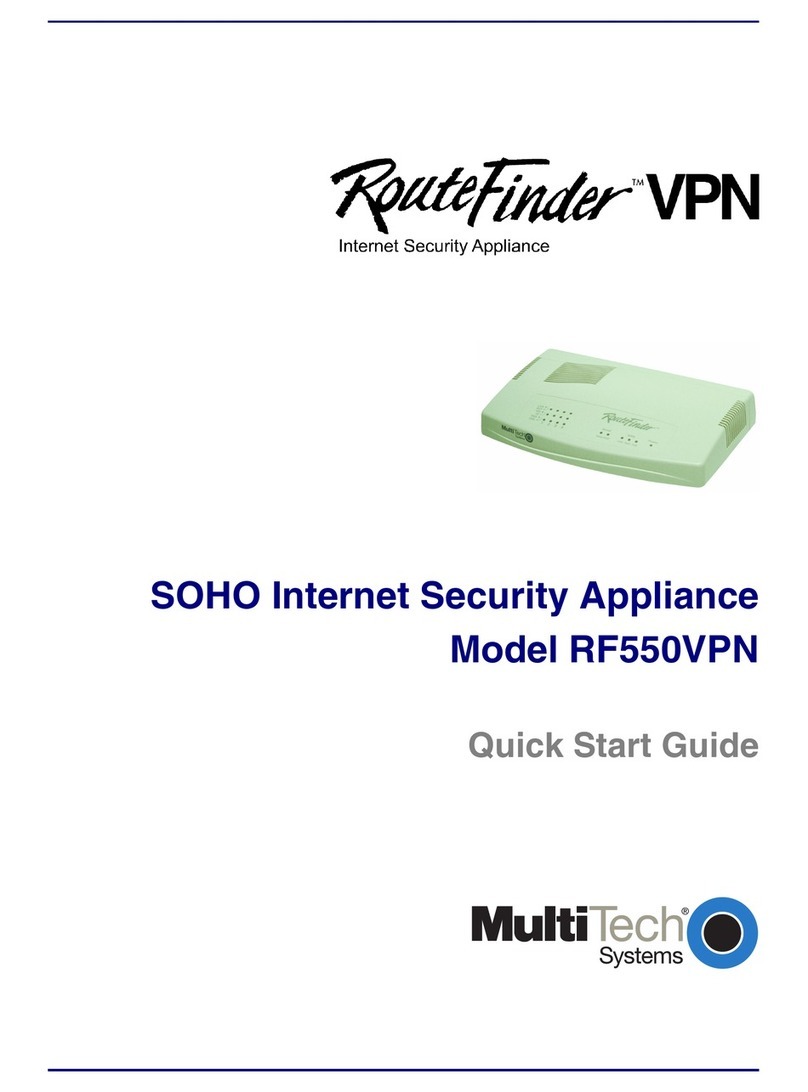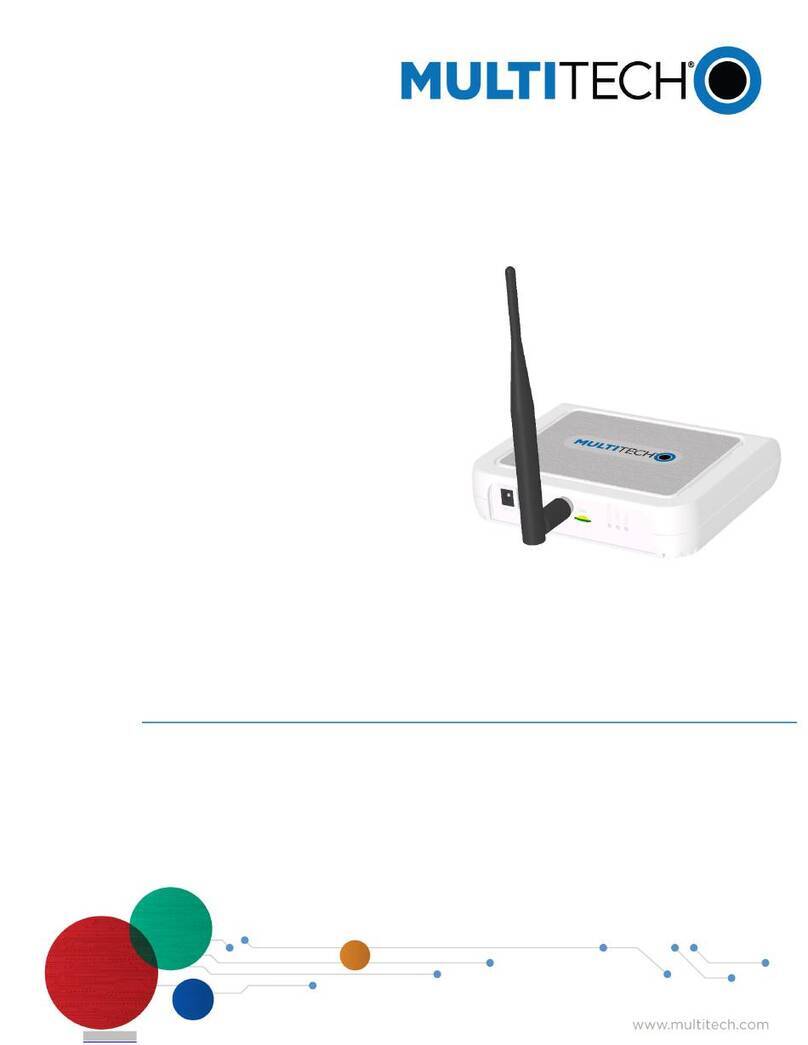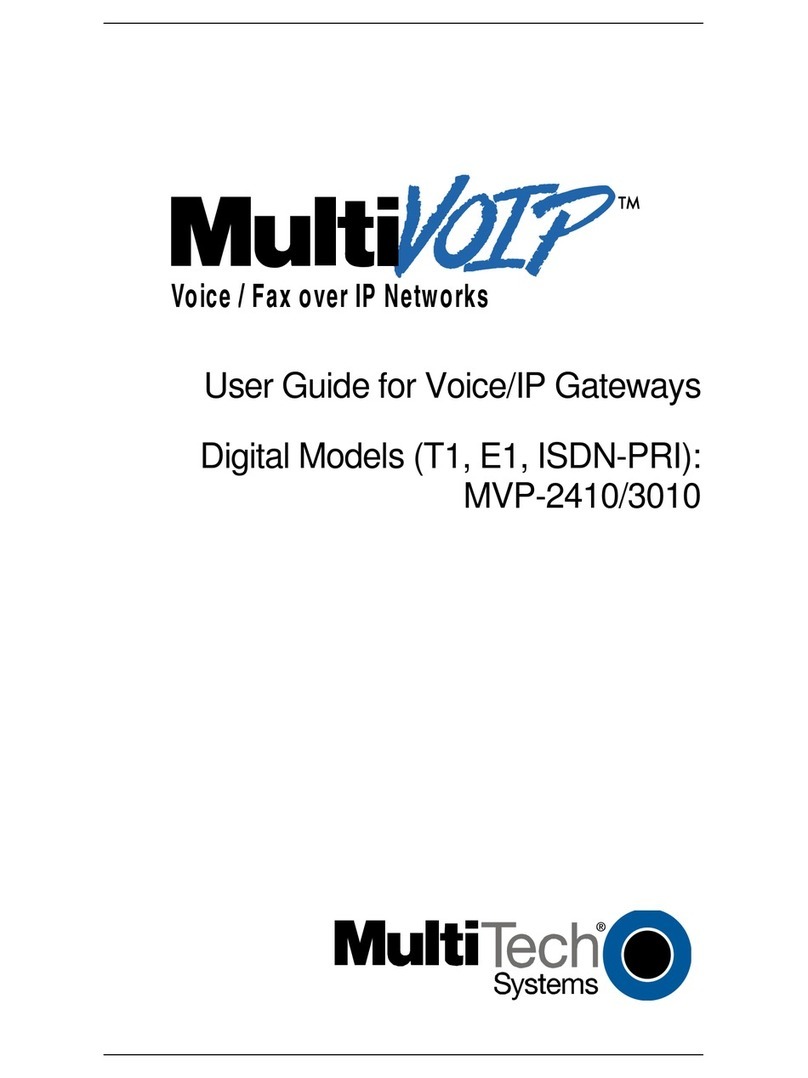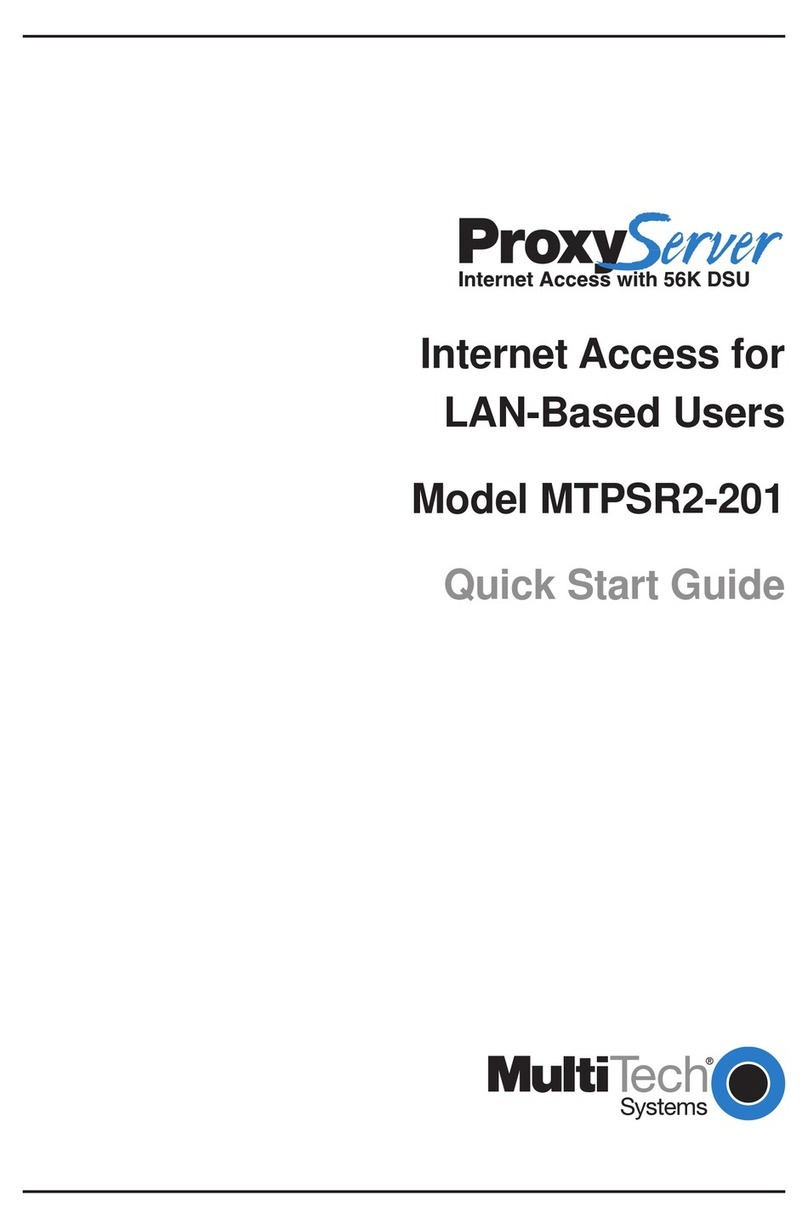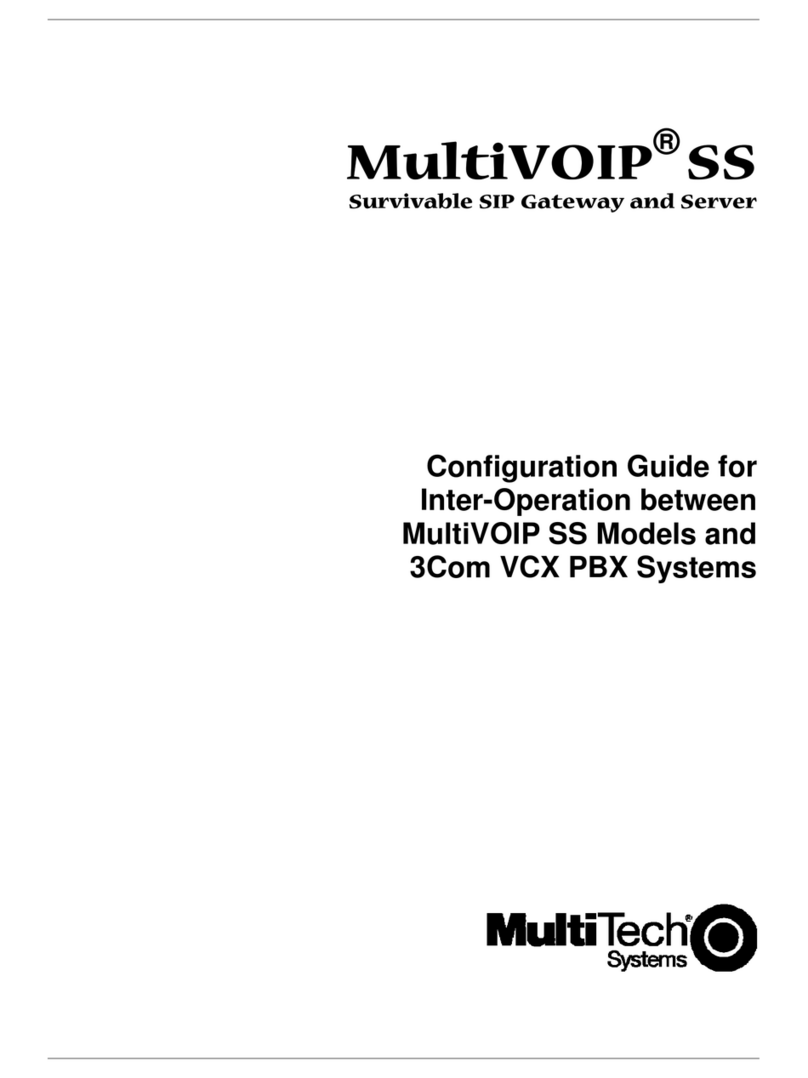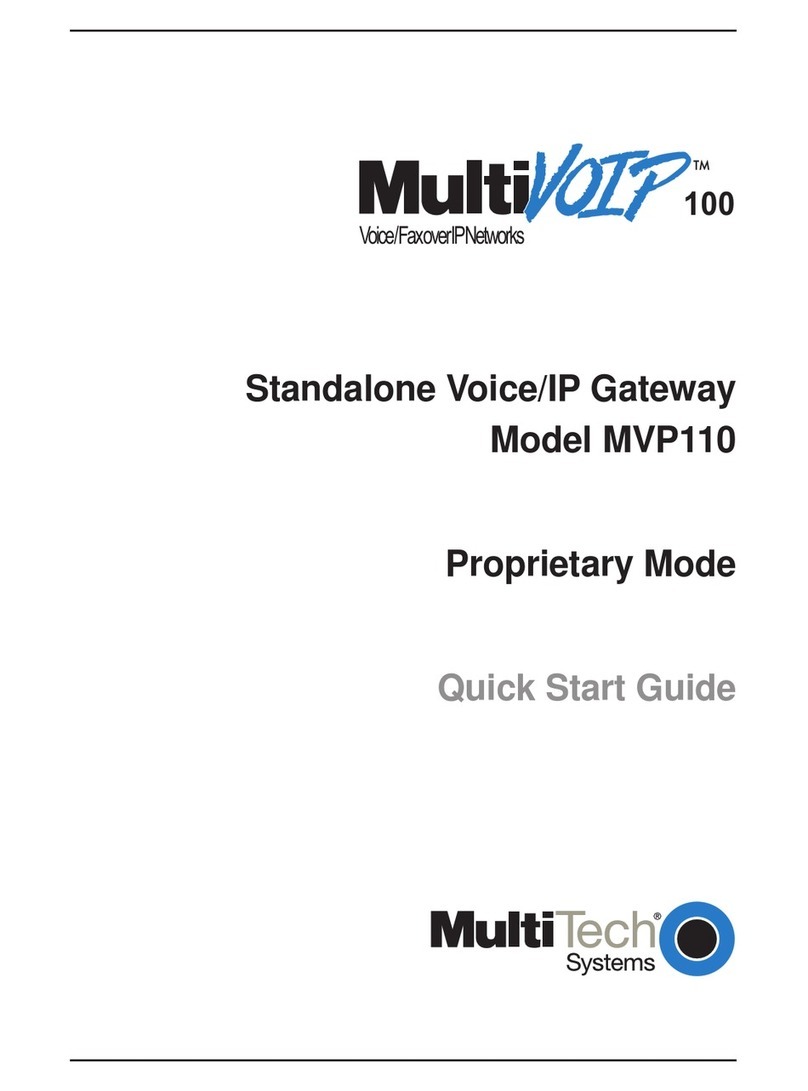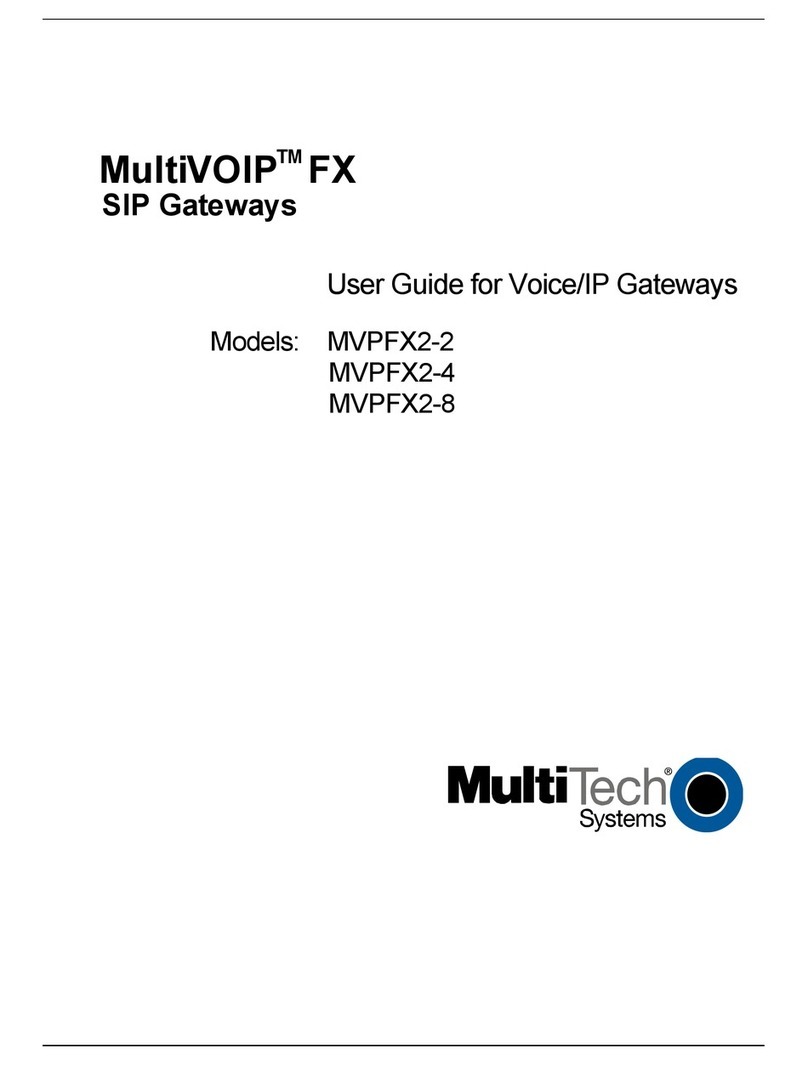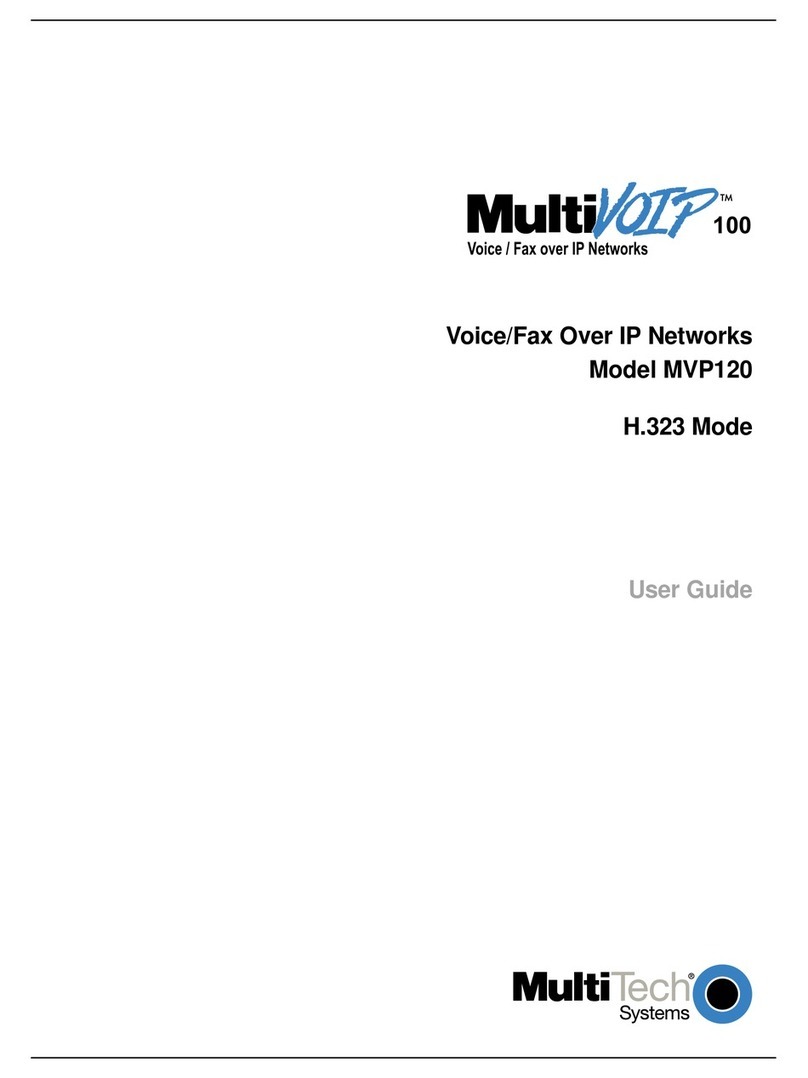MultiConnect Conduit IP67 Base Station
Use the MultiConnect Conduit IP67 Base Station (MTCDTIP) to deploy gateways in the field.
CAUTION: Read installation instructions and safety information before starting Base Station installation. Do not connect power until directed to do so.
If you do not install the accessories when you install the Base Station, cover the LoRa connectors to ensure they remain dry.
Package Contents
Note: Accessories, such as antennas and antenna brackets, may vary depending on the model ordered. Antenna brackets, which are opti onal, are
not shown.
MultiConnect® Conduit™ IP67 Base Station
MTCDTIP Installation Guide
Item Description Quantity
1MTCDTIP Base Station 1
2
Mounting bracket 1
M5 x 10mm screws, washers and split washers (shown
in the mounting bracket) 4 each
3¼ x 1 inch screws and anchors 4 each
4Hose clamps 2
5GPS antenna 1
6LoRa antenna 2
7LTE antennas 2
8Wi-Fi antenna 1
9Installation Guide 1
Connector Locations
Warning and Caution
Warning and Caution symbols mean potential danger. You are in a situation that could cause bodily injury. Before working on any equipment, be aware of hazards in the installation area and be knowl-
edgeable about electrical circuitry. Be familiar with standard practices for preventing accidents.
For translations of key cautions and warnings, go to http://www.multitech.net/developer/basestation.
WARNING: Only trained and qualified personnel should install, replace, or service this equipment. Installation must comply with local and national electrical codes.
When installing or replacing the unit, the ground connection must always be made first and disconnected last.
Disconnect POE power (Ethernet POE port) before servicing IP67 Base Station.
Do not work on the system or connect or disconnect cables during periods of lightning activity.
This device is not designed or approved to be used in any Hazardous Locations. Do not install or operate device if area is known to be an explosive environment.
Externally ground this equipment using a customer-supplied ground wire before applying power. Contact an electrician if you are uncertain that suitable grounding is available. Refer to Installing the
Ground Wire instructions.
All wall mounting installations are subject to the acceptance of local jurisdiction.
Do not locate antenna near overhead power lines or other electric light or power circuits, or where it can come into contact with such circuits. When installing the antenna, take extreme care not to
come into contact with such circuits, because they may cause serious injury or death. For proper installation and grounding of the antenna, please refer to national and local codes.
CAUTION:
Power over Ethernet (PoE) Certification does not apply or extend to voltages outside of standard PoE range. Any PoE voltages beyond 0vdc to 60Vdc have not been evaluated by UL or MUL-
TITECH. Nominal PoE voltage is 48Vdc. The end user supplies the PoE cable. This cable must be suitable for outdoor location. This is an 802.3at Type 2 device. Power input is 25W from stand-
ard 802.3at PoE input.
Ethernet port is not designed to be connected to a public Telecommunication (PSTN) or any other connection other than IEEE 802.3-2012 power over Ethernet devices.
Do not remove product labels.
WARNING!
HOT SURFACE DO NOT TOUCH
Note: This symbol is included on the serial label. UL evaluated this device to a safety and outdoor certification temperature of -30c to +85c.
Operang temperature is –40c to +70c.
Reset Button
You need:
A pin, paperclip, or similar thin object that can fit into the reset hole.
The following is the default condition for the RESET button on the device. You can program a change to the behavior of the button if needed. To reset the device:
1. Remove the clear plastic cap.
2. Find the hole labeled RESET (see image above). The reset button is recessed.
3. Use the pin to press and release the RESET button as follows:
Replace the clear plastic cap.
Note: The device reboots when restoring settings.
LEDs
To reboot, press RESET for less than 3 seconds.
To reboot and restore user-defined defaults (if previously set), press RESET for 3 to 29 seconds.
To reboot, restore factory settings, and erase user-defined defaults, press RESET for 30 seconds or longer.
Label LED Description
PR Power Green when powered up, red when not.
ST Status
Green or red, behavior is user programmable.
L1 LoRa 1
L2 LoRa 2
Requirements
You will need:
1 - Power over Ethernet cable rated for outdoor use
1 - Micro SIM Card; MultiTech recommends using an industrial-grade micro SIM card suitable for high temperatures
1 - Phillips screwdriver
Optional: If mounting the LoRa antennas away from the Base Station, you also need low-loss antenna cables to connect the antennas to the Base Station.
MultiConnect Conduit IP67 Base Station
Part Number: 82102799, Version 1.0
Copyright
This publication may not be reproduced, in whole or in part, without the specific and ex-
press prior written permission signed by an executive officer of Multi-Tech Systems, Inc. All
rights reserved. Copyright © 2017 by Multi-Tech Systems, Inc.
Multi-Tech Systems, Inc. makes no representations or warranties, whether express, implied or
by estoppels, with respect to the content, information, material and recommendations herein and
specifically disclaims any implied warranties of merchantability, fitness for any particular purpose
and non-infringement.
Multi-Tech Systems, Inc. reserves the right to revise this publication and to make changes
from time to time in the content hereof without obligation of Multi-Tech Systems, Inc. to
notify any person or organization of such revisions or changes.