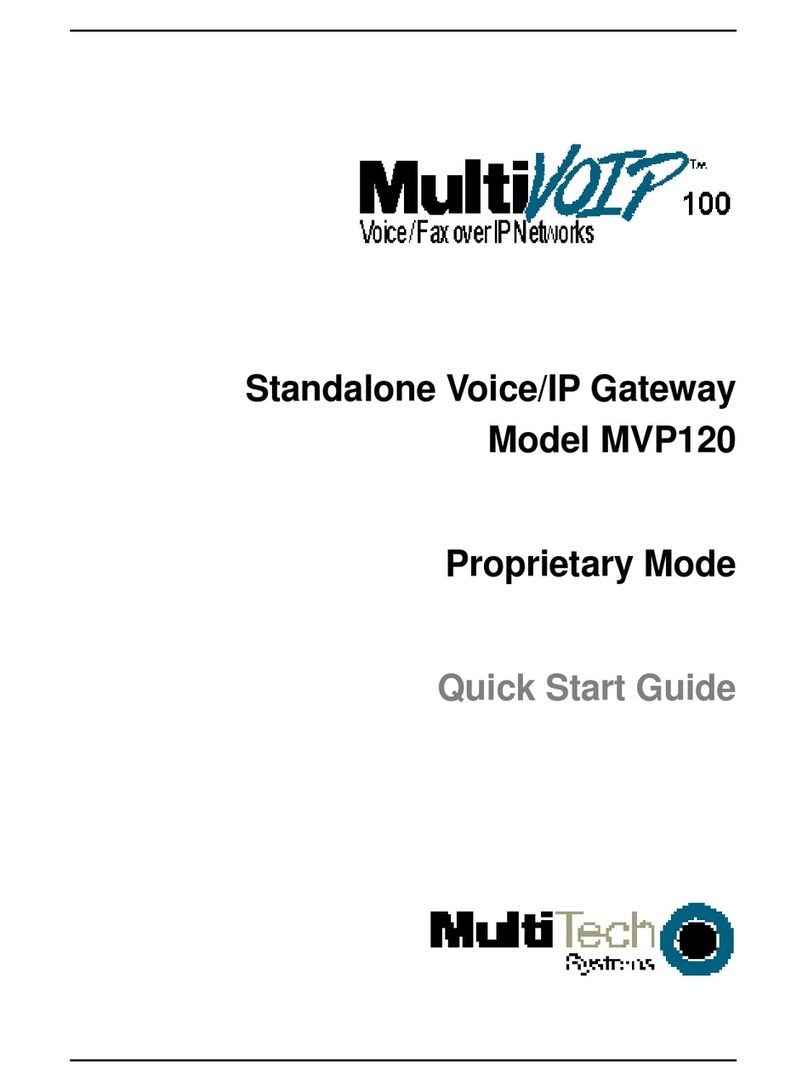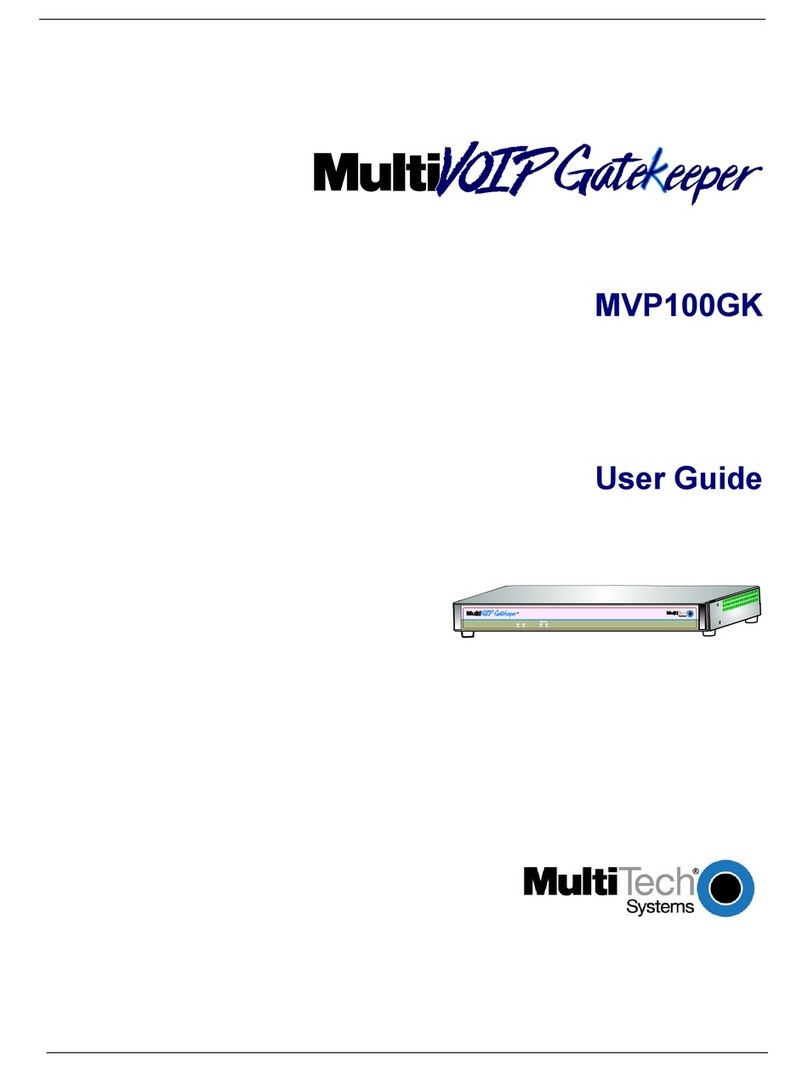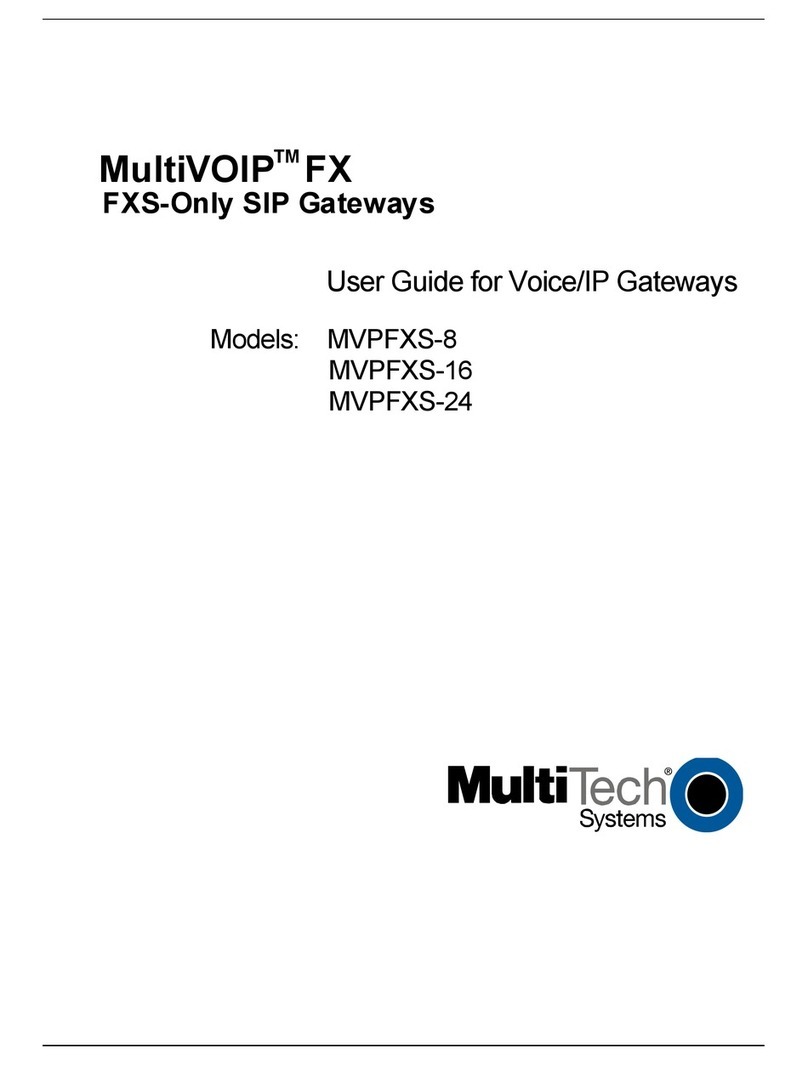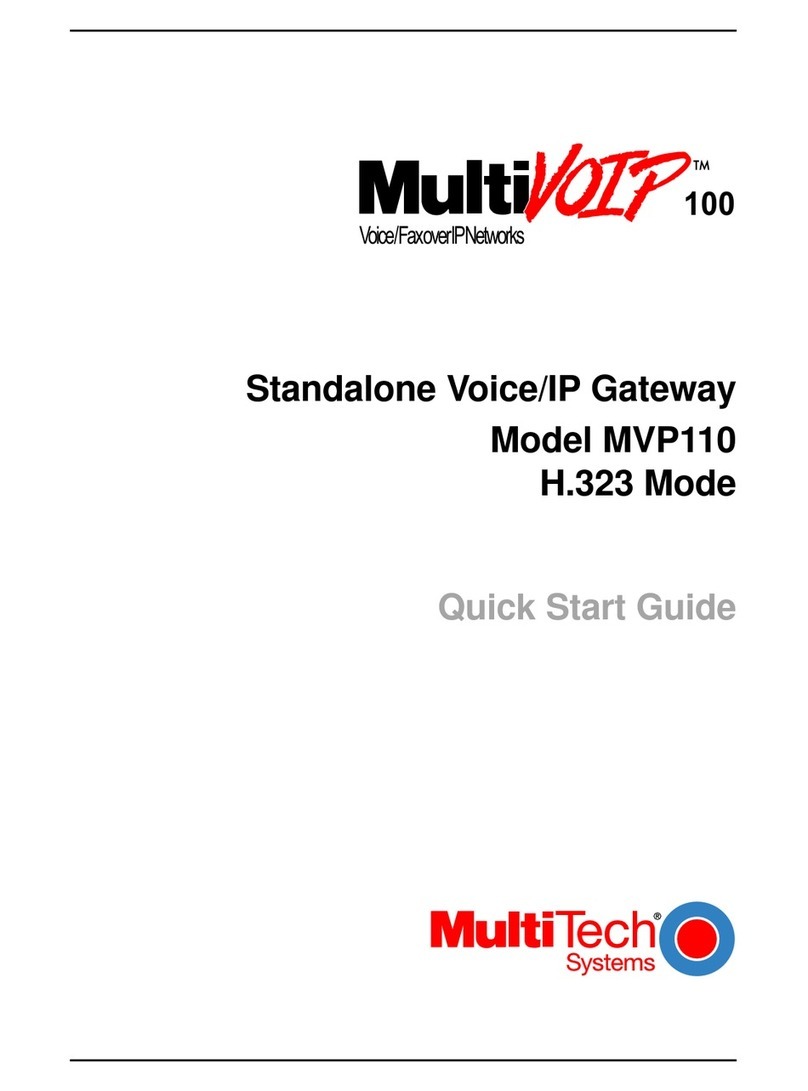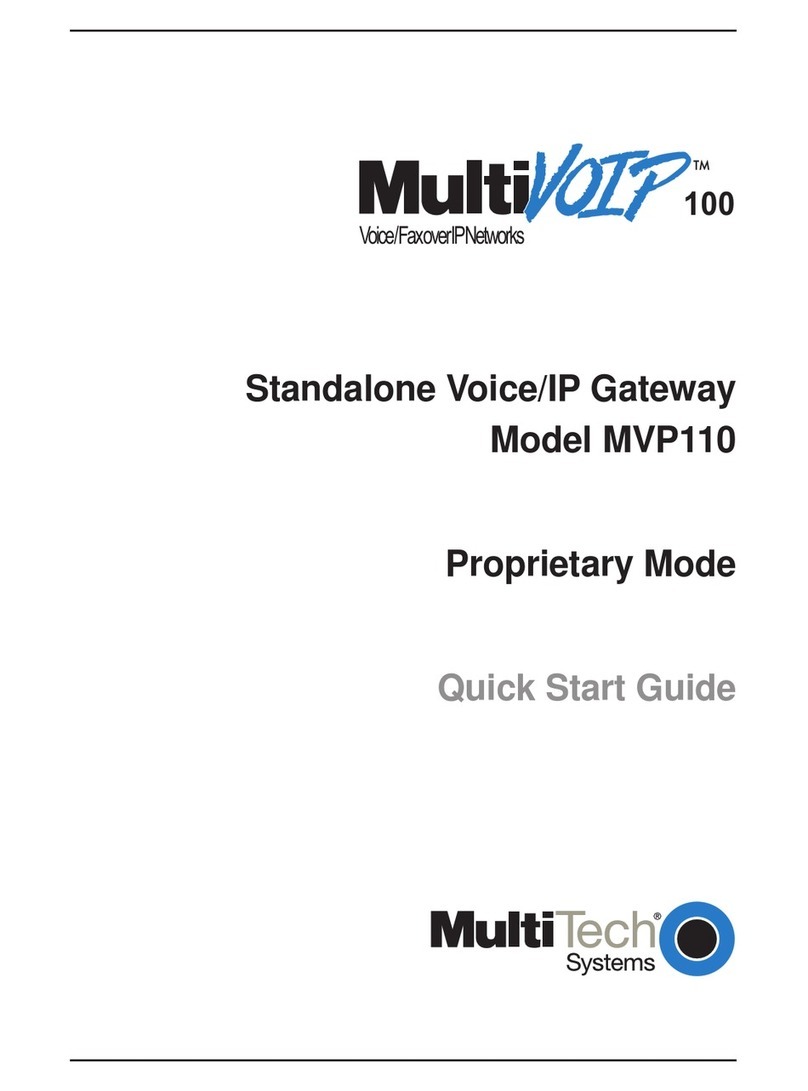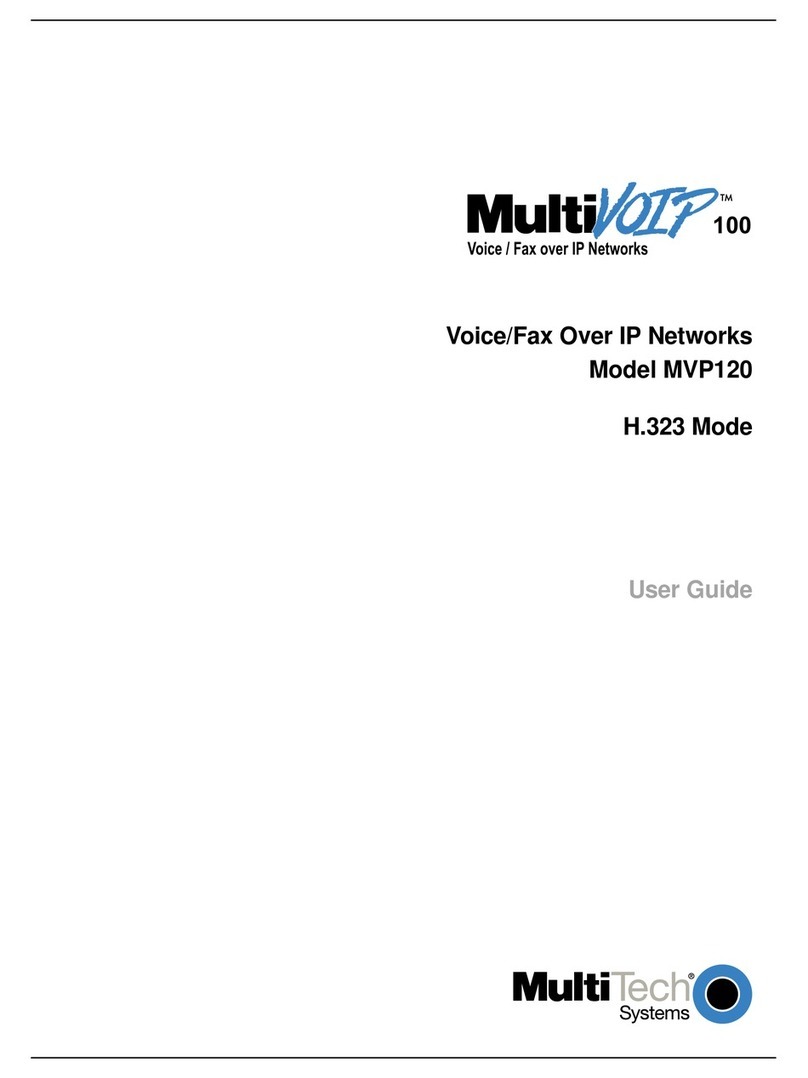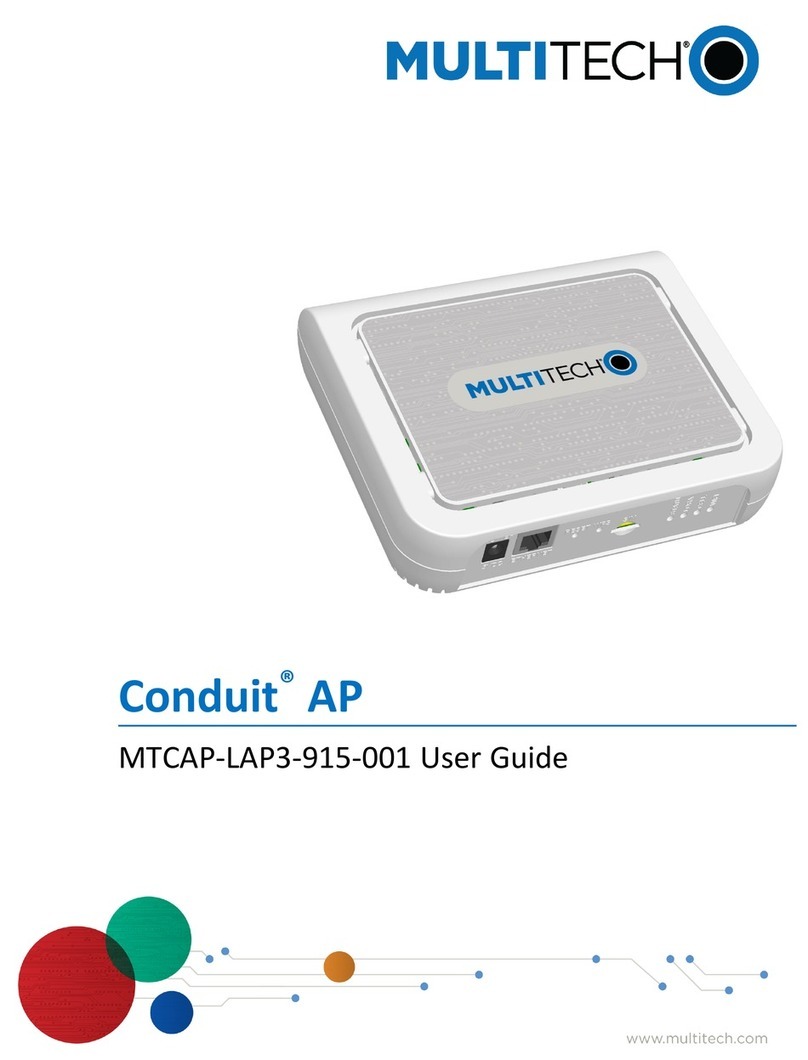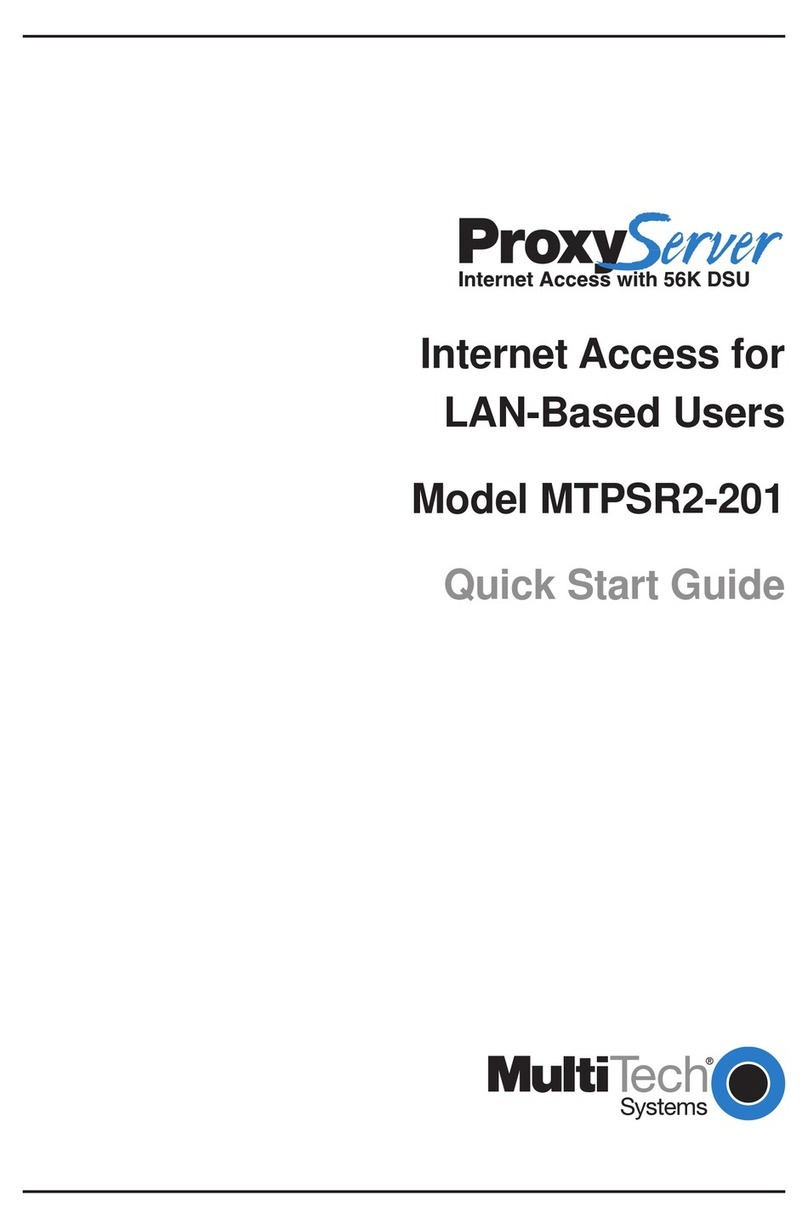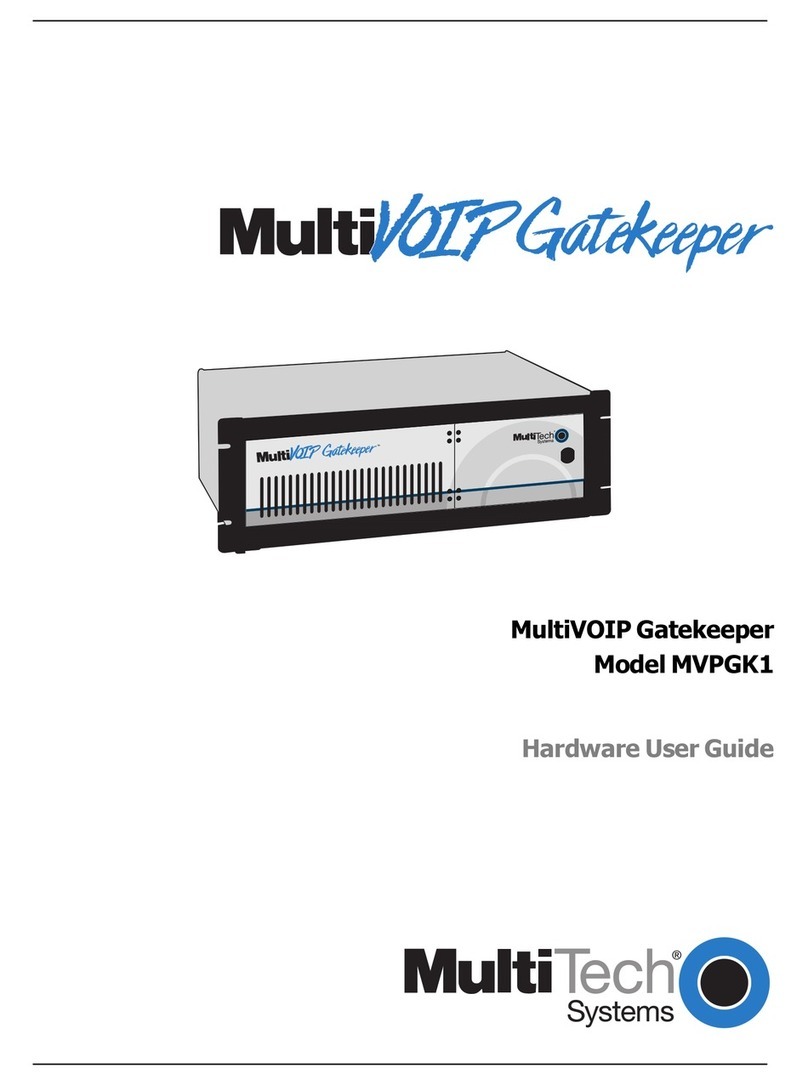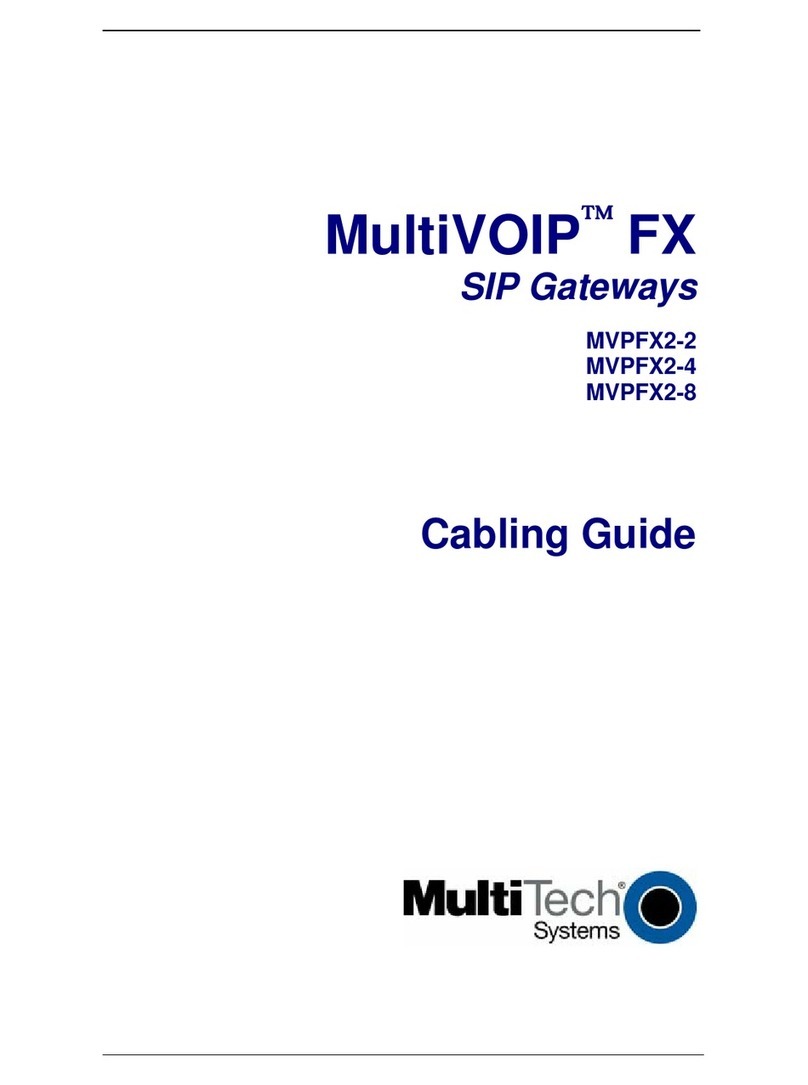Installing a Ground Wire
Proper grounding of the metal enclosure is required to ensure safety. There are two
ground lugs and one ground screw located on the enclosure back as shown in the
Back image (under Connector Locations). Connecting a ground lug to an earth
ground is the recommended method. Refer to the National Electric Code or your local codes for additional information or
contact a licensed electrician for assistance in grounding an installation.
Ground wire (not provided) must be suitable for outdoor location and meet a minimum wire gauge of 14awg or larger. Use
the supplied ground screw to fasten wire.
Ground wire terminal (not provided) must be closed loop (ring type, see image right) and corrosive free in design. Insert screw
through loop terminal and fasten to 15 lbf.in (17.28 kfg.cm).
You can use either ground lug with the ground screw to connect the ground wire to the enclosure.
Attaching Antennas
After mounting the Base Station:
Note: All antennas should be finger-tightened plus a quarter turn.
1. For LTE models, attach the LTE cellular antennas to the Cell (5) and Diversity (6) connectors on the bottom of
the Base Station.
2. Attach the GPS antenna to the GPS (3) connector on the top of the Base Station.
3. For Wi-Fi/Bluetooth models, attach the Wi-Fi antenna to the Wi-Fi (2) connector on the top of the Base Station.
4. Attach the LoRa antenna(s) to the LoRa (1) and (4) connectors at the top of the Base Station. If only one LoRa
antenna, install on LoRa (1) connector.
If attaching LoRa antennas away from the Base Station, go to Attaching LoRa Antennas via Cable.
5. Go to Connecting Ethernet for steps on connecting the Base Station to power and Ethernet.
Connecting Ethernet
Note: This is an 802.3at Type 2 device. It needs a power input of at least 25W from standard 802.3at PoE input. For more information
refer to MultiConnect Conduit IP67 Base Station PoE Application Note (S000678).
To connect your Ethernet cable and PoE injector:
1. Remove the sealing nut, clamping claw, and sealing insert.
2. Thread the Ethernet cable (not provided) through the sealing nut
3. Wrap the sealing insert around the cable and the clamping claw over the sealing insert.
4. Plug the Ethernet cable into the Ethernet port.
5. Push the seal and clamping claw into the cable gland body.
6. Push the sealing nut over the insert and clamping claw and tighten on the cable gland body to 10.5 lbf in (12.0 kgf cm).
Best Practices
We recommend covering all connections with a rubber insulating tape, such as 3M’s130C. Although the Base Station is rated IP67,
taping provides additional protection against environmental particulates.
Next Steps
After connecting and powering up the Base Station, refer the MultiConnect Conduit Base Station IP67 Getting Started Guide (S000665)
for help configuring for your device. AEP, mLinux, and LoRa information is available at www.multitech.net/developer/basestation.
Regulatory Information
This device complies with Part 15 of the FCC rules and with ICES-003 of industry Canada for a Class A digital apparatus. Operation
of this device is subject to the following conditions: (1) This device may not cause harmful interference and (2) This device must ac-
cept any interference that may cause undesired operation.
MultiTech declares that this device is in compliance with the essential requirements and other relevant provisions of Directive
2014/53/EU. The declaration of conformity may be requested at https://support.multitech.com.
Safety Instructions
For safety and to achieve a good installation, please follow these safety precautions:
Consider safety and performance when selecting an installation site. Remember electric power lines and phone lines look alike.
Assume that any overhead line can cause bodily harm or death.
Call your power company and ask them to look at your proposed installation. This is important if raising a mast or tower.
When installing the device:
Do not use a metal ladder.
Do not work on a wet or windy day.
Dress properly—shoes with rubber soles and heels, rubber gloves, long-sleeved shirt or jacket.
If any part of the antenna system comes in contact with a power line, do not touch it or try to remove it yourself. Call your local power
company. They will remove it safely. If an accident occurs, call for emergency help immediately.
Installing a Micro SIM Card
To install a SIM card:
1. Remove the SIM/USB cover. The SIM holder is above the USB port.
2. Gently push the micro SIM card into the holder with the cut corner to the left
and the SIM contacts facing towards the USB port as shown.
3. Reattach the plastic cover and tighten to 10.5 lbf.in (12 kgf.cm).
Attaching the Mounting Bracket
To attach the mounting bracket to the Base Station:
Attach the bracket to the back of the Base Station using the supplied
screws and washers as shown (right).
Mounting on a Wall
To mount the device on a wall:
Use the four bracket tabs to attach the Base Station to the
wall with the supplied screws and anchors as shown below.
Mounting on a Pole
To attach the Base Station on a pole:
Attach the Base Station to the pole using the supplied hose
clamps as shown below.
Attaching LoRa Antennas via Cable
Recommended for this option: Lightning arrestor, coaxial cable, and mounting bracket for each
LoRa antenna. Refer to Related Accessories for details.
After attaching other antennas:
1. Use an antenna hose clamp to attach the antenna bracket to a LoRa
antenna.
2. Attach the lightning arrestor (optional) to the antenna as
shown (right).
3. Attach coaxial antenna cable to the lightning arrestor.
4. For a pole mount, use hose clamps to mount the antenna mounting bracket to the pole.
For a wall mount, attach the antenna bracket to the wall using the four tabs on the
bracket.
5. If you have a second LoRa antenna, repeat Steps 1 – 4 for the second LoRa antenna.
6. Attach the antenna cable to the LoRa (1) connector. If you have a second LoRa antenna,
connect to the second LoRa (4) connector.