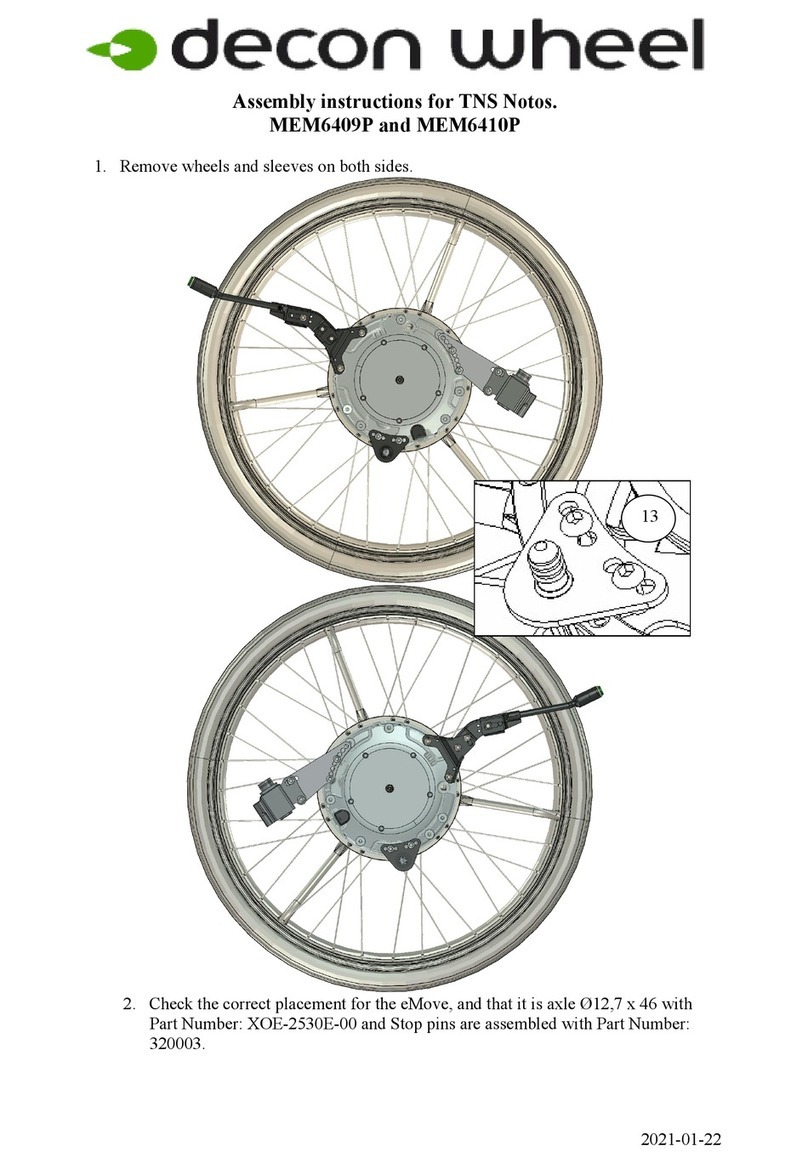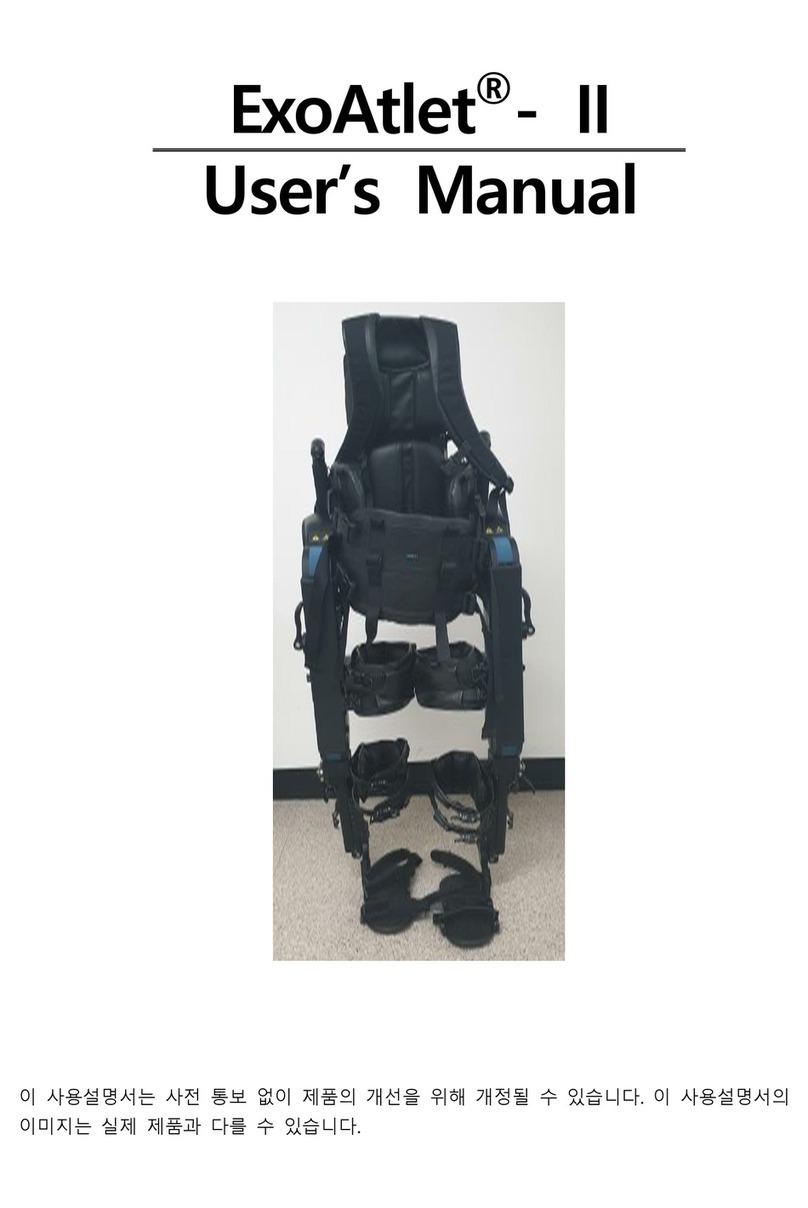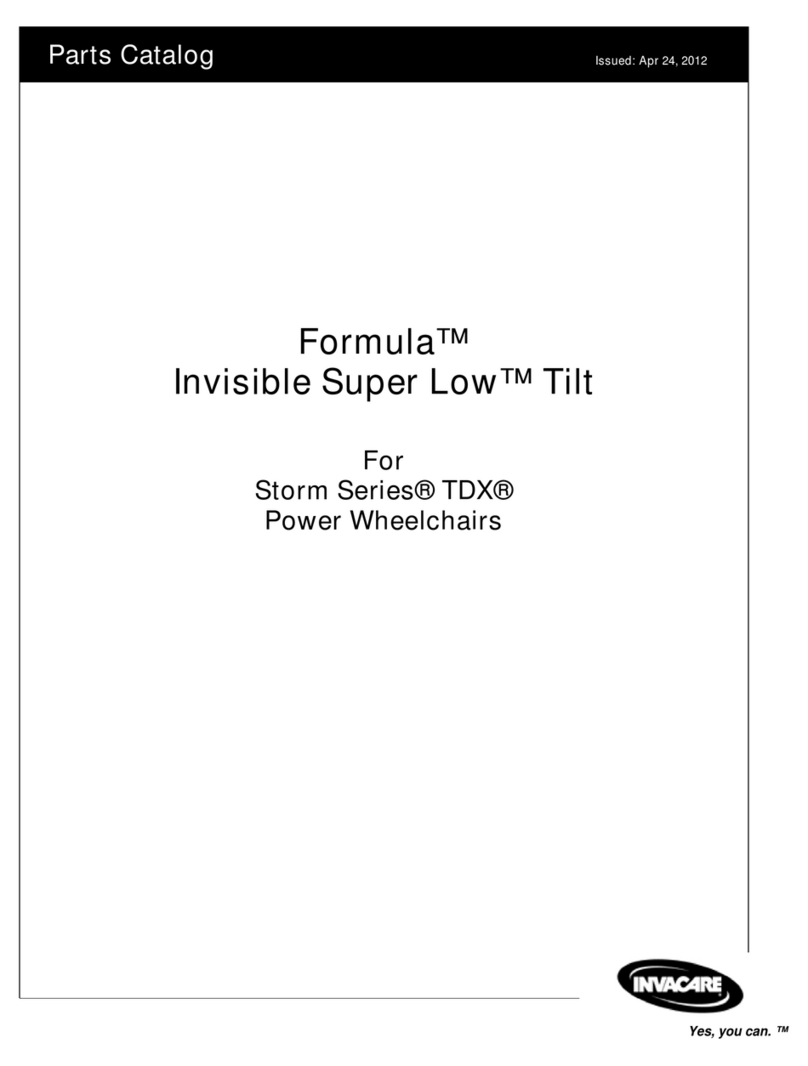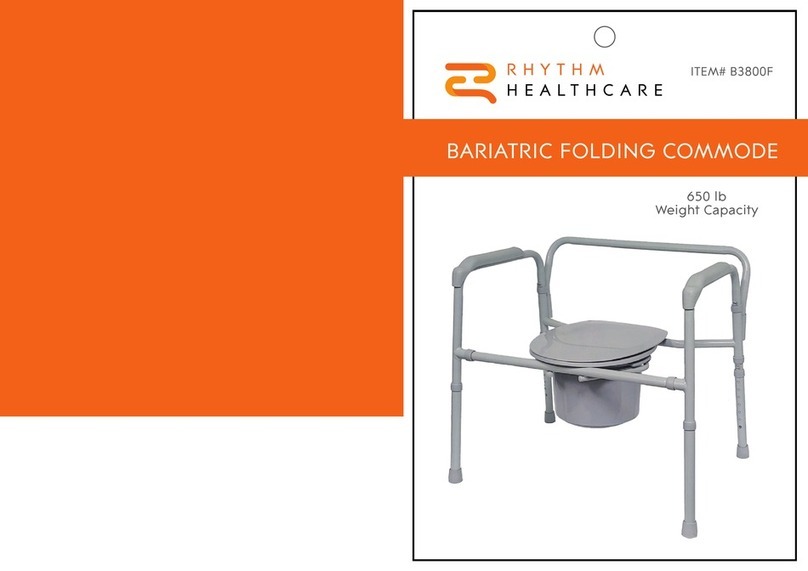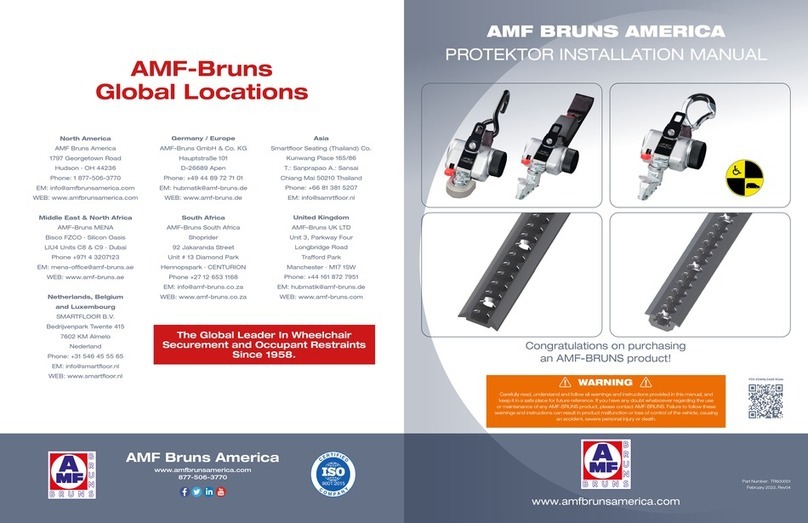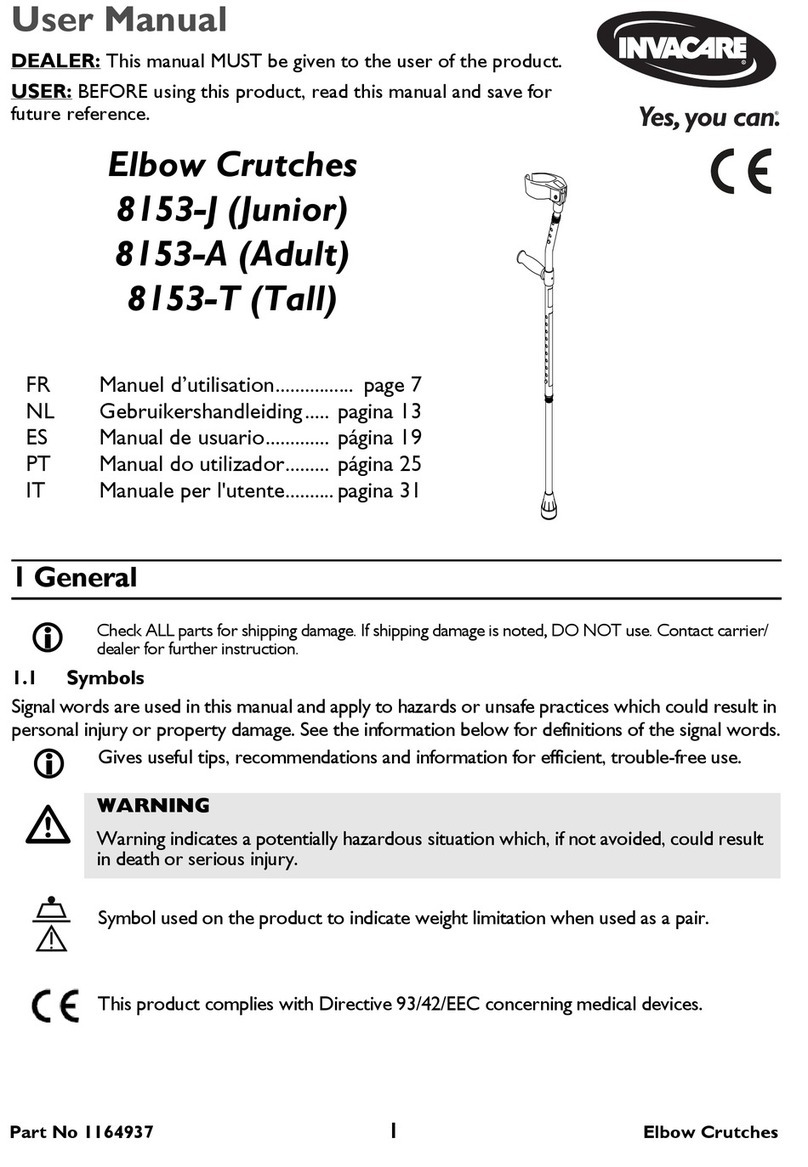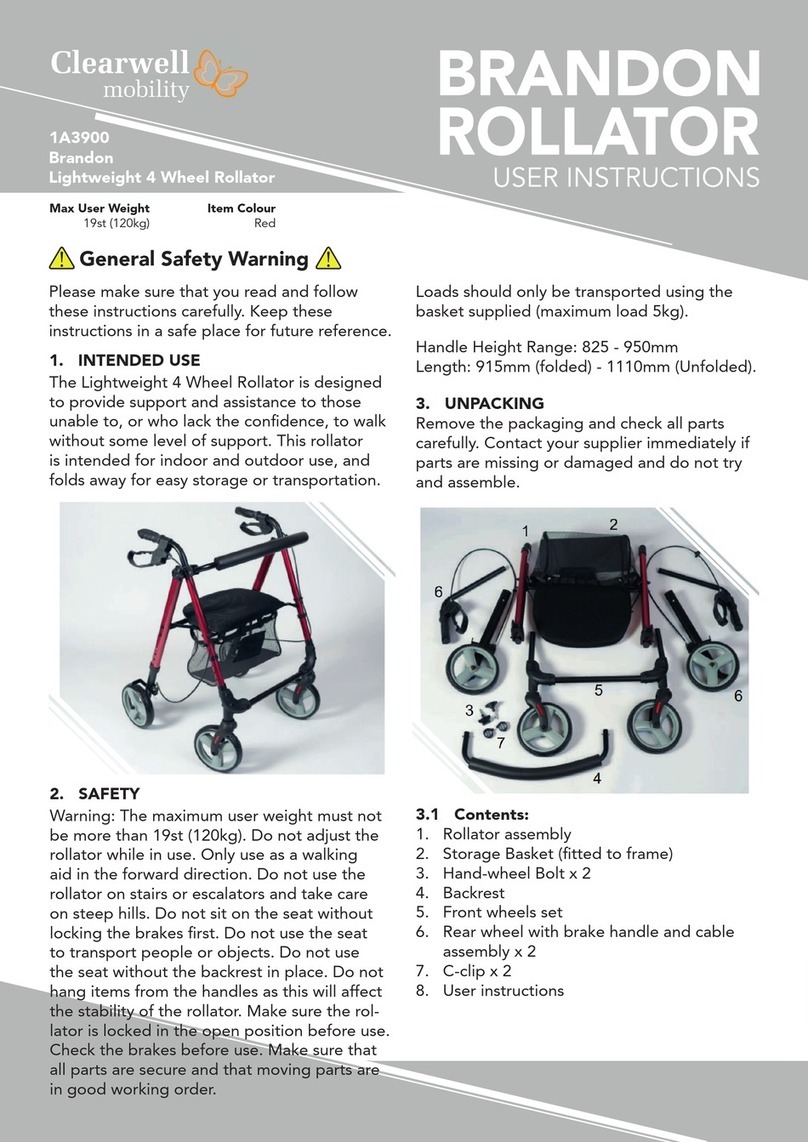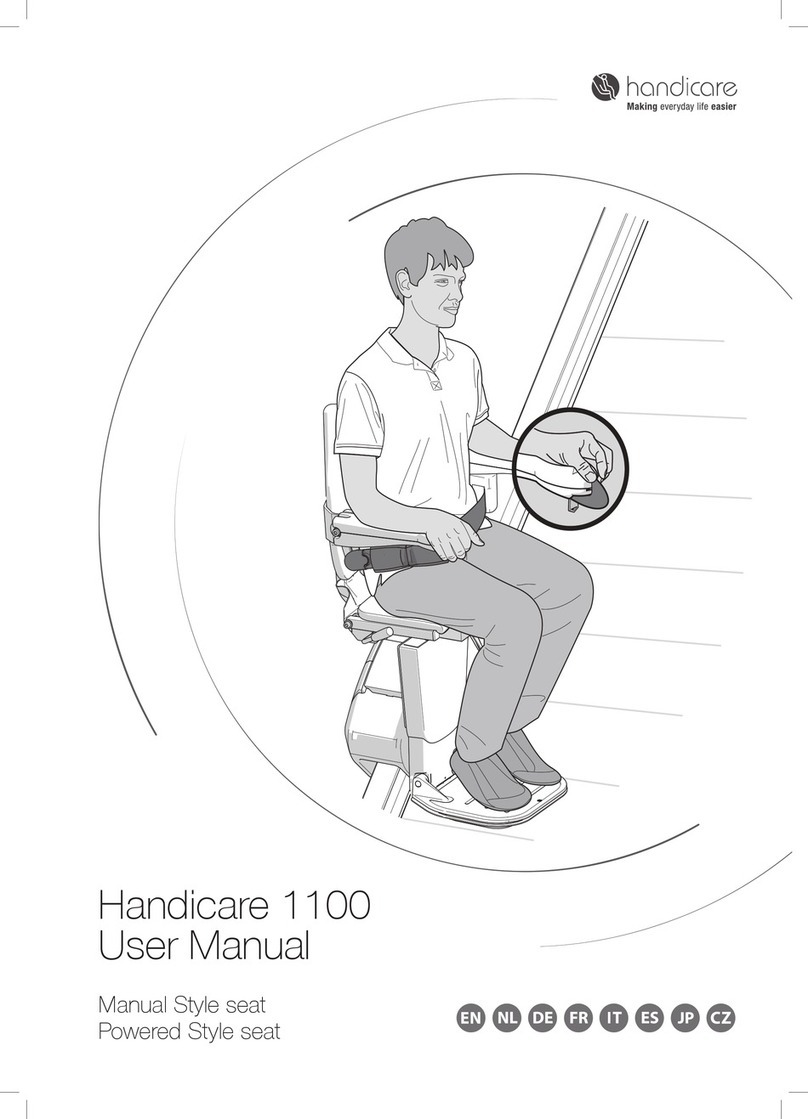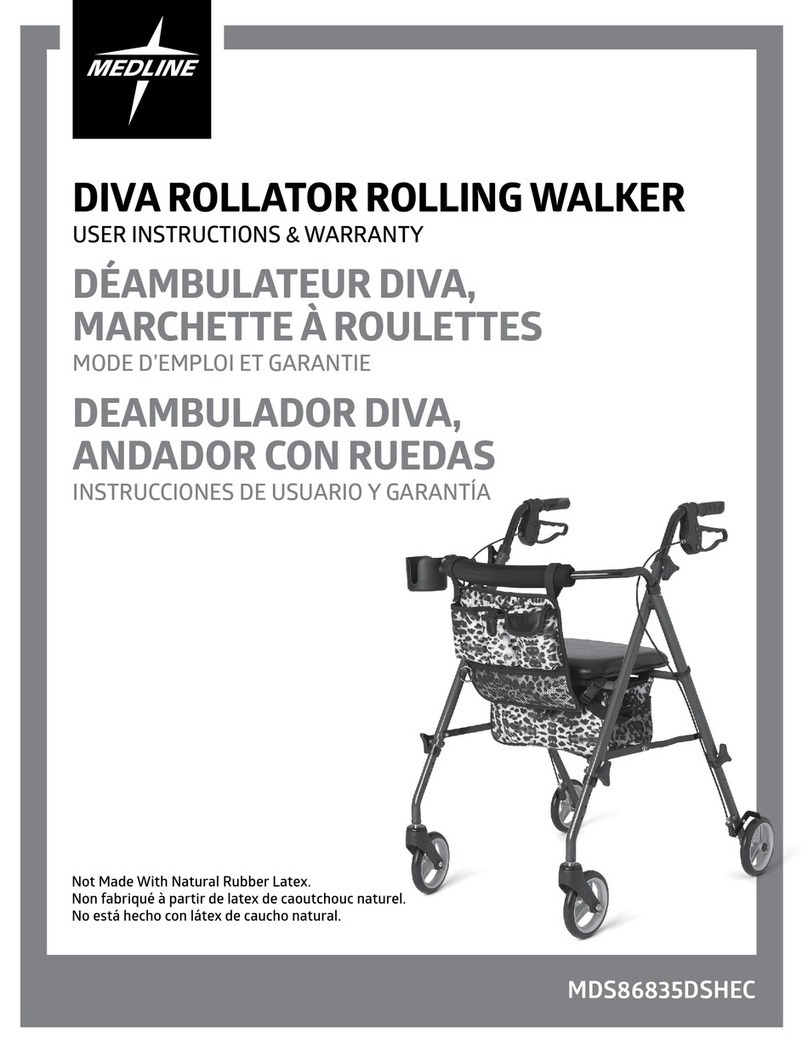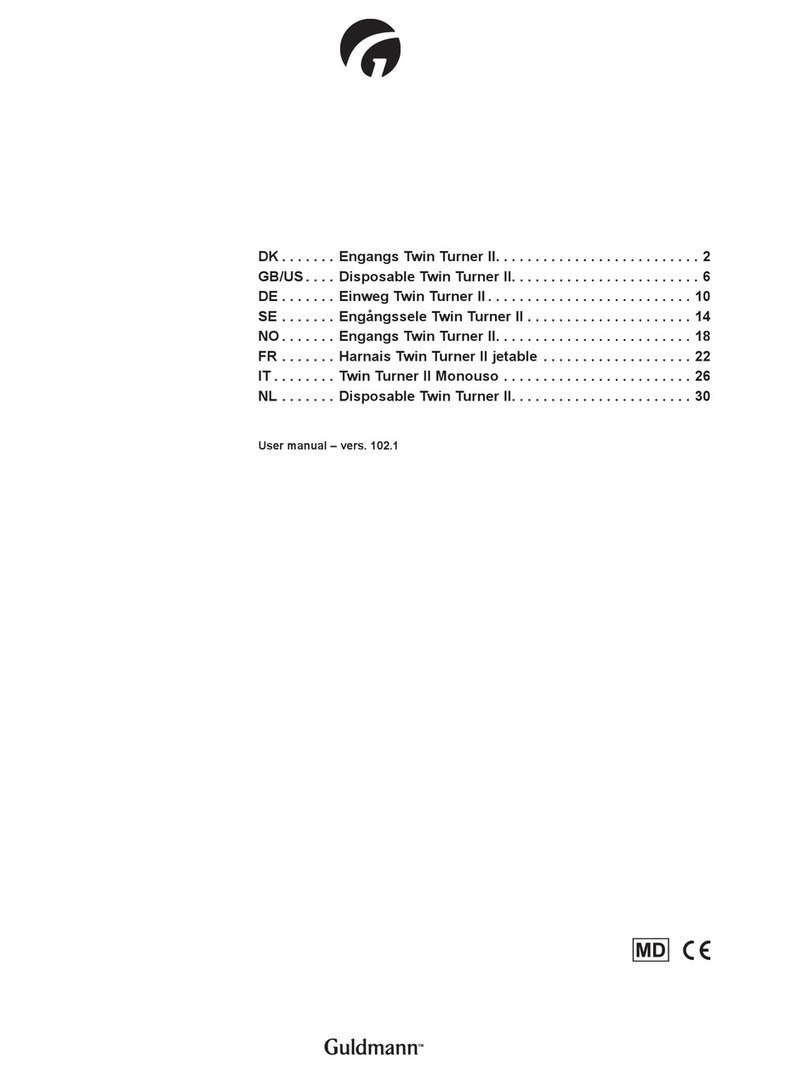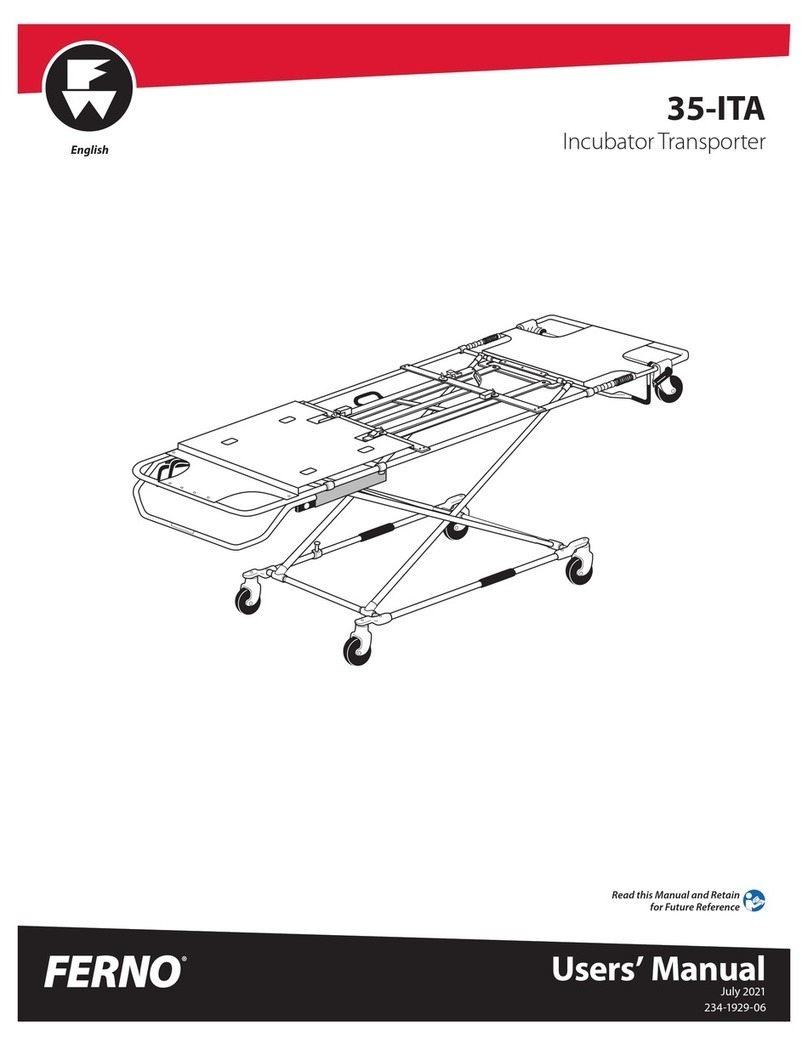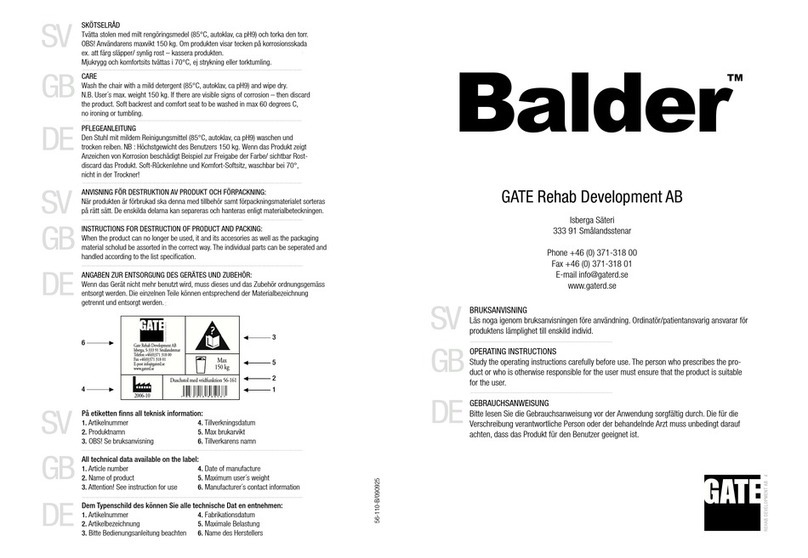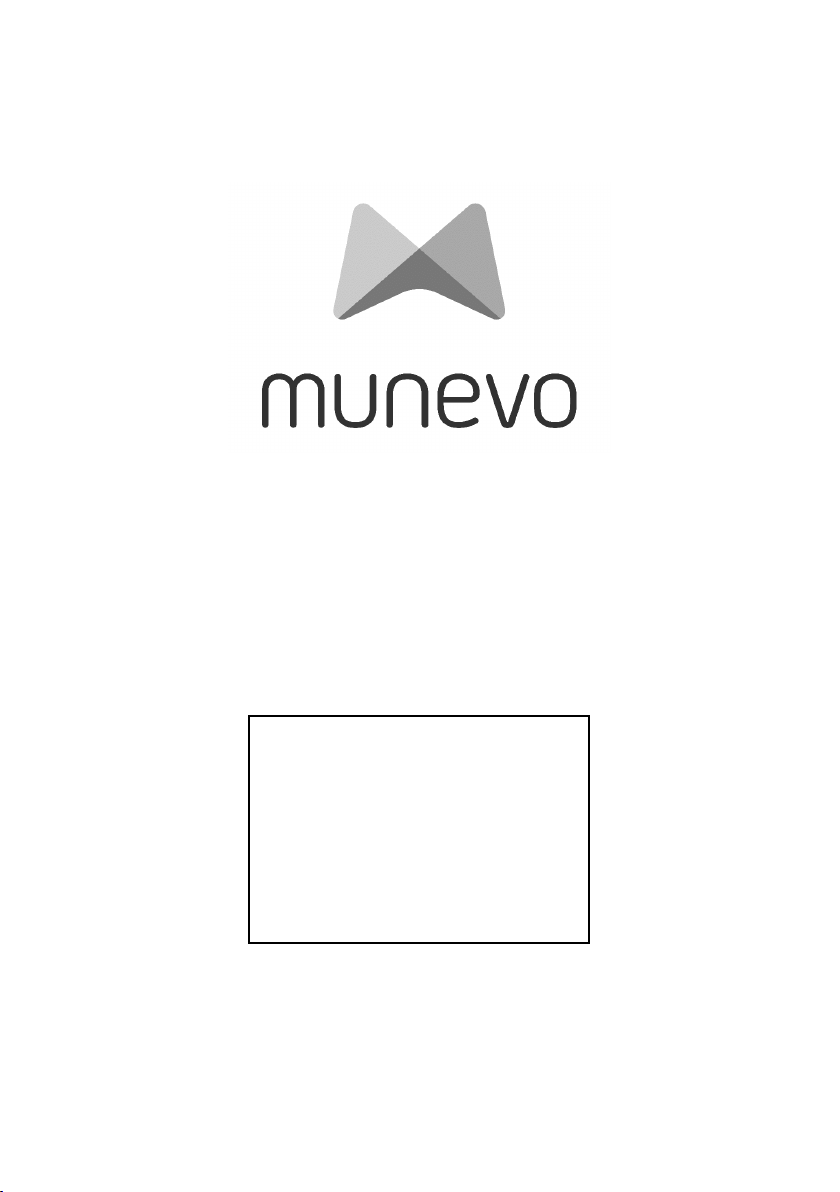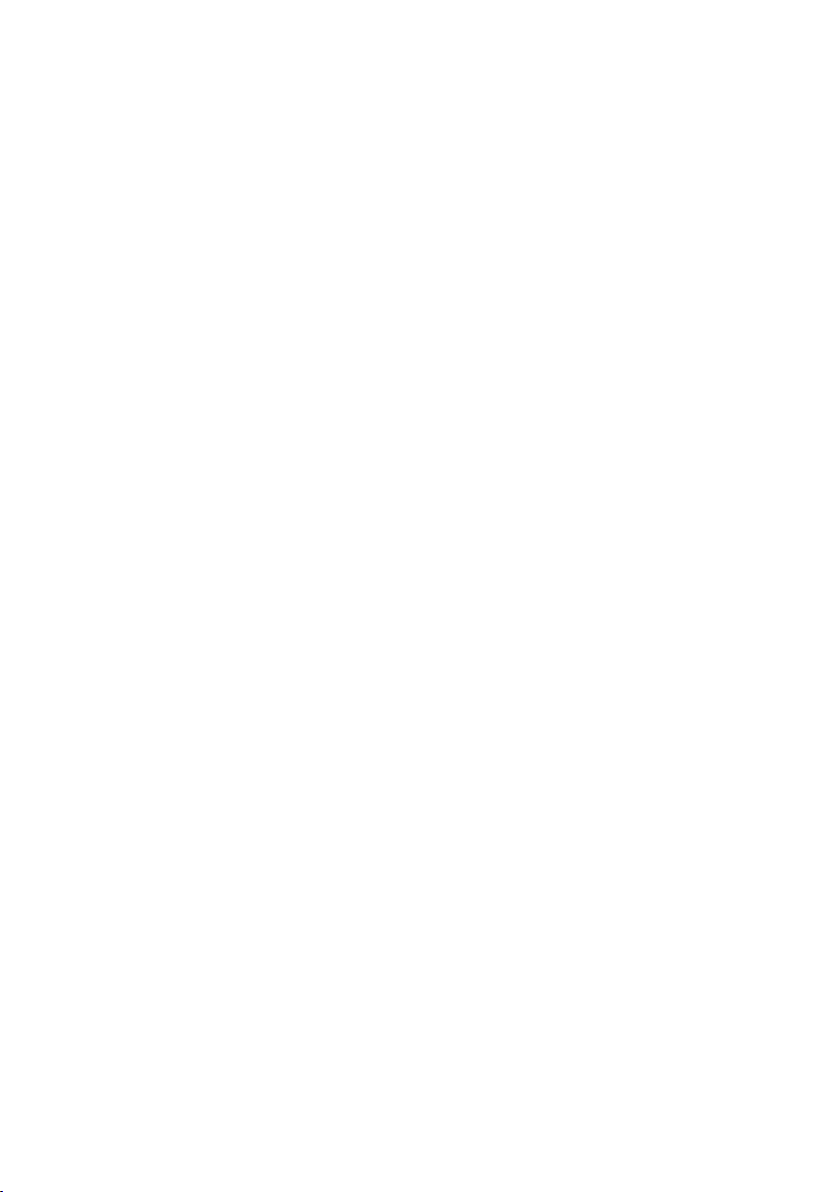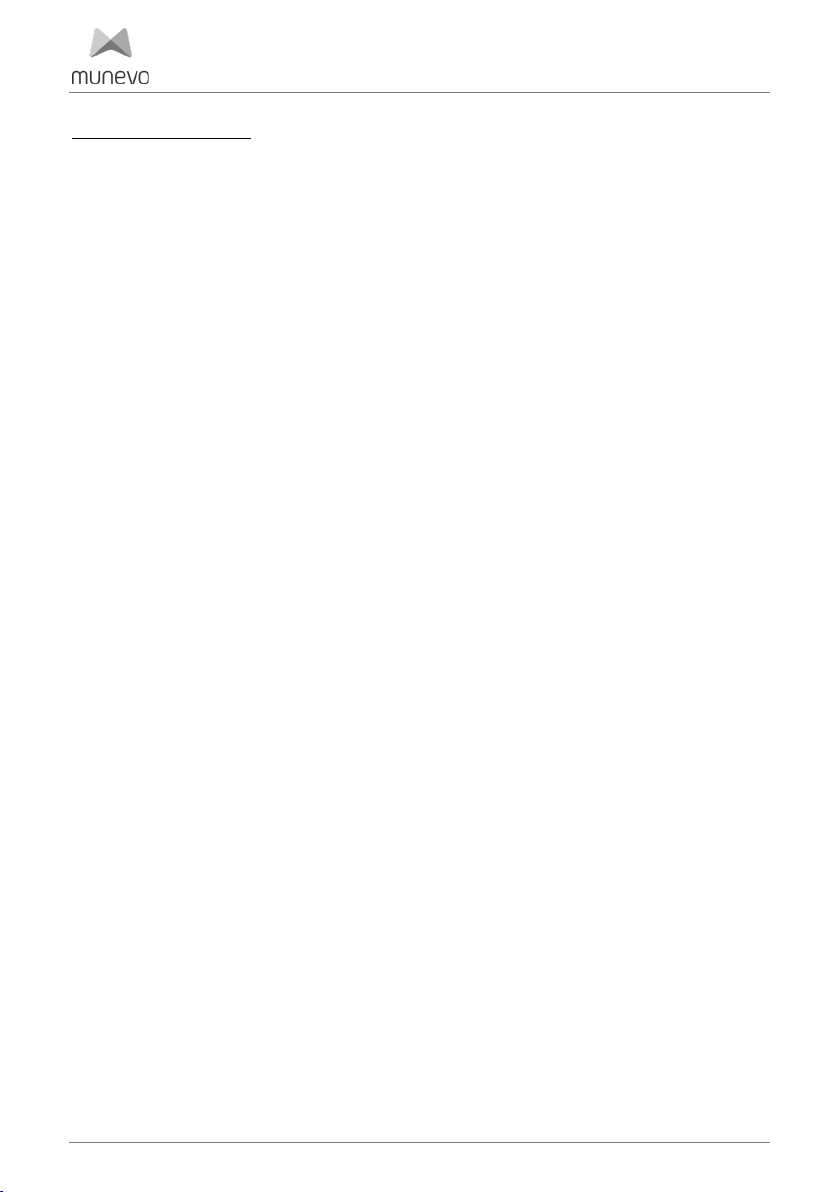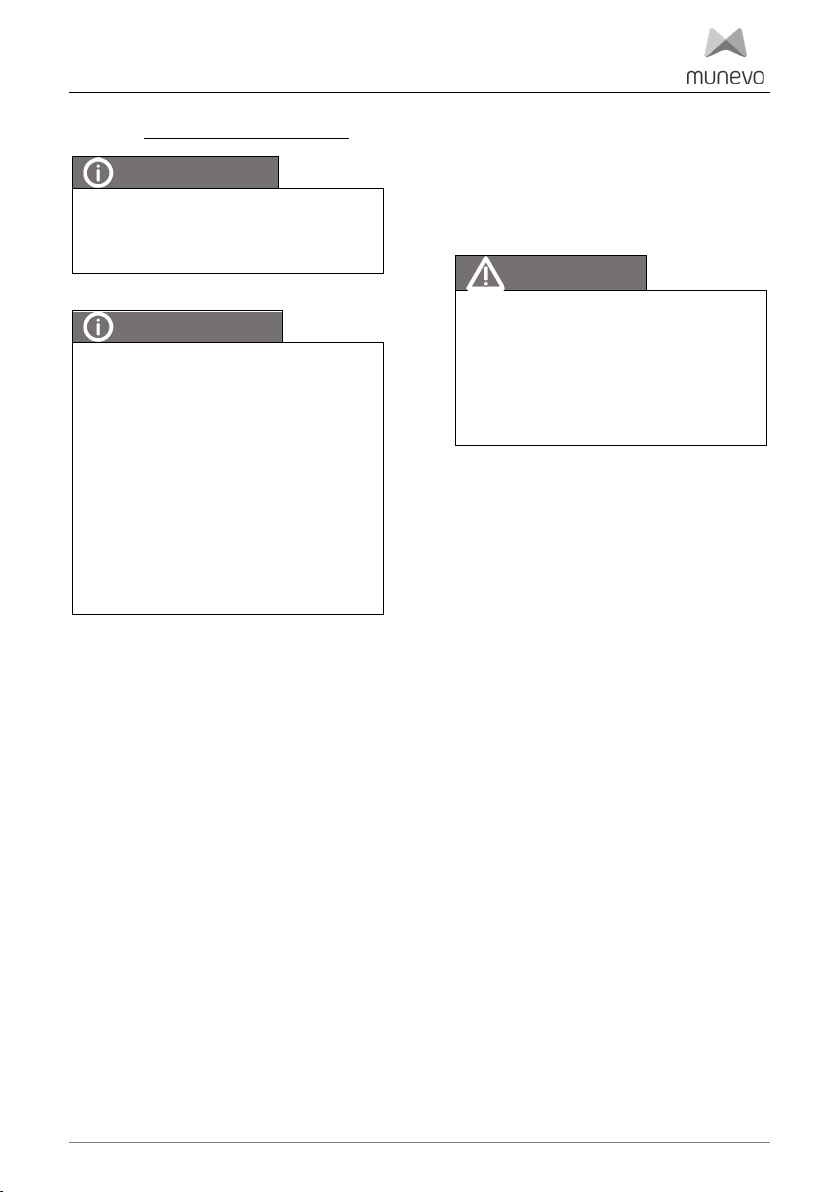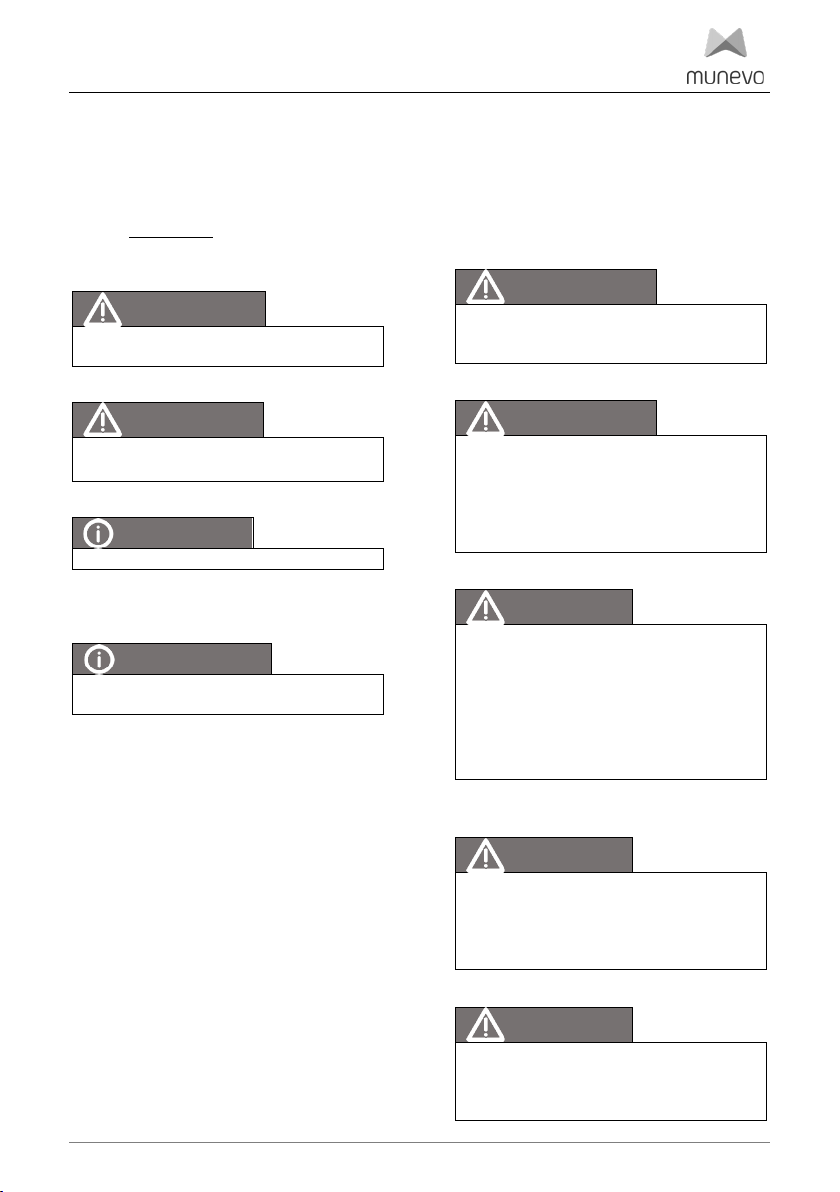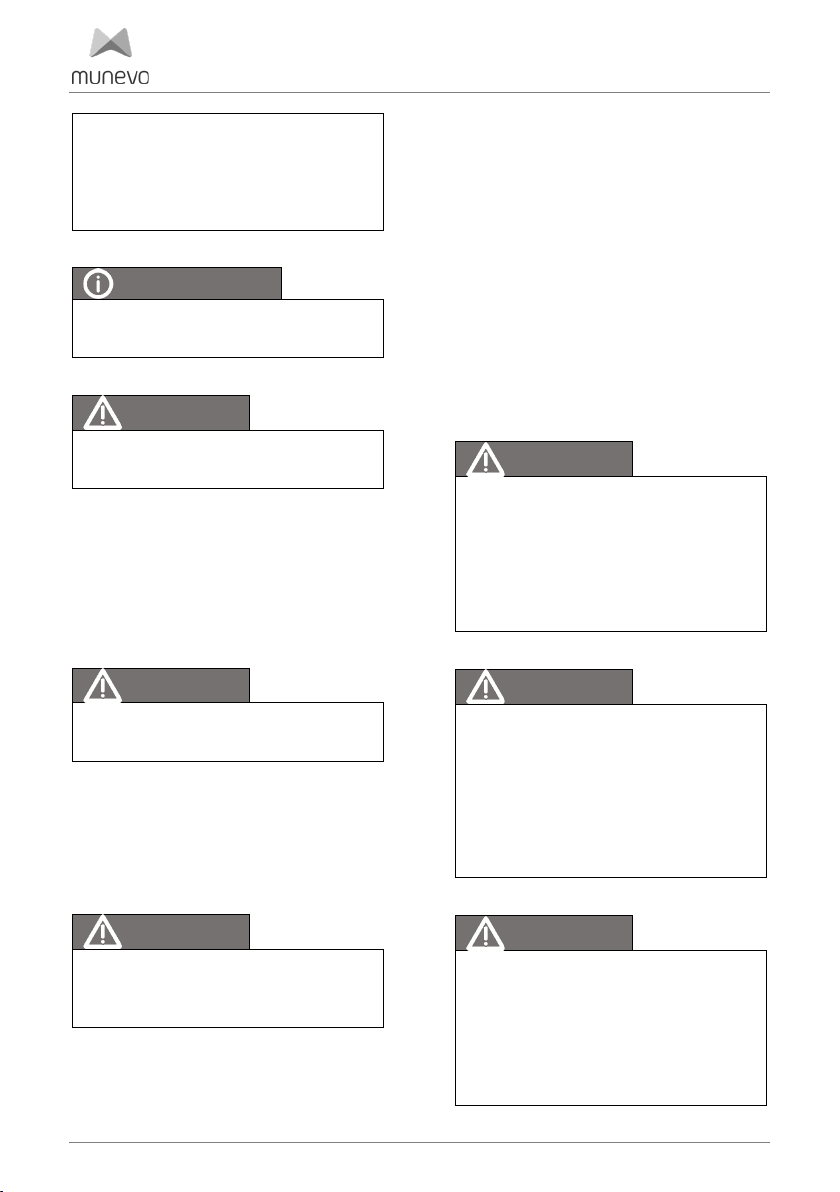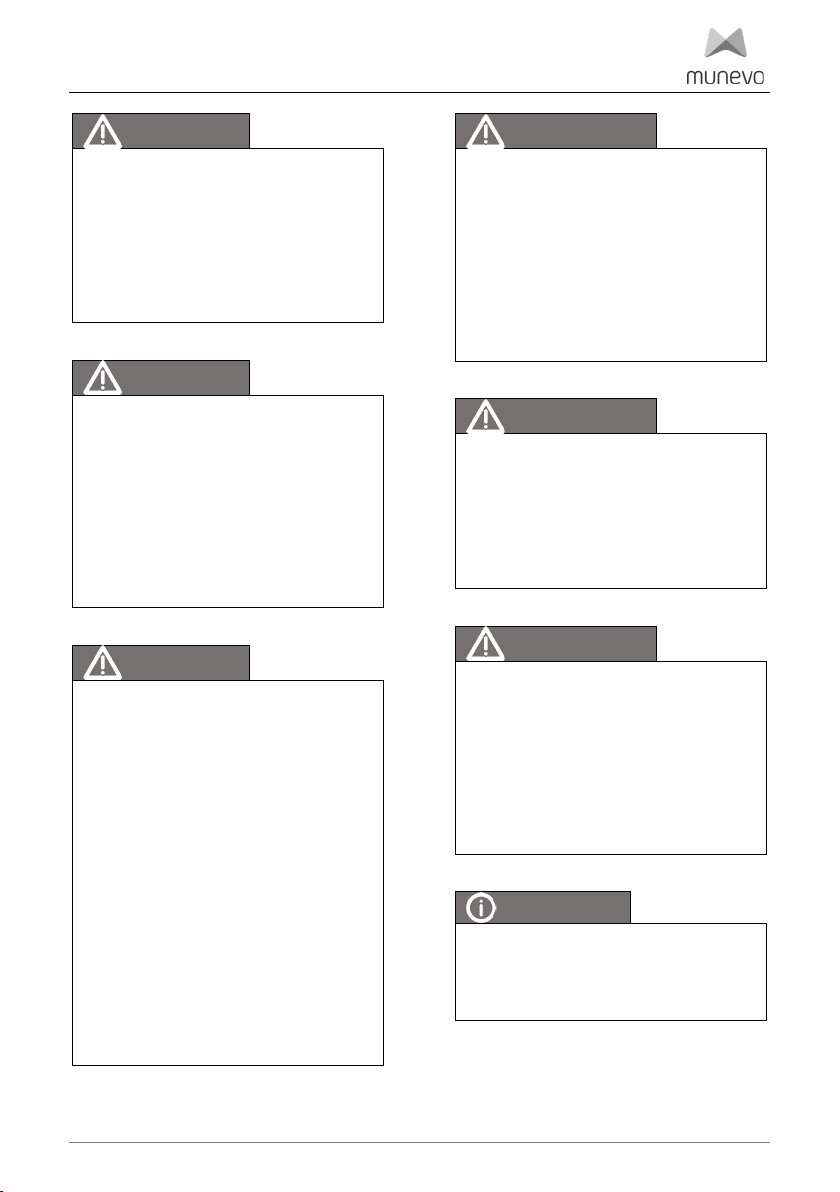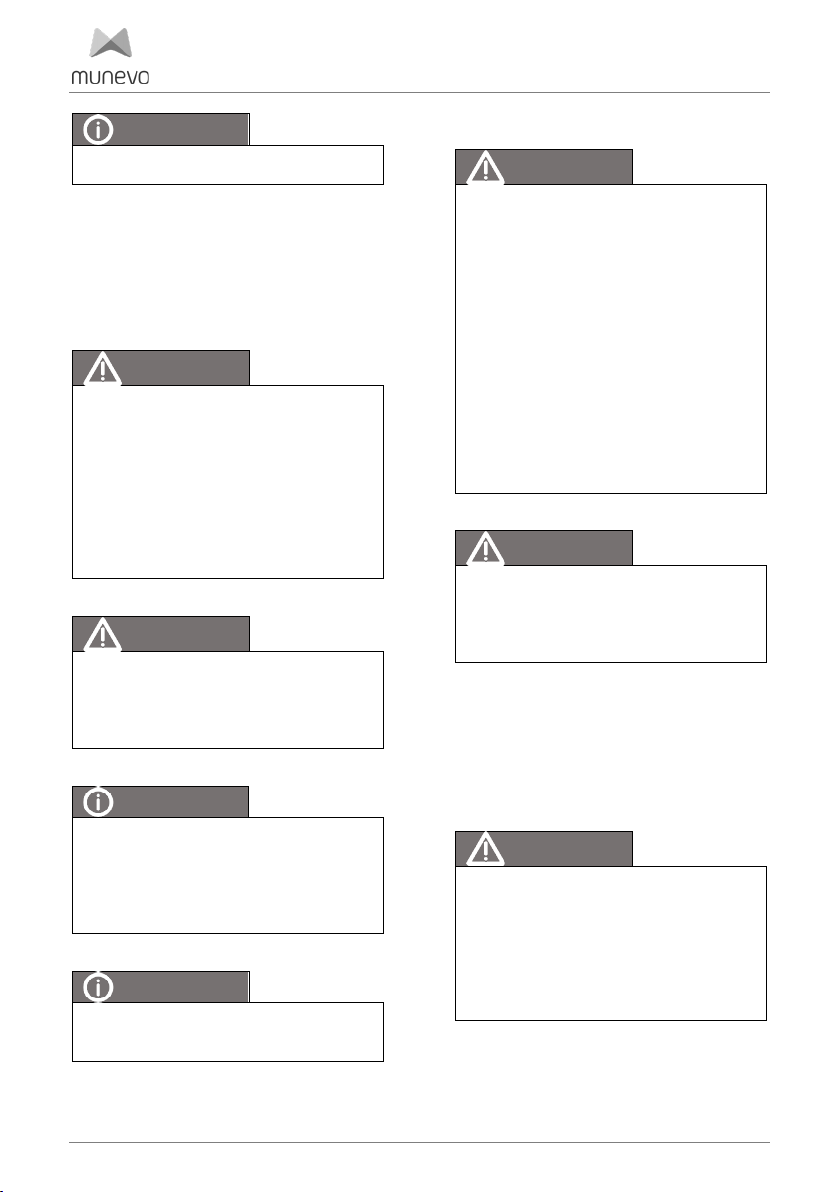General information
2
Table of contents
1. General information.....................................3
1.1 Foreword.....................................................3
1.2 Intended use...............................................3
1.3 Areas of application................................. 4
1.4 Contraindications..................................... 4
1.5 Side effects ................................................ 4
1.6 Service......................................................... 4
2Security ...........................................................5
2.1 Meaning of the symbolism......................5
2.2 Standards and guidelines........................5
2.3 General safety instructions.....................5
2.4 Safety requirements for transport,
storage and assembly .................................... 6
2.5 Safety during operation s....................... 6
2.6 Network security .......................................8
2.7 Safety requirements for care,
maintenance and disposal..............................8
2.8 Requirement for the operator................8
2.9 Safety functions.........................................8
2.10 Warning and type plates ...................... 9
3Scope of delivery......................................... 9
4Operation .....................................................10
4.1 Fitting the glasses...................................10
4.2 Spectacle frames for prescription
lenses .................................................................10
4.3 Gestures...................................................... 11
4.4 Launching the Smartglass...................... 11
4.5 Menu structure......................................... 13
5Product description ...................................19
5.1 Smartglass.................................................19
5.2 munevo DRIVE adapter........................20
6Transport and storage .............................. 21
6.1 Transport................................................... 21
6.2 Storage .......................................................21
7Maintenance and care................................21
7.1 Software updates.....................................21
7.2 Cleaning and care ....................................21
7.3 Maintenance intervals.............................21
8Malfunction/ Troubleshooting.................21
8.1 Error.............................................................21
8.2 Defect/Failure...........................................21
8.3 Serious incidents.....................................22
9Technical data.............................................22
9.1 Adapter......................................................22
9.2 Google Glass.............................................22
10 System requirements................................23
10.1 Network requirements ..........................23
10.2 IT security measures .............................23
11 Notes on reuse............................................23
12 Disposal ....................................................... 24
12.1 Disposal of the transport packaging 24
12.2Disposal of the units.............................. 24
13 Legal notice................................................ 24
13.1 Liability ..................................................... 24
13.2 CE conformity........................................ 24
13.3 Warranty................................................. 24
13.4 Warranty conditions of munevo GmbH
25
13.5Licences.....................................................25
14 Appendix..................................................... 26
14.1 Maintenance plan................................... 26
14.2 Troubleshooting.....................................27
14.3 Connecting Smartglass with WLAN 29
14.4 Electromagnetic compatibility.......... 30
14.5 Residual risks..........................................32
14.6 Gestures...................................................33