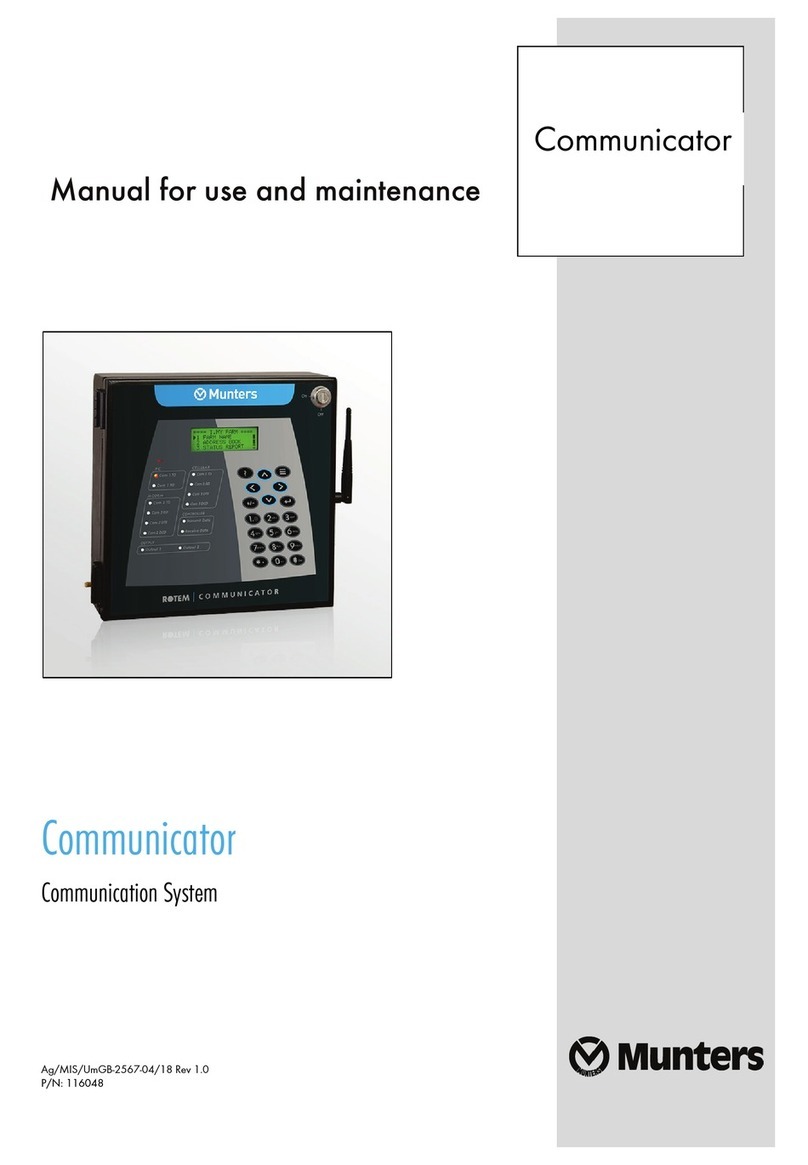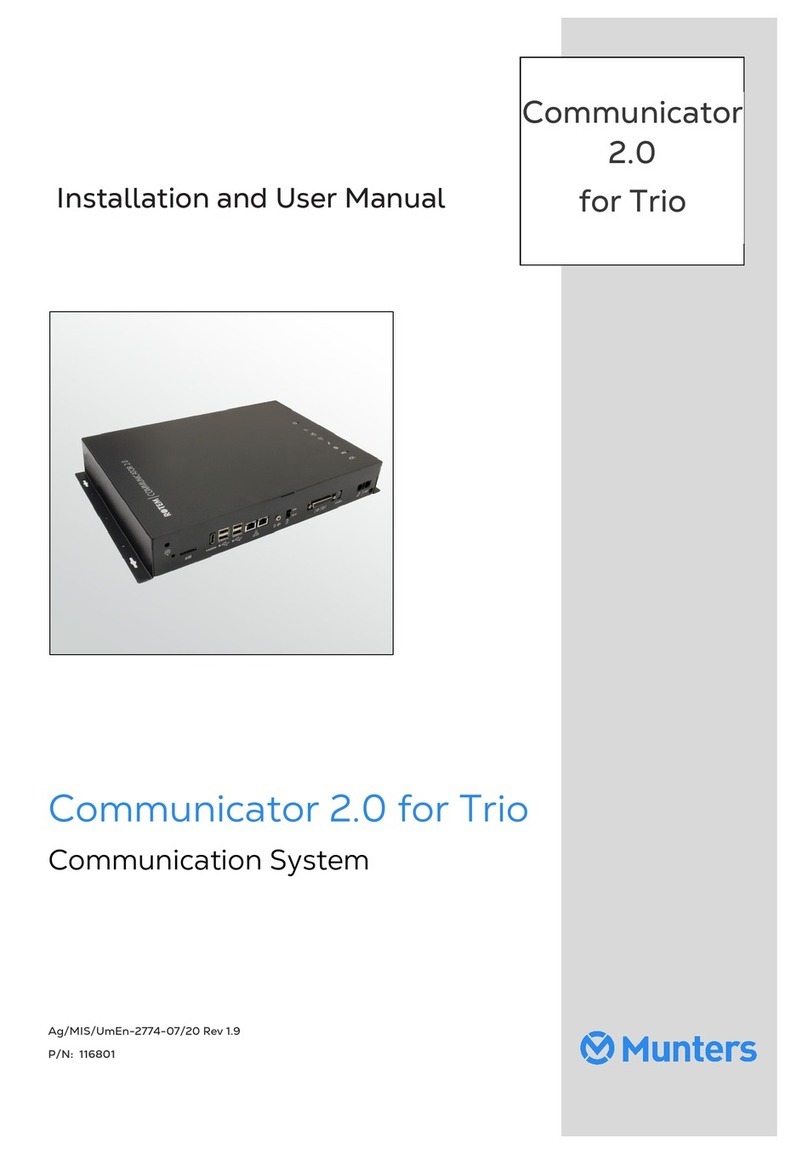© Munters AB, 2019 4
4.5 LAN Logon---------------------------------------------------------------------------------------------------------------------------------------------------------------------------
26
5ROTEMNET WEB--------------------------------------------------------------------------------------------------------------------------------------- 27
5.1 RotemNet Web Functionality------------------------------------------------------------------------------------------------------------------------------------
28
5.1.1 Farm Settings Tab...............................................................................................................................
28
5.1.1.1 Farm Settings -------------------------------------------------------------------------
29
5.1.1.2 Local Users ---------------------------------------------------------------------------
30
5.1.1.3 Data Collect --------------------------------------------------------------------------
31
5.1.1.4 Activity Log ---------------------------------------------------------------------------
31
5.1.2 House Scan Tab .................................................................................................................................
32
5.1.3 About Tab .............................................................................................................................................
32
5.2 User Settings-----------------------------------------------------------------------------------------------------------------------------------------------------------------------
33
5.3 Software Upgrade ----------------------------------------------------------------------------------------------------------------------------------------------------------
34
5.4 Battery Status----------------------------------------------------------------------------------------------------------------------------------------------------------------------
35
5.5 Controllers Connectivity-----------------------------------------------------------------------------------------------------------------------------------------------
35
6ALARMS-------------------------------------------------------------------------------------------------------------------------------------------------------- 36
6.1 Editing the Settings----------------------------------------------------------------------------------------------------------------------------------------------------------
37
6.2 Adding Contacts --------------------------------------------------------------------------------------------------------------------------------------------------------------
39
6.3 Alarm and Events History--------------------------------------------------------------------------------------------------------------------------------------------
40
6.4 Digital Inputs-----------------------------------------------------------------------------------------------------------------------------------------------------------------------
41
6.5 Disable Alarms ------------------------------------------------------------------------------------------------------------------------------------------------------------------
42
6.6 Testing the Communicator 2.0---------------------------------------------------------------------------------------------------------------------------------
42
6.7 Responding to Alarms---------------------------------------------------------------------------------------------------------------------------------------------------
42
6.7.1 Responding to an Audio Message..............................................................................................
42
6.7.1.1 Receiving the Message --------------------------------------------------------------
43
6.7.1.2 Responding to the Alarm Message -------------------------------------------------
43
6.7.2 Responding to a Text Message ....................................................................................................
43
6.7.2.1 Resetting the Siren -------------------------------------------------------------------
44
6.7.2.2 Resetting the Alarm ------------------------------------------------------------------
44
6.7.2.3 Acknowledging a Message ---------------------------------------------------------
44
7DIAGNOSTICS------------------------------------------------------------------------------------------------------------------------------------------- 45
7.1 Tests -----------------------------------------------------------------------------------------------------------------------------------------------------------------------------------------
45
7.2 LEDs------------------------------------------------------------------------------------------------------------------------------------------------------------------------------------------
46
8APPENDIX A: CHANGING THE BATTERY----------------------------------------------------------------------------------------- 48
9WARRANTY------------------------------------------------------------------------------------------------------------------------------------------------- 50