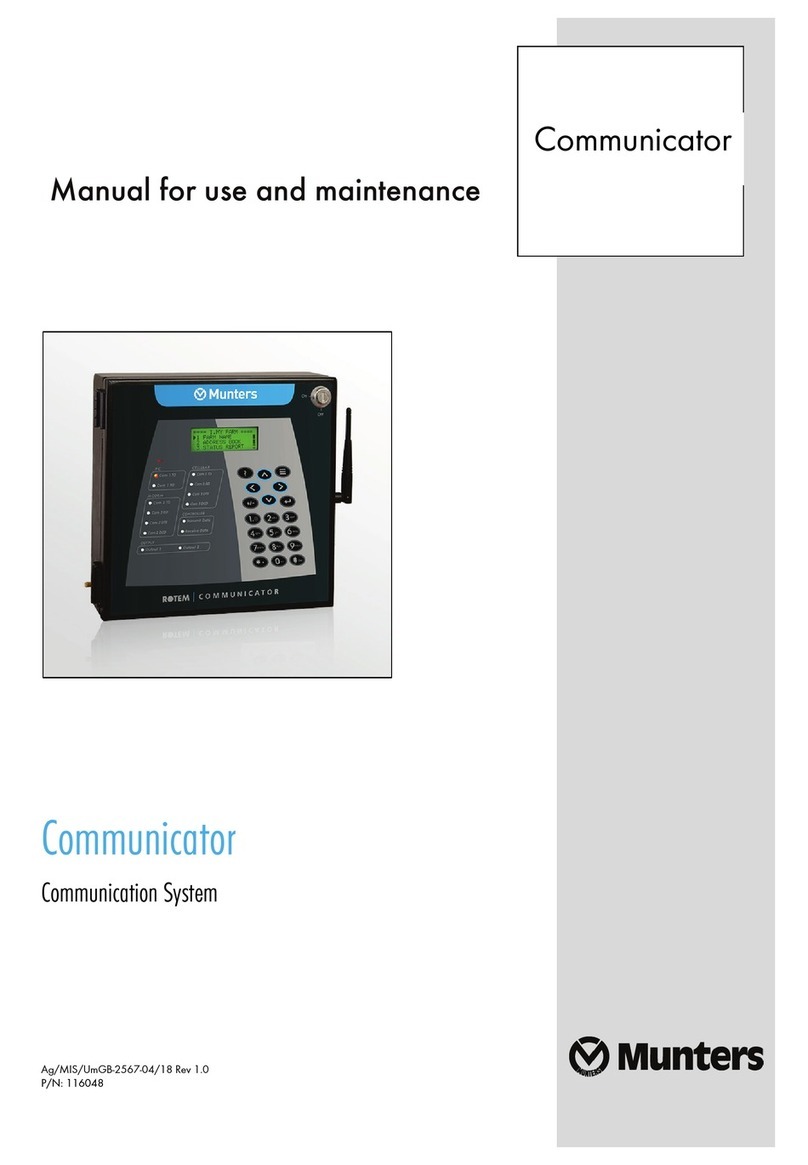© Munters AB, 2020 Trio 3
Index
chapter page
1INTRODUCTION ................................................................................................................... 5
1.1 Disclaimer................................................................................................................ 5
1.2 Introduction ............................................................................................................ 5
1.3 Notes ....................................................................................................................... 5
2INTRODUCTION TO THE COMMUNICATOR 2.0............................................................. 6
3HARDWARE INSTALLATION............................................................................................. 7
3.1 Precautions ..............................................................................................................7
3.2 Communicator 2.0 Ports.........................................................................................7
3.3 Interior..................................................................................................................... 8
3.4 Mounting the Communicator 2.0.......................................................................... 9
3.5 Grounding ..............................................................................................................10
3.6 Connecting the Communicator 2.0 to the Internet .............................................11
3.7 Connecting the Communicator 2.0 to a Phone Line............................................11
3.8 Attaching the Antenna ..........................................................................................11
3.9 Connecting the Communicator 2.0 to a Peripheral Device ................................ 12
3.10 Connecting the T-Box to External Devices.......................................................... 12
3.11 Setting Up a Communicator 2.0 / Trio LAN ........................................................ 13
3.12 Enabling SMS Messages ....................................................................................... 15
3.13 Testing the Battery................................................................................................ 15
4SPECIFICATIONS ................................................................................................................16
5FUNCTIONALITY................................................................................................................. 17
5.1 Farm Settings ........................................................................................................ 17
5.2 Alarms ....................................................................................................................18
5.2.1 Editing the Settings..........................................................................................
19
5.2.2 Adding Contacts ...............................................................................................
21
5.2.3 Alarm and Events History..............................................................................
23
5.2.4 Digital Inputs.....................................................................................................
23
5.2.5 Disable Alarms .................................................................................................
25
5.2.6 Clear Alarms......................................................................................................
25
5.3 Responding to Alarms.......................................................................................... 25
5.3.1 Responding to an Audio Message...............................................................
25
5.3.1.1 Receiving the Message................................................................
26
5.3.1.2 Responding to the Alarm Message ............................................ 26
5.3.2 Responding to a Text Message ....................................................................
27