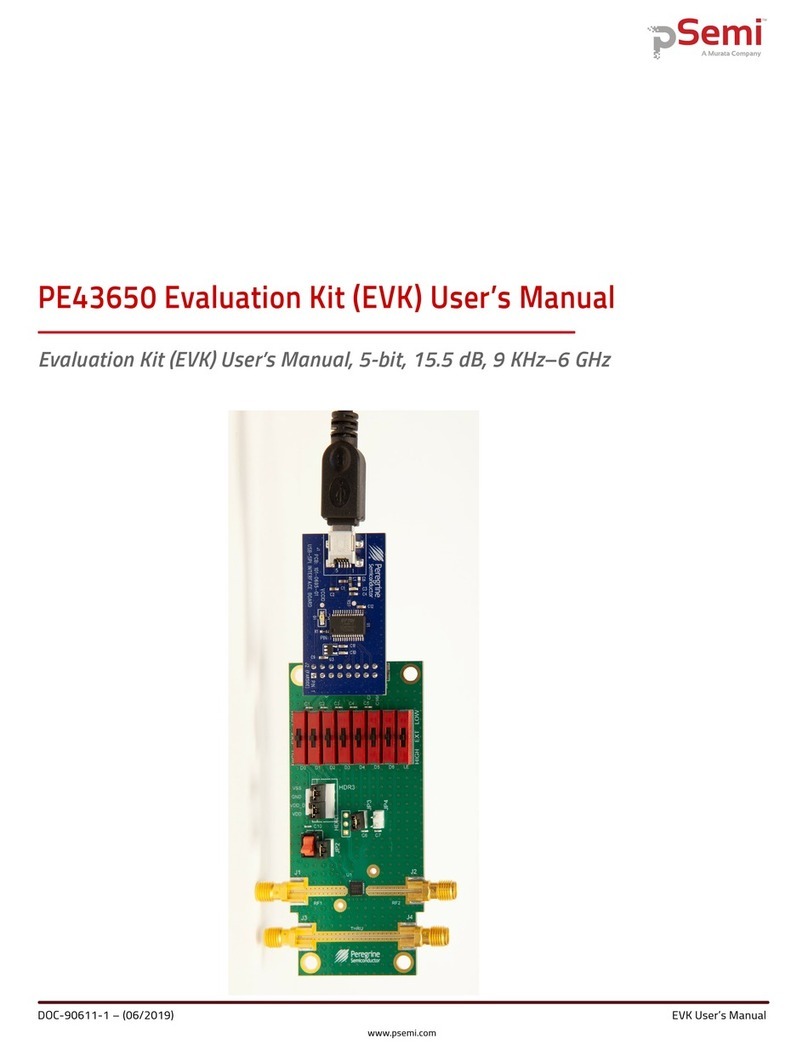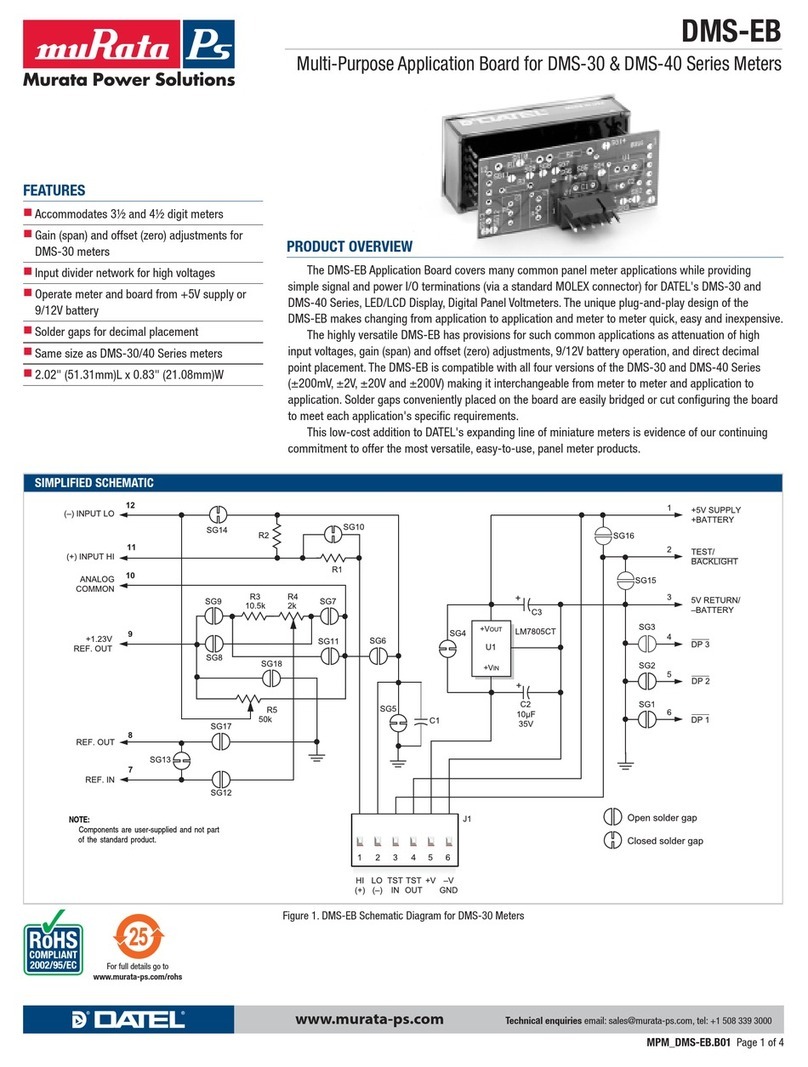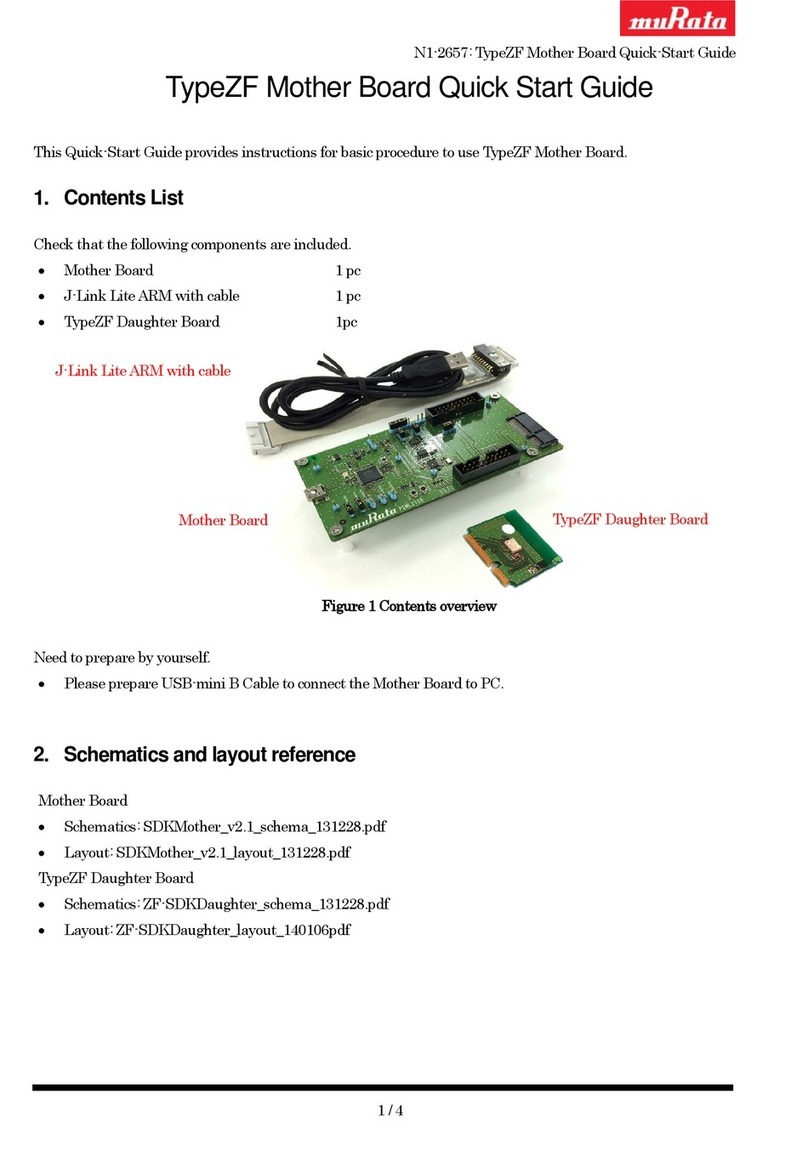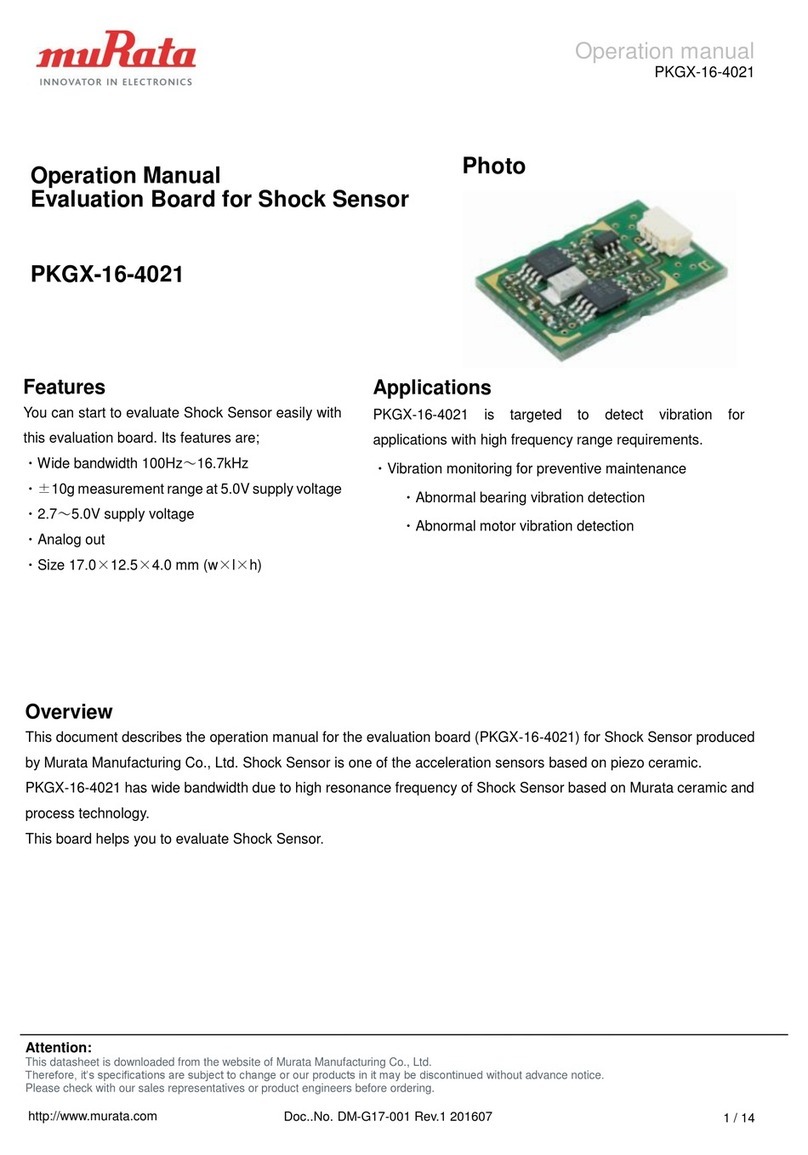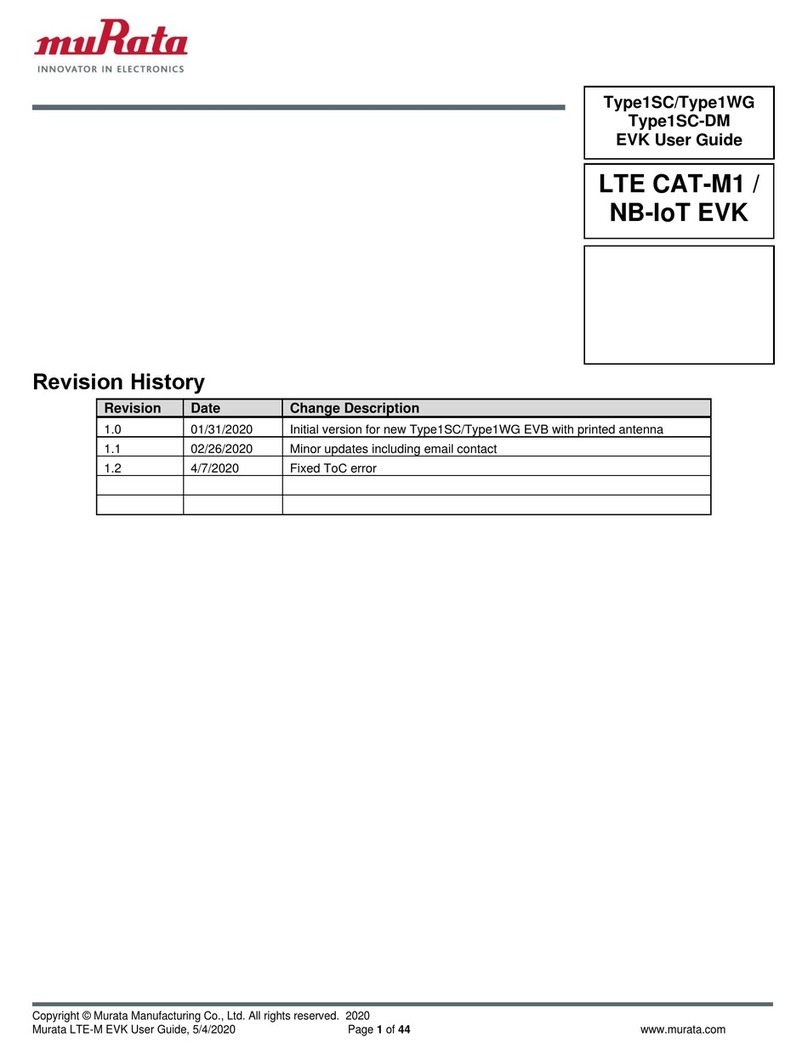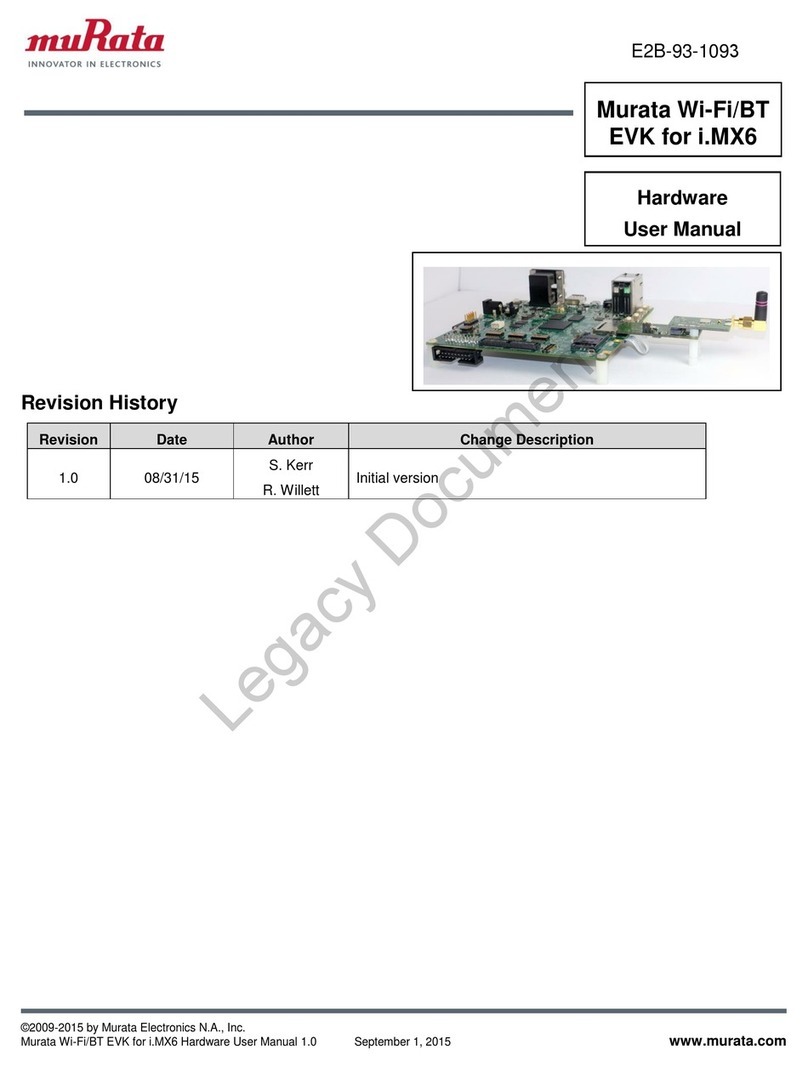Type1GC/1PS Evaluation Board AT Command (USB) Quick Start Guide
Page 6
3. Prerequisites
In this guide, it is assumed that you have applied the patch file provided by Murata Manufacturing to the
WICED SDK. If it has not been applied, check the Type1GC/1PS Evaluation Board Quick Start Guide and
apply the patch file.
4. Building a Demo Application
To Build a Demo Application, the following steps must be performed:
A) Copy the AT command sample application files provided by Murata to your WICED directory.
Note: WICED directory is at “C:\Users\<user name>\Documents\WICED-Studio-<VERSION>”with default
installation.
B) Connect the Evaluation board to your PC via the mini USB cable.
Type1GC should be detected as “WICED USB Serial Port (COMXX)”. (“XX” is the serial port number.) If
Type1GC cannot be detected, you may manually install the driver from
<WICED-Studio>\Drivers\Windows\
C) Change the source code.
To run the sample application, edit “43xxx_Wi-Fi¥apps¥test¥at_cmd¥at_cmd.mk”.
D) Start the WICED-SDK.
Start the WICED Studio by selecting START > ALL Programs > Cypress > WICED-Studio.
Select target “43xxx_Wi-Fi” or “WICED Filters off”.