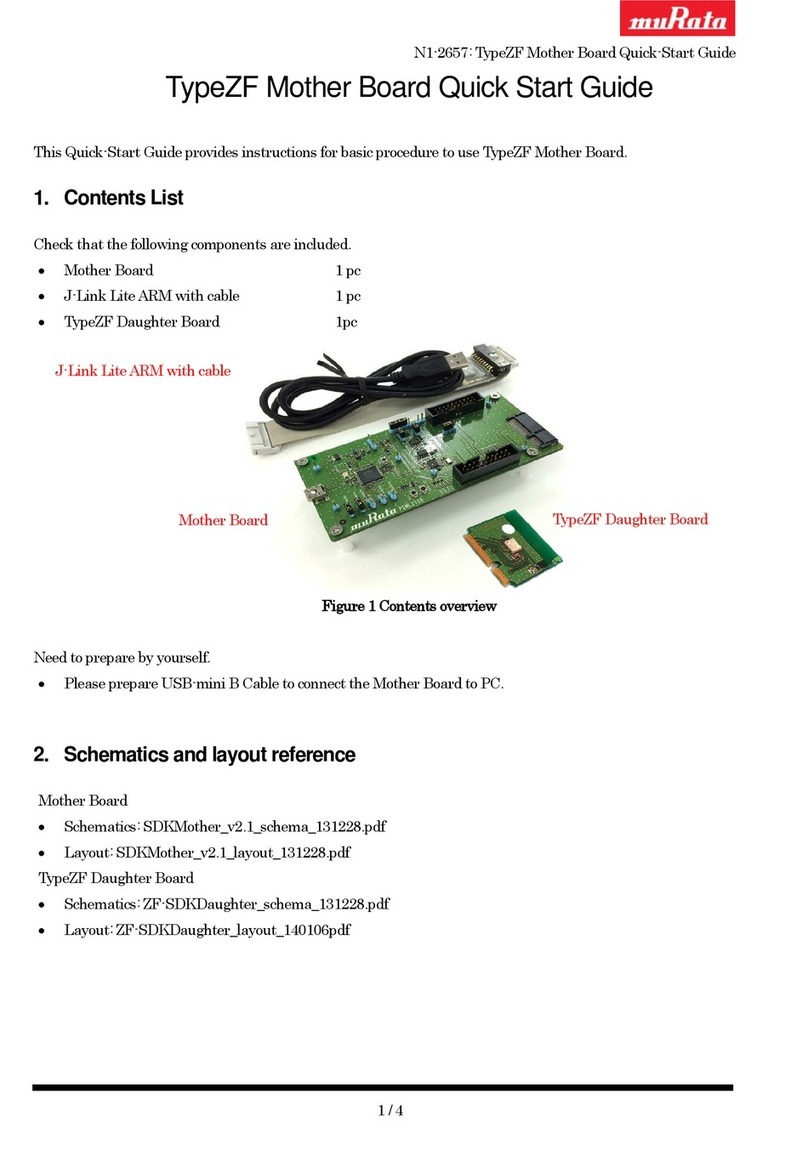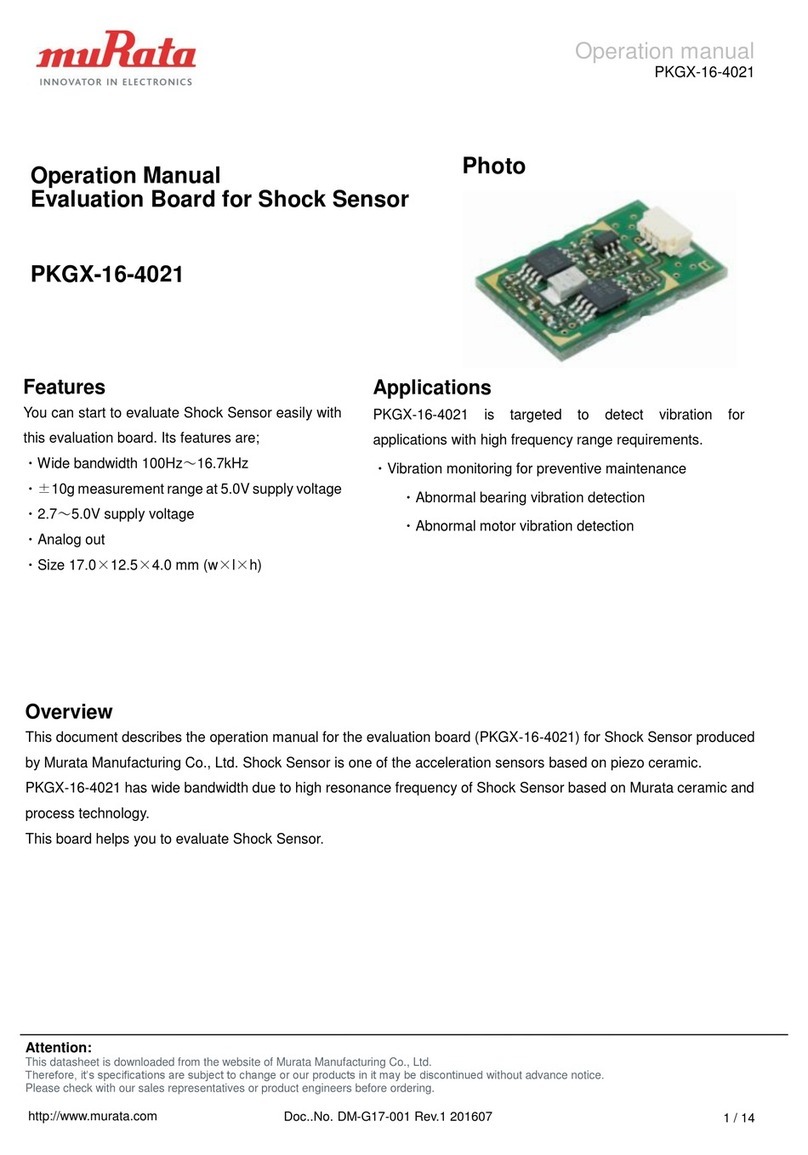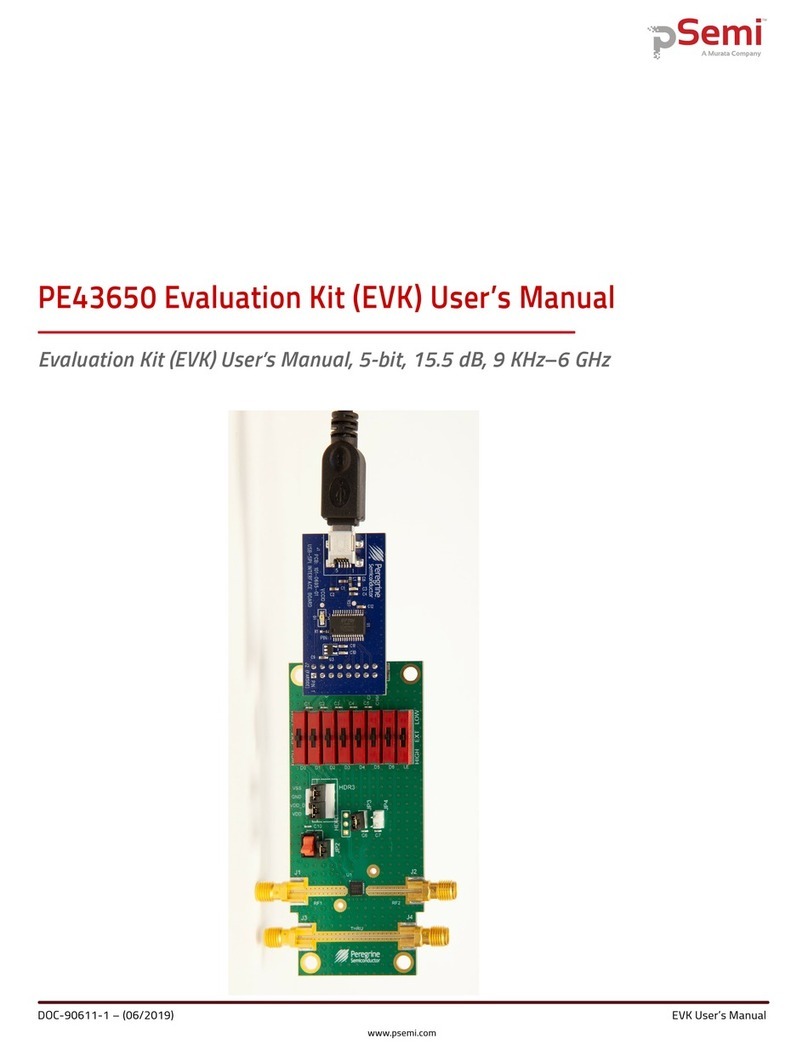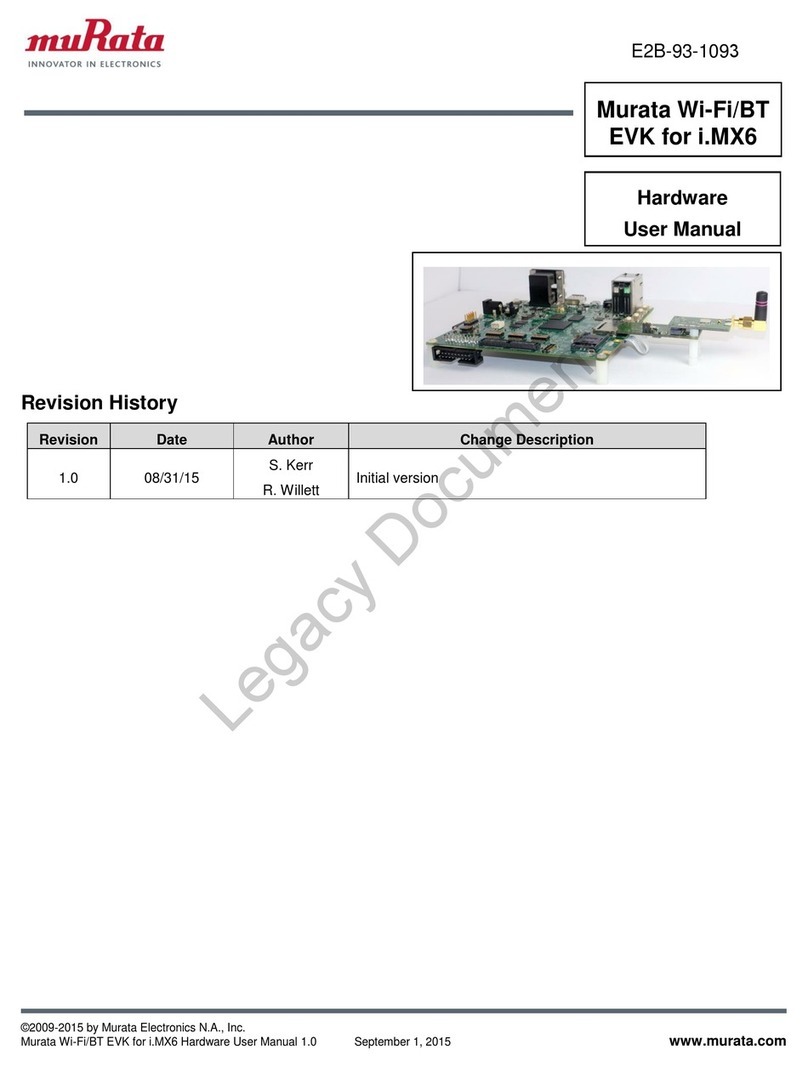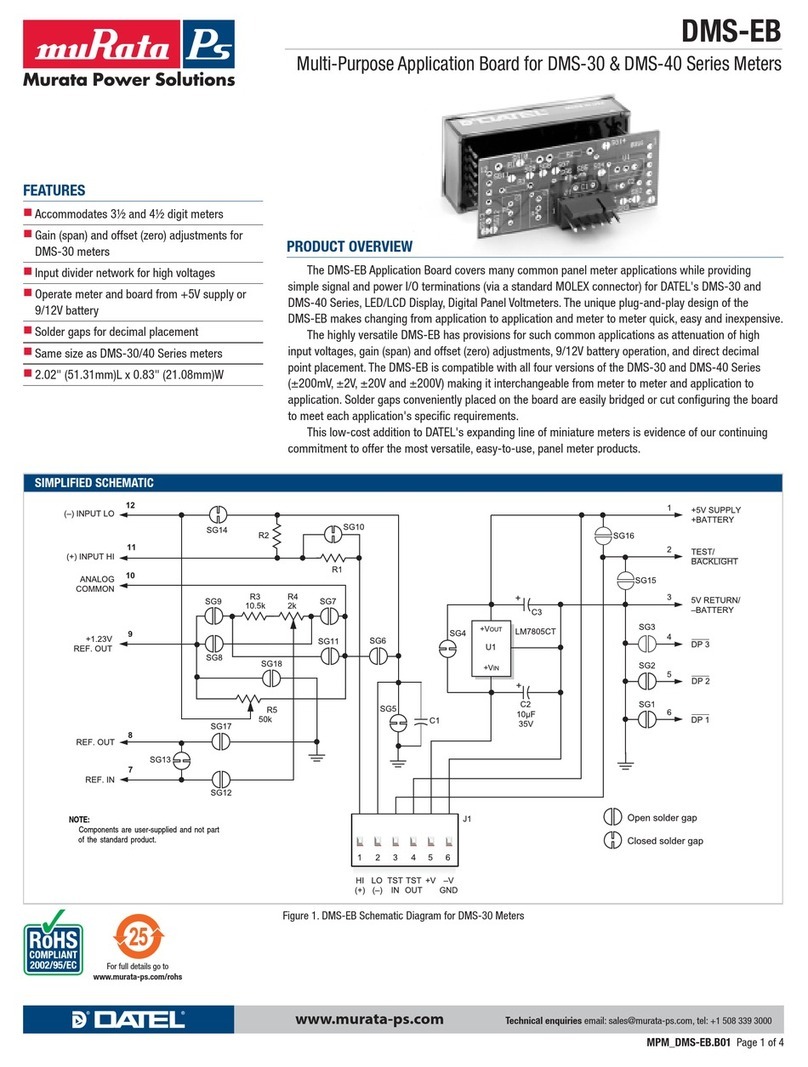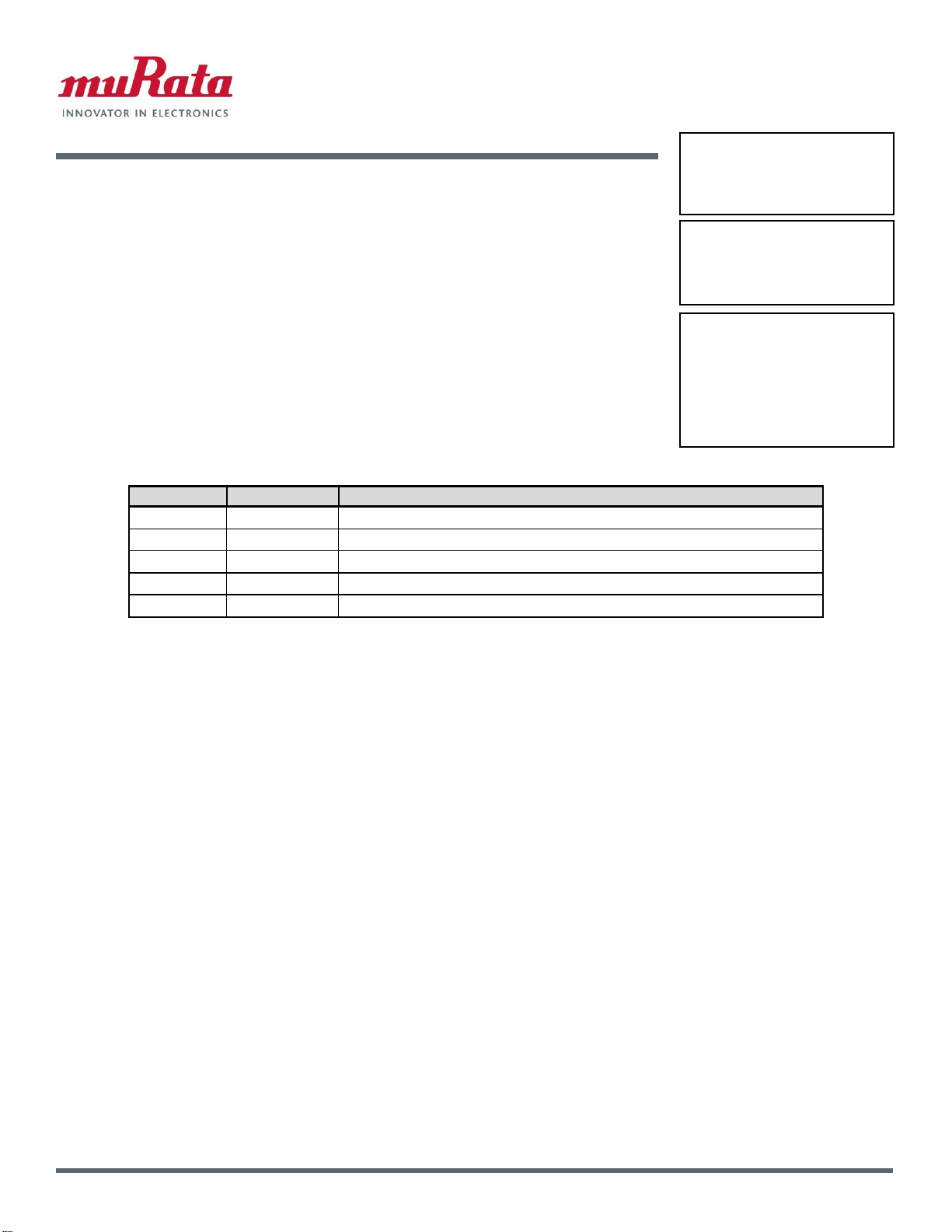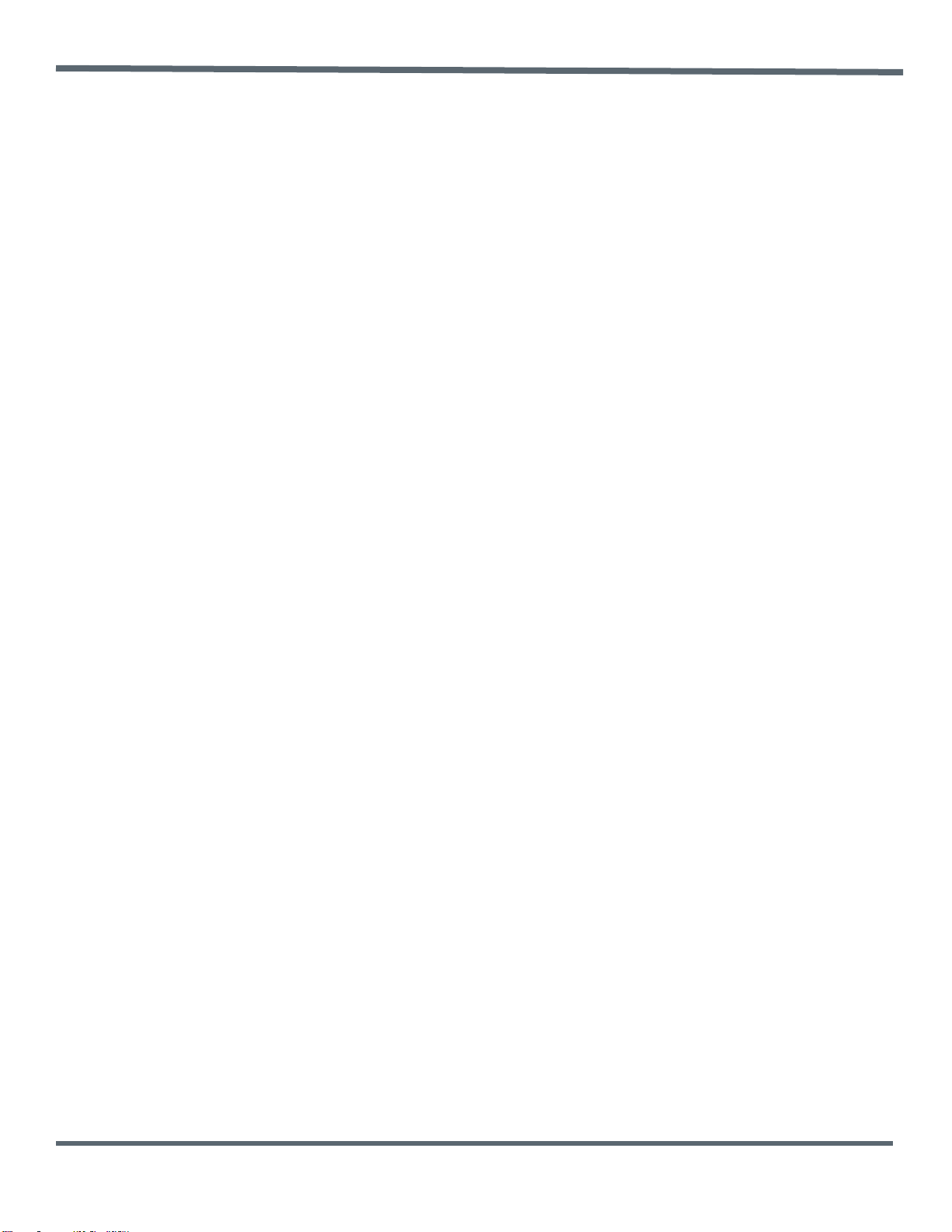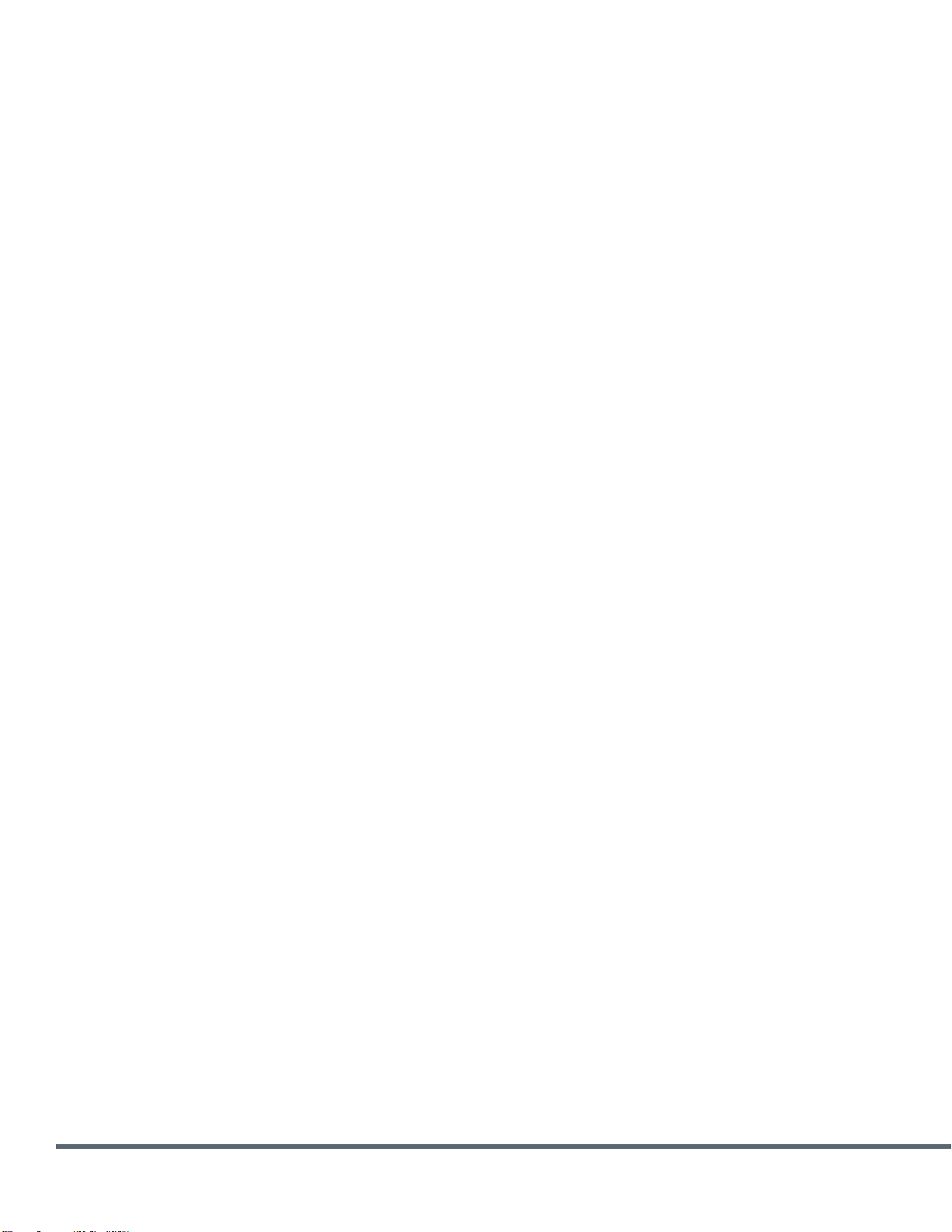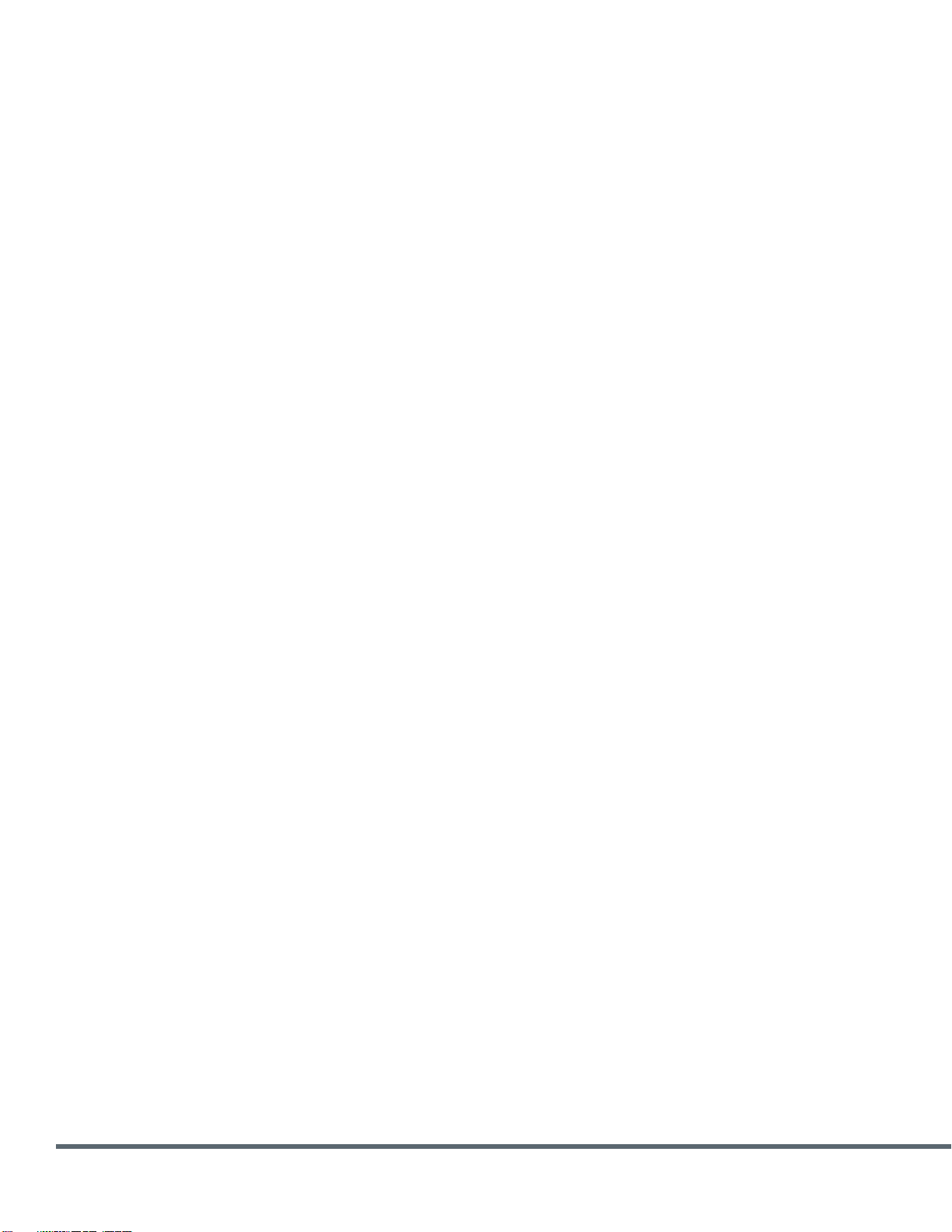Copyright © Murata Manufacturing Co., Ltd. All rights reserved. 2018
Type 1SC EVK User Guide, v1.3, 5/4/2020 Page 4of 44 www.murata.com
LIST OF FIGURES
Figure 1 Evaluation Board with Type1SC (top) and Type1WG (bottom)................................................................................5
Figure 2 Murata LTE module development kit contents .........................................................................................................6
Figure 3 Murata LTE module evaluation board (top view)......................................................................................................7
Figure 4 Murata LTE module evaluation board (bottom view)................................................................................................8
Figure 5 Power supply block diagram.....................................................................................................................................9
Figure 6 USB connectors location...........................................................................................................................................9
Figure 7 Ext_Vin pin location on bottom side of EVB ...........................................................................................................10
Figure 8 Exported UART interfaces......................................................................................................................................10
Figure 9 LED locations on EVB.............................................................................................................................................11
Figure 10 Button locations on EVB.......................................................................................................................................11
Figure 11 EVK setup.............................................................................................................................................................15
Figure 12 COM ports assignment shown in Device Manger ................................................................................................16
Figure 13 PuTTY configuration for AT port...........................................................................................................................16
Figure 14 PuTTY configuration for CLI port..........................................................................................................................18
Figure 15 Prompt for CLI Port...............................................................................................................................................18
Figure 16 CLI Commands.....................................................................................................................................................19
Figure 17 Modems Tab.........................................................................................................................................................20
Figure 18 ‘Add New Hardware Wizard’ .................................................................................................................................20
Figure 19 Next Screen ..........................................................................................................................................................21
Figure 20 Modem Selection ..................................................................................................................................................21
Figure 21 Click Selected Ports..............................................................................................................................................22
Figure 22 Modems Installed..................................................................................................................................................22
Figure 23 Set the Baud Rate.................................................................................................................................................23
Figure 24 Accessing dial-up connection ...............................................................................................................................24
Figure 25 Creating Dial-up Connection.................................................................................................................................24
Figure 26 Connection is Ready.............................................................................................................................................25
Figure 27 Set Connection Anyway........................................................................................................................................25
Figure 28 Access for Change Adapter Settings....................................................................................................................26
Figure 29 Change Adapter Settings......................................................................................................................................26
Figure 30 PPP Properties .....................................................................................................................................................27
Figure 31 CLI Console..........................................................................................................................................................28
Figure 32Enabling hardware control.....................................................................................................................................28
Figure 33 PPP Connection –Network Connections Panel...................................................................................................29
Figure 34 Windows 10 Pop-Up Screen.................................................................................................................................29
Figure 35: Click “PPP”...........................................................................................................................................................30
Figure 36 Connect “PPP” ......................................................................................................................................................30
Figure 37 Options..................................................................................................................................................................31
Figure 38 PPP Connection....................................................................................................................................................31
Figure 39 PPP Connection....................................................................................................................................................32
Figure 40 Power supply setup with Keysight power module ................................................................................................33
Figure 41 Image Burn Tool configuration..............................................................................................................................34
LIST OF TABLES
Table 1 Default CN11 connections .........................................................................................................................................8
Table 2 EVB dimensions.........................................................................................................................................................9
Table 3 Arduino shield headers: CN3 (power) + CN4 (analog) ............................................................................................13
Table 4 Arduino shield headers: CN10 (D8-D15) + CN9 (D0-D7)........................................................................................13
Table 5 Expansion headers pinout: CN3 + CN4...................................................................................................................14
Table 6 Expansion headers pinout: CN10 + CN9.................................................................................................................14