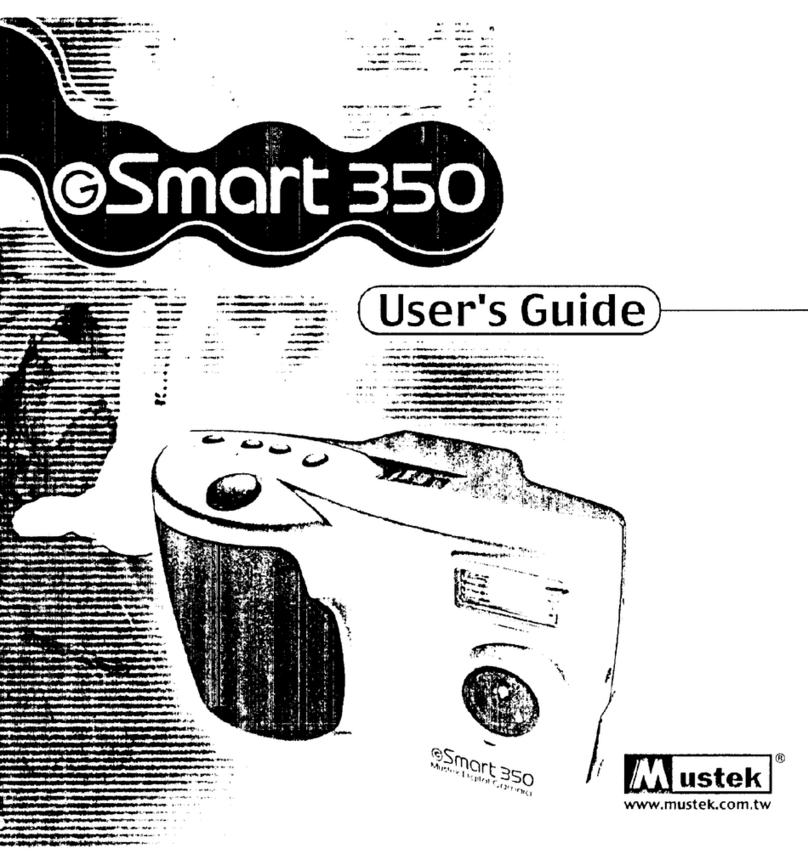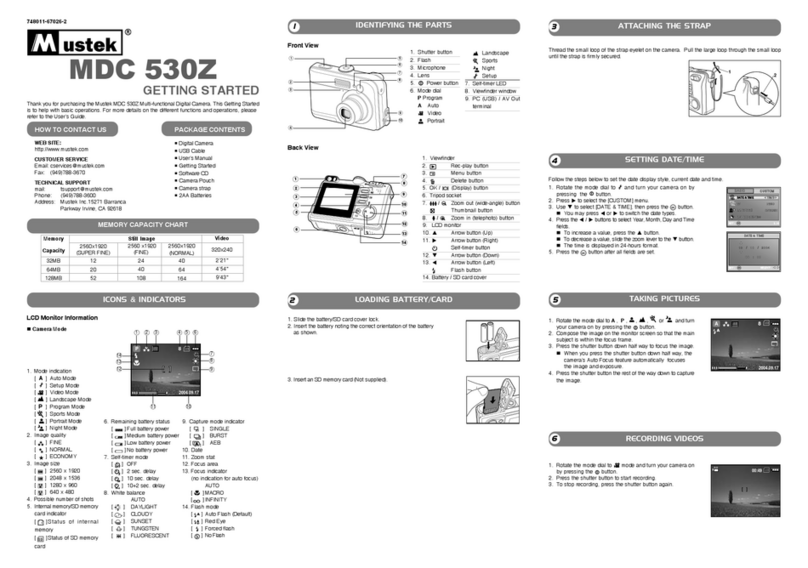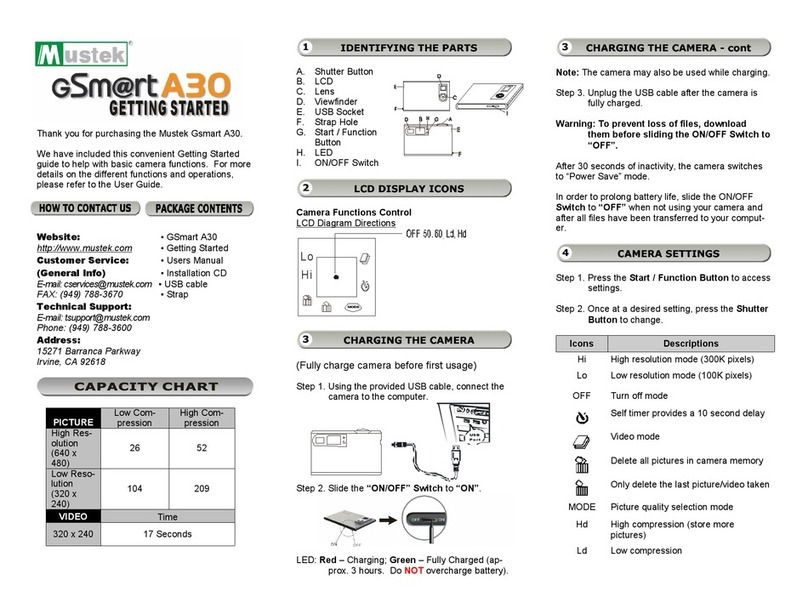TABLE OF CONTENTS
Identifying the Parts .............................................................. 1
LCD Display Icons.................................................................. 2
Preparation ......................................................................... 2
Loading Batteries .............................................................. 2
Inserting the SD/MMC Card .................................................. 3
Attaching the Strap ........................................................... 3
Camera Settings
Record Mode( ) ............................................................... 4
Resolution( )/Flash( )/Zoom( ) ..................................... 4
Menu( ) .................................................................... 5
Macro( )/Normal Mode( ) ............................................ 6
Playback Mode( ) ............................................................ 6
Menu( ) .................................................................... 6
Taking Pictures
Taking a Still Picture ........................................................... 7
Taking a Video .................................................................. 7
Taking sound clips .............................................................. 8
Playing Pictures Back
Playing the Pictures ........................................................... 9
Playing the Videos ............................................................. 9
Playing Videos on TV ......................................................... 10
Deleting Pictures ................................................................. 11
Installing Software ............................................................... 12
Transfering Files .................................................................. 13
Connecting to PC ............................................................. 13
Removing the Camera ................................................... 14
For MAC Users ................................................................. 15
Removing the camera from Mac ....................................... 15
Using console .................................................................. 16
Using as a PC camera ............................................................ 17
Specifications ..................................................................... 18
Digital Camera User Guide
ii