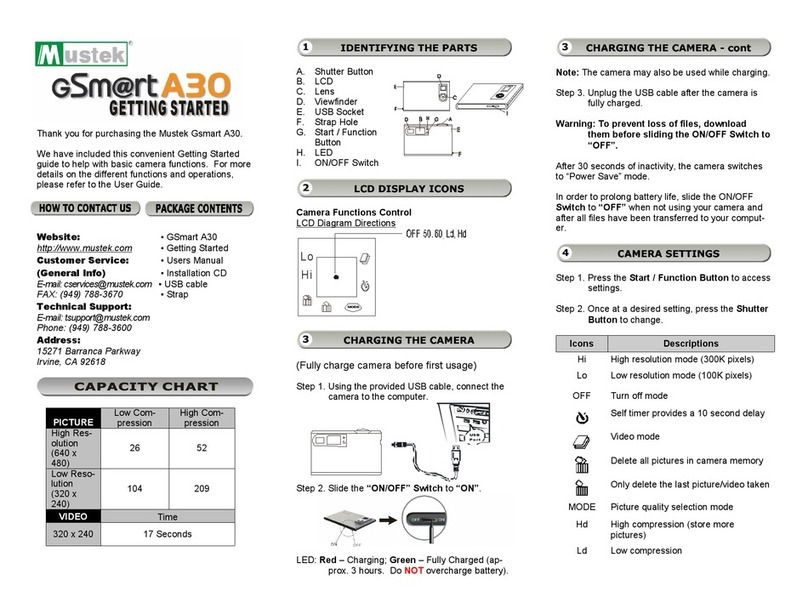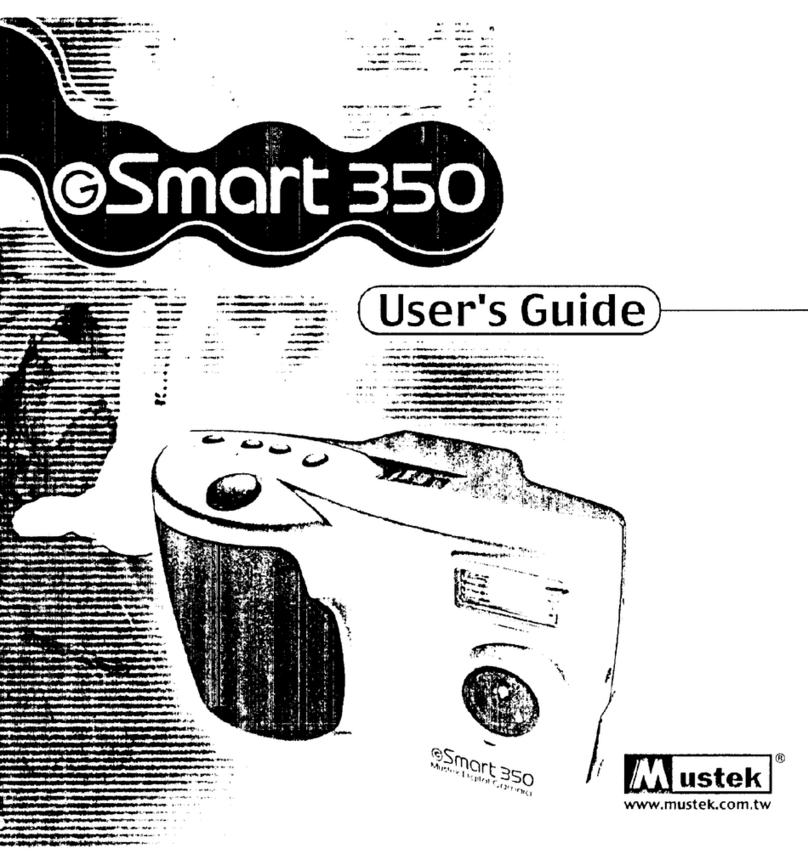4
CONTENTS
Chapter 3: Getting Connected
Connecting to the TV ..............................................................21
Viewing Images ................................................................... 21
Viewing Real-time Video .................................................... 21
Connecting to the VCR ...........................................................22
Recording Real-time Video ................................................ 22
Connecting to the PC ..............................................................22
Appendices
Trouble Shooting...................................................................... 41
Specifications ............................................................................ 43
Glossary ..................................................................................... 44
Technical Support..................................................................... 46
Chapter 4: Software Applications
Software Installation ...............................................................24
Windows 95/NT 4.0/98 ...................................................... 24
Transferring Images to the PC .............................................24
Acquiring the Camera Software ...........................................25
Previewing Images...................................................................25
The Photo Album......................................................................26
The Setting Functions ....................................................... 27
Selecting Images................................................................. 27
Protecting Images............................................................... 28
Deleting Images .................................................................. 28
Using the Zoom Tool (Enlarging Images)....................... 28
Marking Images .................................................................. 28
Printing a Photo Page Index.............................................. 28
Using the Status Bar .......................................................... 28
Using the Status Bar Button............................................. 29
Playing Videos .................................................................... 29
Transferring Images ...............................................................29
To an image editing application (Transfer) ............. 29
Using the Control Panel ...................................................30
Camera Mode............................................................... 30
Capturing Images .................................................30
Playback Mode............................................................. 31
Viewing Images .....................................................31
The Help System....................................................................... 31
Chapter 5: ViewFun
Hardware Installation ............................................................... 33
Starting ViewFun....................................................................... 33
Functions ................................................................................... 34
View Window and Display ...................................................... 34
The Video Album ...................................................................... 35
The Photo Album ..................................................................... 35
Settings ...................................................................................... 36
The Advanced Settings........................................................... 37
The Video Folder ................................................................ 37
The Picture Folder.............................................................. 38
The E-mail Folder ............................................................... 38
The Language Folder ........................................................ 38
Recording a Video Clip ...........................................................39
Taking a Picture ......................................................................39
E-mailing a Video Clip or Picture.........................................39