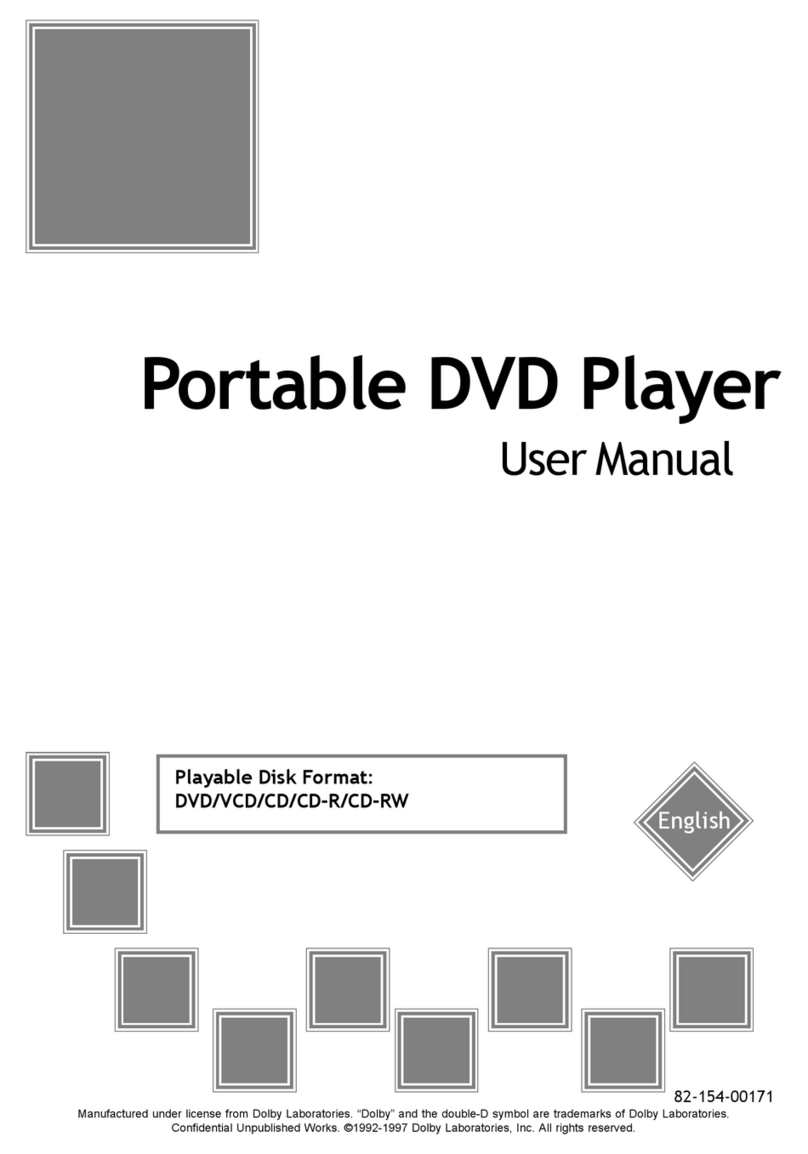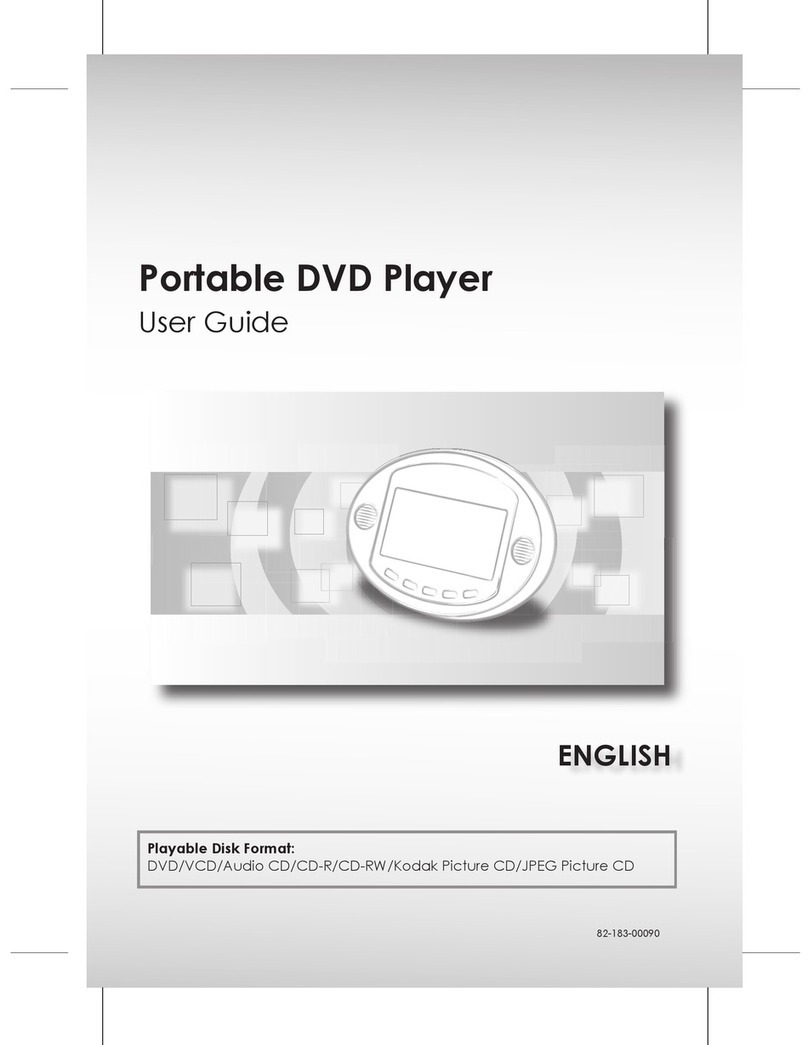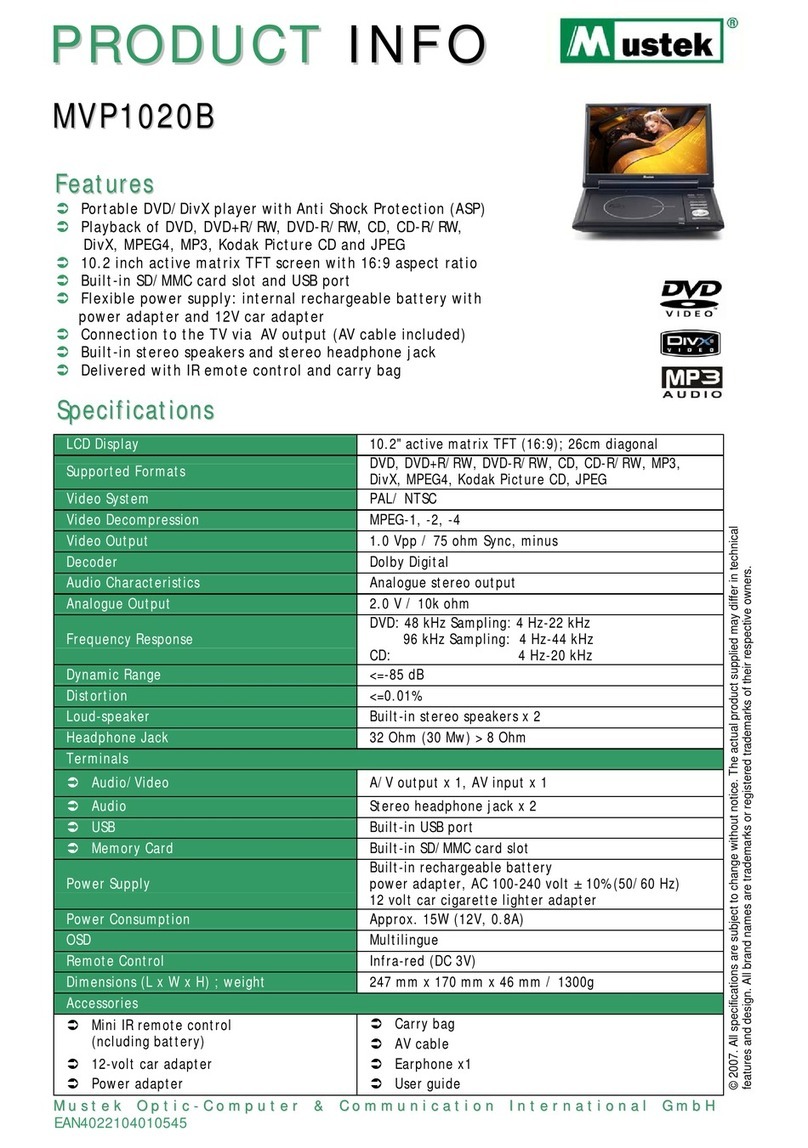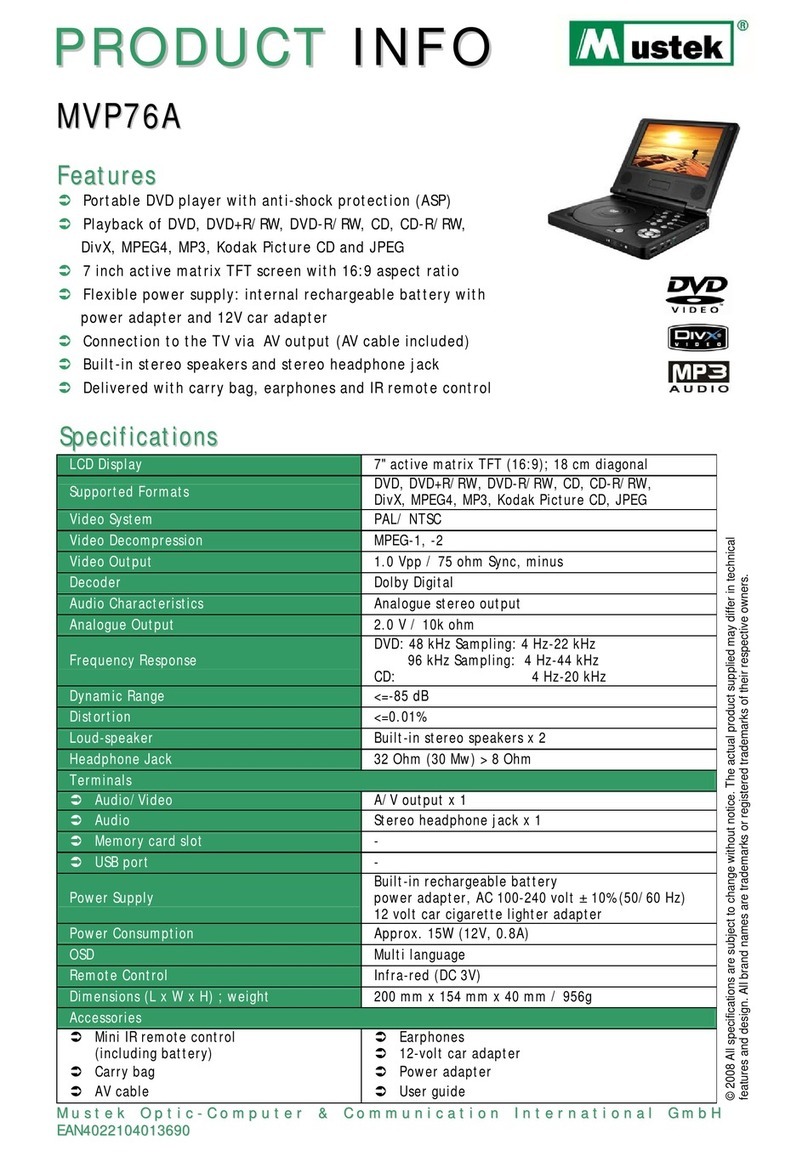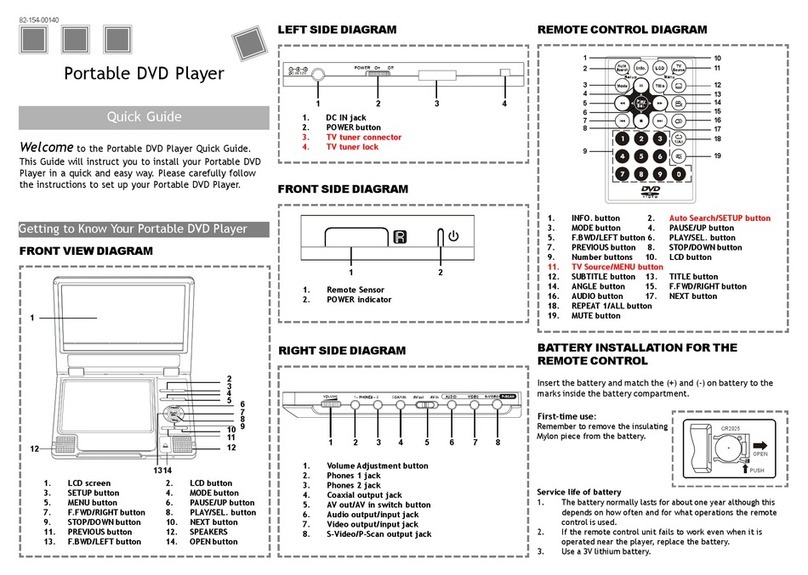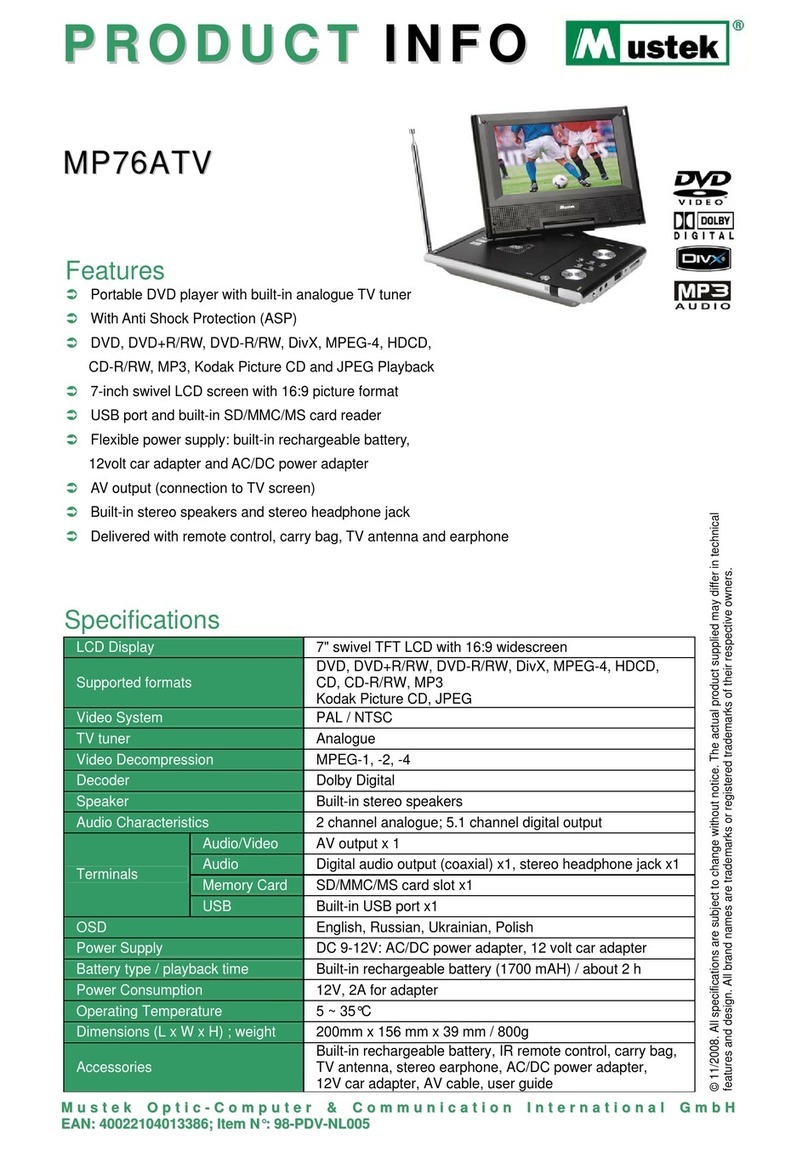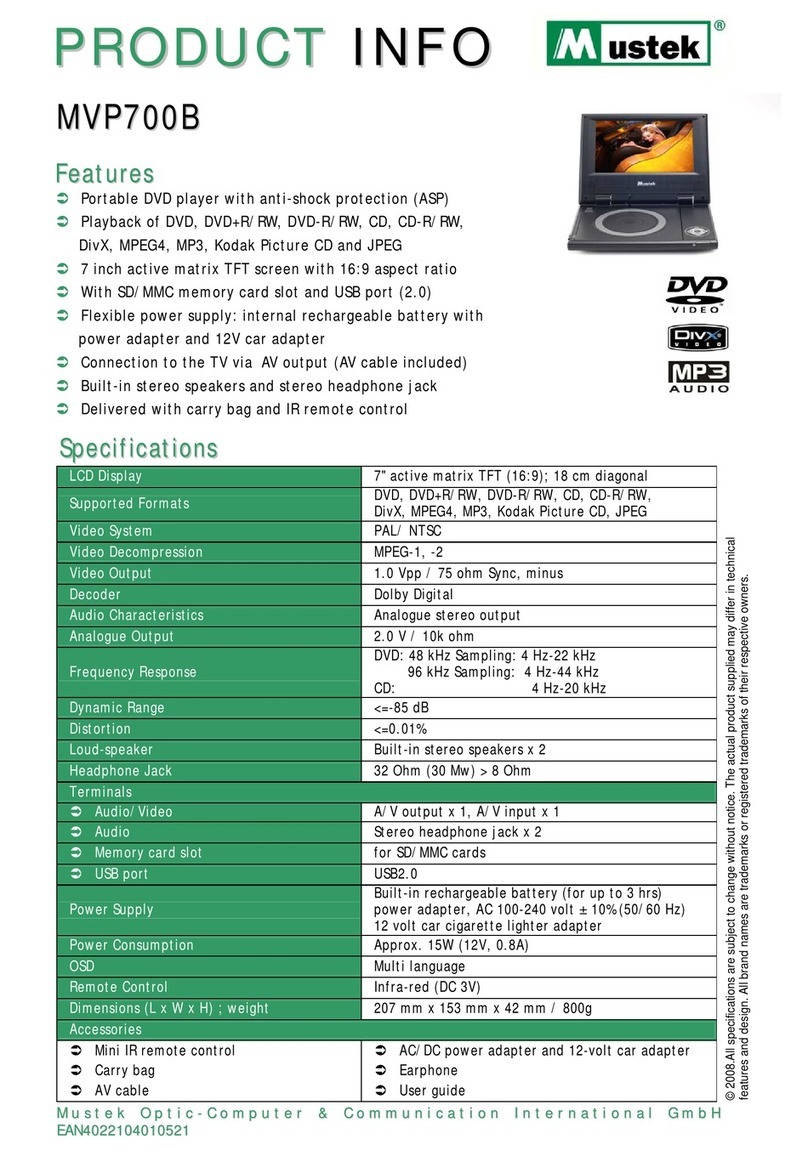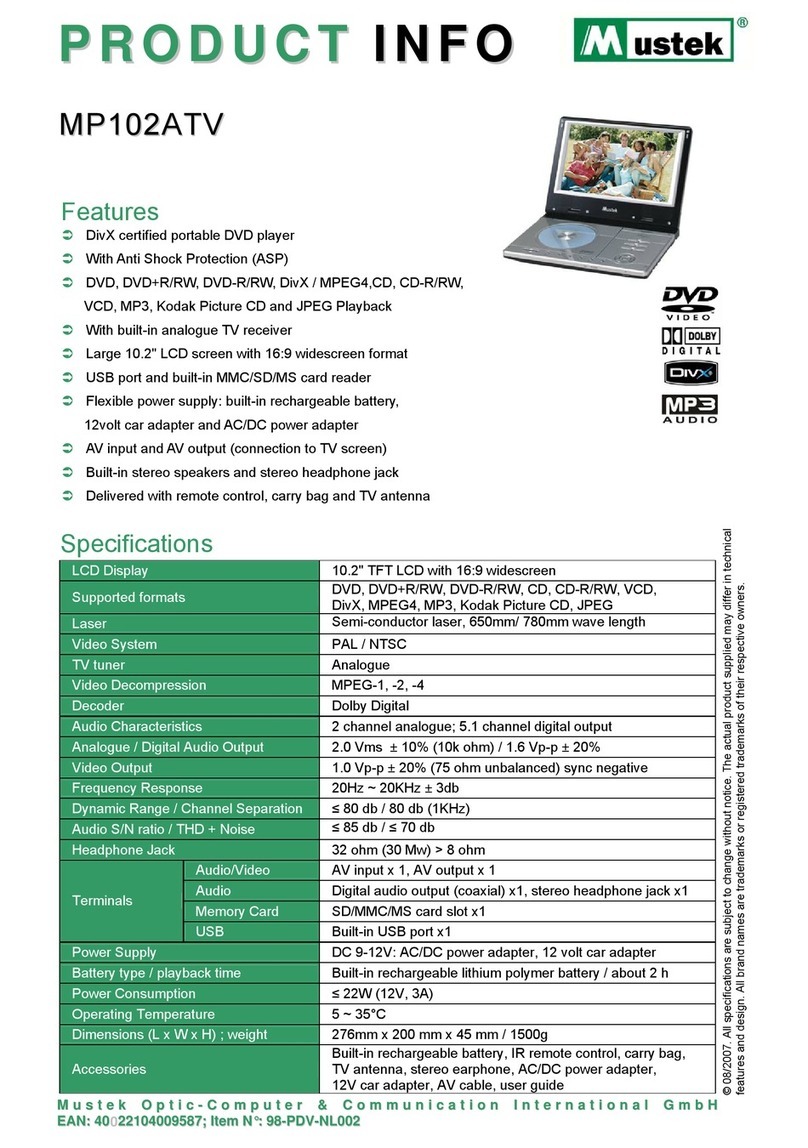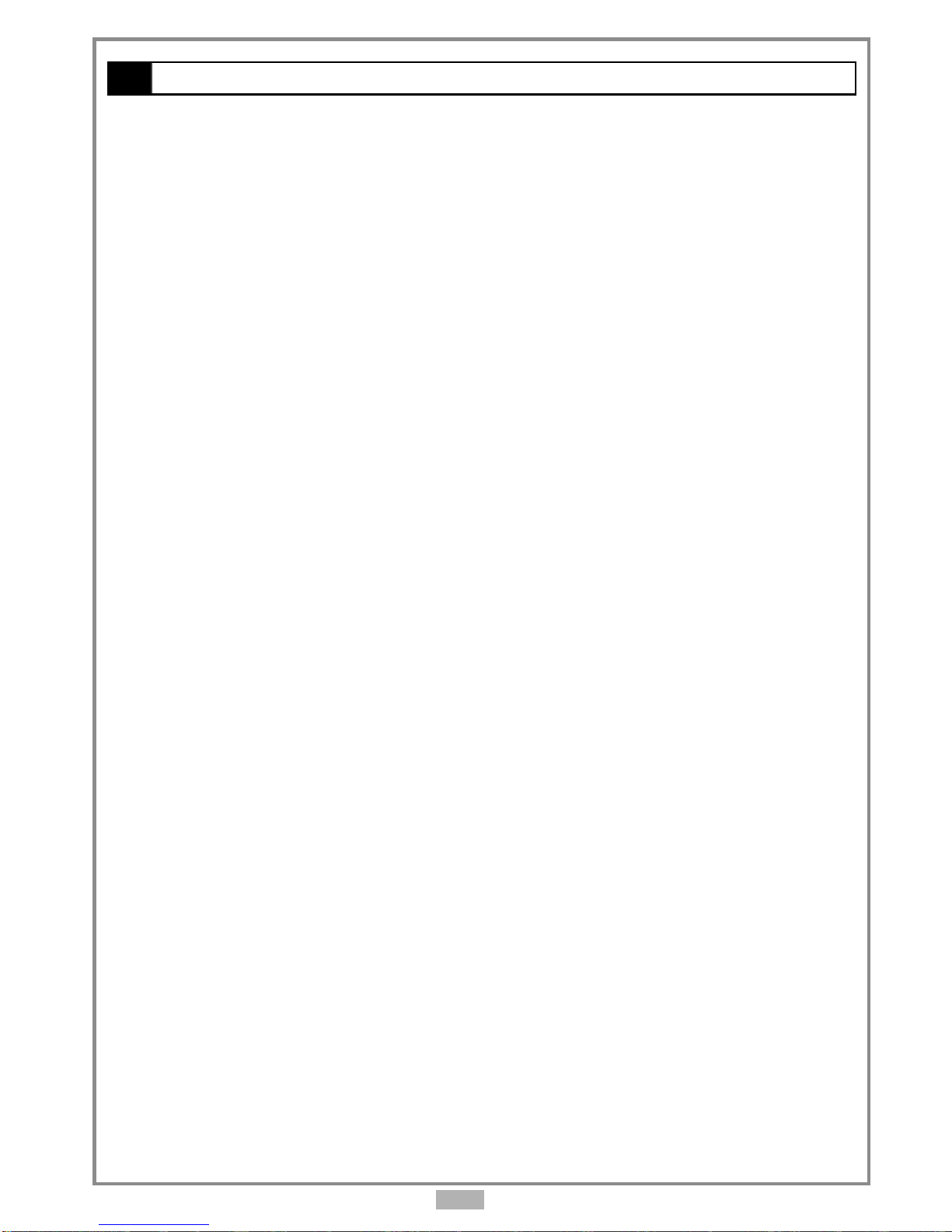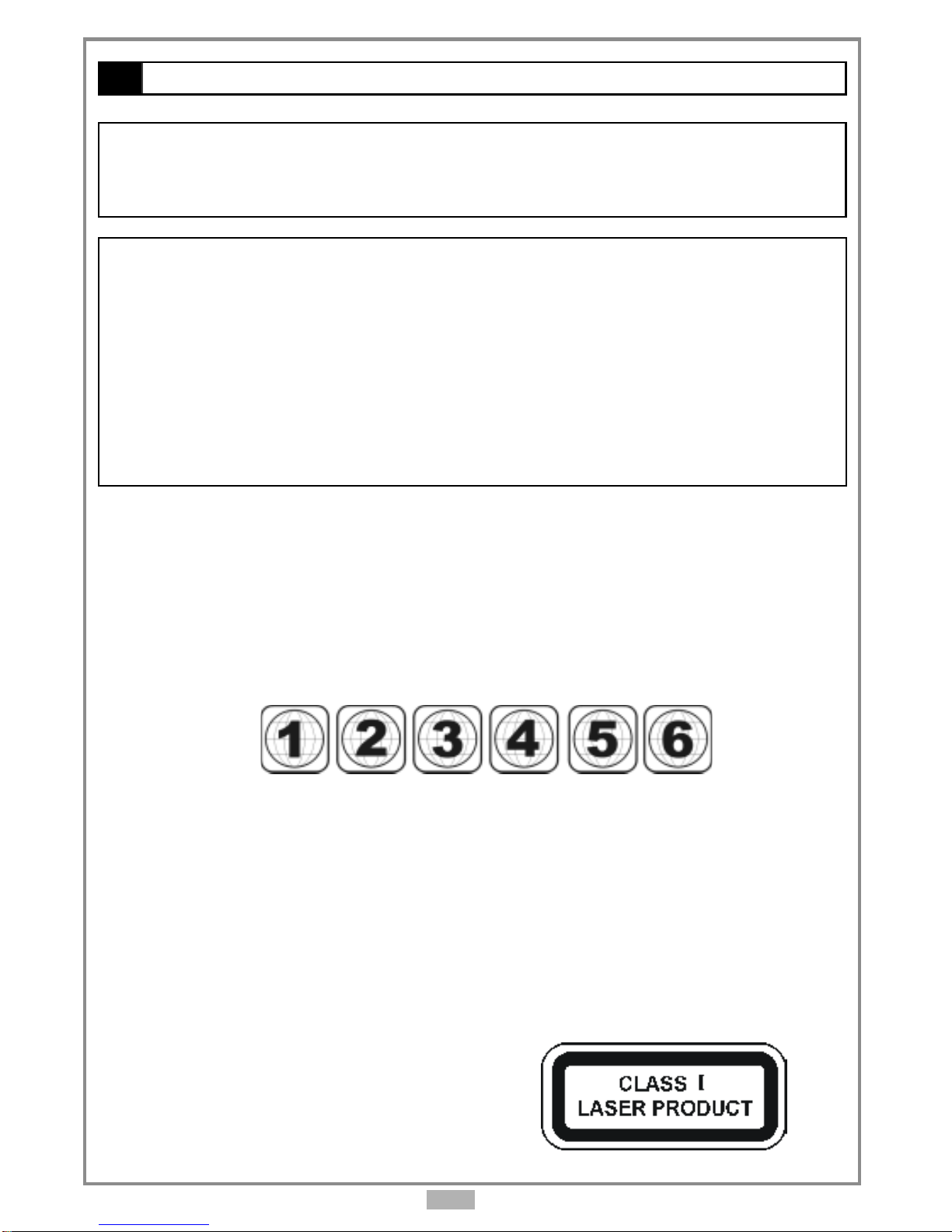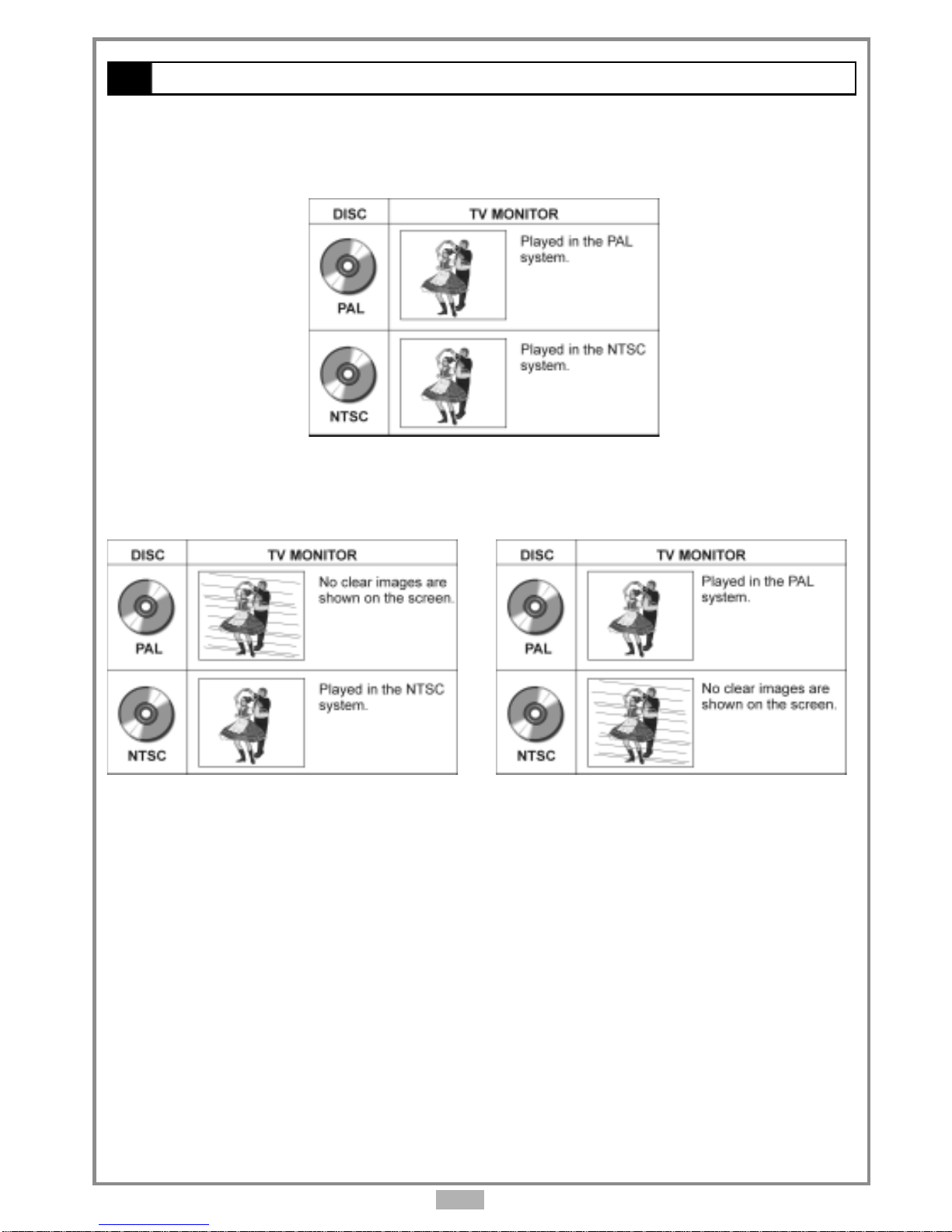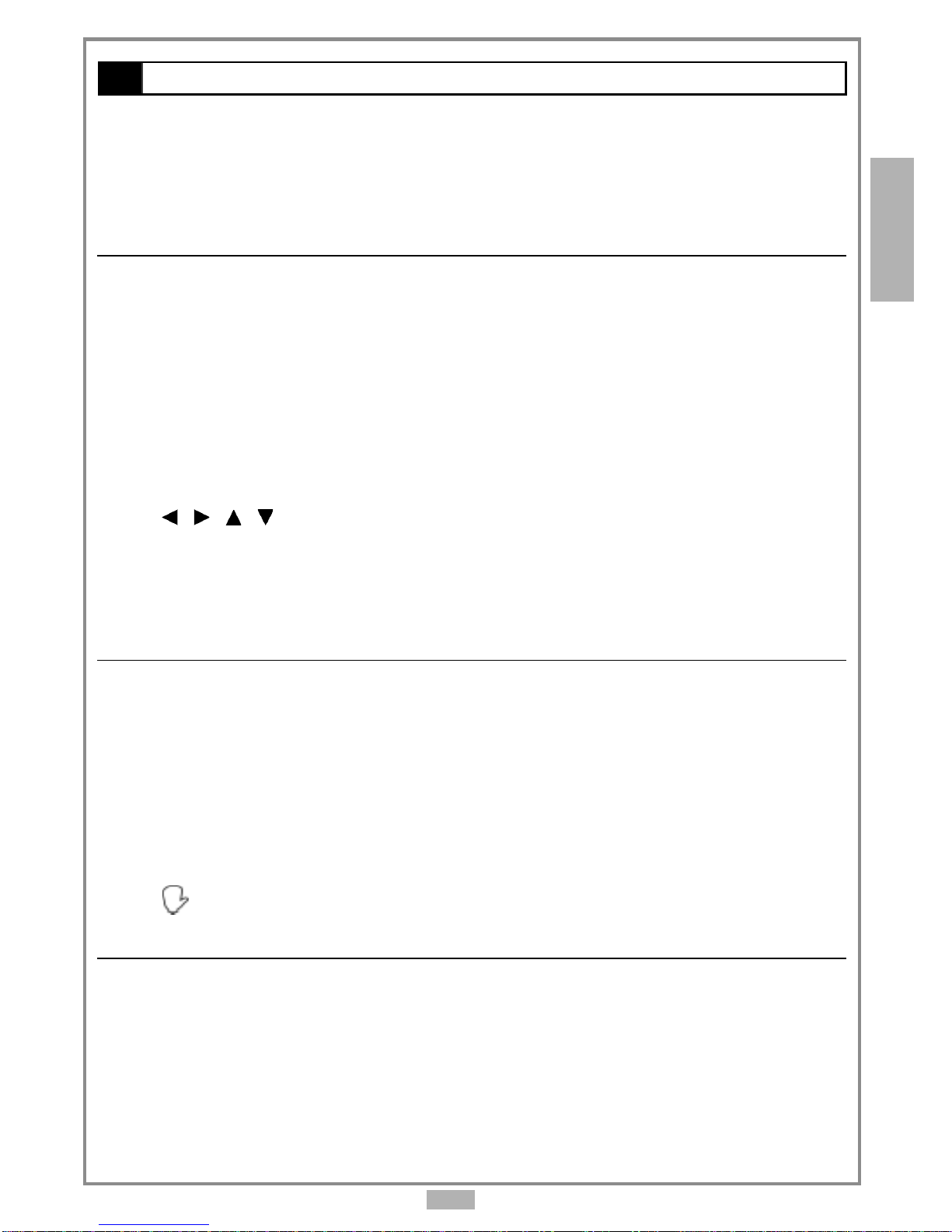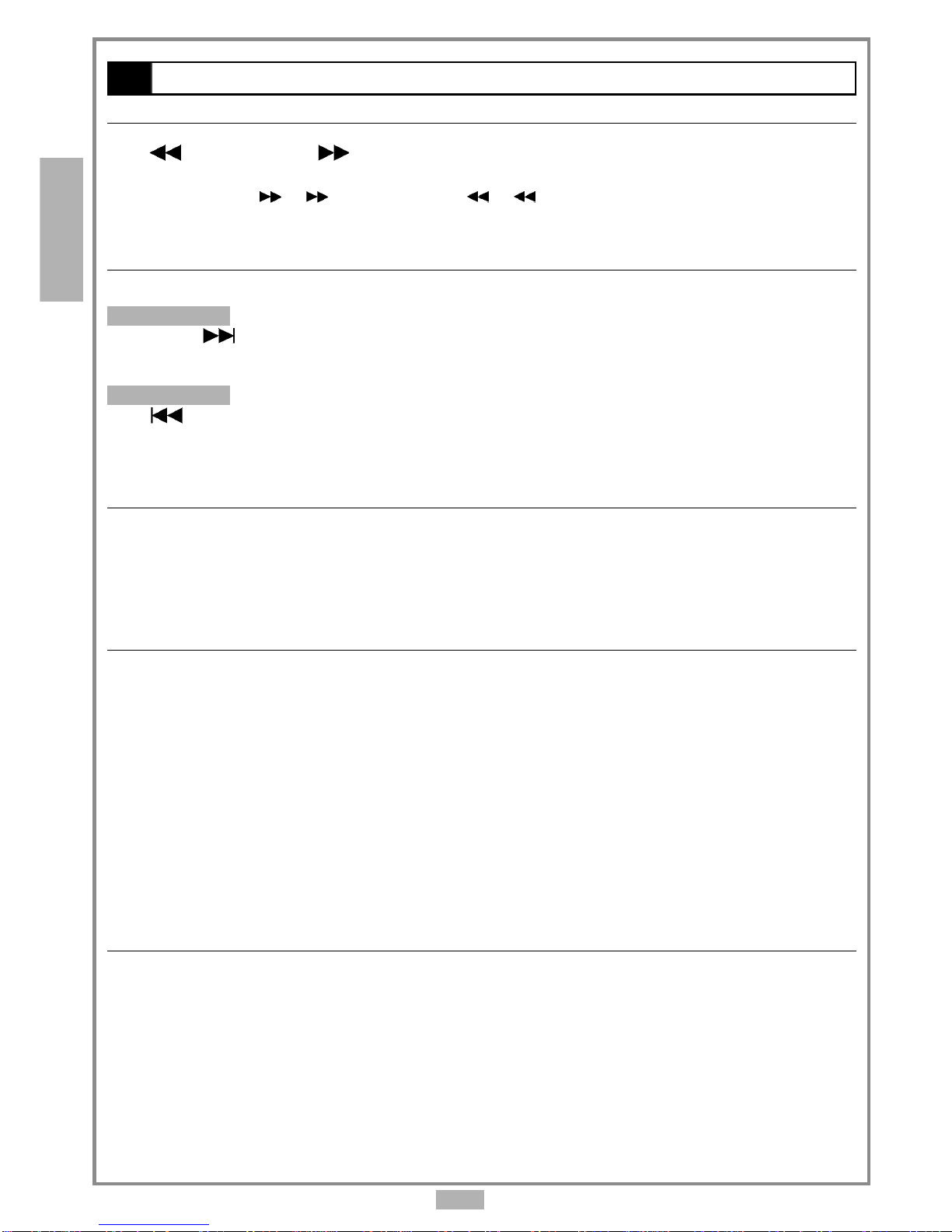En 2
FCC and Safety Information..................................................................................3
Important Safety Instructions............................................................................... 4
Precautions..................................................................................................... 5
Selecting the type of disc for the type of TV connected................................................ 6
Chapter 1. DVD
1-1 DVD Playback.............................................................................................. 7
Basic Playback........................................................................................................................... 7
Stopping Playback and Returning to The Menu Screen (If a Menu Is Available on The Disc).................................7
Stopping Playback....................................................................................................................... 7
Rapid Advance (Rapid Reverse)....................................................................................................... 8
Skipping Ahead or Back to Chapters................................................................................................. 8
Still Picture(PAUSE)...................................................................................................................... 8
Repeat Viewing.......................................................................................................................... 8
Repeating Sections Between Two Specific Points (A-B Repeat).................................................................. 8
1-2 Convenient functions................................................................................... 9
Displaying the Information of the Scene............................................................................................ 9
Changing Audio Soundtrack Language..............................................................................................9
Clearing/Displaying Subtitles(A)...................................................................................................... 9
Changing Subtitle Language(B)........................................................................................................9
Viewing From Another Angle..........................................................................................................10
To Mute the DVD Player............................................................................................................... 10
Using a DVD Menu......................................................................................................................10
Using the Menu Function.............................................................................................................10
Playing Kodak Picture CDs and JPEG picture CDs.................................................................................11
Playing a JPEG picture with MP3 music.............................................................................................12
Chapter 2.Audio CD
2-1 Audio CD Playback..................................................................................... 13
Basic Playback..........................................................................................................................13
Playing MP3 Music Discs.............................................................................................................. 13
Stopping Playback..................................................................................................................... 13
Rapid Advance (Rapid Reverse)...................................................................................................... 14
Skipping Ahead or Back to Tracks................................................................................................... 14
Pause Playback......................................................................................................................... 14
2-2 Information [Audio CDs]................................................................................14
Displaying the Information of the Playing Track..................................................................................14
Chapter 3. Setup
3-1 Language Setup........................................................................................ 15
On Screen Display (OSD) Language Setting....................................................................................... 15
MENU Language Setting.............................................................................................................. 15
AUDIO Soundtrack Language Selection [DVD].................................................................................... 16
SUBTITLE Language Selection [DVD]................................................................................................ 16
3-2 Screen Setup........................................................................................... 17
SCREEN SAVER Setting................................................................................................................. 17
TV SYSTEM Setting..................................................................................................................... 18
BRIGHTNESS Setting....................................................................................................................19
CONTRAST Setting......................................................................................................................19
3-3 Custom Setup...........................................................................................20
PARENTAL CONTROL Setting [DVD]..................................................................................................20
CHANGE PASSWORD Setting [DVD].................................................................................................. 20
ANGLE MARK Setting [DVD]........................................................................................................... 21
DEFAULT Setting....................................................................................................................... 21
3-4 AUDIO Setup............................................................................................ 22
OUTPUT Setting [DVD]................................................................................................................ 22
Chapter 4.For Your Reference
4-1 Trobleshooting......................................................................................... 23
4-2 Disc Handling and Maintenance.................................................................... 24
4-3 Defintion of Terms.................................................................................... 25
Table of Contents