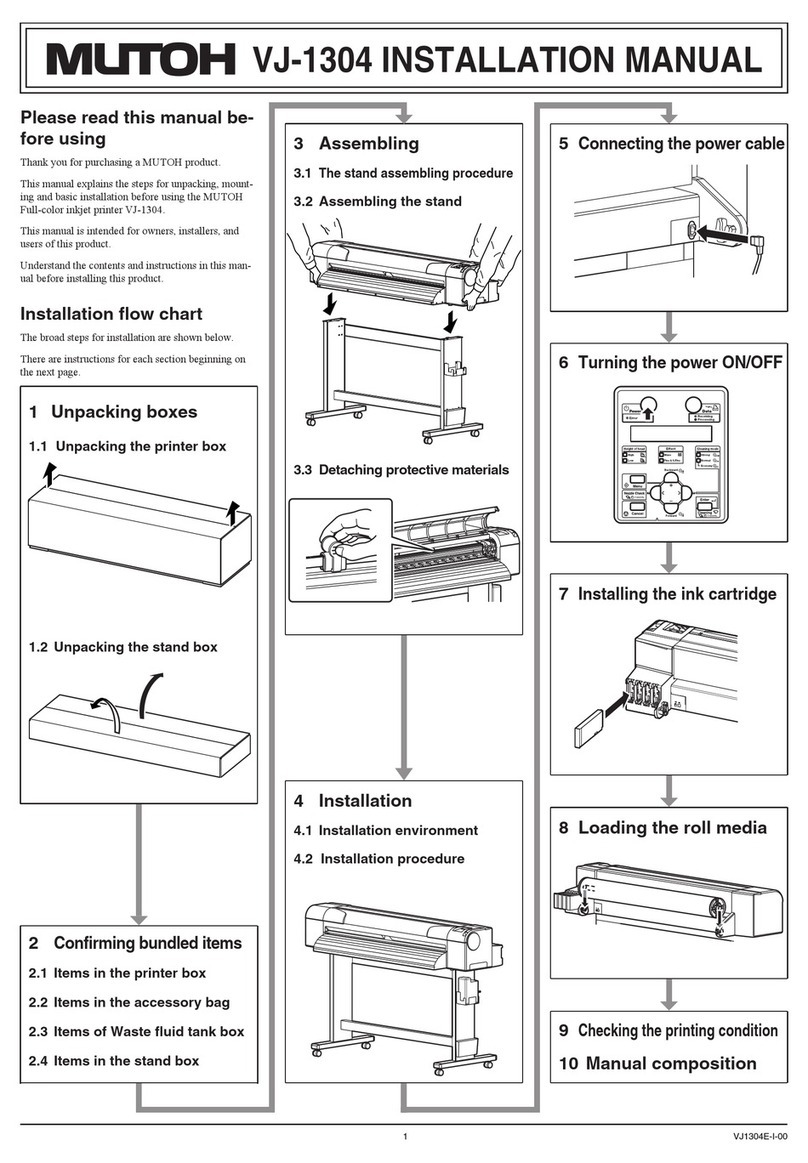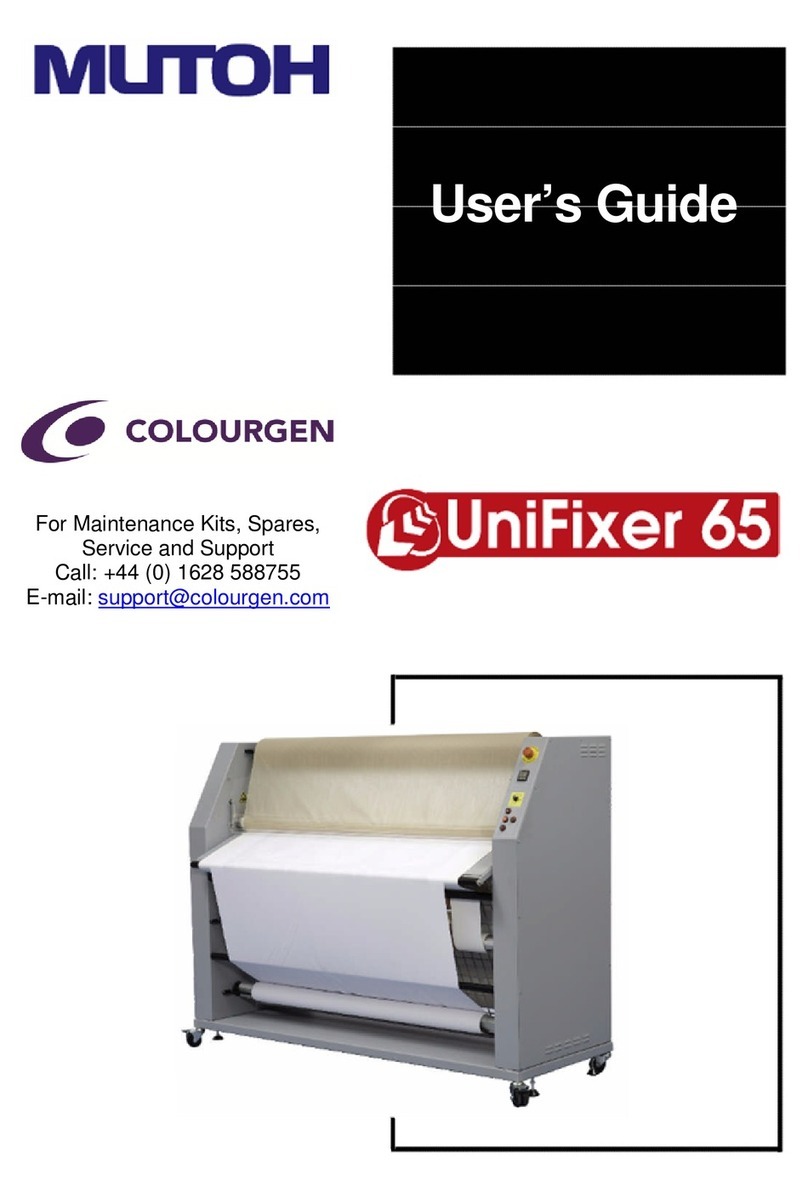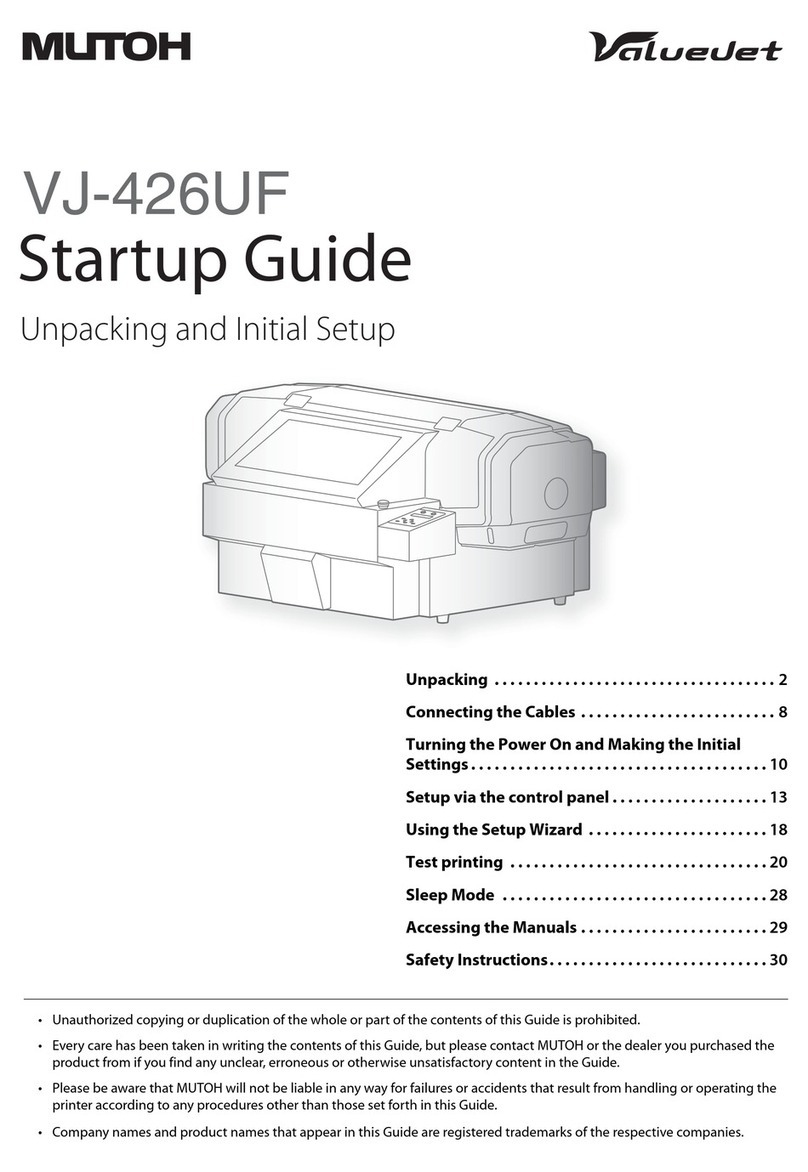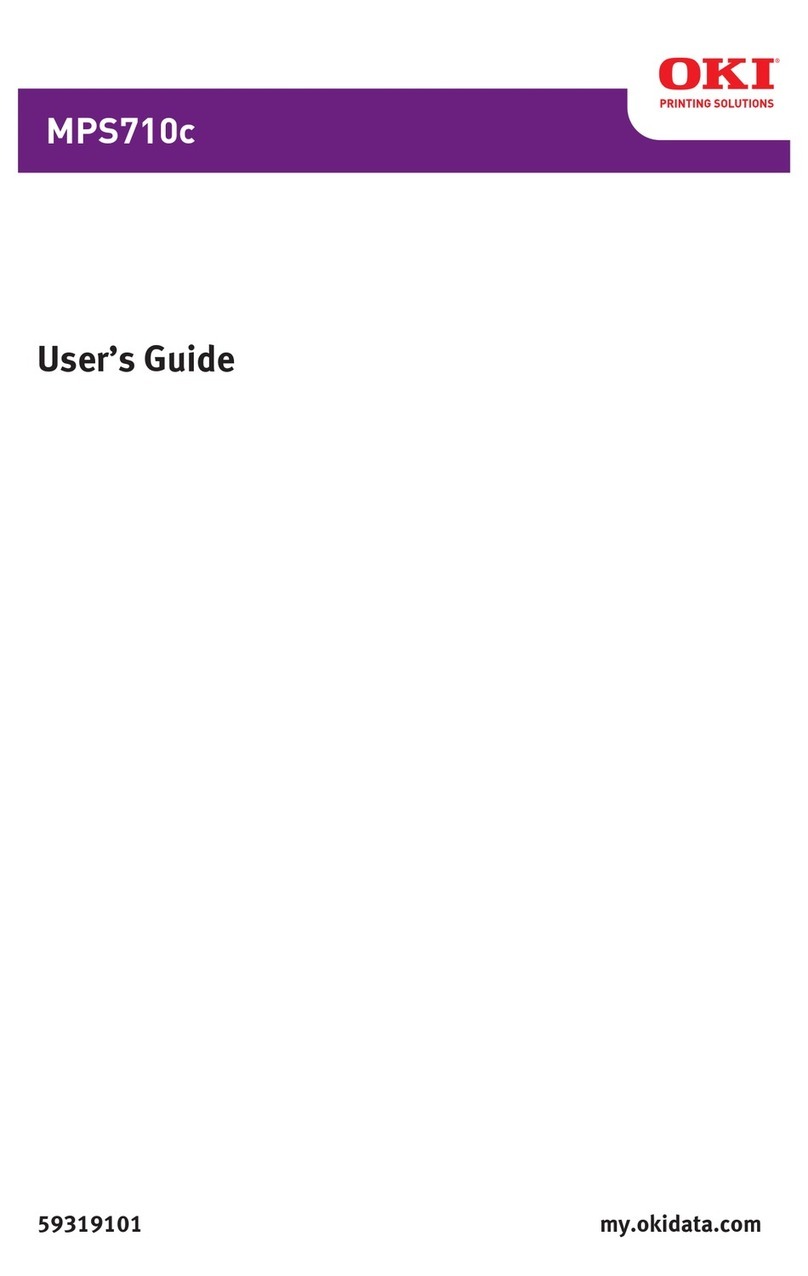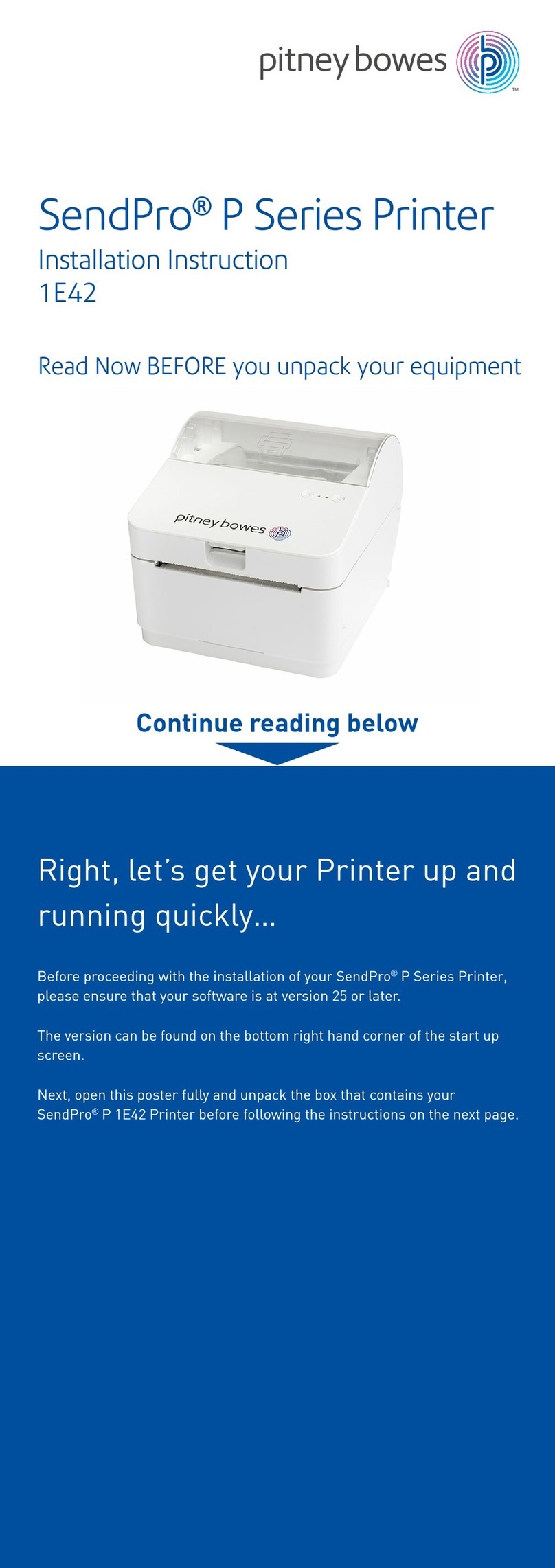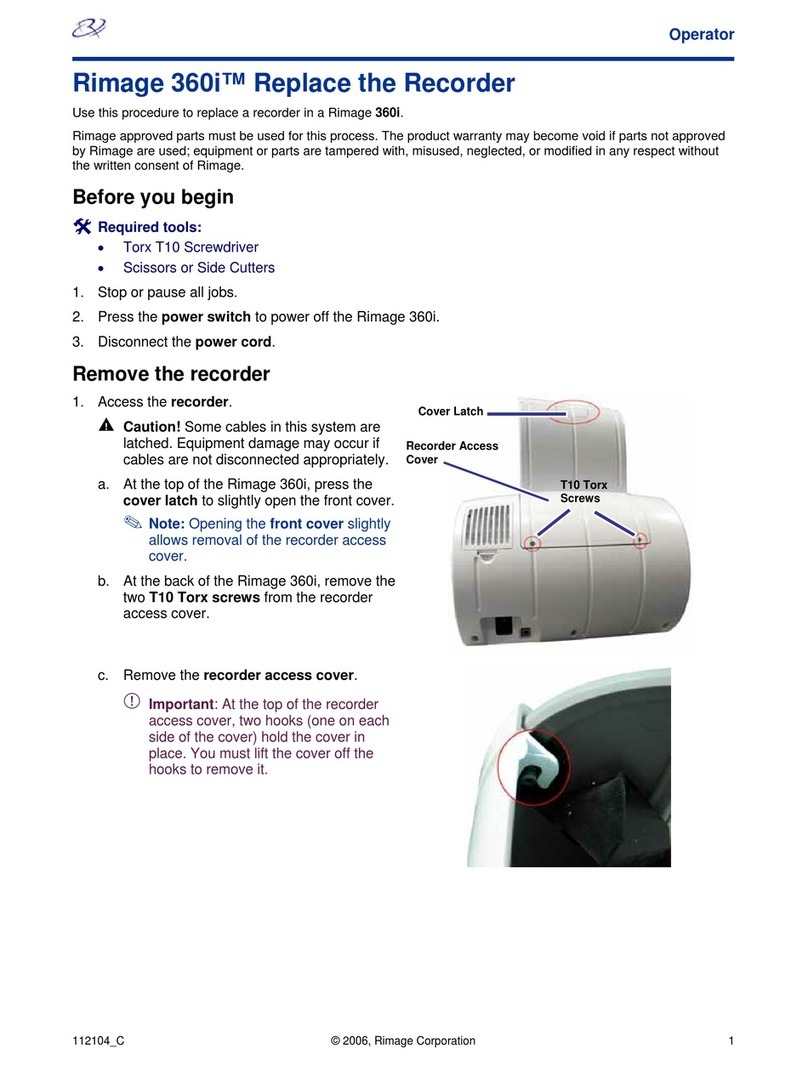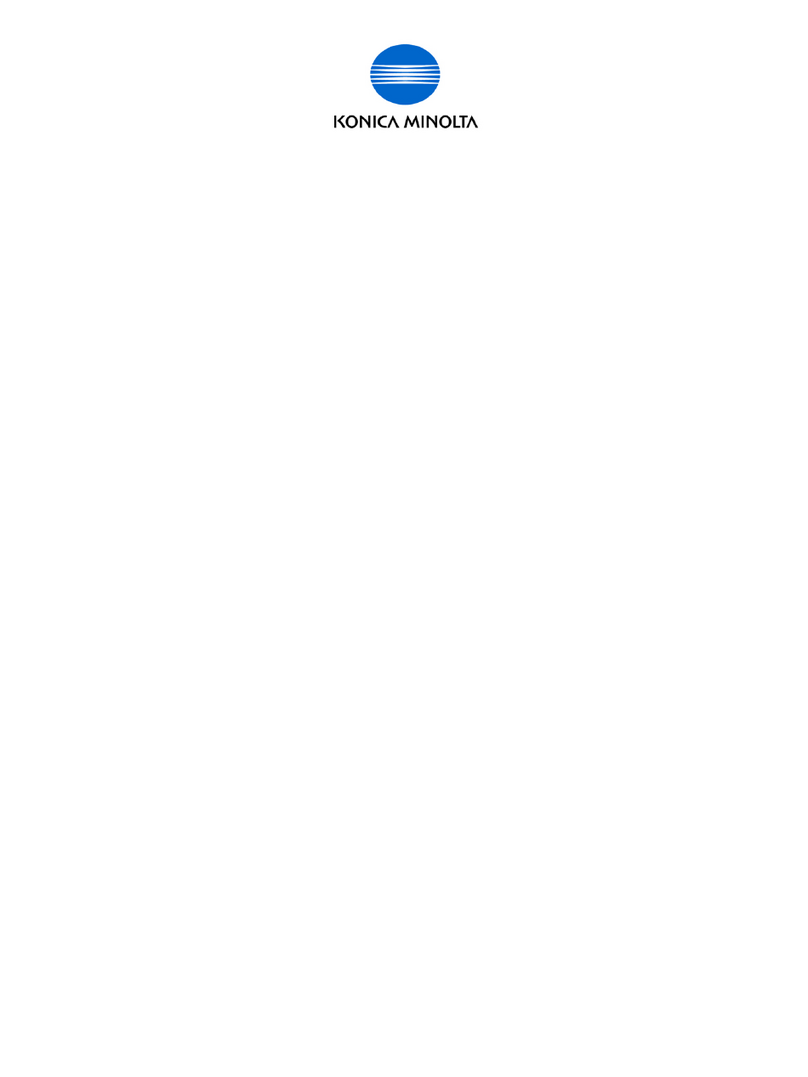-2-CS3002-05
1
2
Important!
During cleaning, please note the followings:
• Always follow this steps to perform daily maintenance.
When moistening the surface of nozzles, do not use the cleaning stick already used to clean the print head
circumference, cleaning wiper or cap circumference. Doing so may result in damage to the print head.
• Always use a new cleaning stick and dampen it with dedicated maintenance cleaner.
DO NOT use non-dedicated maintenance cleaner. It may cause nozzle clogging.
• Do not touch the tip of a cleaning stick with ngers. If sebum is adhered, it can cause damage to the print
head.
• Do not reuse a cleaning stick. Dusts can adhere causing damage to the print head.
2. Moistening the surface of print head nozzles
Put a cleaning stick in the plastic cup.
Use the dropper to dampen the swab of
cleaning stick with dedicated maintenance
cleaner.
(Amount used: 0.5 ml)
DO NOT rub into the nozzle surface.
It can cause damage to the print head.
If the entire nozzle surface has been moistened,
you can stop it.
Lightly touch with the cleaning stick to moisten
the nozzle surface.
Repeat it a couple of times to moisten the entire
nozzle surface.
Next clean the print head circumference.
Look the bottom of the carriage.
Using the cleaning stick dampened with the
maintenance cleaner, moisten the surface of the
print head nozzles.
1.Cleaning of UV Lamp
1
2
Check for any ink or dust on the UV lamps (x2).
If any ink or dust is found, using a paper towel, remove ink and dust from the UV lamp.
If no ink or dust is found on the UV lamp, skip this step and move on to “2. Moistening the
surface of print head nozzles”.
Important!
• Make sure to use the scraper supplied with the printer.
• Never use the corner of the scraper. It can damage the UV lamp.
• When using the scraper, do not apply too much pressure to the lamp. It can damage the UV lamp.
*If ink deposits cannot be removed with the paper towel, use the scraper supplied with the
printer.
Press the scraper on the ink deposits with a slight angle and scrape o the ink deposits.
Use the paper towel to clean the ink scraped from the lamp.
Scraper
*The illustration below shows an example when cleaning the left UV lamp.
Next moisten the surface of print head nozzles.
*When cleaning the right side UV lamp, use the stick scraper supplied with the printer.
Open the front cover. Then, press the stick scraper on the UV lamp surface and scrape ink
deposits o.
Use the paper towel to clean the ink scraped from the lamp.