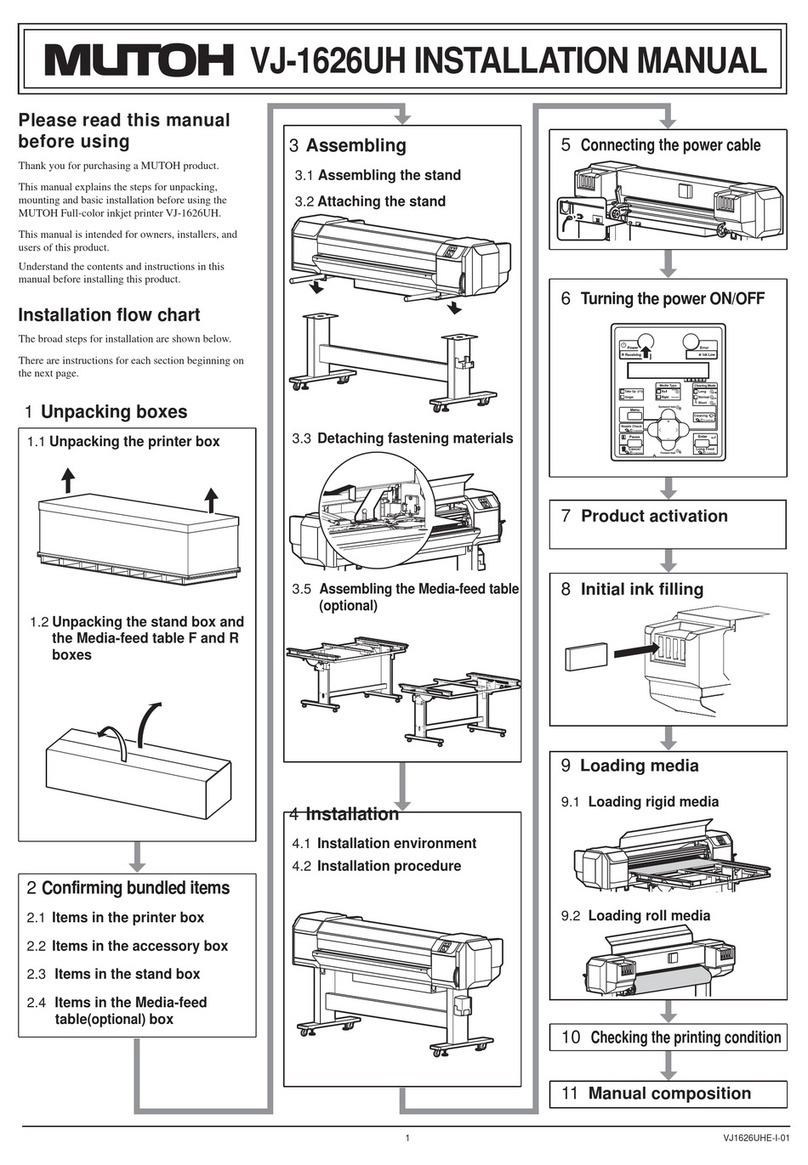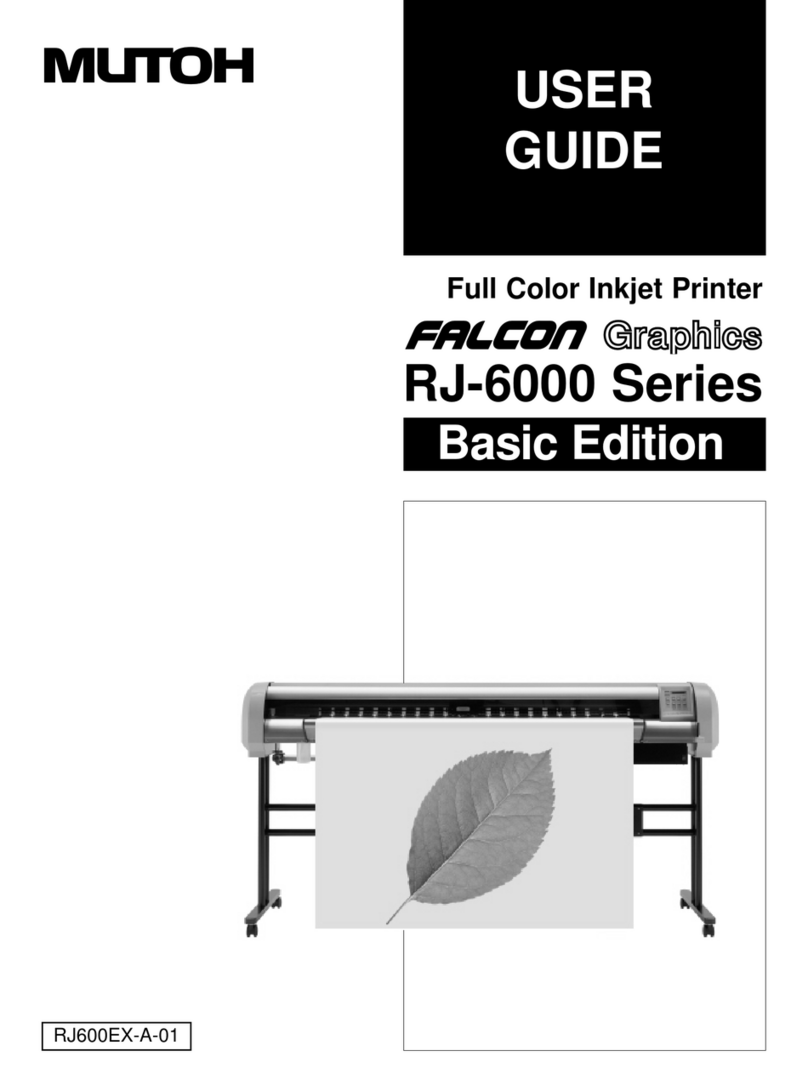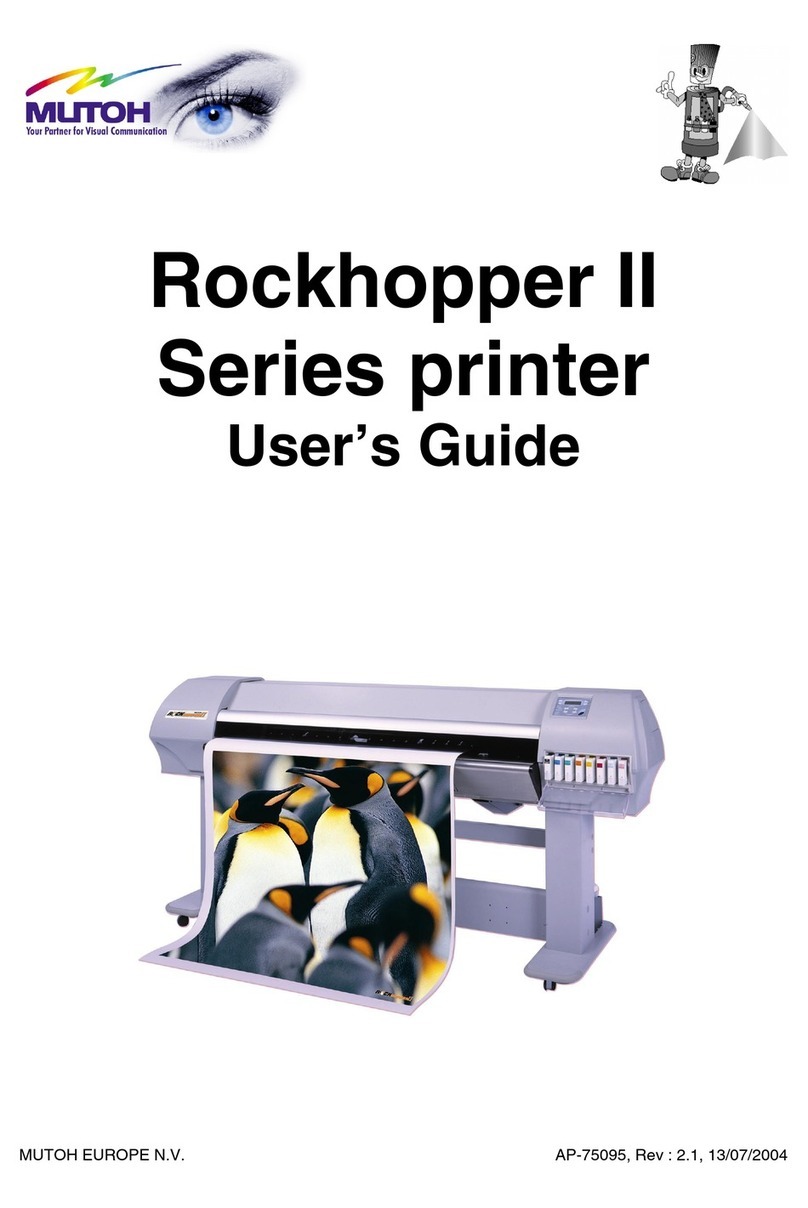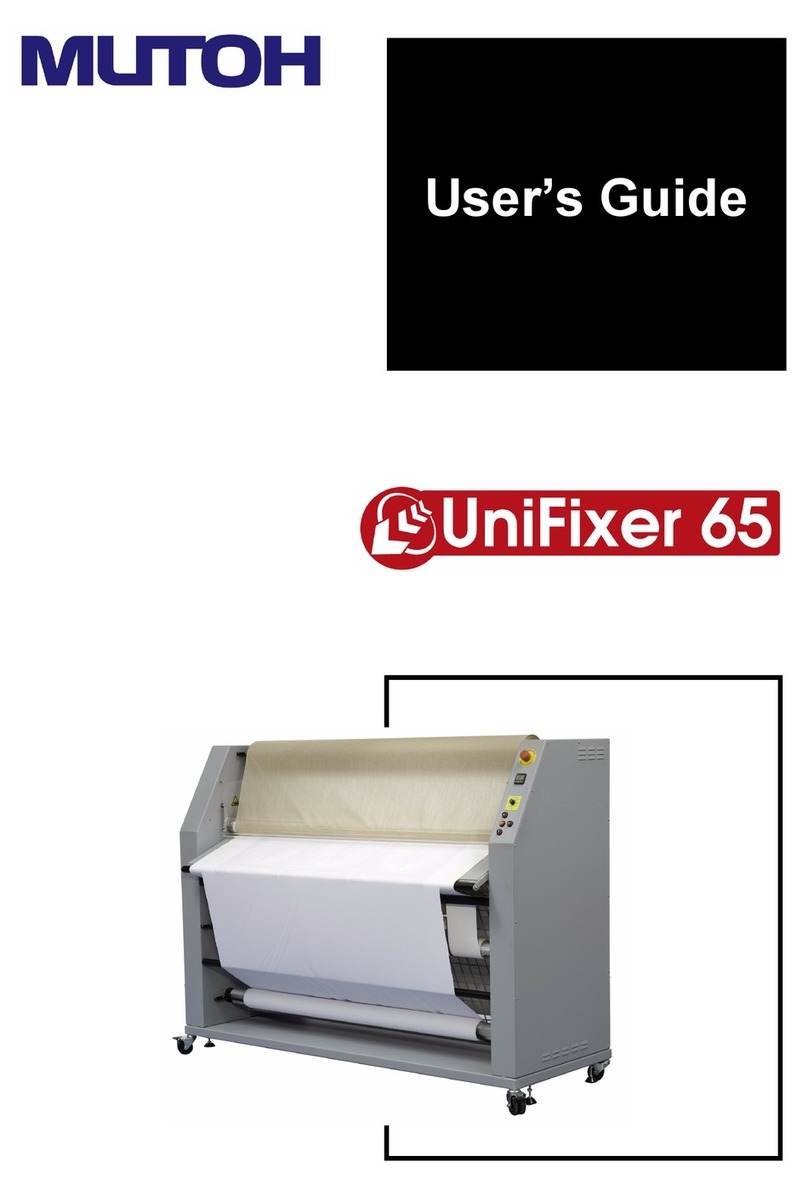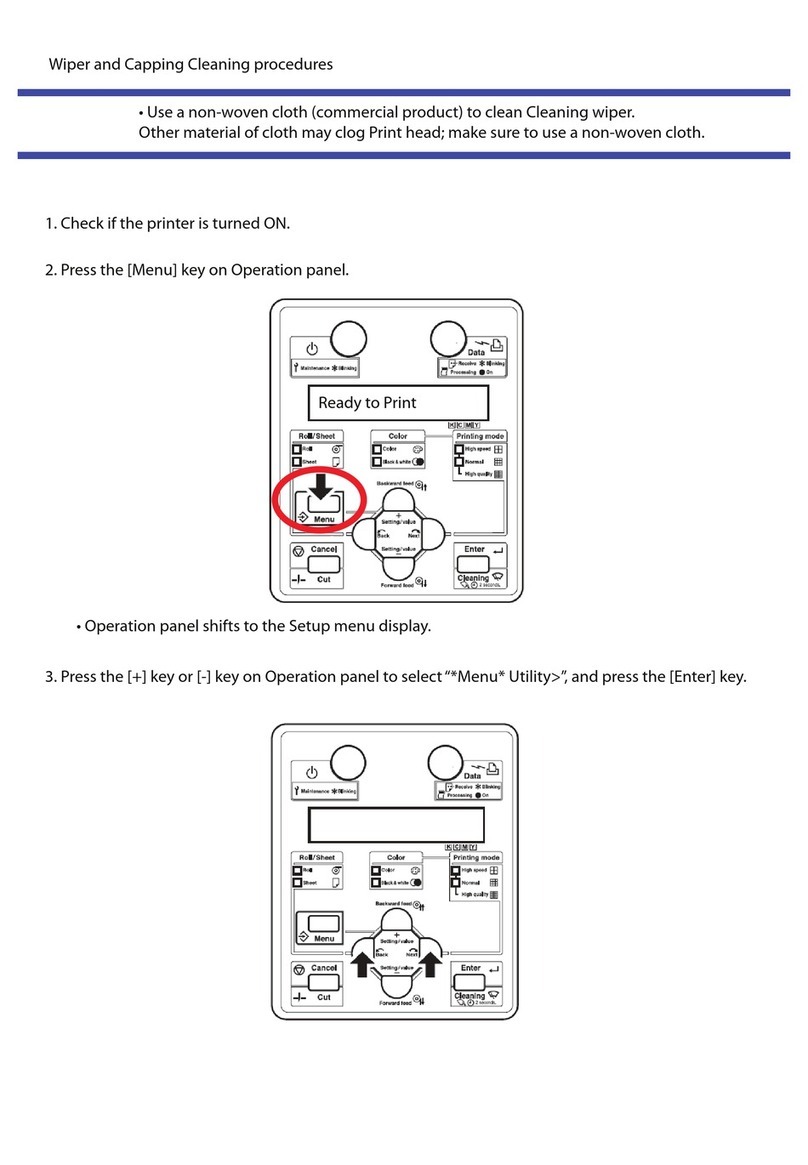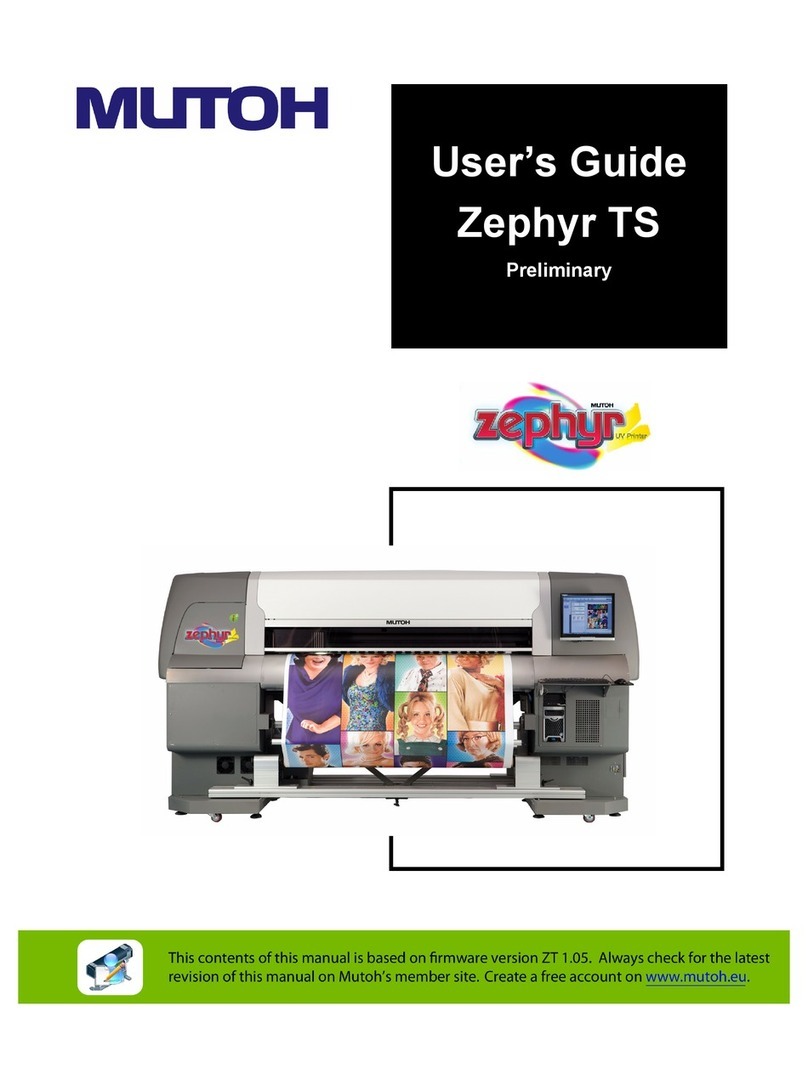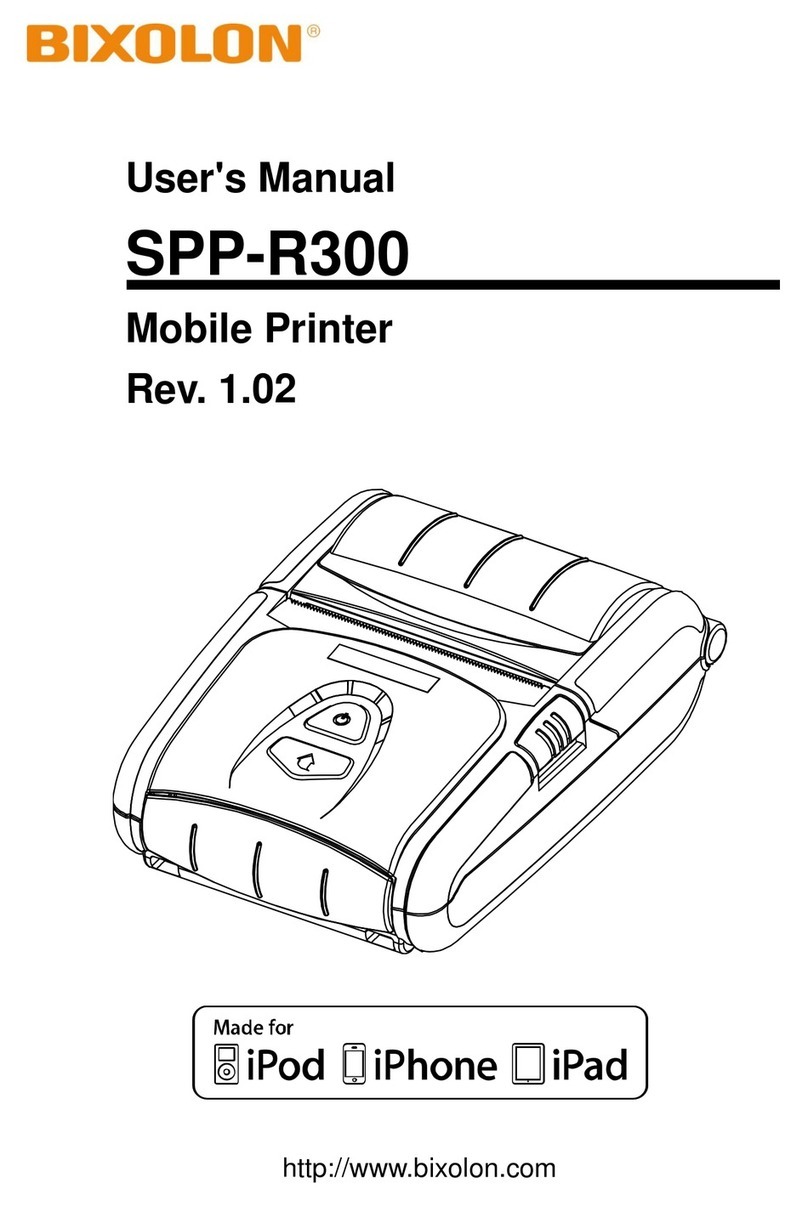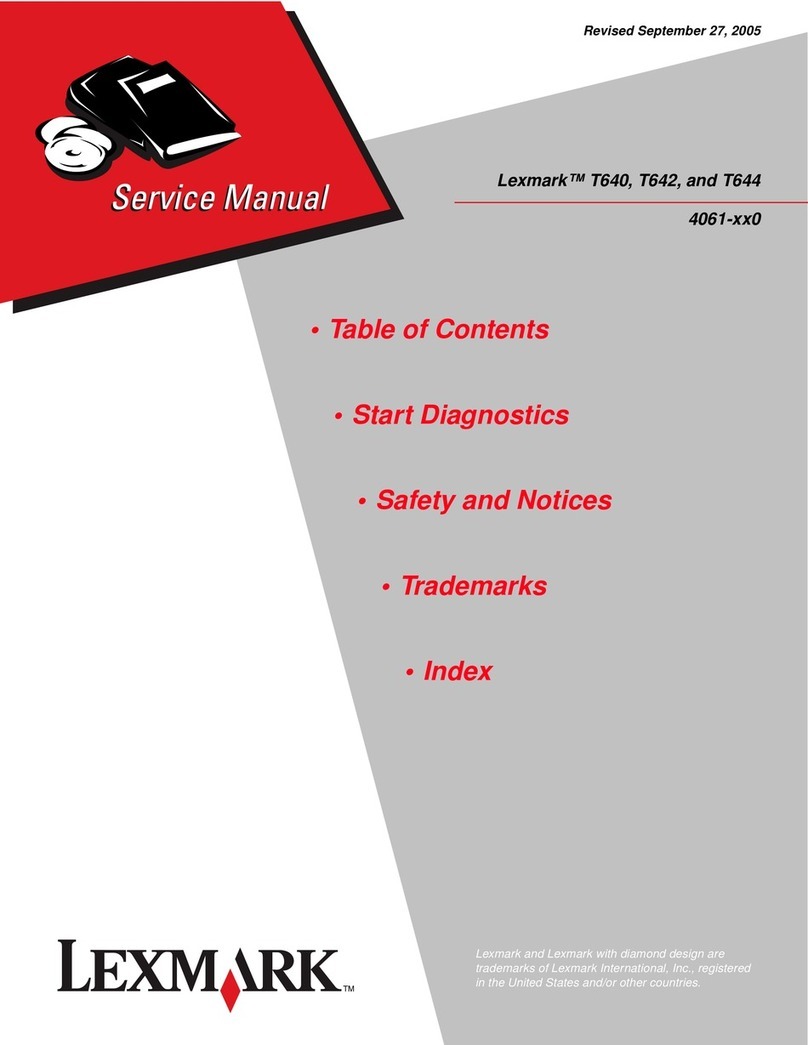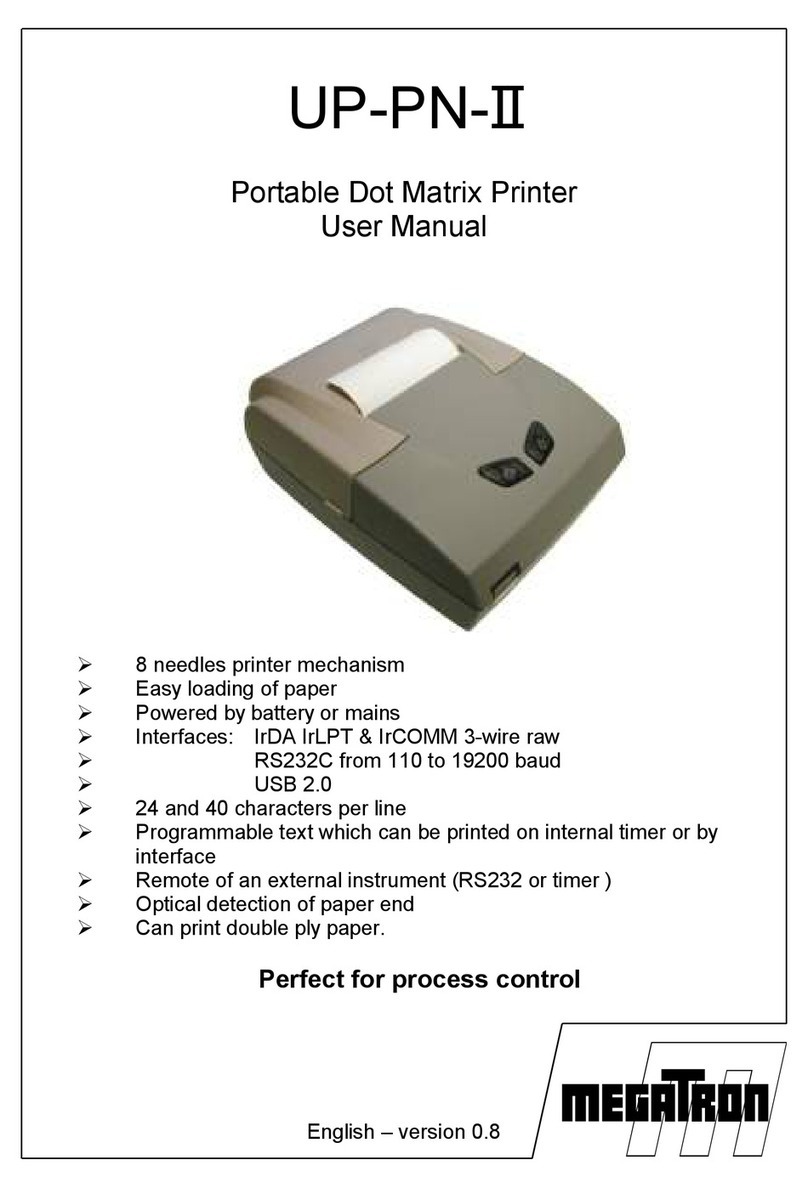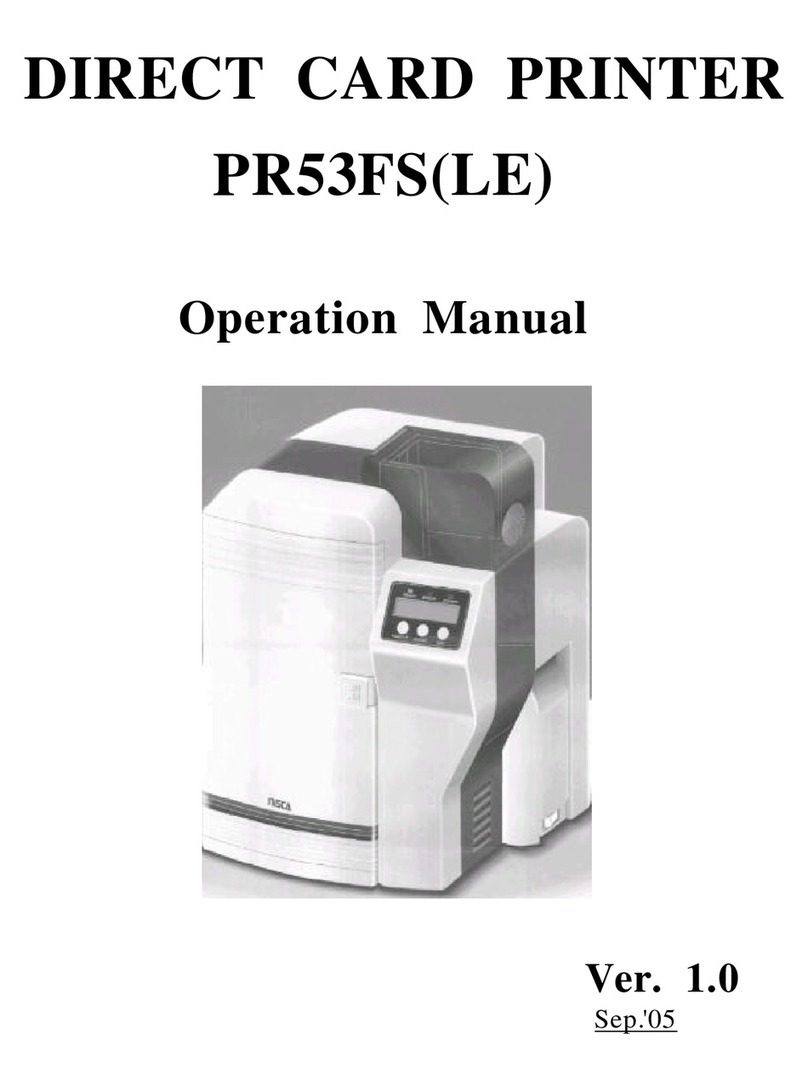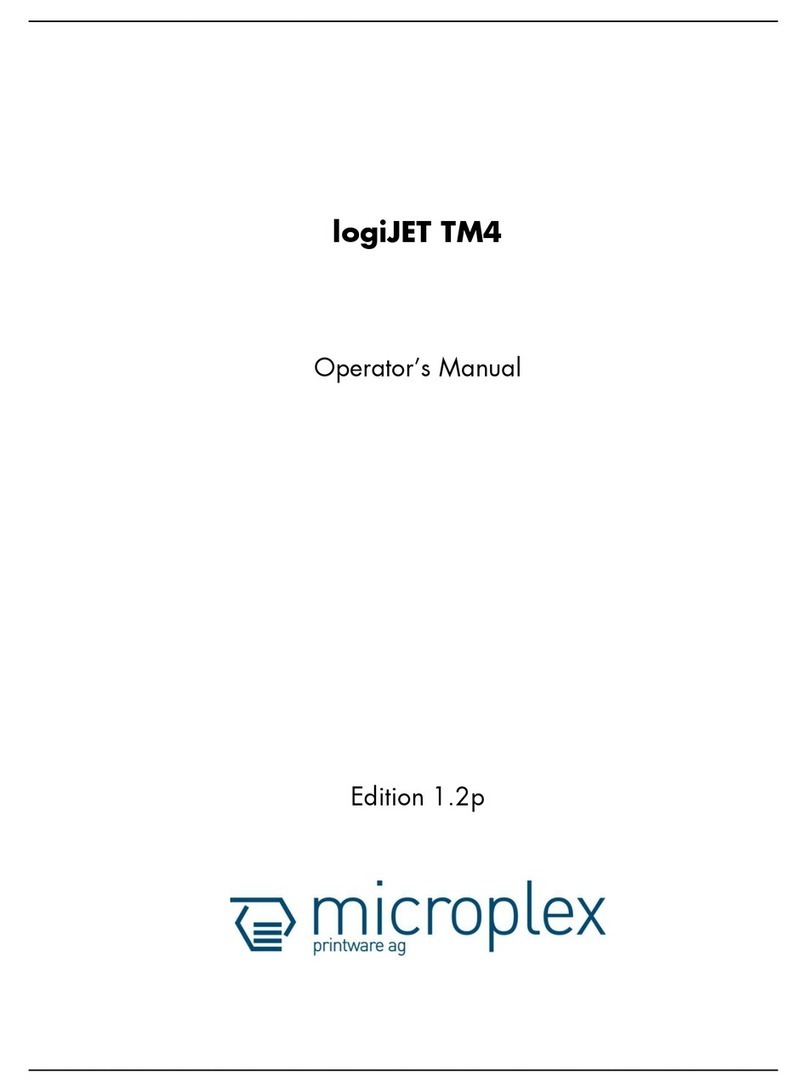VJ-1617H Daily Maintenance Sheet
CS3005-02 -1-
Daily maintenance
When to perform maintenance:
At the end of the working day (Be sure to perform the following maintenance)
Preparation:
Required Items:
(a) Dedicated maintenance cleaner
(Optional accessories)
(b) Plastic cup for cleaning stick (Included)
(c) Cleaning stick
(Included or Optional accessories)
(d) Paper towel (Included)
or Polyester knit wiper (Optional accessories)
(e) Plastic cup for dropper* (Included)
(f) Dropper (Included)
(g) Plastic gloves (Included)
Use a paper towel supplied with the printer or optional
Polyester knit wiper. DO NOT use a tissue.
Lints or akes on tissue may cause damage to the print
head.
DO NOT use non-dedicated maintenance cleaner.
Wear the plastic gloves.
Important!
The cleaning stick submerged in the plastic cup can be used for
1 week. Change the cleaning stick once a week, or when the ink
on the stick cannot be removed.
Make sure to change the maintenance cleaner once a week.
If the cleaning stick gets dirty while cleaning, submerge the
foam tip of the stick into the maintenance cleaner in the cup. If
the dirt does not get o, change the cleaning stick. Once a week
1. Put the printer into maintenance state
1
2
Daily Maint.: Start
Put the printer into Sleep Mode.
When [Daily Maint.: Start] appears on the operation
panel, press the [Enter] key.
Operation Manual ”3.3.1 Set sleep mode on the printer”
If you do not use the printer longer than 24 hours, go
to "When not using the printer for long periods (longer
than 24 hours)" on page 4.
Daily Maint.: End
When [Daily Maint.: End] appears on the operation
panel, open maintenance cover on the right side of
the printer and remove it.
You can start the daily maintenance with following
steps.
The carriage will move to the left side of the printer.
Even if you do not use the printer, make sure to follow the instructions “When not using the printer
for long periods (longer than 24 hours)”on page 4 to perform maintenance.
This maintenance is required to keep the printer in good condition.
Make sure to complete this maintenance within
5 minutes while the printer is in maintenance state.
Important! *Plastic cup for dropper
When you drop maintenance cleaner onto printer parts using the dropper, do NOT
use the maintenance cleaner in the plastic cup that the cleaning stick is submerged.
In this maintenance procedure, you will moisten some printer parts with mainte-
nance cleaner using the dropper. If you cannot suck up maintenance cleaner
directly from the maintenance cleaner bottle using the dropper, use one of the
plastic cup to pour the cleaner.
If the maintenance cleaner still remains in the plastic cup, put a plastic bag or wrap
over the cup to keep out dust.
b
a
ef
c
d
g
Pour 30 ml of dedicated maintenance cleaner into the
plastic cup and dip the foam tip of the cleaning stick
in it.