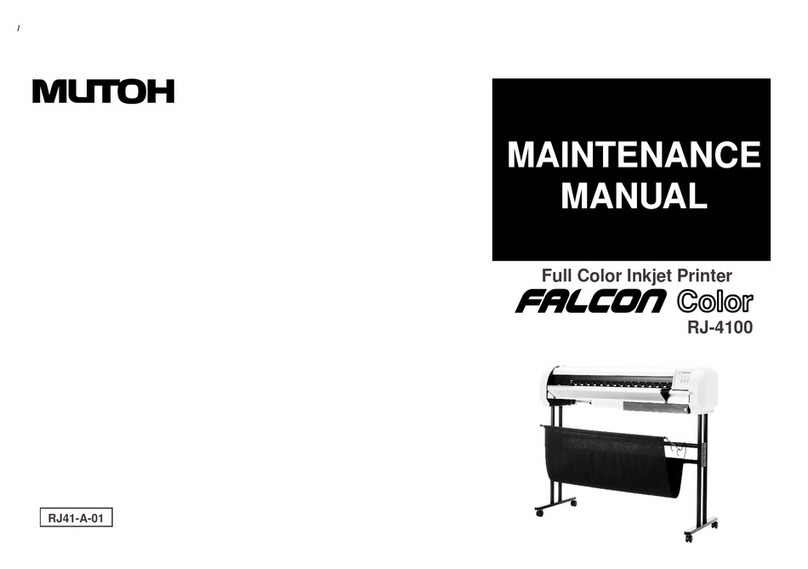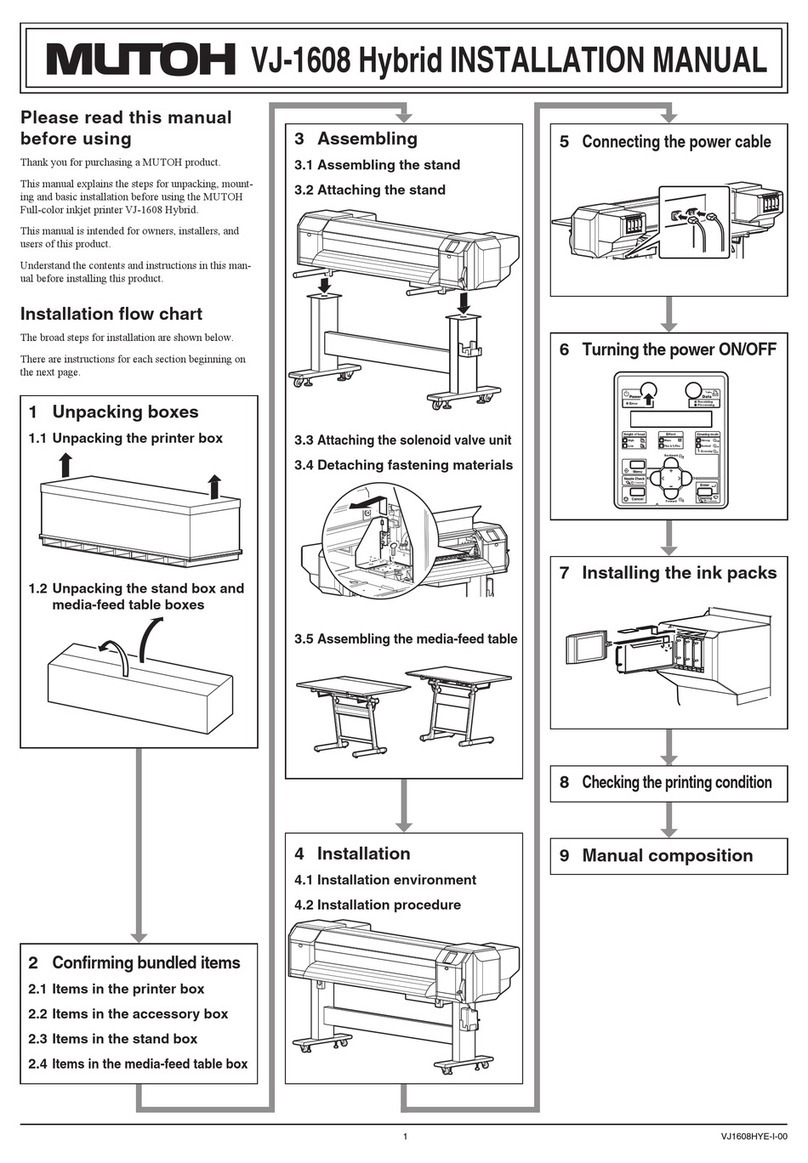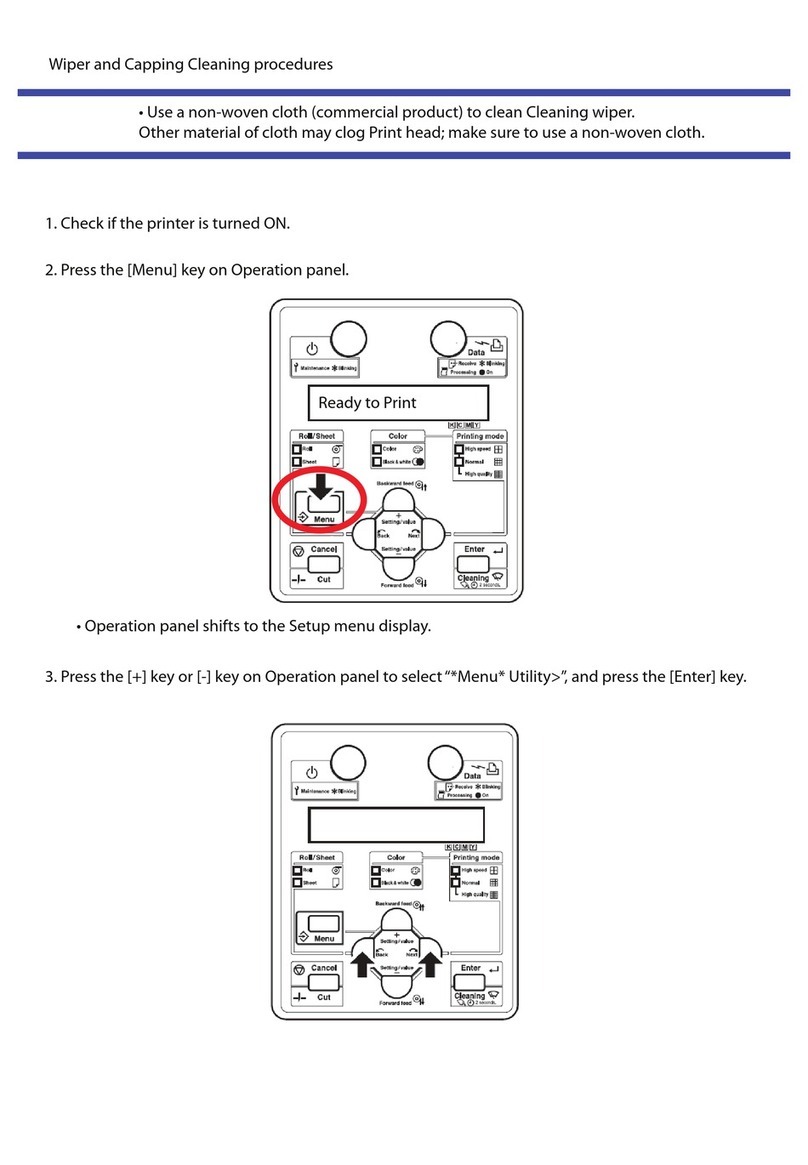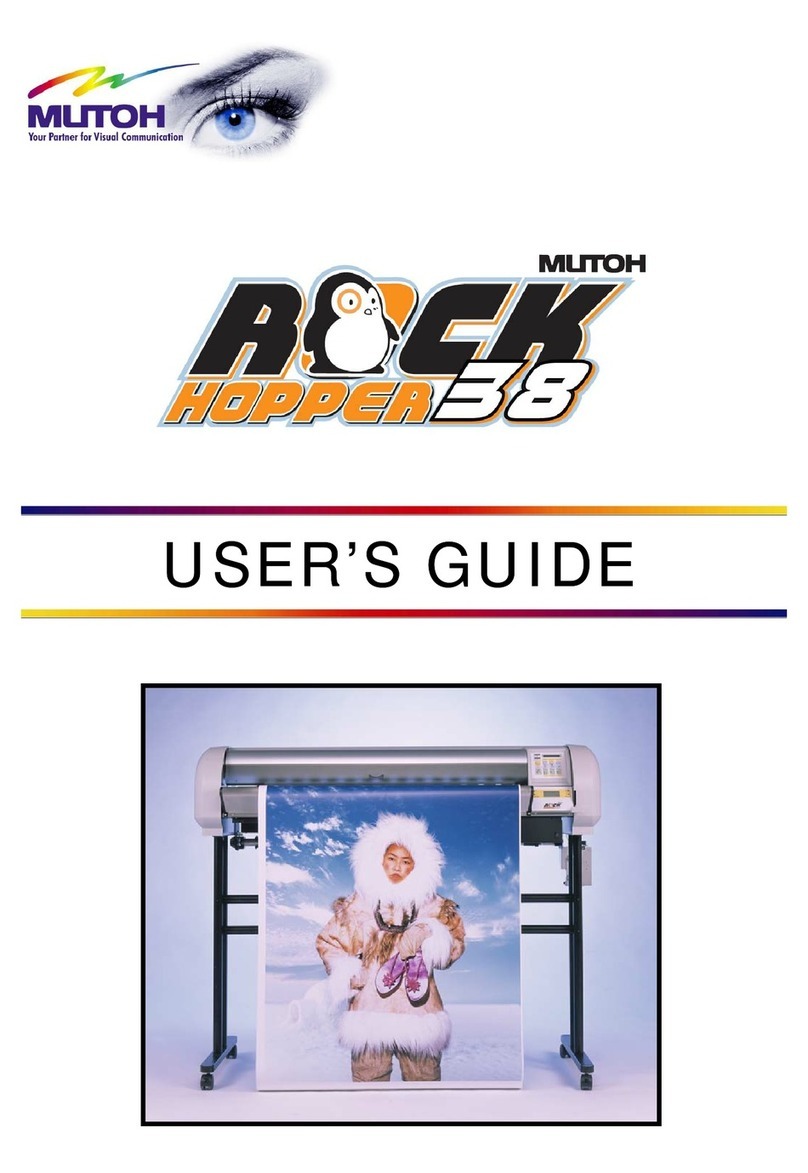Daily Maintenance Sheet for VJ-426UF
Daily maintenance
bc
ef
a
g h
d
i
j
CS3007-03 -1-
Preparation:
Wear the rubber gloves (white) over the plastic
gloves (pink).
Wear protective goggles.
Important!
Before performing maintenance, make sure to read
“How to handle UV inkjet printer / its supplies”
(supplied with the printer).
Skin or eye contact with UV curable ink may cause skin
inammation or allergic reaction.
For this operation, be sure to wear the supplied gloves
(or solvent resistant gloves) and goggles to prevent ink
from contacting with your eyes or skin.
CAUTION
Press the [MENU] key on the operation panel.
Press the [+] / [-] key on the operation panel to select [Menu 5: Sleep Mode >].
Press the [>] key on the operation panel.
When [Sleep Mode 1: Start] appears on the operation panel, press the [Enter] key.
When [Start Sleep Mode?] appears on the operation panel, press the [Enter] key.
When [Daily Maint.: Start] appears on the operation panel, press the [Enter] key.
When [Remove Media -> E] appears on the operation panel, remove the media and the jig
on the table, and then press the [Enter] key.
When [Daily Maint.: End] appears on the operation panel, you can start the maintenance
with following steps.
ÚMake sure to complete this maintenance within 5 minutes while the printer is in Daily maintenance state.
The content of this documents are based on the specication of the rmware Ver.1.05 or later.
When to maintain:
After operation (Be sure to perform the following maintenance)
When the media strikes the print head
Required Items:
(a) Plastic gloves (Supplied accessories or
Commercial item)
(b) Rubber gloves (Supplied accessories or
Commercial item)
(c) Protective goggles (Supplied accessories)
(d) Paper towel (Supplied accessories)
or Polyester knit wiper (Optional accessories)
(e) Dropper (Supplied accessories)
(f) Dedicated maintenance cleaner (Optional
accessories)
(g) Plastic cup (Supplied accessories)
(h) Cleaning stick (Supplied accessories or Optional
accessories)
(i) Tray (Supplied accessories)
(j) Scraper (Supplied accessories)
ÚUse a paper towel supplied with the printer or optional
Polyester knit wiper. DO NOT use a tissue.
Lints or akes on tissue may cause damage to the print head.
ÚDO NOT use non-dedicated maintenance cleaner.