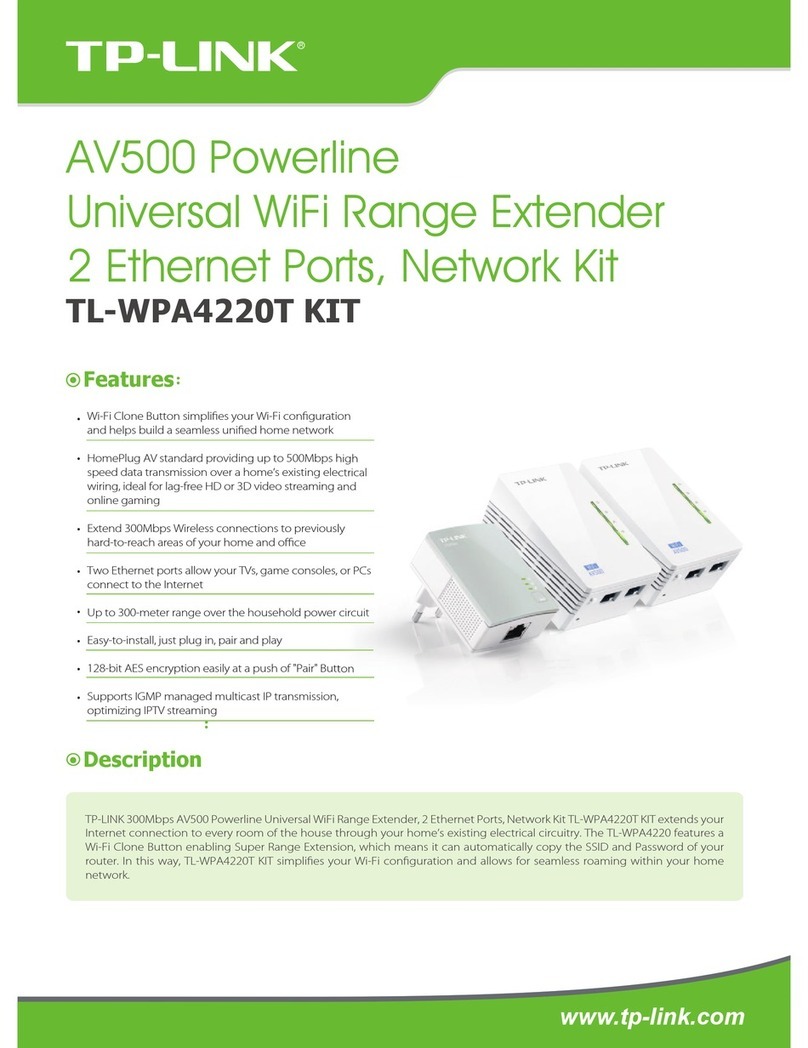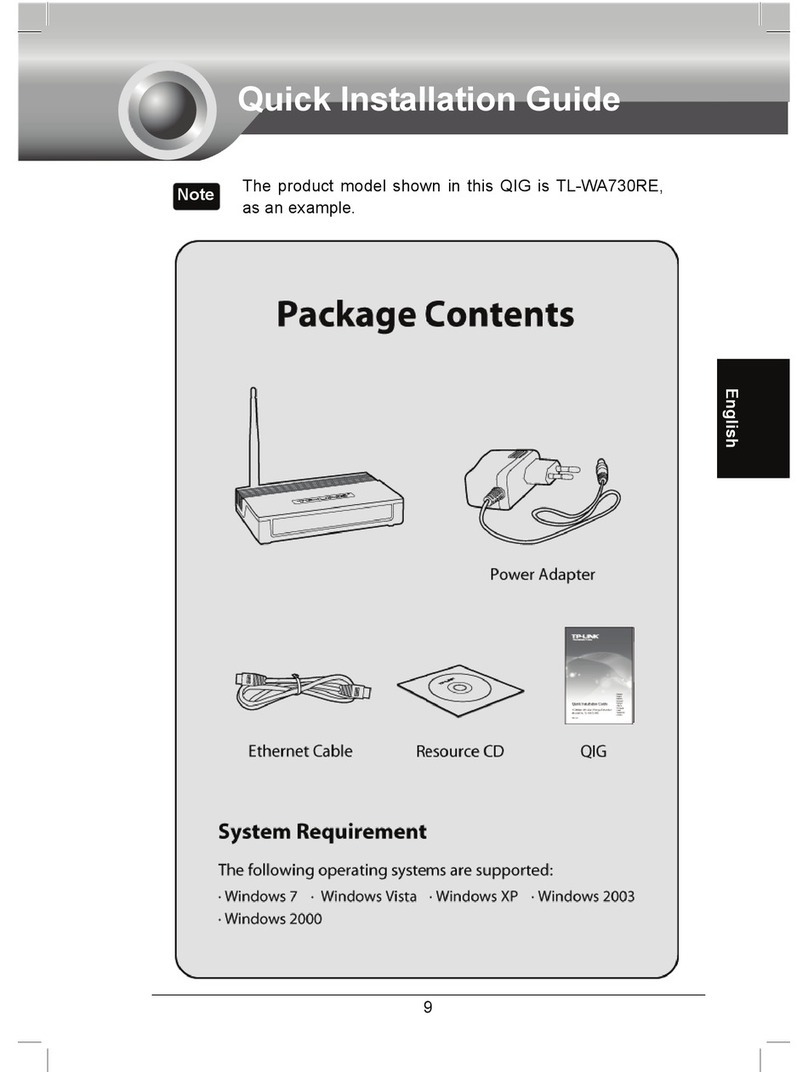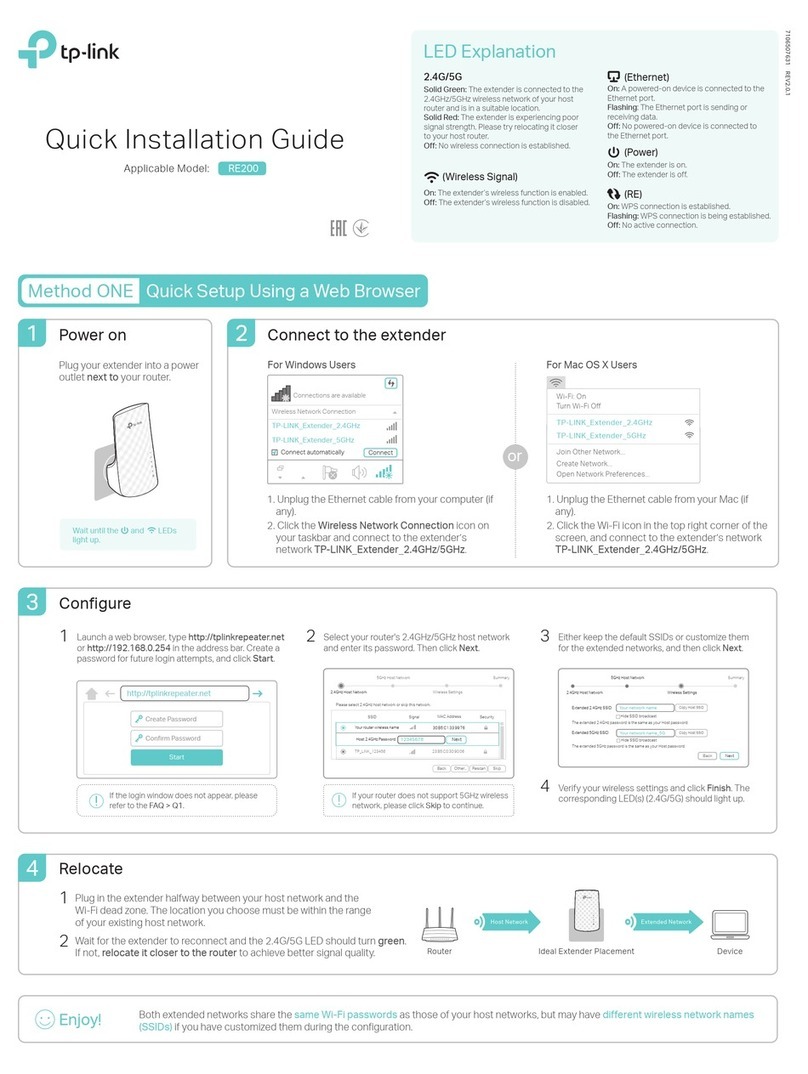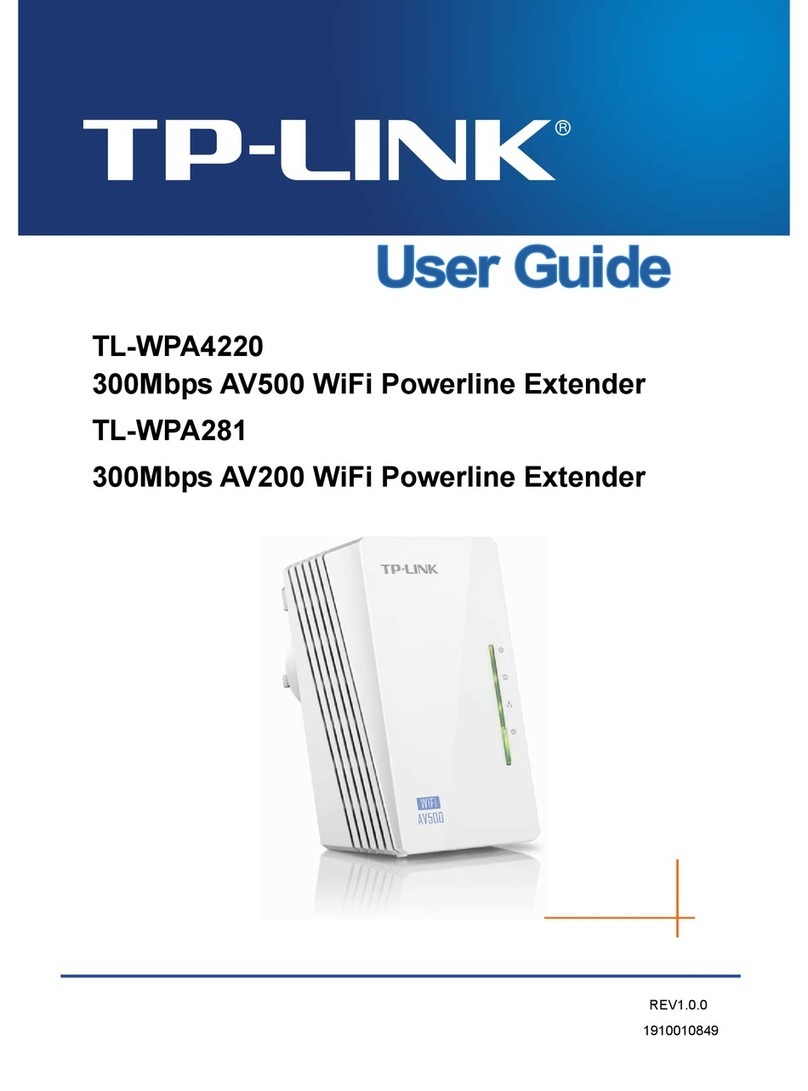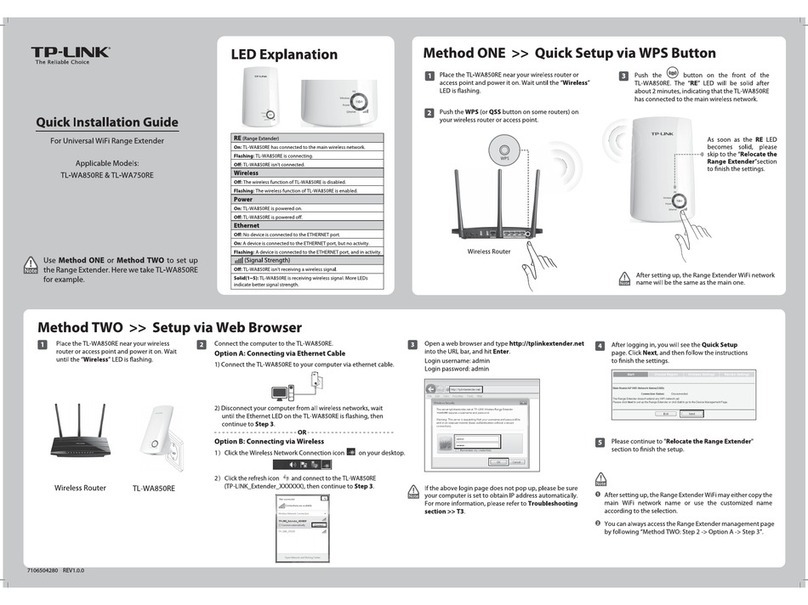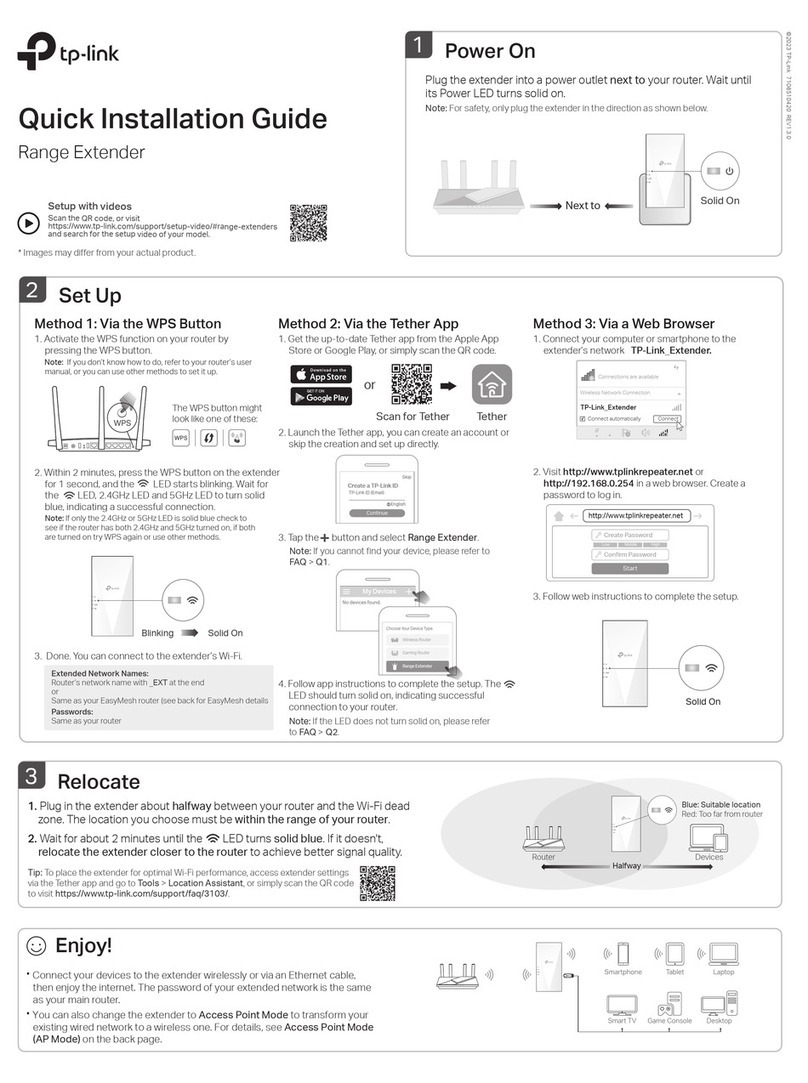Quick Setup using Web Browser
Method TWO
Configure
Launch a web browser and type http://tplinkrepeater.net in the
address field. Enter admin (all lowercase) for both Username and
Password, then click Login.
http://tplinkrepeater.net
admin
Login
admin
1
Select your router’s 2.4GHz Network, enter its
wireless password (NOT the password you just
created for login), and then click Next.
Host 2.4GHz password:
Please select 2.4GHz host network.
2.4GHz Host Network
Wireless Settings
Summary
Other...Exit Rescan
Next
ID
1
3
SSID
MyHome
TP-LINK_Router
MAC Address
00:0A:EB:13:09:19
C0:4A:00:D1:0F:22
Signal Security
12345678
3Either keep the default SSID or customize it for the
extended 2.4GHz network, then click Next.
MyHome
Extended 2.4GHz SSID:
Hide SSID broadcast
Note: The extended 2.4GHz password is the same as your host password.
2.4GHz Host Network
Wireless Settings
Summary
Back Next
Copy Host SSID
4Verify your wireless settings and click Save.
Then check the LED.
5
The LED should
turn green,
indicating successful
connection.
For Windows Users
or
Plug your extender into a power
outlet near your Router/AP.
Connect your computer to the TL-WA860REPower on
3. Click the refresh icon and connect to the extender’s
network (e.g. TP-LINK_Extender_XXXXXX).
1. Unplug the Ethernet cable from your computer (if any).
2. Click the Wireless Network Connection icon on your
taskbar.
Wait until the ‘ ’
LED goes from blinking
to solid on. 1. Unplug the Ethernet cable from your Mac (if any).
2. Click the Wi-Fi icon in the top right corner of the screen, and
connect to the extender’s network (e.g.
TP-LINK_Extender_XXXXXX).
For Mac OS X Users
Wi-Fi: On
Turn Wi-Fi Off
TP-LINK_Router
Join Other Network...
Create Network...
Open Network Preferences...
TP-LINK_Extender_XXXXXX
Enjoy!
Flip this piece of paper, and refer to
Step 3 of Method ONE.
Relocate
The extender shares the same password as that of your host network, but may have different network
name if you have customized the name during the configuration.
Frequently Asked Questions (FAQ)
A1:
With the extender powered on, press the RESET
button and all the LEDs should turn on momentarily.
A2:
Log into the management page via your web browser,
then go to System Tools > Backup & Restore and
click Factory Restore.
Q1. How to reset the extender?
A1: If your computer is wirelessly connected, make sure that you have connected to the extender’s SSID.
If your computer is connected via an Ethernet cable, please make sure that the connection is stable.
A2: Make sure your computer is set to obtain an IP address and DNS server address automatically.
A3: Use the IP address to log in. The default IP is 192.168.0.254. If the extender is connected to the main
router, please go to the router’s DHCP client list to obtain the extender’s current IP address.
A4. Reset the extender and try again.
If the problem still exists, please refer to the FAQ section at www.tp-link.com for detailed instructions.
Q2. Why doesn’t the login page appear after entering http://tplinkrepeater.net?
©2016 TP-LINK
If the login window
does not pop up, please
refer to FAQ > Q2.
If you want to turn on/off the extender, just
press the ON/OFF button on the side panel.