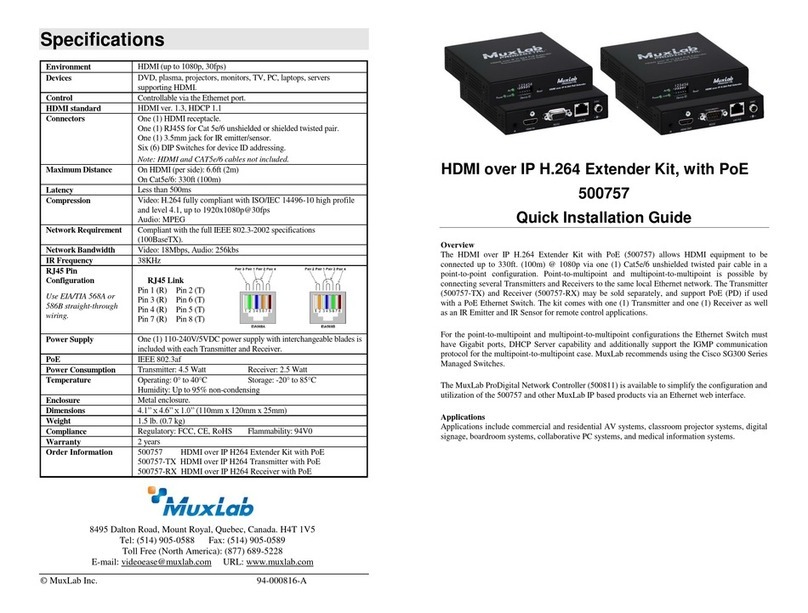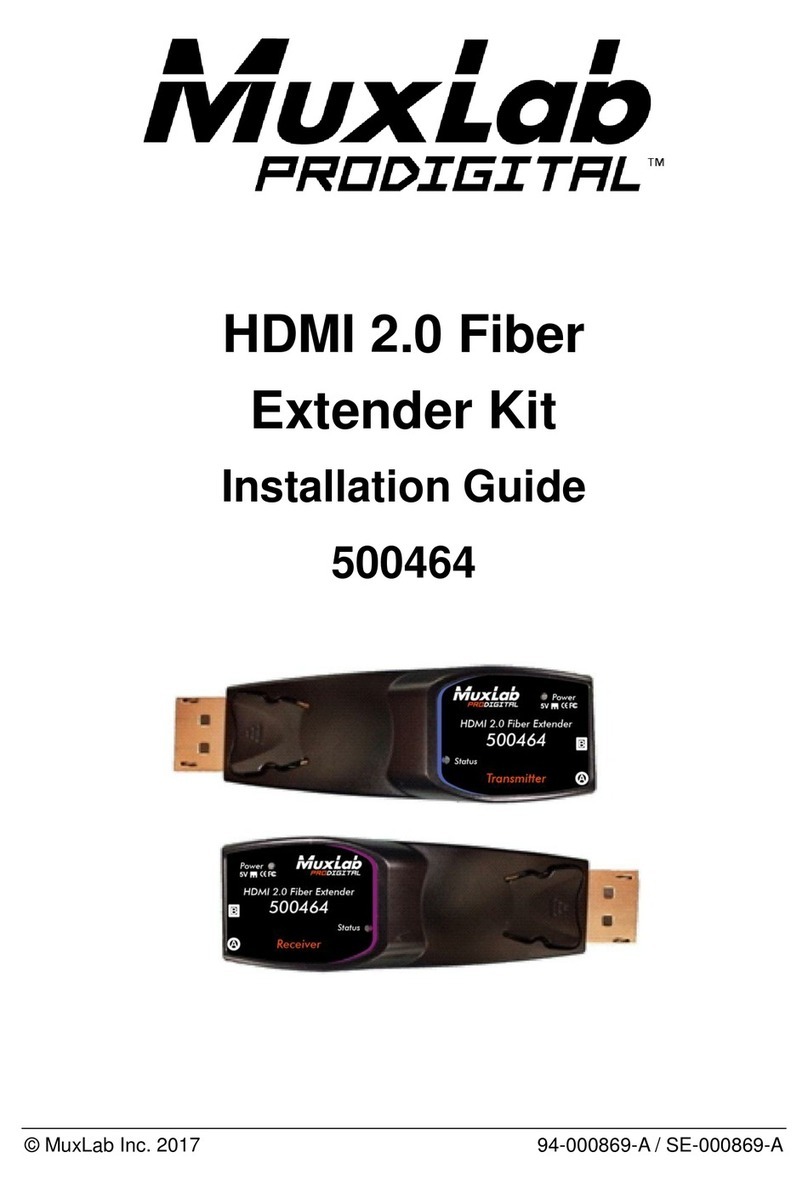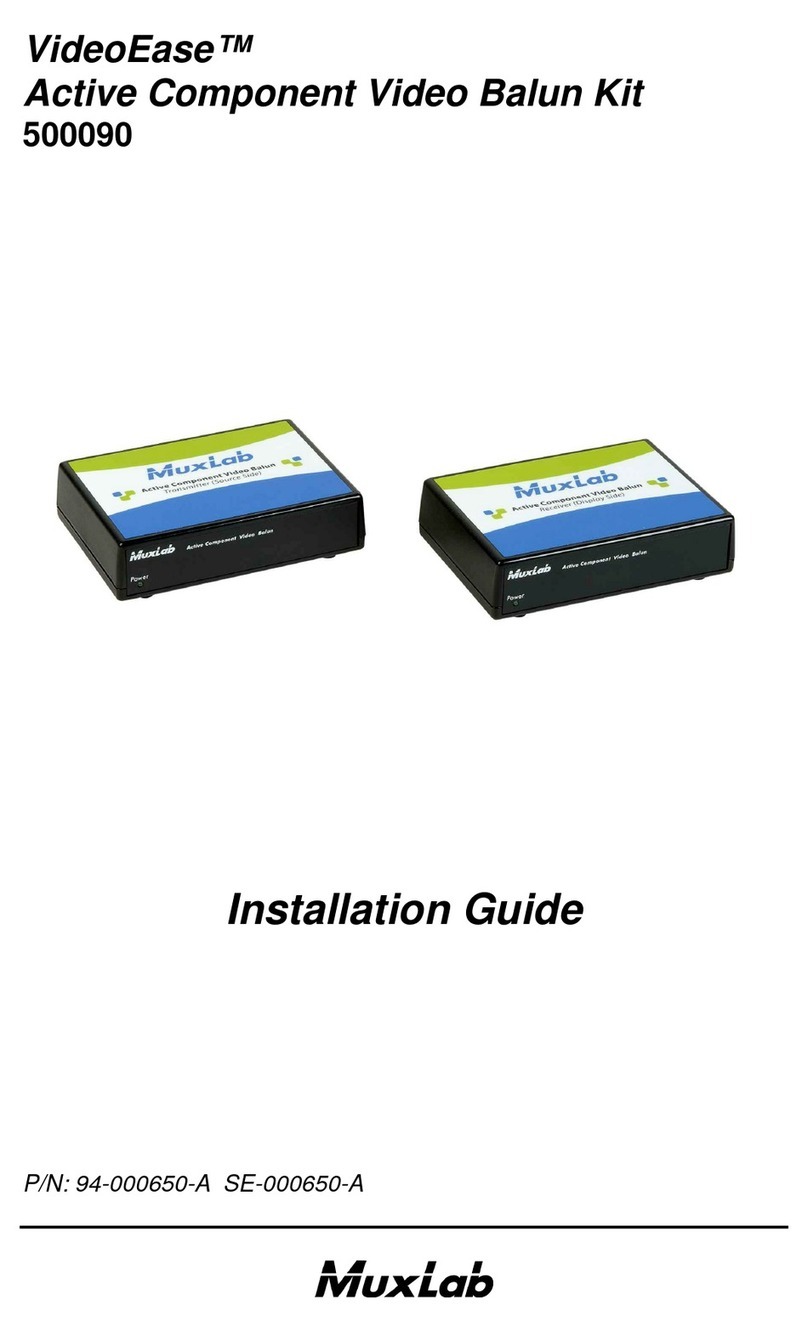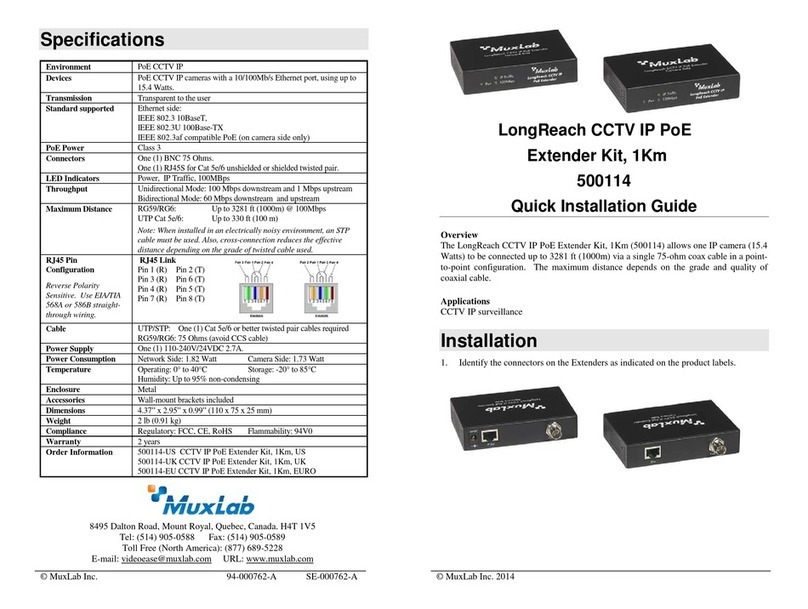© MuxLab Inc. 94-000914-A SE-000914-A
2321 Rue Cohen, Montreal Quebec, Canada. H4R 2N7
Tel: (514) 905-0588 Fax: (514) 905-0589
Toll Free (North America): (877) 689-5228
E-mail: info@muxlab.com URL: www.muxlab.com
Specifications
DVD, plasma, projectors, monitors, TV, PC, laptops, servers
supporting HDMI.
One (1) HDMI receptacle.
One (1) RJ45S for Cat 5e/6 unshielded or shielded twisted pair.
One (1) 3.5mm jacks for 1-way IR (emitter or sensor) (IR port
supports carrier wave from 38 to 60KHz)
Note: HDMI cables not included.
Maximum Distance
Based on a maximum
length of 6.6 ft (2 m) of
HDMI cable per end.
30m (100ft) at 4K/60 (4:4:4) uncompressed over Cat 6a/7
40m (130ft) at 4K/30 (4:4:4) uncompressed over Cat 6a/7
45m (148ft) at 1080p/60 uncompressed over Cat 6a/7
Note: When installed in an electrically noisy environment, an
STP cable must be used. Also, cross-connection reduces the
effective distance depending on the grade of twisted cable
used.
RJ45 Pin Configuration
Reverse Polarity
Sensitive. Use EIA/TIA
568A or 586B straight-
through wiring.
RJ45 Link
Pin 1 (R) Pin 2 (T)
Pin 3 (R) Pin 6 (T)
Pin 4 (R) Pin 5 (T)
Pin 7 (R) Pin 8 (T)
One (1) Cat 6a/7 or better twisted pair cables required
One (1) 110-240V/12VDC @ 2A with blade US, UK, Euro
Operating: 0° to 40°C Storage: -20° to 70°C
Humidity: Up to 95% non-condensing
Regulatory: FCC, CE, RoHS
500409 HDMI / Bi-IR Extender Kit
HDMI Extender Kit
500409
Quick Installation Guide
Overview
The HDMI 2.0 Extender Kit allows HDMI equipment supporting uncompressed video
up to 4K/60 (4:4:4) resolutions to be connected over Cat6a/7 unshielded twisted pair
cable in a point-to-point configuration at distances up to 30m at 4K/60, 40m at 4K/30
and 45m at 1080p. The unit supports HDCP 2.2, and audio pass-through up to Dolby
Atmos & DTS:X. The HDMI 2.0 Extender Kit supports a 1-way IR port (carrier wave)
for remote control of end devices. The kit comes with one (1) Transmitter and one (1)
Receiver as well as an IR Emitter and IR Sensor for remote control applications.
Applications
Applications include commercial and residential AV systems, classroom projector
systems, digital signage, boardroom systems, collaborative PC systems, and medical
information systems.
Installation
1. Identify the connectors on the Transmitter and Receiver as indicated on the product
labels.Verify that the distance between the HDMI Transmitter and Receiver is
within MuxLab specifications (see Specifications table).
2. To install the Transmitter:
2a Connect the Transmitter to the HDMI video source with an HDMI compliant
cable.
2b Connect one (1) length of Cat 6 (or higher) grade UTP cables to
RJ45 LINK connectors on the Transmitter.
3. To install the Receiver: