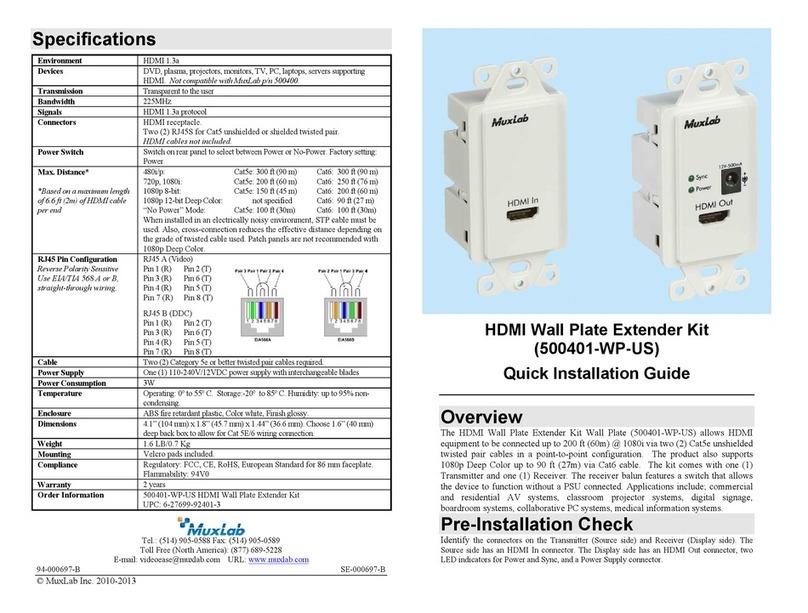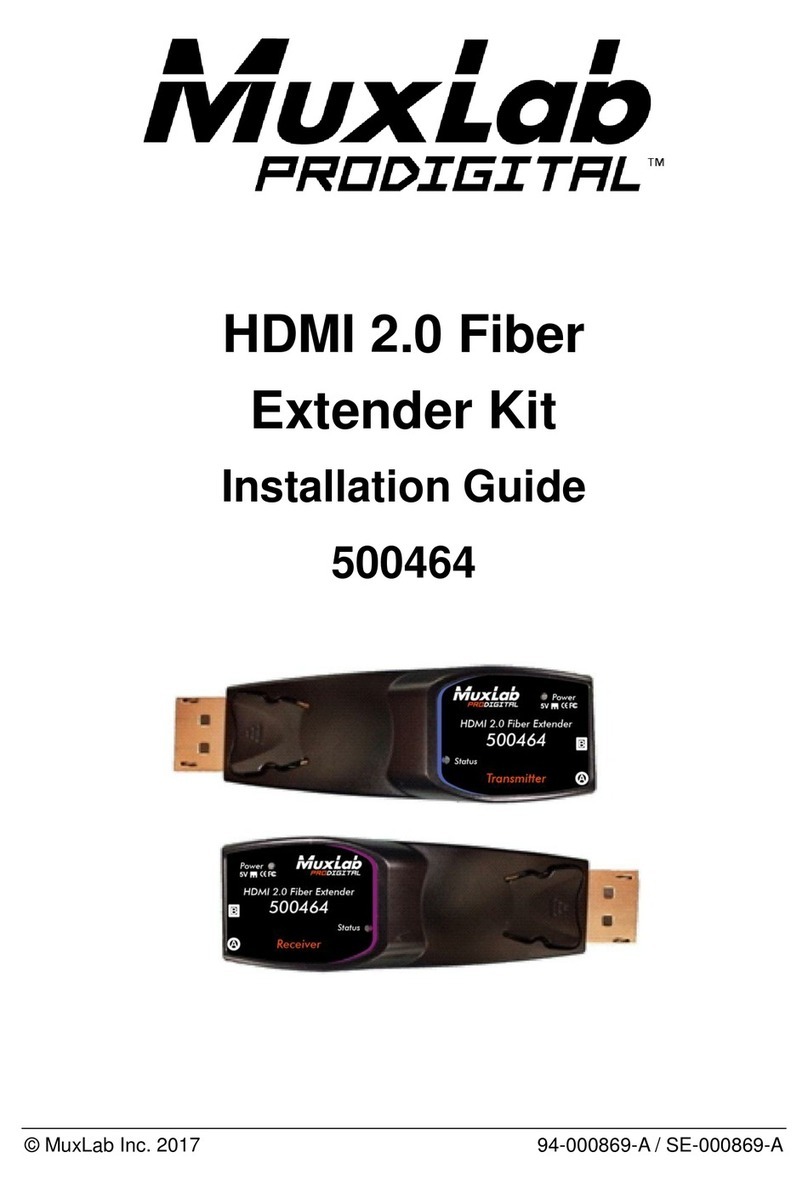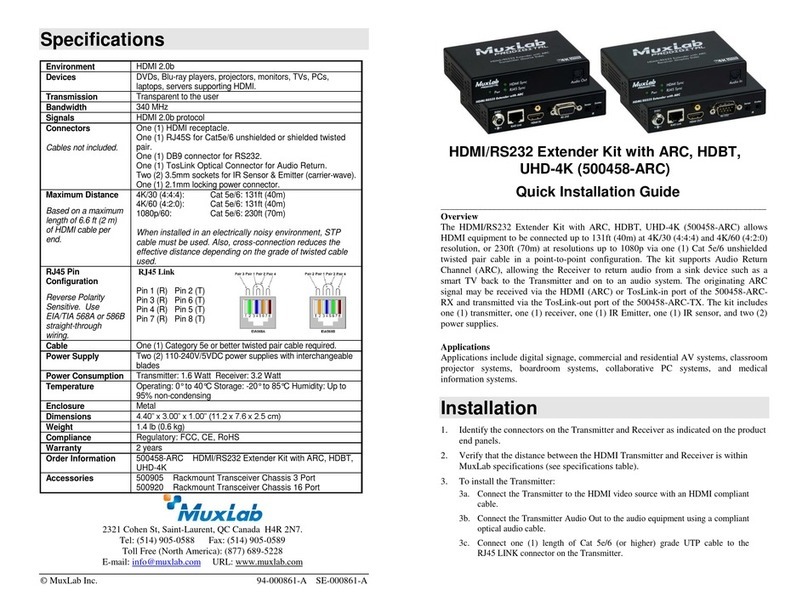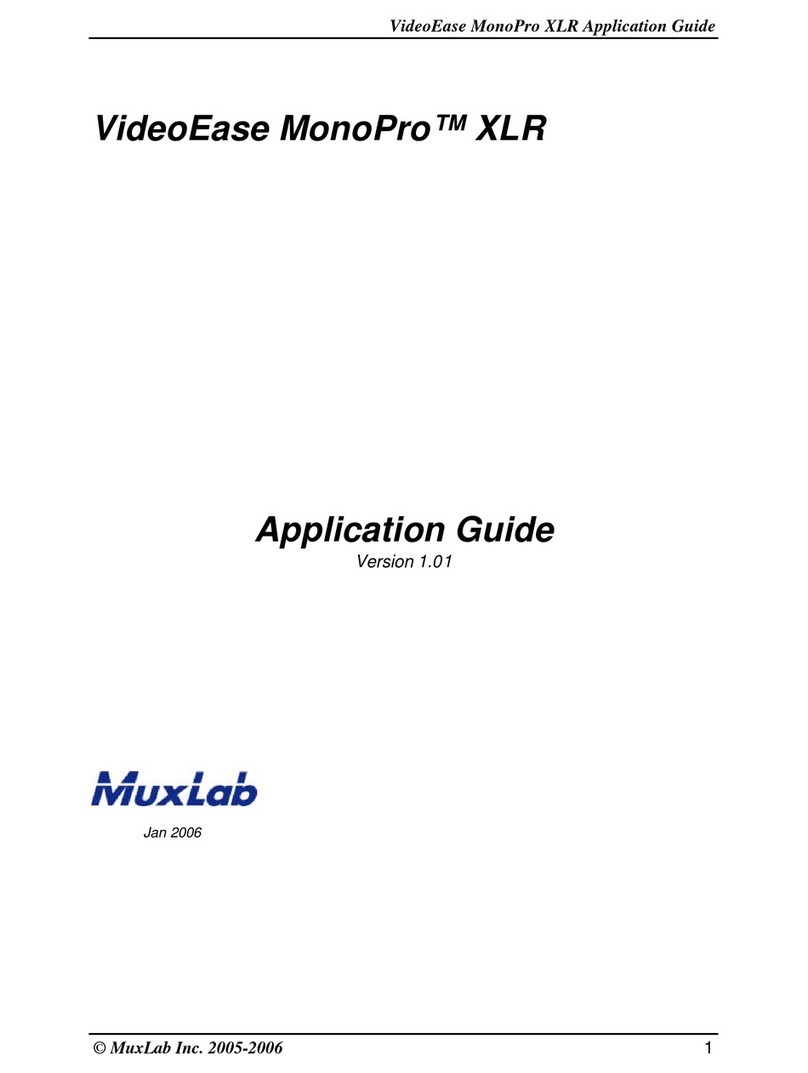© MuxLab Inc. 94-000829-C SE-000829-C
2321Rue Cohen, Montreal, Quebec, Canada. H4R 2N7
Tel: (514) 905-0588 Fax: (514) 905-0589
Toll Free (North America): (877) 689-5228
E-mail: info@muxlab.com URL: www.muxlab.com
Specifications
Blu-Ray, projectors, monitors, TV, PC, laptops, servers supporting HDMI.
HDMI 2.0b, HDR10, and HDCP 2.2
Connectors
Note: Cables not included.
One (1) HDMI receptacle.
One (1) RJ45S for Cat 5e/6 unshielded or shielded twisted pair.
Two (2) 3.5mm jacks for IR emitter (on TX)/sensor (on RX).
Two (2) 3.5mm jacks for audio insert (on TX)/audio extract (on RX)
One (1) DB9 for the RS232.
Four (4) DIP Switches for device ID addressing.
Maximum Distance
Based on a maximum length
of 6.6ft (2m) of HDMI cable
per end.
Cat5e/6: 330ft (100m) up to 4K @ 30Hz (4:4:4) and 4K @ 60Hz (4:2:0)
Note: When installed in an electrically noisy environment, an STP cable must be
used. Also, cross-connection reduces the effective distance depending on the
grade of twisted cable used.
Typical one (1) Frame (16ms), maximum 2 frames (33ms).
1000BaseT with Jumbo Frame.
38 to 56 KHz (IR Emitter and IR Sensor sold separately).
RJ45 Pin Configuration
Reverse Polarity Sensitive.
Use EIA/TIA 568A or 586B
straight-through wiring.
RJ45 Link
Pin 1 (R) Pin 2 (T)
Pin 3 (R) Pin 6 (T)
Pin 4 (R) Pin 5 (T)
Pin 7 (R) Pin 8 (T)
One (1) Cat 5e/6 or better twisted pair cables required.
This device supports PoE (PD), an external power supply is not included. It is
intended to be powered via a PoE (PSE) Ethernet Switch. If required, an optional
power supply (500993) may be purchased separately.
Transmitter: 6Watt Receiver: 6Watt
Operating:0° to 40°C Storage: -20° to 85°C
Humidity: Up to 95% non-condensing
4.40” x 5.08” x 1.00” (112mm x 129mm x 25mm)
Regulatory: FCC, CE, RoHS Flammability:94V0
500759-TX HDMI 4K over IP PoE Transmitter
500759-RX HDMI 4K over IP PoE Receiver
Accessories
(These items are sold
separately)
500920 16-Port Rackmount Transceiver Chassis
500917 Wall Mount Transceiver Bracket Kit
500990 IR Emitter, and 500991 IR Sensor
500993 Univ. Locking Power Supply 5VDC/2.6A US/UK/EU Blade
HDMI 4K over IP PoE Extender
500759
Quick Installation Guide
Overview
The HDMI 4K over IP PoE Extender allows HDMI equipment supporting up to 4K @ 30Hz
(4:4:4), 4K @ 60Hz (4:2:0) or 1080p at 60Hz resolution to be connected and extended to create a
Video Wall of user configurable size (X by Y) supporting 100’s of screens, depending on network
bandwidth, utilizing one Receiver for each display in the array. Each Transmitter (500759-TX) and
Receiver (500759-RX) can be connected via Cat5e/6 cable up to 330ft (100m) from an Ethernet
Switch. These units support HDR10 at up to 4K @ 30Hz (4:2:2).
The Transmitters and Receivers support PoE (PD) and may be powered by a PoE (PSE) Ethernet
Switch. The IR Emitter and IR Sensor, if required, may be purchased separately for IR based
remote control applications.
For the point-to-multipoint and multipoint-to-multipoint configuration the Ethernet switch must
have Gigabit ports, DHCP server capability, and support IGMP and Jumbo Frames. MuxLab
recommends using the Cisco SG350 series Managed Switches or the SG550X series stackable
version.
The MuxLab Pro Digital Network Controller (500811) is available to simplify configuration and
control and allows for third party smartphone and tablet management.
Applications
Applications include video wall, digital signage, commercial and residential AV systems,
classroom projector systems, boardroom systems, collaborative PC systems, and medical
information systems.
Installation
1. Identify the connectors on the Transmitter and Receiver as indicated on the product labels, see the
above front and rear product views for further details.
2. Verify that the distance between the HDMI Transmitter and Receiver is within MuxLab
specifications (see Specifications table for more details).
3. To install the Transmitter:
3a. Connect the Transmitter to the HDMI video source with an HDMI compliant cable.
3b. If the application is point-to-point, then connect one (1) length of Cat 5e/6 (or higher)
grade UTP cable to the RJ45 LINK connector on the Transmitter. If transmitting over
the network, use an Ethernet Switch between Transmitter and Receiver
4. To install the Receiver:
4a. Connect the Receiver to the HDMI display equipment with an HDMI compliant cable.