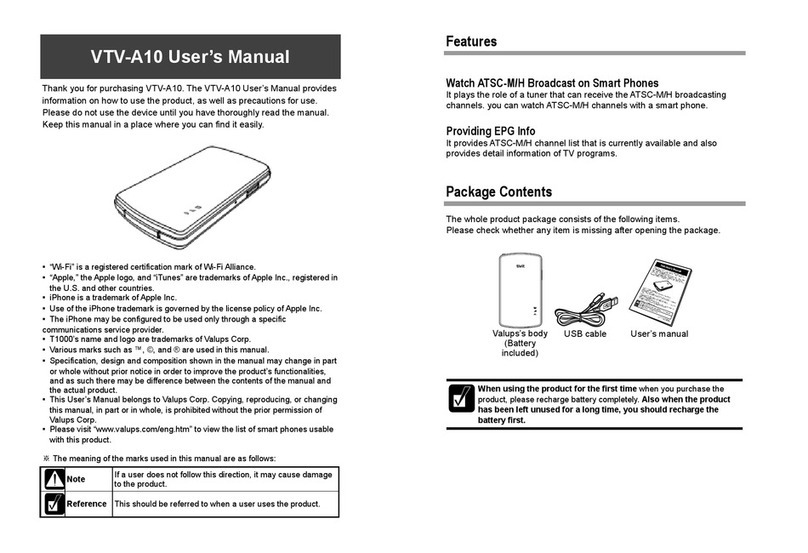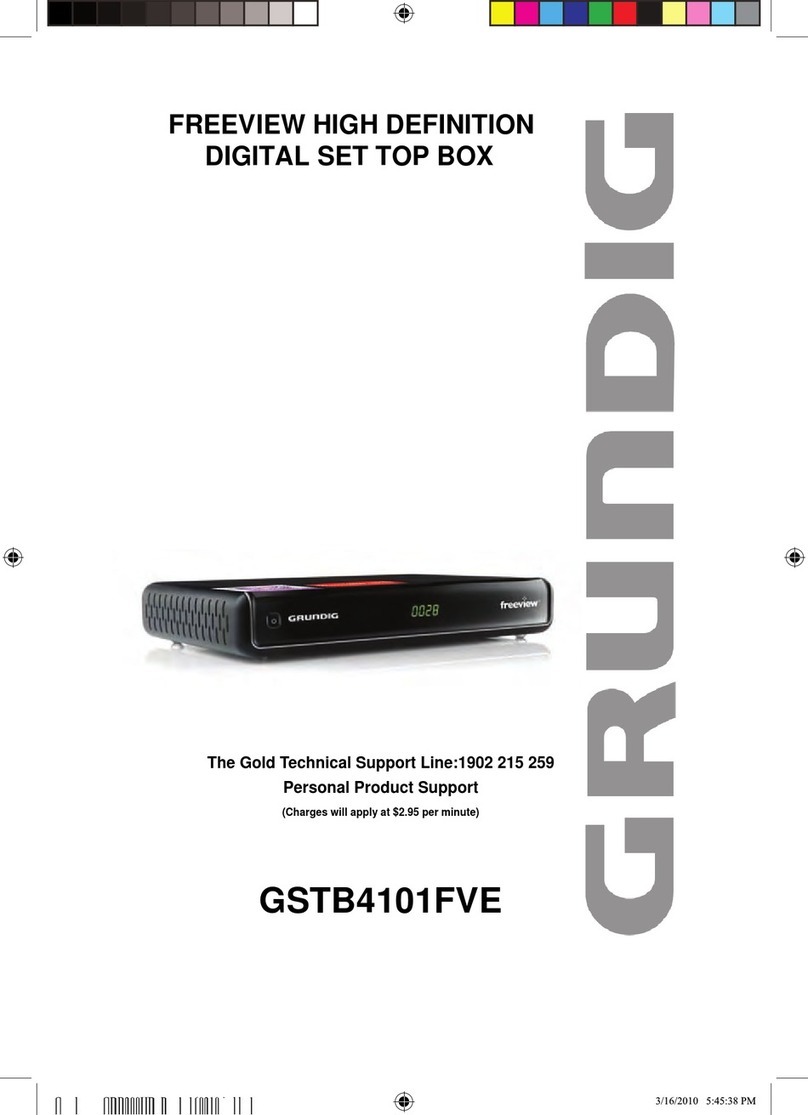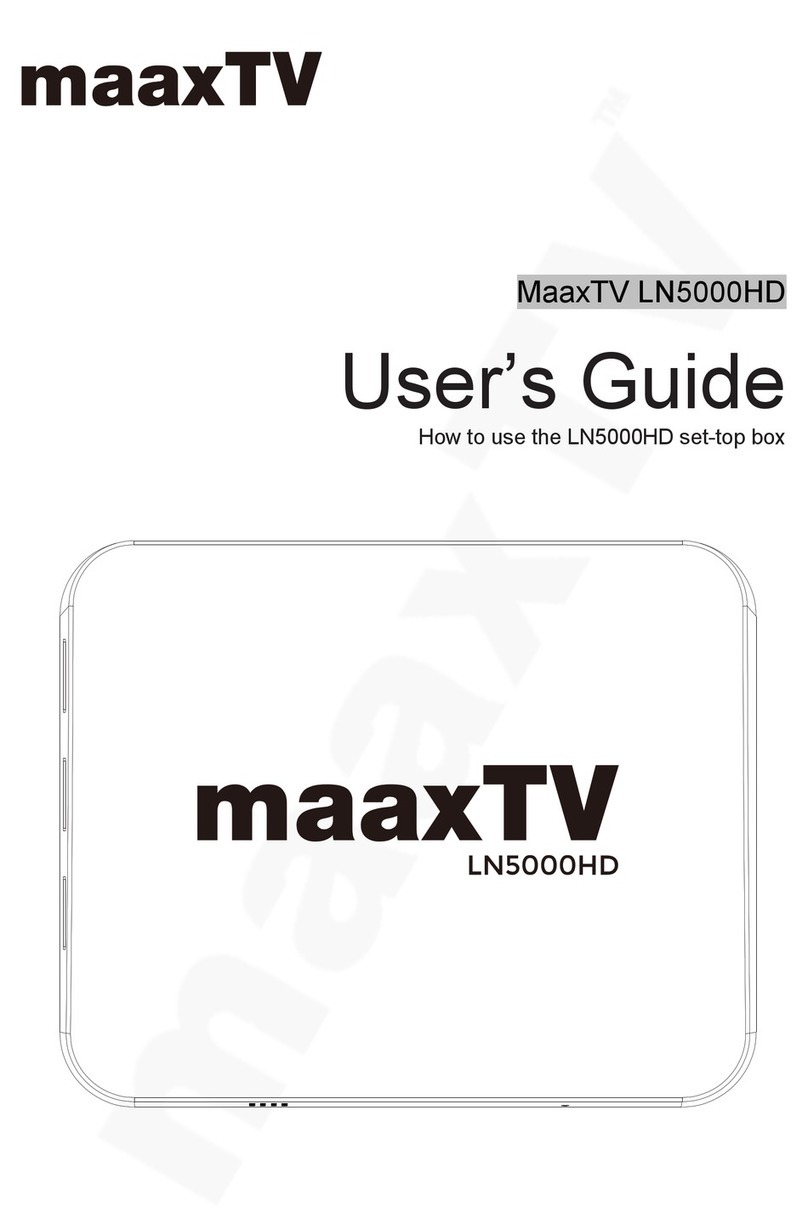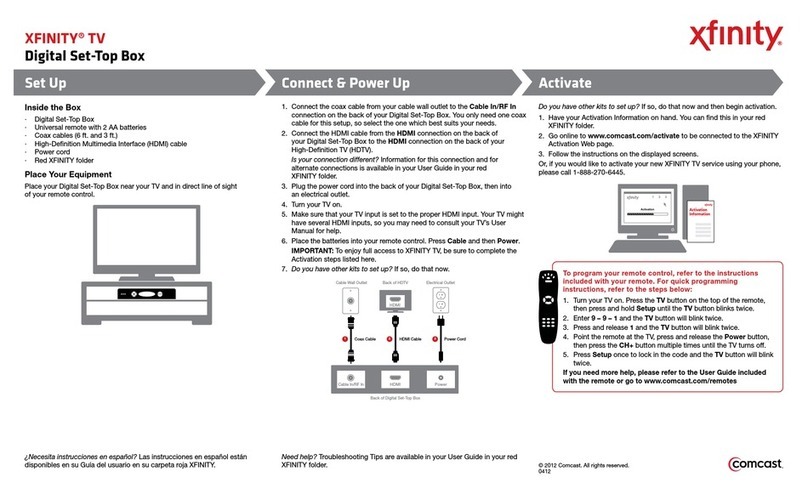my.t Smart Box User manual

USER GUIDE
my.t Smart Box

1. Benefits
2. Your Smart box
2.1) Front view
2.2) Side view
2.3) Back view
3. Oering you the best TV experience is our priority.
4. Getting started
4.1) Connecting your Smart box to the router via the Ethernet cable
4.2) Navigating through the Menu
4.3) Connecting to Wi-Fi
Table of Contents
02

1. Benefits
View HD videos and photos
by connecting an external
drive or SD card to your box
Access my.t services via the
my.t remote control
The world of my.t content
on the menu
More visibility on contents
via This week on my.t,
VoDs & OCS sections
Access to my.t store & Apps
on TV through smart box
03

2. Your Smart Box
The front panel has one LED which lights up green when the Smart box is switched on.
The LED ( ) lights up to green when powered on
2.1) Front View
04

On the side panel, there are two USB ports to connect pen drives or any external
storage device.
On the back panel, there are several ports to make connections as shown below:
2.3) Back view
Port to connect Ethernet cable
Port to connect HDMI cable from TV set
In case your TV set has no HDMI cable, you may connect it to the
Smart box via an AV cable through this port
Port to connect SD card
Port to connect power cable
2.2 Side view
1
1
2
2
3
3
4
5
4 5
05

At Mauritius Telecom, you are our priority. Our goal is to ensure that you enjoy an outstanding and innovative TV experience - the best
ever. With the new Smart box, every touchpoint forms part of a new experience.
The new Smart box is a Wi-Fi enabled device bringing you a totally new look and feel, as well as access to the YouTube app to view
as many videos as you wish.
You’ve always wanted to relive those special moments that until now only existed on your camera? Watch them on a larger scale. On
your TV itself? Yes, now you can, with ‘Media’ – a feature that allows you to view and listen to HD videos, photos and music directly
from your phone or an external storage device.
Turn your TV to a smart TV with my.t smartbox
06

4.1) Connecting the Smart box
4.2) Navigating through the Menu
4.3) Connecting to Wi-Fi
4.1 Connecting the Smart box
Plug the power cable in a socket and connect the other cable end to the power port.
Connect your Ethernet cable to the WAN port.
Depending on your TV set, connect the HDMI cable or AV cable to the required port, switch the Smart box and your TV set on.
Getting started
Port to connect
Ethernet cable
Port to connect HDMI
cable from TV set
Port to connect SD card
In case your TV set has no HDMI cable, connect
it via an AV cable through the port
Port to connect Power cable
07

4.2 Navigating through the Menu
As the Smart box is powered on, it goes directly to the channel 0 (where all my.t highlights are aired).
Press the Menu button on the remote control to launch the main menu. The main Menu looks as follows:
The Menu has a transparent background.
Get informed on all the top shows, serials and upcoming movies via ‘This week on my.t”.
Seen something that you want to watch? Select it and just press ‘OK’ on your remote control to go directly to the channel, provided
that you are subscribed to the TV channel.
08

Move across the Menu, with the navigation buttons on the remote control. The blue glowing outline indicates the selected item.
Access ‘Live TV’, ‘Catch-Up TV’, ‘VoD’, ‘TV Guide’, and ‘my.t apps’ as shown below:
09

Select the icon on Menu or Press F1 button on remote control. Press ‘OK’ on the remote control to see all the TV channels that form
part of your my.t subscription package.
LIVE TV
10

Select a channel from ‘Catch-Up TV’ to get the list of all programmes that have already been aired.
From the main Menu, you can also access the ‘Catch-Up TV’ service. It gives you the opportunity to watch a programme that has
already been aired, up to 7 days after its broadcast date.
Catch-up TV
11

Plan your evening and see any upcoming programmes with the TV guide. Press ‘App’ on remote control for easy access.
Use the navigation buttons to browse through the upcoming programmes. Set up a reminder, record a programme or
mark it as a favourite.
TV guide
12

Access YouTube app through ‘my.t apps’ (Wi-Fi connection is required to be able to access YouTube. To set up a Wi-Fi connection,
see the section on Settings.).
my.t Apps
13

Enjoy awesome movies on ‘Top Movies on VOD’ by using navigation buttons or press F3 on remote control.
Press ‘OK’ on any selected VoD and it will automatically re-direct you to the whole VoD catalogue portal menu.
The VoD catalogue portal is organised into dierent categories and sub-categories. Simply access them through the
navigation buttons.
Top Movies on VOD
14

Access ‘Top Movies on OCSGO’. OCSGO is the replay service of all the OCS channels on my.t.
Press ‘OK’ on any selected programme in ‘Top Movies on OCSGO’ & get redirected to the whole OCS catalogue
portal menu.
The OCSGO catalogue portal has dierent categories and only users who are subscribed to OCS Pack will be able to view the
OCSGO contents freely.
Top Movies on OCSGO
15

Find my.t apps, OCSGO, Youtube & Media for viewing HD videos, photos + musics.
Create a shortcut for contents in my.t apps.
Select ‘Media’ to view HD videos, photos, music stored in a pen drive or external storage device.
More on my.t
16

Access ‘Settings’ to view ‘Networks’, ‘Network Diagnostics’, ‘Display’, ‘About’, ‘Box Name’, ‘Storage’, ‘General’, and ‘More’.
Preferences
17

Select ‘Networks’ & get an overview of your LAN &
WLAN connections. If Wi-Fi is connected, the WLAN
connected status will appear.
Check your link with Network Diagnostics.
Settings
18

Ajust the width and height to fit your TV screen with
‘Display’. Get information on the device from ‘About’.
Settings
19

Customise the Smart Box name depending on its location
and customer choice with ‘Box Name’.
View how much of the Total Storage has already been
used up from ‘Storage’.
Settings
20
Table of contents