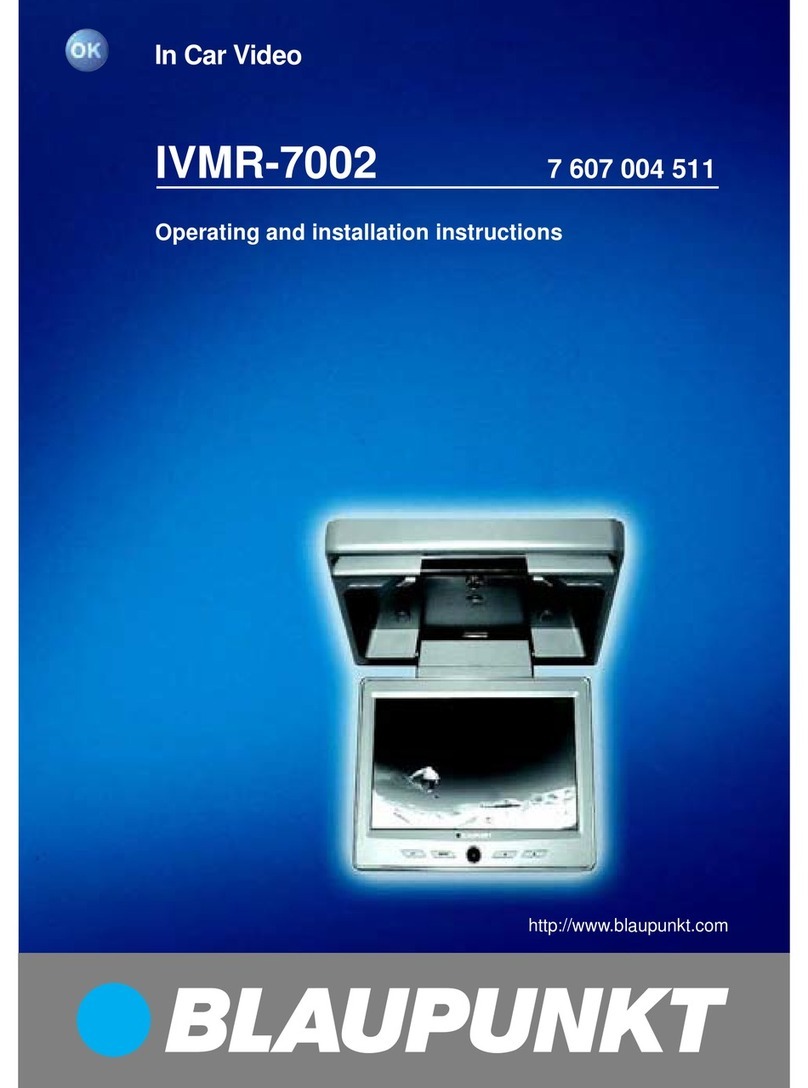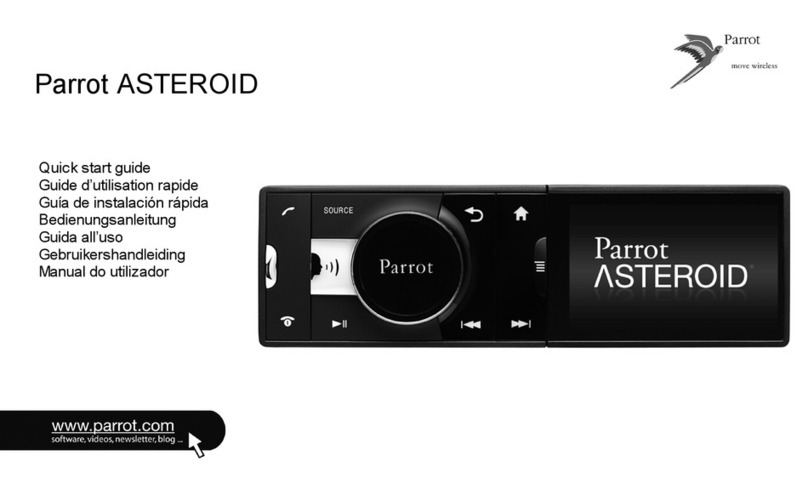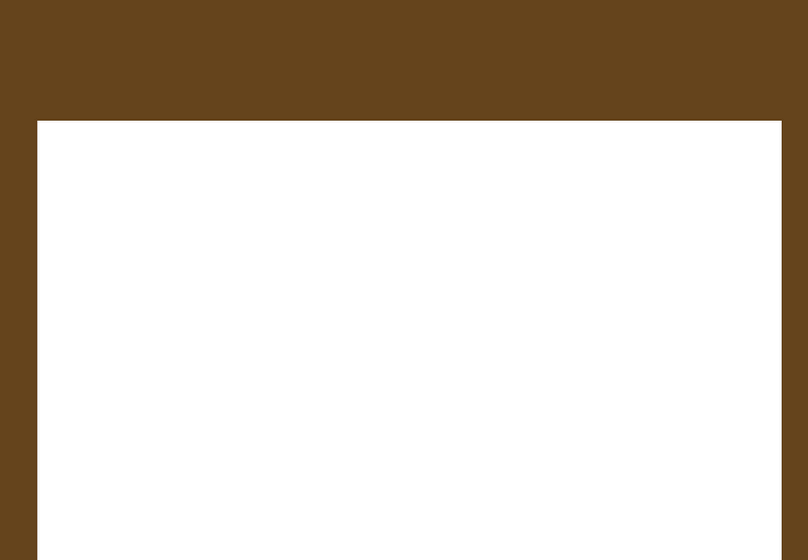MyGIG RER Assembly instructions

Hard-Keys
(1) OPEN/CLOSE
To open or close the display, press the OPEN CLOSE hard-key (1).
(2) SEEK UP/ SEEK DOWN
Press the SEEK up and the SEEK down hard-key (2) to seek through radio stations in AM,
FM, or SAT bands. Seek through tracks in CD or jukebox modes or through songs in the HDD
playlist.
(3) RADIO/MEDIA
Press the RADIO/MEDIA hard-key (3) to toggle between RADIO and MEDIA mode.
(4) VOLUME ON/OFF
Push the volume button to put the radio in standby mode. Turn the button to change the
volume.
(5) VR (optional)
Press the VR hard-key (5) and wait for the confirmation beep before you say a voice com-
mand.
(6) UConnect™ (optional)
Press the UConnect™ hard-key (6) to either activate the UConnect™ system or to cancel an
active phone call.
Note: If you are in one of the navigation menus (NAV Menu, MAP display, etc.), you need to
press the UConnect™ hard-key twice to end an active call.
(7) MENU
Press the MENU hard-key (7) to access the system settings menu.
Note: Press the MENU hard-key in an active mode in order to change mode specific settings.
(8) NAV
Press the NAV hard-key (8) either to switch to the navigation mode or to toggle between the
navigation menu and the map viewer menu.
(9) USB Connector
Connect a supported device into the USB Connector (9) in order to copy files to the internal
hard disk drive.
Note: See USB Connector section for information on supported devices.
(10) AUX Connector
Connect an external audio device into the AUX Input (10) (e.g., MP3 player, video-game), to
play the device audio through the car audio system.
RADIO
1. Soft-keys to select proper tuner band.
2. Display station or frequency and RDS information.
3. Select DIRECT TUNE to enter a frequency or a channel number, and confirm your selec-
tion by pressing the GO soft-key.
4. Select SCAN for a five second preview of each listenable station in the frequency band.
Touch the SCAN soft-key again to stop the scan function and to select a radio station.
5. Select INFO to display additional radio text information in the right half of the screen.
6. Select LIST to display a list of selectable radio stations or presets.
7. Select MUSIC TYPE to enable and/or disable desired program types. The SEEK and
SCAN function will then only display stations with matching program types.
MEDIA - Hard Disk Drive (HDD)
1. Track playtime
2. Fast forward
3. Scan tracks
4. Detailed track info
5. Track list view
6. Music category view
MEDIA - HDD CATEGORY FILTER
1. Play tracks filtered by playlist
2. Play tracks filtered by artists
3. Play tracks filtered by albums
4. Play tracks filtered by songs
5. Play tracks filtered by genres
6. Play tracks filtered by year
MEDIA - DISC AUDIO
1. The elapsed title time of the current playing track is displayed in the left center of the
screen.
2. Copy disc to Hard Disk Drive (HDD)
3. Scan search to play individual tracks in succession for 8 seconds each.
4. Fast forward track, fast reverse track
5. Select INFO to display Title, Artist, Album, Genre information in the right half of the screen.
6. Select LIST to display a list of the titles of the currently playing disc.
MEDIA - DISC VIDEO
1. Close OSD (On Screen Display)
2. Enter DVD menu, if available.
3. Navigate DVD menu, and touch the ENTER soft-key to select playback
4. Stop playback
5. Pause playback
6. Move the controls to the right part of the screen.
7. Hide video
MEDIA - AUX
The AUX connector allows you to connect the headset output of an audio device (e.g., MP3
player) to the navigation radio. The audio of the connected device will then be played through
the navigation radio sound system.
Connect a 3.5 mm stereo mini-jack cable (not provided with the radio) to the AUX connector
on the navigation radio and to the earphone connector of your audio device.
JUKEBOX - MAIN MODE
The Jukebox allows you to fill album slots with your favorite music for quick access.
1. Track playtime
2. Toggle full/half screen list display
3. Album view
4. Next page
5. Track list view
6. Hide album view
JUKEBOX - EDIT
1. Edit Jukebox album list
2. Page list
3. Empty album slot
4. Clear all album slots
5. Clear album slot
6. Fill album slot

VEHICLE ENTERTAINMENT SYSTEM (VES)
1. Current audio source info
2. VES available mode soft-keys
3. Hide VES mode soft-keys
HDD - MENU
1. Access files on HDD
2. View and configure Traffic Message Channel
3. Access system setup menu
4. Change audio settings
5. Play tracks in random order
6. Repeat tracks
7. Change display settings to automatic, day, or night mode
8. Activate screen saver
9. Display personal pictures in radio/media screens
10. Display Map in radio/media screens
MANAGING FILES
Manage My Files allows you to add and edit music, picture and address book files.
1. Access music files
2. Access custom picture files
3. Access address book database
NAVIGATION (NAV) - MAIN MENU
1. Enter destination screen
2. Access recently used destinations
3. Navigation settings
4. Guide to home address
5. Locate vehicle position
6. Trip planner
7. Emergency Points of Interest (POI’s)
8. Record trail when in non mapped areas.
9. Shows flag of State for current destination.
10. Map viewer
NAV - DESTINATION ENTRY
1. Enter destination by street
2. Enter destination by intersection
3. Enter destination from address book
4. Enter destination by geo coordinates
5. Enter destination from POI database
6. Enter destination by city center
7. Enter destination by point on map
8. Enter destination from saved destination memory
NAV- MAP VIEWER
1. Next turn on to displayed road
2. Set map zoom
3. Set map heading
4. 3D/2D view
5. Toggle current road name display on and off
6. Map viewer displays current position and route
7. Intersection zoom during maneuver
8. Repeat navigation announcement
9. Switch to navigation main menu
10. Change and display routing options
NAV - SYSTEM SETTINGS
1. Change default state
2. Set default country
3. Change metrics
4. Change default routing options
5. Current GPS information
6. Guidance prompt volume settings
NAV - MENU
1. Display map items, buttons, icons etc.
2. View and configure Traffic Message Channel
3. Full map view
4. Turn by turn route guidance view
5. Turn list route guidance view
UConnect™
UConnect™ is a voice-activated, hands-free, in vehicle communications system. UConnect™
allows you to dial a phone number with your cellular bluetooth phone using simple voice
commands (e.g., “Call” … “Jim” …Work” or “Dial” … “248-555-1212”). Your cellular phone’s
audio is transmitted through your vehicle’s audio system; the system will automatically mute
your radio when using the UConnect™ system.
When you press the UConnect™ hard-key you will hear the word UConnect™ followed by a
BEEP. The beep is your signal to give a command.
If nothing is said within a few seconds, the system will present a list of menu options.
Listen to the choices and give your command after the beep.
SDS - DIALOG SCREEN
This Voice Recognition System allows you to control your AM and FM radio, satellite radio,
disc player, navigation system, hard disk drive storage, and a memo recorder.
When you press the VR hard-key, you will hear a beep. The beep is your signal to give a
command. If nothing is said within a few seconds, the system will present a list of menu
options. Listen to the choices and give your command after the beep.
Popular Car Video System manuals by other brands

Advent
Advent ADVUNI300 installation guide

Farenheit
Farenheit TID-535 owner's manual
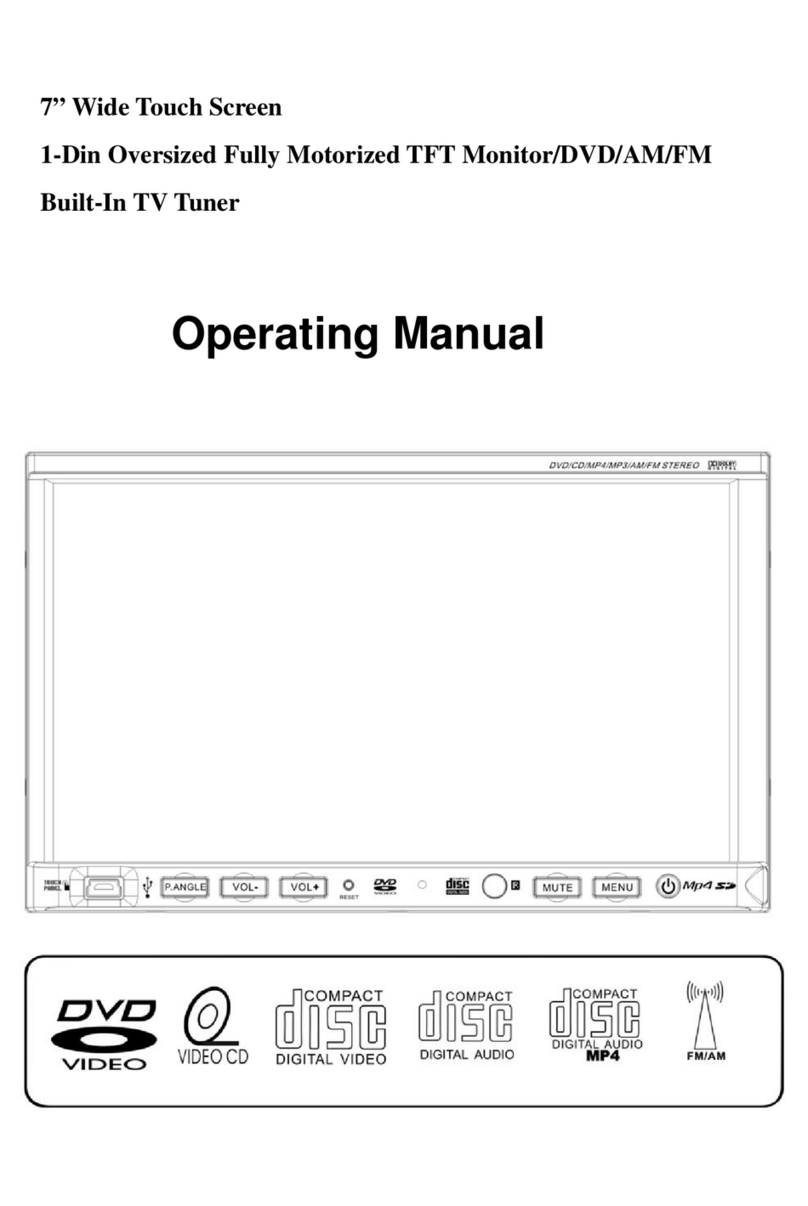
Farenheit
Farenheit 8" wide Touch Screen 1-Din Oversized Fully Motorized TFT... operating manual

AAMP of America
AAMP of America PGHFD1 owner's manual
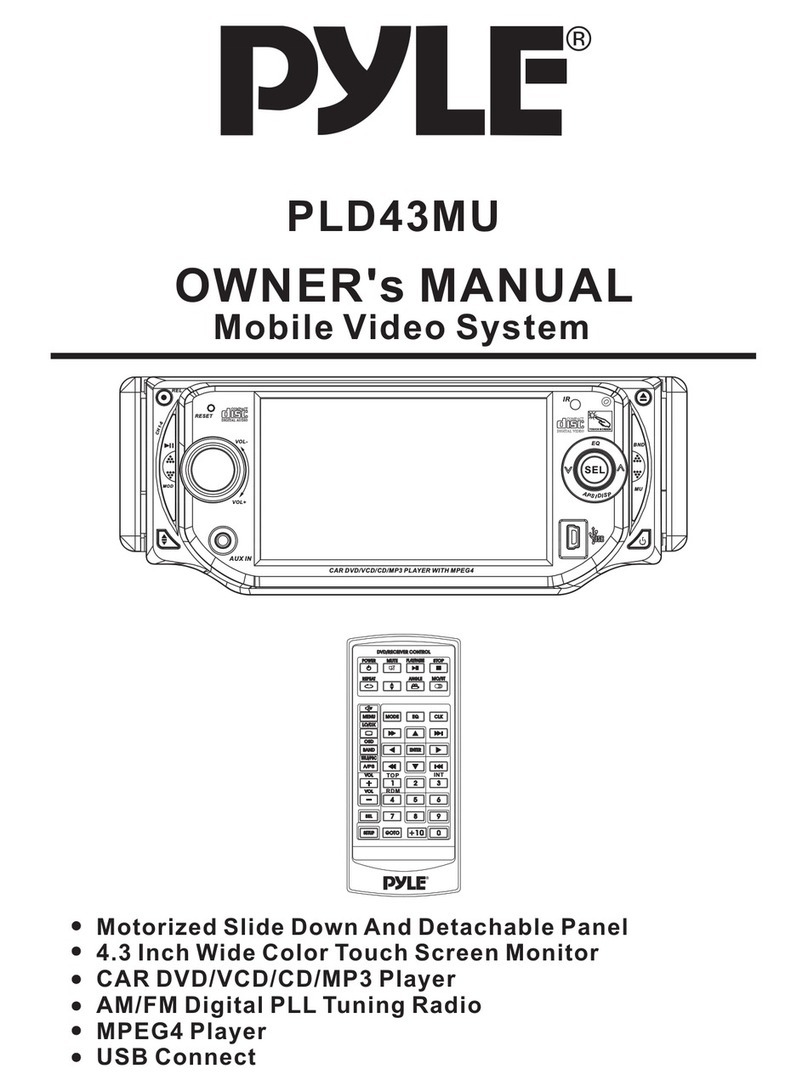
Pyle
Pyle PLD43MU owner's manual

Alpine
Alpine iXE-W400E Software Update Instruction Manual
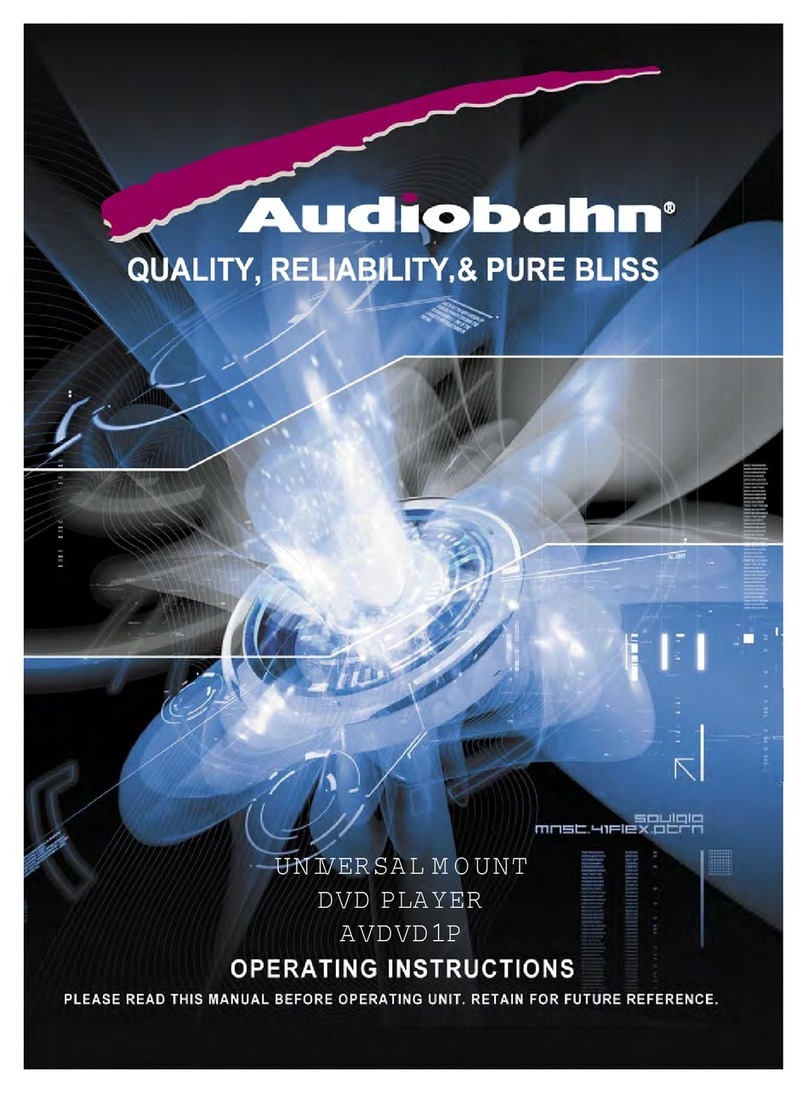
AudioBahn
AudioBahn AVDVD1P operating instructions

Mercedes-Benz
Mercedes-Benz COMAND operating instructions
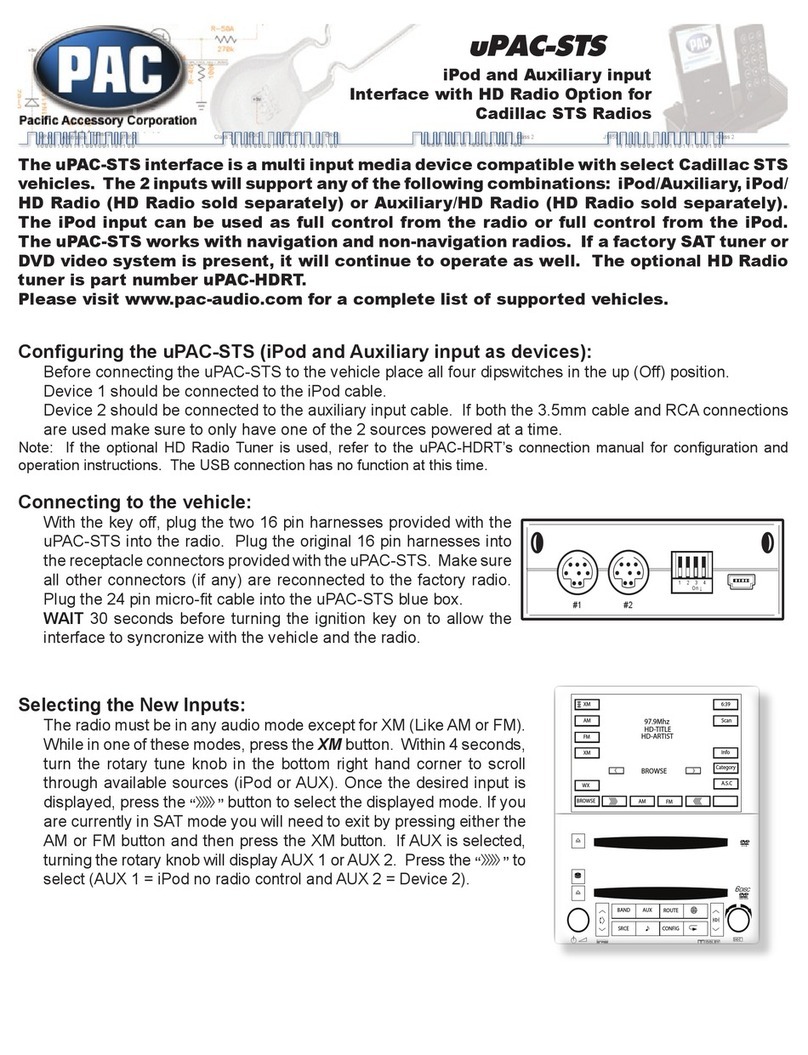
PAC
PAC uPAC-STS manual
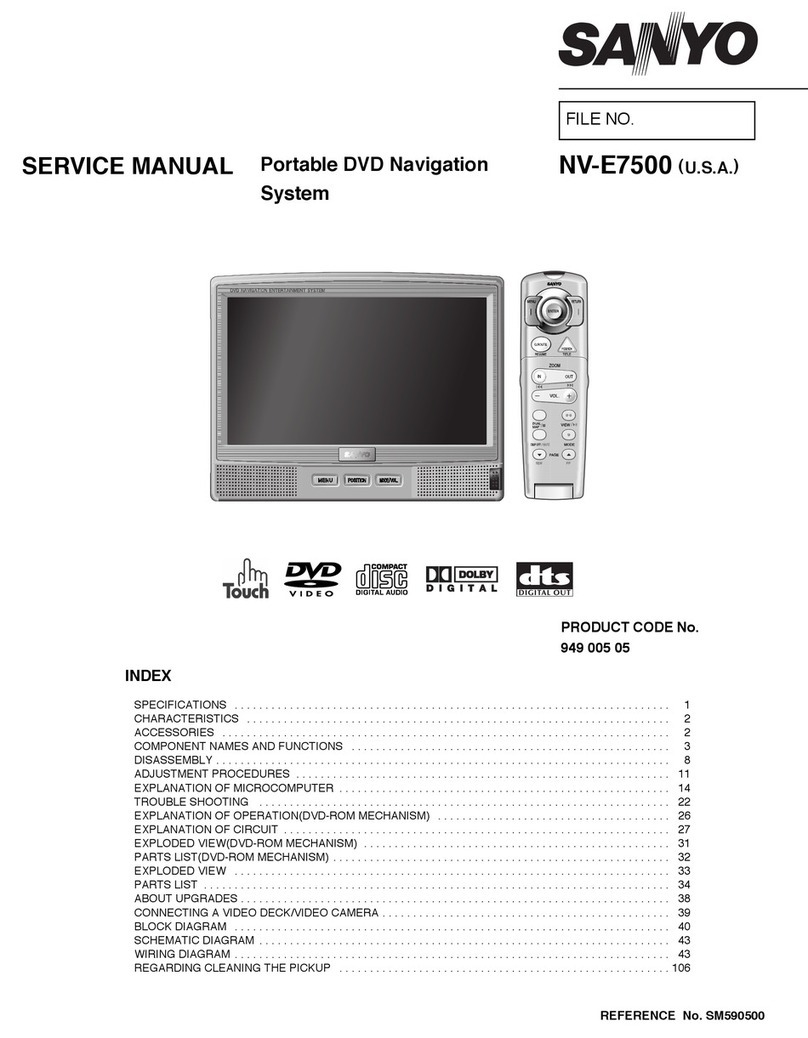
Sanyo
Sanyo NV-E7500 - Navigation System With DVD Player Service manual

H.K. Forever Technology
H.K. Forever Technology CK-606A user manual

Tview
Tview T700SVD instruction manual