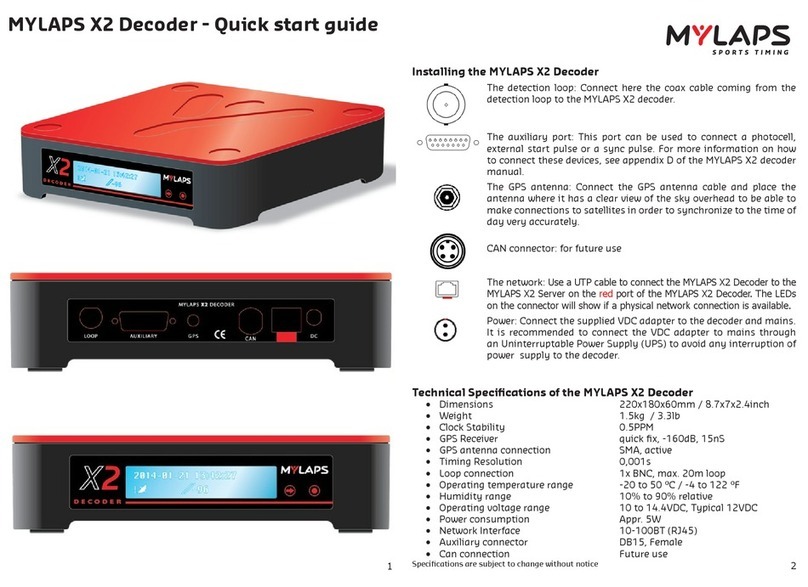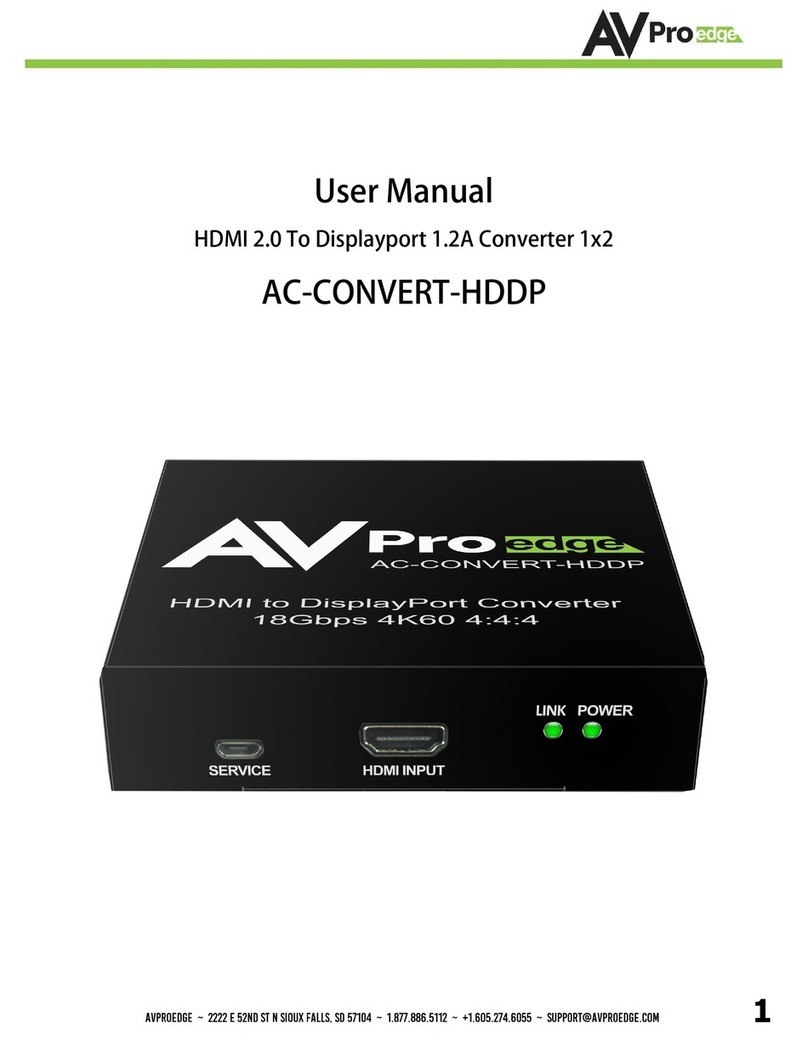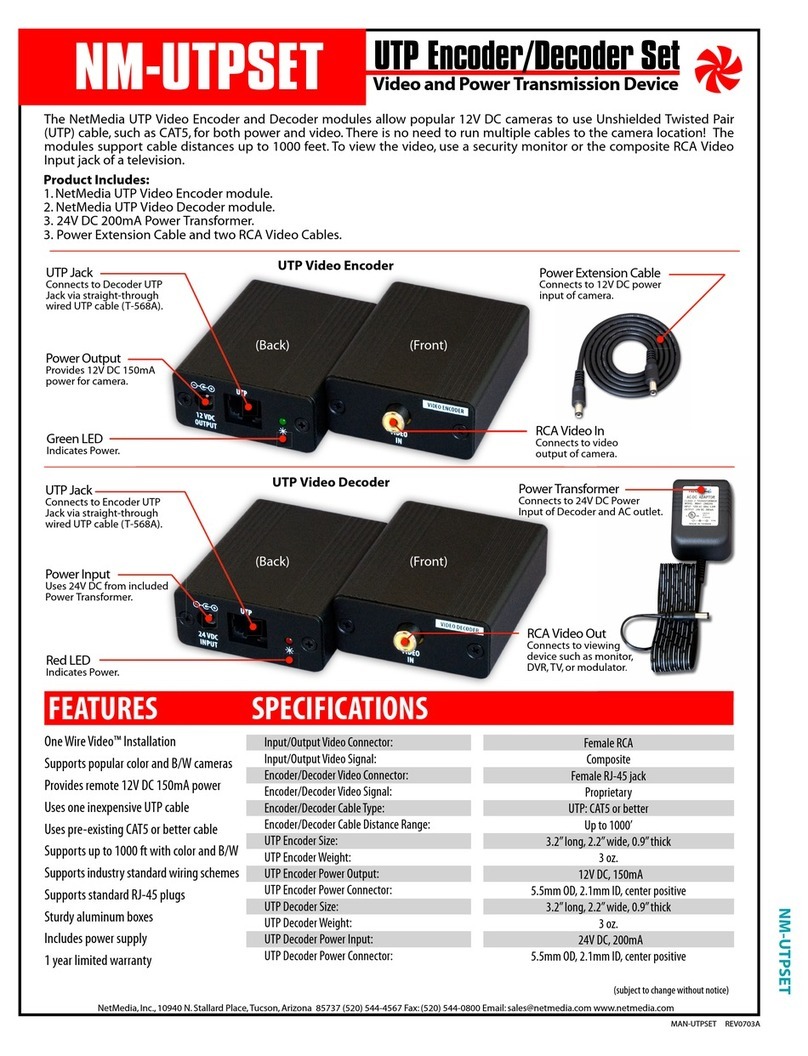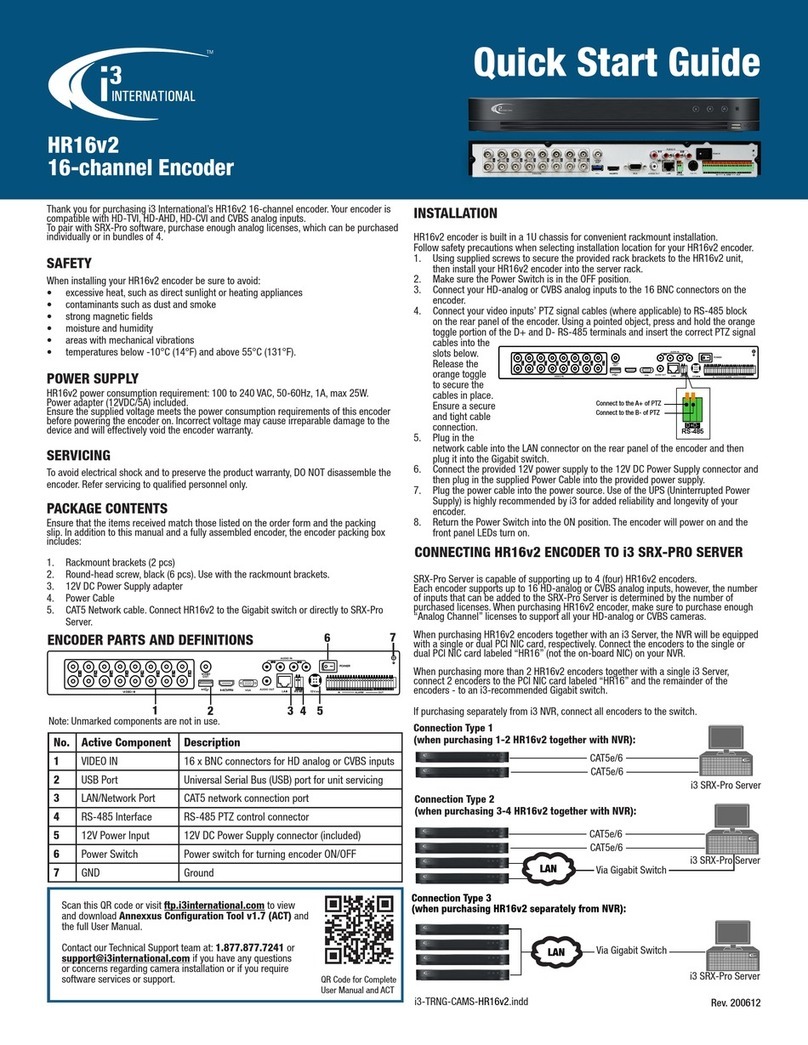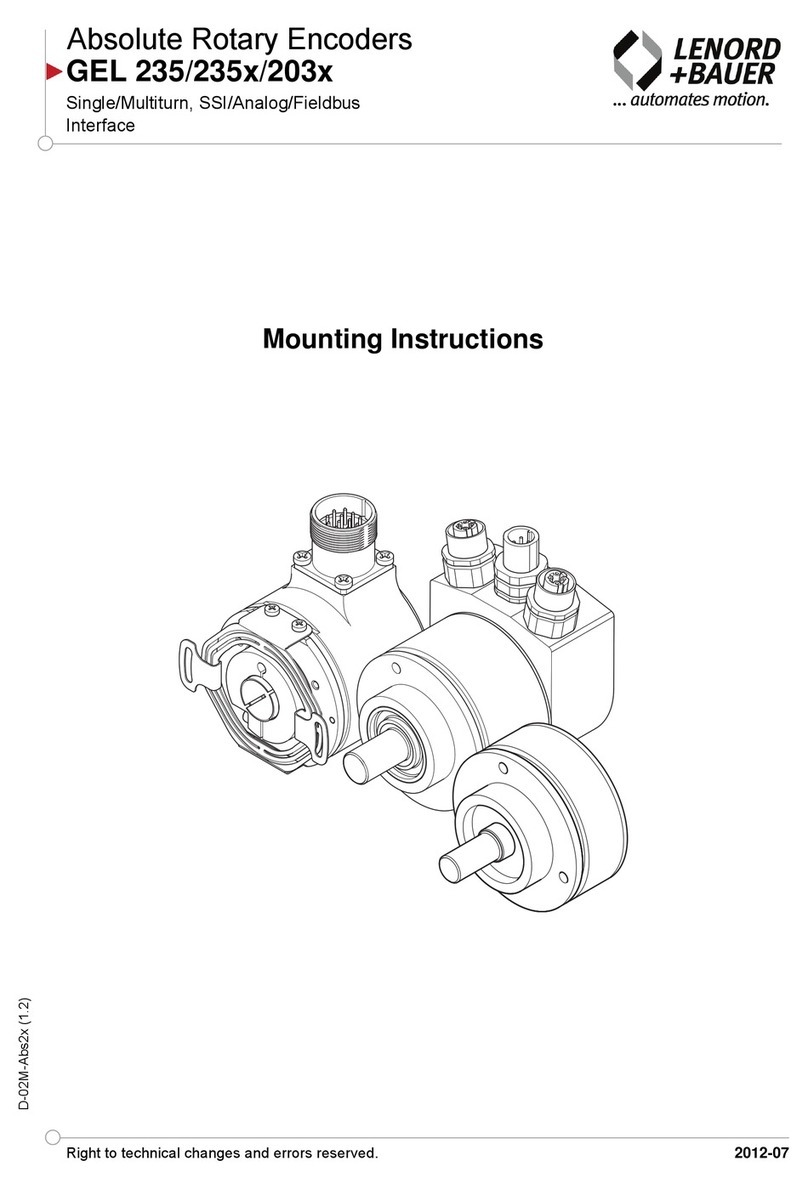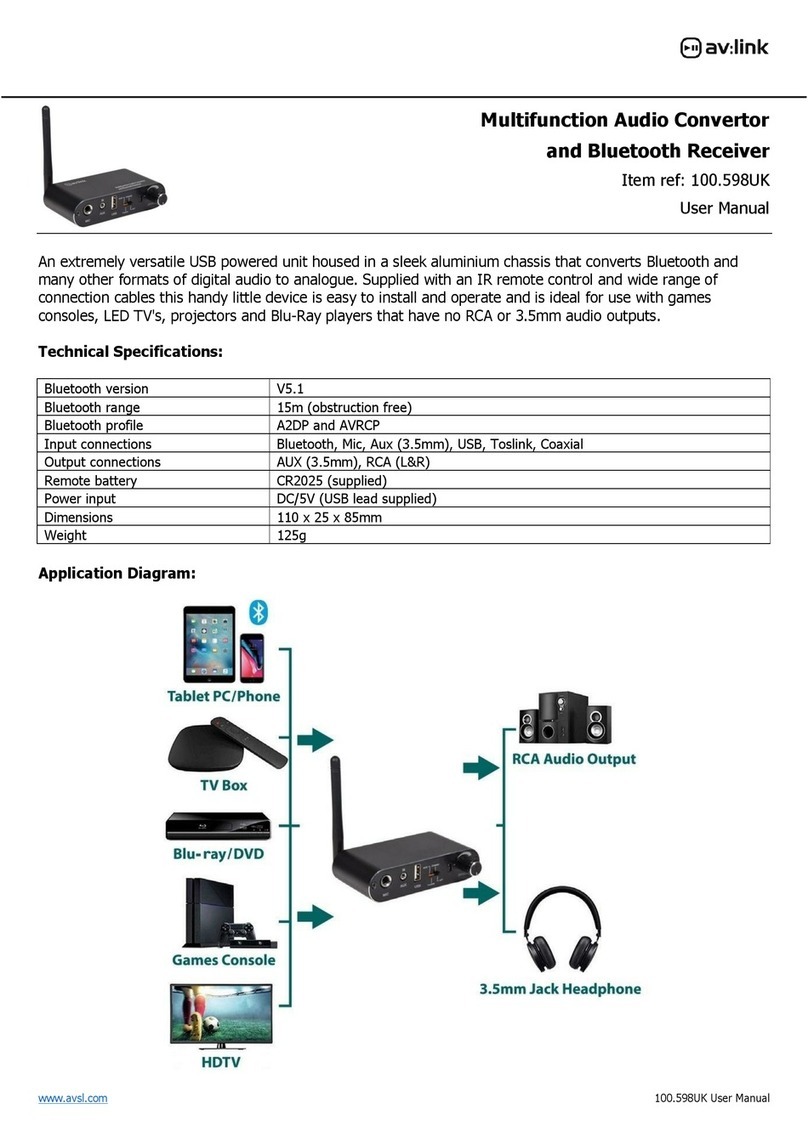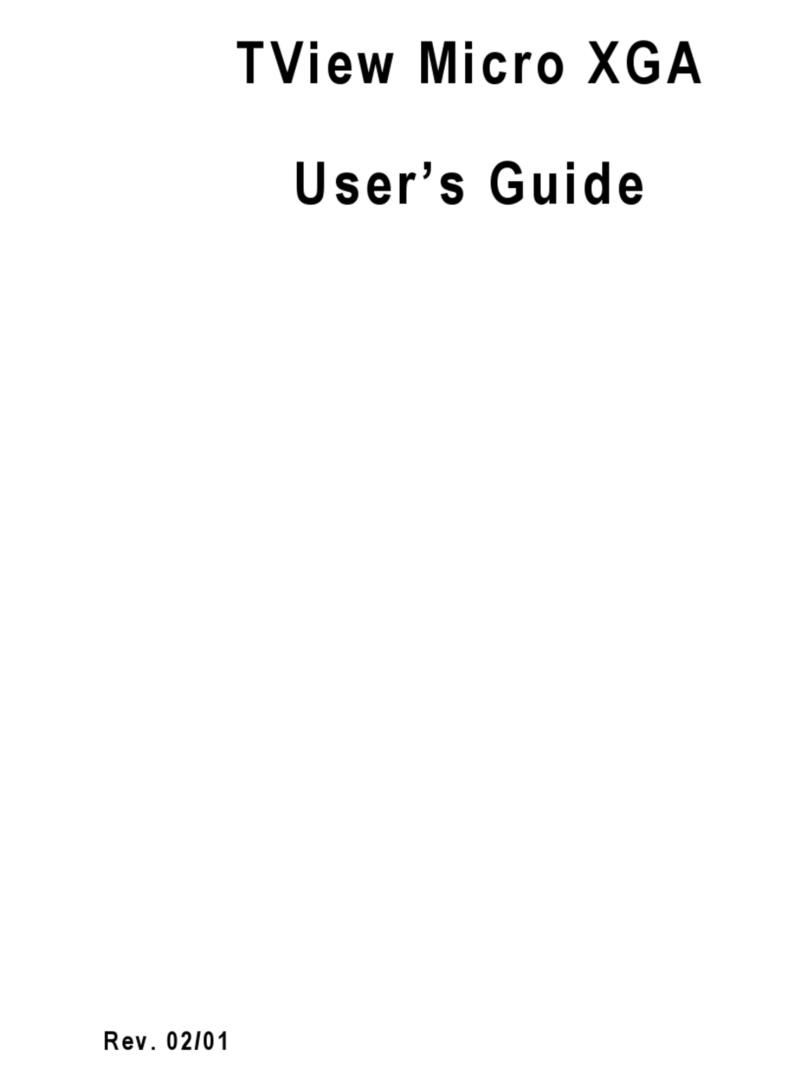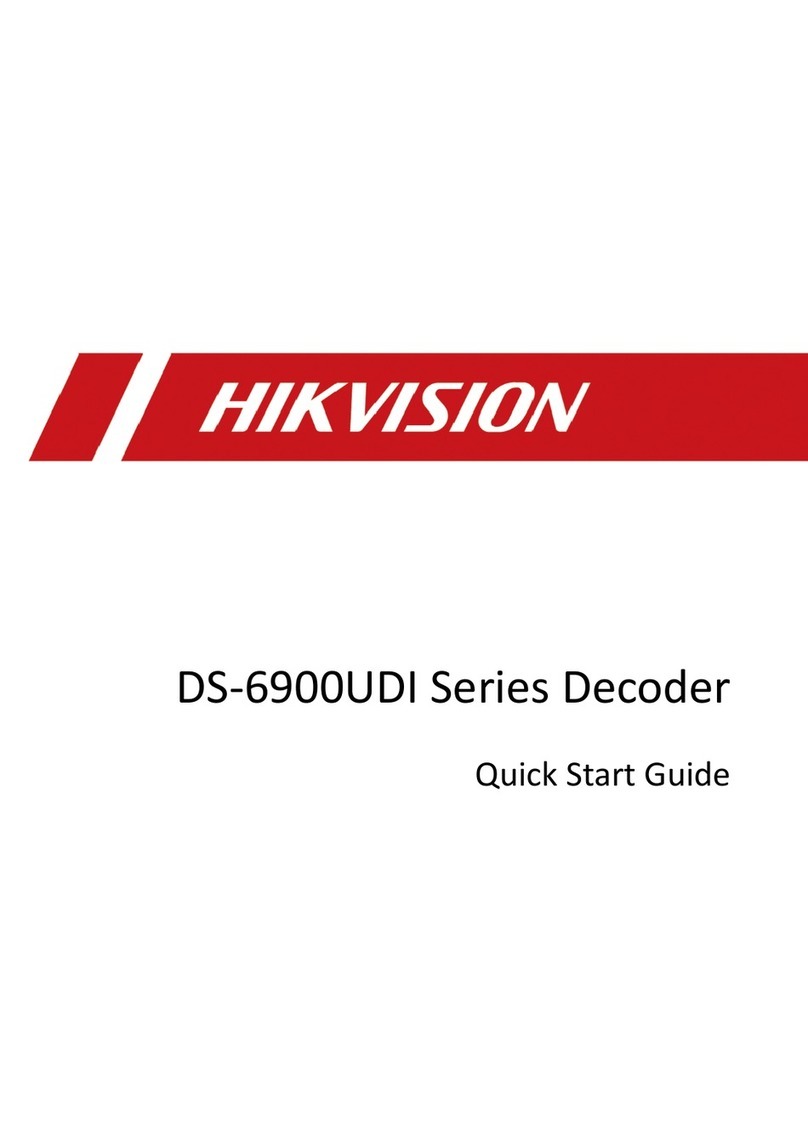Mylaps ProChip Smart Decoder User manual

MYLAPS ProChip Smart Decoder – V. 1.0. ENG August 2020 © MYLAPS rights reserved 1
VERSION 1.0
ENGLISH
MANUAL
MYLAPS PROCHIP
SMART DECODER

MYLAPS ProChip Smart Decoder – V. 1.0. ENG August 2020 © MYLAPS rights reserved 2
Published by:
MYLAPS B.V.
Zuiderhoutlaan 4
2012 PJ Haarlem
The Netherlands
Copyright © 2020 No part of this document may be reproduced by any means without the written consent of the publisher.
Whilst every care has been taken to ensure that the information in this document is correct, no liability can be accepted by
MYLAPS for loss, damage or injury caused by any errors or omissions in this document. The sale of products, services of
goods governed under this publication are covered by MYLAPS’s standard Terms and Conditions of Sales. This product
publication is provided solely for informational purposes.
All hardware and software product names used in this document are likely to be registered trademarks and must be treated
accordingly.
Manual revision history
Version Date Amendments
0.5 April 2020 Draft manual
1.0 August 2020 Manual

MYLAPS ProChip Smart Decoder – V. 1.0. ENG August 2020 © MYLAPS rights reserved 3
How to use this manual
Search for Keywords
Search for keywords to find a topic. Press Ctrl+F on Windows or Command+F on Mac.
Navigate Topics
View a complete list of topics in the table of contents. Click on a topic to navigate to that section
Printing this Document
This document supports high resolution printing.
Legends
Hints and Tips Important Reference
Download options
Download the manual <portal.mylaps.com>
If you do not have a partner account, request one via this site.
About this Manual
This manual is intended for operating and supervisory personnel and provides information on installing and operating the
product.
This publication has been written with great care. However, the manufacturer cannot be held responsible, either for any
errors occurring in this publication or for their consequences.
The sale of products, services of goods governed under this publication are covered by MYLAPS ’s standard Terms and
Conditions of Sales and this product manual is provided solely for informational purposes.

MYLAPS ProChip Smart Decoder – V. 1.0. ENG August 2020 © MYLAPS rights reserved 4
Contents
How to use this manual .......................................................................................................................... 3
Legends.................................................................................................................................................. 3
Download options .................................................................................................................................. 3
About this Manual.................................................................................................................................. 3
1. Physical Description ............................................................................................................................ 6
1.1 Introduction ...............................................................................................................................................6
1.2 Controller ...................................................................................................................................................6
1.2.1 LED Status Panel ................................................................................................................................................................ 7
1.2.2 Connectors......................................................................................................................................................................... 7
1.3 Antenna .....................................................................................................................................................8
1.4 ProChip ......................................................................................................................................................9
4. Functional Description ...................................................................................................................... 10
4.1 Basic principle........................................................................................................................................... 10
4.2 Date and Time .......................................................................................................................................... 10
4.3 System controls ........................................................................................................................................ 11
4.3.1 Operator control panel.................................................................................................................................................... 11
4.3.2 Main Screen ..................................................................................................................................................................... 12
4.3.3 Menu tree ........................................................................................................................................................................ 13
4.3.3.1 Date and Time .............................................................................................................................................................. 13
4.3.3.2 Detection ...................................................................................................................................................................... 14
4.3.3.3 Communication ............................................................................................................................................................ 14
4.3.3.4 Status ............................................................................................................................................................................ 15
4.3.3.5 Clear decoder................................................................................................................................................................ 16
4.3.3.6 Beeper .......................................................................................................................................................................... 16
4.3.3.7 Screen ........................................................................................................................................................................... 16
4.3.3.8 I/O ports ....................................................................................................................................................................... 16
4.3.3.9 Decoder name .............................................................................................................................................................. 16
4.3.3.10 USB disk ...................................................................................................................................................................... 17
4.3.3.11 Help............................................................................................................................................................................. 17
4.3.3.12 License Info................................................................................................................................................................. 17
4.3.3.13 Maintenance / Service................................................................................................................................................ 17
5. Setup and Removal ........................................................................................................................... 18
5.1 Setting up the MYLAPS ProChip Smart Decoder ......................................................................................... 18
5.2 Removal and Storage ................................................................................................................................ 19
6. Operation ......................................................................................................................................... 20
6.1 Marker types ............................................................................................................................................ 20
6.1.1 Marker ............................................................................................................................................................................. 20
6.1.2 Gun .................................................................................................................................................................................. 20
6.1.3 New file............................................................................................................................................................................ 21
6.2 Connect external battery........................................................................................................................... 21
6.3 Retrieve data ....................................................................................................................................... 22
6.3.1 Retrieving data (local network via Ethernet cable).......................................................................................................... 22
6.3.2 Retrieving data (CCNet GSM)........................................................................................................................................... 23
6.3.3 Retrieving data (WIFI) ...................................................................................................................................................... 23
6.3.4 Retrieving data via internet (CCNet Ethernet)................................................................................................................. 23

MYLAPS ProChip Smart Decoder – V. 1.0. ENG August 2020 © MYLAPS rights reserved 5
7. Maintenance..................................................................................................................................... 24
7.1 Clean ........................................................................................................................................................ 24
7.2 Battery ..................................................................................................................................................... 24
7.2.1 Charge battery ................................................................................................................................................................. 24
7.2.2 Long term battery storage conditions ............................................................................................................................. 24
7.2.3 Replace battery................................................................................................................................................................ 25
7.3 Check/Update firmware............................................................................................................................ 25
7.5 Emergency reset ....................................................................................................................................... 25
8. Troubleshooting................................................................................................................................ 26
8.1 Troubleshooting principles ........................................................................................................................ 26
8.2 Start up problems ..................................................................................................................................... 26
8.3 Noise........................................................................................................................................................ 26
8.3.1 Noise level ....................................................................................................................................................................... 26
8.3.1.1 Noise frequency overview ............................................................................................................................................ 27
8.3.2 Signal strength ................................................................................................................................................................. 28
8.4 Errors during operation............................................................................................................................. 28
8.5 GPS reception is weak or lost .................................................................................................................... 31
Appendix 1: Preliminary installation instructions................................................................................... 32
Appendix 2: Specifications .................................................................................................................... 33
Appendix 3: Auxiliary port pin settins.................................................................................................... 34
Support ................................................................................................................................................ 35

MYLAPS ProChip Smart Decoder – V. 1.0. ENG August 2020 © MYLAPS rights reserved 6
1. Physical Description
1.1 Introduction
The MYLAPS ProChip Smart Decoder is a timing concept for sports where extreme accuracy and simple setup are needed.
The MYLAPS ProChip Smart Decoder System is portable and is designed for battery operation during outdoor sports events.
The standard MYLAPS ProChip Smart Decoder consists of the following components:
•Controller (housed in a sturdy Pelican case)
•Power adapter USB-C 5V 3A
The following components can be ordered from MYLAPS as options for further expanding the MYLAPS ProChip Smart
Decoder system:
•USB modem; Huawei E3372 is supported by the ProChip Smart Decoder
•USB modem; ZTE MF833V is supported by the ProChip Smart Decoder
•Antenna cables; varying lengths: 6m(20ft), 9m(30ft), 12m(40ft)
•Connection box with varying lengths of coax cable: 5m (17ft) or 20m (66ft)
•ProChips
•Tape for attaching antenna to road surface (recommended Polyken#203 or Tesa 4651)
•Extension coax cables: 10m (33ft), 20m (66ft) and 100m (328ft)
Additionally, you can purchase the following components from local suppliers:
•SIM card (this will depend on your country and GSM cellular provider)
•USB modem that is supported; Huawei E3372 or ZTE MF833V
•Power bank; USB-C 5V 2A
See Appendix 2 Specifications for complete specifications.
1.2 Controller
Figure 1.1 MYLAPS ProChip Smart Decoder (front and rear)
1. Screen
4. LED status panel
2. Keypad
5. Look through window
3. Front plate connectors
6. Connector box
1
2
3
4
5
6

MYLAPS ProChip Smart Decoder – V. 1.0. ENG August 2020 © MYLAPS rights reserved 7
1.2.1 LED Status Panel
Figure 1.2 Controller Status Panel
1. Power (P)
3. Error (E)
2. Detection (D)
4. Battery level indicators (E = empty; F = full)
Thebatterylevel indicatorLEDs indicate the battery level with the following color definitions:
•red = 0-9% full
•yellow = 10-24% full
•1st green = 25-59% full
•2nd green = 60-100% full
When charging the battery the yellow LED is lit indicating that the ProChip Smart Decoder is charging. If the battery is fully
charged the 1st green LED is lit.
1.2.2 Connectors
Figure 1.3 MYLAPS ProChip Smart Decoder connector box
1. Ethernet connector port
2. LED indicators network activity
3. Antenna connector
4. Auxiliary port (for start gun, etc.)
5. 5V USB-C connector (for power adapter)
1
2
3
4
1
2
3
4
5

MYLAPS ProChip Smart Decoder – V. 1.0. ENG August 2020 © MYLAPS rights reserved 8
Figure 1.4 MYLAPS ProChip front plate connectors
1. USB-A connector (for USB modem or USB stick)
2. 5V USB-C connector (for powerbank)
1.3 Antenna
Figure 1.5 Antenna
1. Race track
3. Antenna connector box
2. Antenna (with balance resistor)
4. Coax cable
Lay the loop antenna wires across the width of the course in parallel to form a rectangle. The loop length should not be less
than 2m (6.6ft) or greater than 12m (36ft). The antennas are plugged into a connector box with a coax cable attachment. The
antenna must be laid to suit ground surfaces as follows:
•
Asphalt/concrete - use adhesive tape to affix the loop wires. We recommend Polyken #203, Tesa 4651 or similar, 10cm
(4inch) wide.
•
Ice - cut slots 2cm (1inch) deep in the ice. Place the loop wires in the slots and fill them with snow/water at least 12
hours prior to the start of the event to allow the slot to re-freeze.
•
Snow - cut horizontal slots in the snow, approximately 20cm (8inch) deep. Place the loop wires in the slots and fill
them withsnow.
1
2
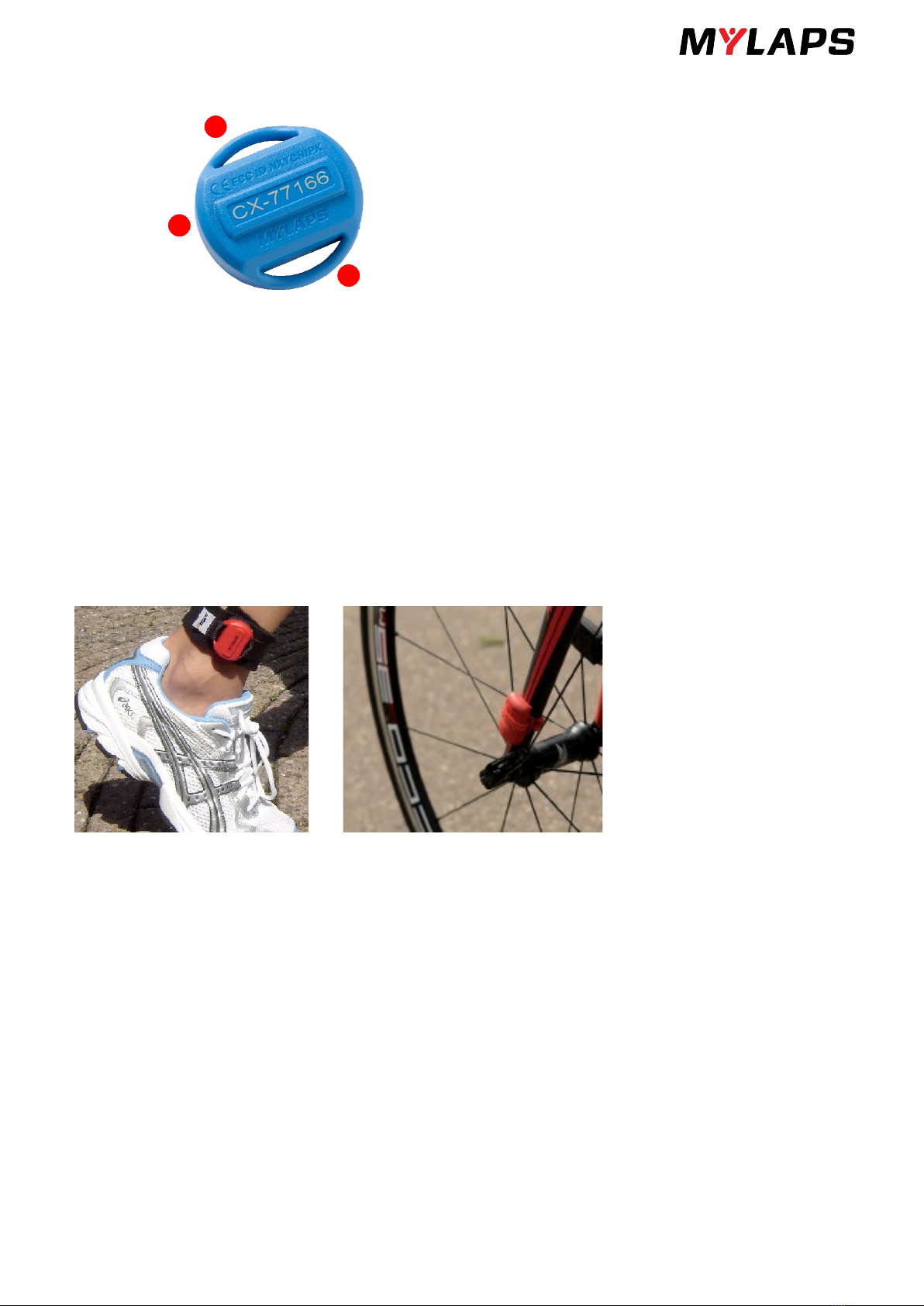
MYLAPS ProChip Smart Decoder – V. 1.0. ENG August 2020 © MYLAPS rights reserved 9
1.4 ProChip
Figure 1.6 Prochip
1. Transponder (enclosed in plastic mold)
2. Attachment strip
The ProChip has the following features:
•Waterproof with attachment strip for fitting onto an ankle band, running shoe or bike
•The chip is normally in ‘sleep’ mode until activated by the antenna. The chip will then send a signal to the MYLAPS
ProChip Smart Decoder - see paragraph 4.1 Basic principle for more on this.
•After a first passing, the same ProChip Transponder needs to be out of sight of the antenna field for at least 2
seconds before a new passing is calculated, except for sport mode ‘swimming’. For sport modes cycling, skating and
other you can set a 'minimum linger time' (2-10 seconds) to receive an extra passing when the ProChip Transponder
leaves the antenna field after lingering.
When worn in a race, the chip must be vertically aligned for best reception. See Figure 3.6 for an example of how to align the
chip in an ankle band and attach to a bicycle with a tie wrap.
Figure 3.6 Prochip in an ankle band and attached to a bicycle
Before use, each chip can be checked and registered as follows:
1. Pass each chip over a connected antenna and check it is detected by the MYLAPS ProChip Smart Decoder
(detection light, beep) - reject all defect chips.
2. Record each chip number - the registered chips can be later assigned to individual runners in a race.
1
2
2

MYLAPS ProChip Smart Decoder – V. 1.0. ENG August 2020 © MYLAPS rights reserved 10
4. Functional Description
4.1 Basic principle
Every participant in a MYLAPS timed event carries a registered ProChip. When thischip passes a MYLAPS ProChip Smart
Decoder timing system antenna, thechip will emit a unique code to identify itself and register the time it passed. The MYLAPS
ProChip Smart Decoder reads the data collected from the antenna and assigns the code of the chip with the registered time.
See followingoverview.
Figure 4.1 ProChip passing antenna
Detection heights depend on antenna width, ProChip orientation and road surface (reinforced concrete under the road
surface may reduce detection height). See following table for guidelines for antenna widths and Prochip detection
placement.
Race type
Antenna width cm (ft.)
ProChip placement
Ice skating
50 (1.7)
Strap around ankle
Inline skating
60 (2.0)
Strap around ankle
Cycling
60 (2.0)
Vertically mounted
Other
60 (2.0)
As applicable
NOTE: Always check detection height after installing an antenna.
4.2 Date and Time
The MYLAPS ProChip Smart Decoder internal clock is extremely accurate when recording timing data. It can be
synchronized using time signals from GPS satellites. This guarantees precise time synchronization between multiple MYLAPS
ProChip Smart Decoder systems, and gives extreme accuracy over a long period.

MYLAPS ProChip Smart Decoder – V. 1.0. ENG August 2020 © MYLAPS rights reserved 11
All date and time parameters are set via the menu selections on the control panel. See paragraph 4.3.1 Operator control
panel for more information.
NOTE: Never change the time during a race. When the MYLAPS ProChip Smart Decoder is powered down, the clock will no
longer be accurate.
4.3 System controls
4.3.1 Operator control panel
Figure 4.2 Operator control panel
Control Function
1. Display (showing Main screen) See 4.3.2 Main Screen
2. Esc button For acknowledging errors and returning to main screen from menus
3. Navigation arrow buttons For moving between menu selections (see 4.3.3 Menu tree); can also be
used to change a screen value
4. Power button On/off switch for activating controller (with LED to show on/off status)
5. Enter button To access menu selections or to confirm a setting
1
2
3
4
5

MYLAPS ProChip Smart Decoder – V. 1.0. ENG August 2020 © MYLAPS rights reserved 12
4.3.2 Main Screen
Figure 4.3 Main screen
1. Power status - internal or external battery, or AC power (and battery full percentage) - see 4.3.3.4 Status
2. Communication status (local or CCNET) – see 4.3.3.3 Communication
3. Current noise and strength of last detection
4. Manually set MYLAPS ProChip Smart Decoder time (M) or GPS time (GPS icon) with number of GPS satellites in view -
see 4.3.3.1 Date andTime
5. Time of last detected passing
6. Last detected chip code
7. File number and number of passings in file
8. Status message – for example marker set or an error message
9. File number and number of passings in file
10. System device name
11. Firmware version
12. Menu – press ‘ok’ button to enter the menu
13. Marker – set with ‘ok’ button
14. Gun start – set with ‘ok’ button
15. New file – set with ‘ok’ button
1
2
3
4
5
6
7
9
10
11
12
13
14
15
8

MYLAPS ProChip Smart Decoder – V. 1.0. ENG August 2020 © MYLAPS rights reserved 13
4.3.3 Menu tree
The following figure shows the menu structure for the ProChip Smart Decoder control system (accessed by pressing ‘OK’
when ‘menu’ is selected). You can navigate through the menu selections with ‘ESC’, ‘OK’ and the navigation buttons.
4.3.3.1 Date and Time
NOTE: Never change time parameters during a race.
Sync using GPS
Synchronize the date and time in the MYLAPS ProChip Smart Decoder to the date and time received from GPS satellites. If
multiple MYLAPS ProChip Decoders are synchronized to GPS, precise time synchronization (to the msec) is assured. The time
required for the MYLAPS ProChip Smart decoder GPS module to correctly synchronize with GPS satellites can vary (up to 20
minutes for first-time startup).

MYLAPS ProChip Smart Decoder – V. 1.0. ENG August 2020 © MYLAPS rights reserved 14
Sync using NTP
Synchronize the date and time in the MYLAPS ProChip Smart Decoder to the date and time received via the Network Time
Protocol. This protocol synchronizes the decoder clock over packet-switched, variable-latency data networks.
Manual set Date - Time
Manually set the date and time in the MYLAPS ProChip Smart decoder.
Daylight Saving Time
Switch on or off the daylight saving time (summer time); the MYLAPS ProChip Smart Decoder clock is synchronized to
summer time.
Time Zone
Change the time zone to configure the UTC time to local time.
Leap seconds
Here you can set the leap seconds, a value between 10 and 30 seconds. Leap seconds will be applied to the GPS time to
make it an UTC time, and together with the time zone and daylight saving time settings this determines your local time. If the
retrieved GPS leap seconds don’t match with the leap seconds setting in the ProChip Smart Decoder a warning will be
displayed in the 'Sync on GPS' page and in the 'GPS status' page.
Notify at lost GPS
Here you can set MYLAPS ProChip Smart Decoder to display a warning if it temporarily ‘loses’its GPSconnection–the default
setting is notto warnfor a lost GPS signal. Normally, once the MYLAPS ProChip Smart Decoder time has been synchronized to a
GPS signal, the time is sufficiently accurate and further synchronization with GPS should not be necessary.
4.3.3.2 Detection
Sport
•Swimming – Choose for swimming events
•Cycling - Choose for cycling events
•Inline Skating - Choose for normal skating events
•Ice Skating - Choose for ice skating events
•Other - Choose for running, etc.
Time Between Same Chip for swimming
If sport mode ‘swimming’ is selected, the ProChip Smart Decoder will ask to set the Time Between Same Chip seconds. If a
chip is detected more than once within the defined interval, each new registration will be neglected until the interval is over.
Squelch
The squelch setting lets you suppress weak Prochip signals. This is useful if participants are walking near the antenna loop or the
coaxial cable and are accidentally detected. The default setting of –120 will detect and accept almost all ProChip hits. A ProChip hit
with a strength of –100 is very weak and a ProChip hit with a strenght of –30 is perceived as very strong. So, by changing the
squelch, the system will ignore ProChip hits that are below the squelch setting. For example, if the squelch setting is –80 (instead of
the default –120), all Prochip hits with a received strength below –80 will be ignored.
Minimum Linger Time
For sport modes cycling, inline skating, ice skating and other the 'minimum linger time' setting will be applied. If a ProChip
Transponder is in the antenna field for more than 2-10 seconds (possible to set the seconds) an extra passing is generated
when the ProChip Transponder leaves the antenna field.
4.3.3.3 Communication
Server Connection
•Off - the MYLAPS ProChip Smart Decoder makes no connection to the CCNetServer
•On – The MYLAPS ProChip Smart Decoder will try to connect to the CCNetServer via a GSM, a cabled internet
connection or a known WiFi network
Wi-Fi
Select an available Wi-Fi network to connect to. For new Wi-Fi networks it will ask to fill in the password. If you don’t want to
connect automatically to known networks set Wi-Fi to off.

MYLAPS ProChip Smart Decoder – V. 1.0. ENG August 2020 © MYLAPS rights reserved 15
Network Settings
•IP Config Mode
oAutomatic (DHCP) - Correct network setting will be automatically obtained from DHCP server on local
network, if available
oManual - No automatic configuration; network settings as set in “Manual IP Settings” menu will be used
•Manual IP Settings - Enter the following standard IP settings when “IP Config Mode” is “Manual” or when no DHCP
server is available:
oIP Address
oNetmask
oGateway
oDNS server
4.3.3.4 Status
Battery
•Percentage full
•Battery temperature
•Battery charge chip temperature
•Main board temperature
•Battery status
•Charging; yes or no
•Front charge connected; yes or no
•Back charge connected; yes or no
Network / Communication
Shows the current communication method being used (shows if a server is connected or not).
Shows MAC address and IP address, if available. Please use the MAC address of the ProChip Smart Decoder for registration at
the CCNet server.
CPU
The CPU status screen shows information about the ProChip Smart Decoder CPU, including the maximum value per item for
the current session.
GPS
The GPS Status screen shows the number of satellites tracked and a graphical display of the strength of the first 32 satellites.
The number of satellites tracked may exceed the amount of bars displayed, because the spectrum of satellites tracked is
broader than we can display in bars.
Firmware version
Shows the current firmware version and the build date. Also gives access to the firmware update interface to upload new
firmware version. See 7.4 Check/ Update firmware for more on this option.
Storage
View information about the internal memory; used memory and remaining memory.
Noise Frequency Overview
This overview displays the strength of the passing and the surrounding noise per frequency in one graph. Based on the
frequency it makes it easier to determine the sources that are interfering with the ProChip Smart Decoder. For more
information on noise, check paragraph 8.3 Noise.
View Chips
View the chips stored in the current and previous files (since last “Clear MYLAPS ProChip Smart Decoder”).
View Markers
View the markers registered by the MYLAPS ProChip Smart Decoder with the time the marker was made, and the type of
marker.

MYLAPS ProChip Smart Decoder – V. 1.0. ENG August 2020 © MYLAPS rights reserved 16
View Errors
View the errors encountered by the MYLAPS ProChip Smart Decoder with the time and error occurred.
4.3.3.5 Clear decoder
Clear all chip registrations in the MYLAPS ProChip Smart Decoder. To be used before a new event.
4.3.3.6 Beeper
The following options are available for the beeper:
•Chip Beeper Volume (the volume heard when a chip is detected by the antenna - this volume can be amplified by
connecting an external beeper to the IO port at the back of the case)
•Chip Beeper Type (short/continuous)
4.3.3.7 Screen
Color scheme
Here you can change the color theme of the background to black (default) or lightgray.
Backlight Brightness
Here you can adjust the backlight brightness to low, medium or high (default).
Auto Backlight Off
Here you can set if the display should automatically power off after 1, 5 or 15 minutes. By pressing any button or if an error
occurs the screen will light up again. Powering off the display can save battery life.
4.3.3.8 I/O ports
Here you can change the software interface to the I/O ports for an external connection for a starter pistol (Gun) or other
external devices. The default setting for these ports is ‘normally closed’.
4.3.3.9 Decoder name
Here you can assign a personalized name for easy identification when the MYLAPSProChip Smart Decoderis connected to a
network.This name will be displayed next to the MAC/IP address in the MYLAPS software.
Use the QWERTY keyboard in combination with the navigation buttons and OK to assign the name. At the bottom left
corner, you have the option to switch between keyboards;

MYLAPS ProChip Smart Decoder – V. 1.0. ENG August 2020 © MYLAPS rights reserved 17
•[ABC] brings you to keyboard with uppercase (capital) charcters,
•[123] brings you to keyboard witdh numbers and symbols,
•[abc] brings you to (default) keyboard with lowercase charcters
4.3.3.10 USB disk
Here you can export data from the ProChip Smart Decoder to an USB memory stick. The USB memory stick should be
formatted as FAT (vFAT). A NTFS or exFAT formatted USB memory stick is not compatible with the ProChip Smart Decoder.
Below options only work when an USB memory stick is connected to the PSD:
Export passings: will create two files on your memory stick, a ‘.p3’ file that can be used to import passings in Timing &
Scoring and a .txt file which is more human readable and can be used to import passings in Excel, for example. The columns
are tab separated and contain <index> <chip code> <date> <time with msec> <hit count> <strength>.
Export Log Files: will create a ‘.dat’ file on the memory stick that can be used by MYLAPS support when asked for.
Firmware Update: when a psd.upd file is on your memory stick, it will allow you to update the ProChip Smart Decoder
firmware here.
Eject: when slected, you can safely remove the USB stick.
4.3.3.11 Help
Here you have an option to quickly go to the online ProChip Smart Decoder (this) manual by scanning the QR-code with a
phone.
4.3.3.12 License Info
The ProChip Smart Decoder makes use of open source components, a list of the used open source components and their
respective license(s) can be found in this menu item.
4.3.3.13 Maintenance / Service
Only for MYLAPS service engineer use, or after contact with MYLAPS.

MYLAPS ProChip Smart Decoder – V. 1.0. ENG August 2020 © MYLAPS rights reserved 18
5. Setup and Removal
Thissectiondescribes how to setup the MYLAPS ProChip Smart Decoder equipment for a race, and then to remove it after a
race. Also described here is how to retrieve race data from the MYLAPS ProChip Smart Decoder controller (see 5.2 Removal
and storage).
5.1 Setting up the MYLAPS ProChip Smart Decoder
1. Choose suitable antenna
•Measure total width of timing location through which
competitors will cross
•Select correct length antenna from supplied antennas
2. Lay out antenna
•Lay out antenna in a rectangular shape, equally spaced on
either side of the start/finish line and extending 30cm (1ft)
more than the track width on each side
•Measure the parallel distance between the antenna leads and
adjust the width to suit the race; i.e. 60cm (2ft) for running,
50cm (1.6ft) for ice skating
•Attach the four corners of the antenna leads with tape (for
hard surfaces) or pegs (for soft surfaces)
•Use tape or mats to cover the antenna leads to ensure the
leads will not cause a hindrance to competitors crossing the
line
3. Connect antenna
•Insert the antenna connectors into the coax cable connector
box
•Optionally, attach a multimeter to the antenna ends to test
the antenna resistance (shouldbe approximately 220 Ohm)
4. Position the MYLAPS ProChip Smart Decoder controller so it is
easily accessible but not where it will hinder competing athletes
5. Plug the coax cable into the coax antenna connector at the back
of the ProChip Smart Decoder
6. Click open both front latches on the case and carefully open lid
7. Switch on Power
•Press the main Power button
•Wait until the Main screen appears (see 4.3.2 Main Screen)
8. Check Main screen
•Check that no errors are displayed on the screen - if so, refer to 8 Troubleshooting for
how to solve them
•Check the battery level (shown as a % on the top left of the main screen)
•If battery level is low, supply external power by connecting the power supply to the connector at the back or by
connecting a USB powerbank to the connector on the front plate of MYLAPS ProChip Smart Decoder
9. Clear data in the MYLAPS ProChip Smart Decoder memory
•Access the menu by pressing ‘OK’
•Choose ‘Clear Decoder’
•Select ‘Confirm’ and press ‘OK’
10. Synchronize time with GPS
•Select menu entry ‘Date and Time’
•Select ‘Sync using GPS’
•Verify if GPS is available (may take several minutes) -
eventually ‘GPS’ and ‘no. of satellites’ is displayed
•If no GPS is available, reposition MYLAPS ProChip Smart
Decoder for better satellite reception
•Press ‘Sync now’ and wait until time is synchronized
11. Configure ‘Detection’ parameters by using the menu selections to
configure:
•Sport

MYLAPS ProChip Smart Decoder – V. 1.0. ENG August 2020 © MYLAPS rights reserved 19
•Squelch
•Minimum Linger Time
12. Configure ‘Beeper’
•Use the menu selections to configure the Chip detect volume
13. Test MYLAPS ProChip Smart Decoder by carrying a chip (held vertically) across the
antenna area (setup the beeper in continuous mode) and check:
•The chip is registered by the MYLAPS ProChip Smart Decocer system at
expected height
•No intermittent or irregular beep
•Reception height at both ends of the antenna area is the same
14. Check Noise
•Check the Noise level , which is displayed on the main (home) screen in the
upper left corner -noise level should not exceed -84 dBm. If the noise level is higher, the received transponder
signal strength should be at least 20 dBm above noise level to ensure proper functioning of the system. Refer to
8.3 Noise for more information.
15. Set up communication
•Select menu ‘Communication’
•Choose appropriate communication method for your situation - see 4.3.3.3 Communication
Important: For GSM communication, make sure the USB modem is configured correctly
16. Attach starter pistol (optional)
•If required, attach a starting pistol (and/or other triggers) to the auxiliary port at the rear of the MYLAPS ProChip
Smart Decoder case
5.2 Removal and Storage
1. Retrieve race data (if not already done):
•Refer to 6.3 Retrieve data on page 28 to see how to retrieve data (race results) from the MYLAPS ProChip Smart
Decoder
•Verify data has been retrieved before proceeding. If no data connection to a results computer is immediately
available, data can be retrieved later
2. Switch off power
•Press ‘Power’ button
•Choose “Confirm’’
3. Disconnect all cables
•Remove coax cable
•Remove power cable (if connected)
•Remove Ethernet cable (if connected)
•Remove starter pistol cable from auxiliary port
(if connected)
4. Disassemble antenna(s) and other equipment
•Remove the antenna cables from the coax
cable connector box
•Carefully remove antenna(s) from measuring
points
•Remove all other accessories into their carry bags
•Make sure all pegs, tape and other attaching materials are removed from antenna location
5. Close case and remove equipment
•Carefully close lid (making sure that nothing is trapped between cover)
•Click closed both front latches
•Remove the MYLAPS ProChip Smart Decoder equipment to a storagearea(see step 6)
or to an area where race data can be retrieved (see 6.3 Retrieve data).
6. Store case in a dry area at storage temp. of 0 to +30 °C (32 to +86°F), and close to a mains
power socket
7. MYLAPS recommends to store the ProChip Smart Decoder as follows (see 7.2 Battery)
•Storage for less than 3 months: do not charge the ProChip Smart Decoder before storage
•Storage for more than 3 months: fully charge the ProChip Smart Decoder before storage. Before the next use
perform a discharge/charge cycle

MYLAPS ProChip Smart Decoder – V. 1.0. ENG August 2020 © MYLAPS rights reserved 20
6. Operation
Once correctly setup, the MYLAPS ProChip Smart Decoder system is ready to automatically record the chips as they pass the
measuring point. The following operation steps may be required:
•Set up a new file for the race - see 6.1.1 New file
•If an electronic starting pistol is connected to the auxiliary port at the rear of the MYLAPS ProChip Smart Decoder
case, the start signal can be automatically recorded by the ProChip Smart Decoder system when the pistol is fired -
see 6.1.2 Gun
•Once the race is started, occasionally check the front panel LEDs for errors, and that the battery indicators show
sufficient battery power (if required, you can connect a power supply or USB powerbank - see 6.2 Connect external
battery and 7.3 Charge battery).
•At the race finish line, check status as competitors pass the antenna by making sure that they are detected (flashing
LED and beep). If required, you can mark an individual time using the ‘Mark’ button - see 6.1.3 Marker. You can also
retrieve the race data as described in 6.3 Retrievedata.
When ready you can remove the MYLAPS ProChip Smart Decoder equipment as described in 5.2 Removal and storage.
6.1 Marker types
The following operating functions are selectable with the left/right navigation buttons on the main screen:
•Marker - mark individual times - see 6.1.1 Marker
•Manually register a starting pistol (gun) signal - see 6.1.2 Gun
•Start a new file - see 6.1.3 New file
6.1.1 Marker
This function is useful to manually register a time during a race (e.g. recording the time for a competitor without a chip). Use
this function as follows:
1. Use the left/right navigation buttons to select ‘Marker’
2. Press ‘OK’ button to mark a time
6.1.2 Gun
This function is useful for manually registering a start gun time at the beginning of a race. Use this function as follows:
1. Use the left/right navigation buttons to select ‘Gun’.
2. At the start of the race, press the ‘OK’ button to register a start gun time.
Table of contents
Other Mylaps Media Converter manuals