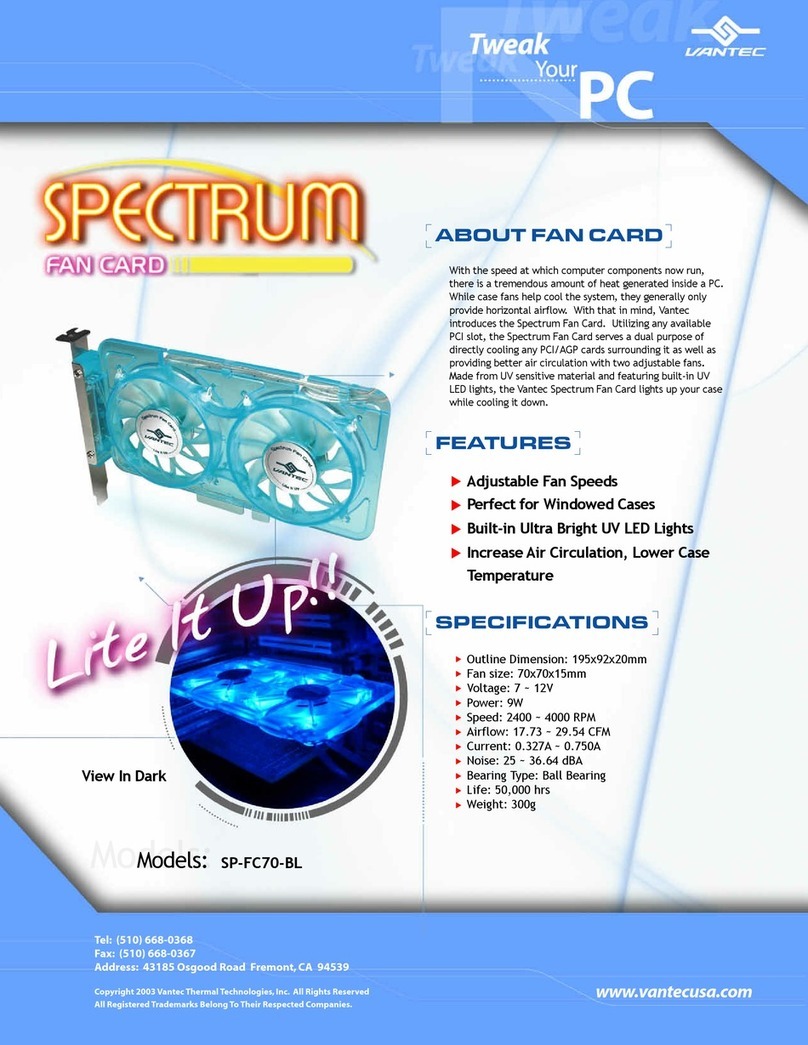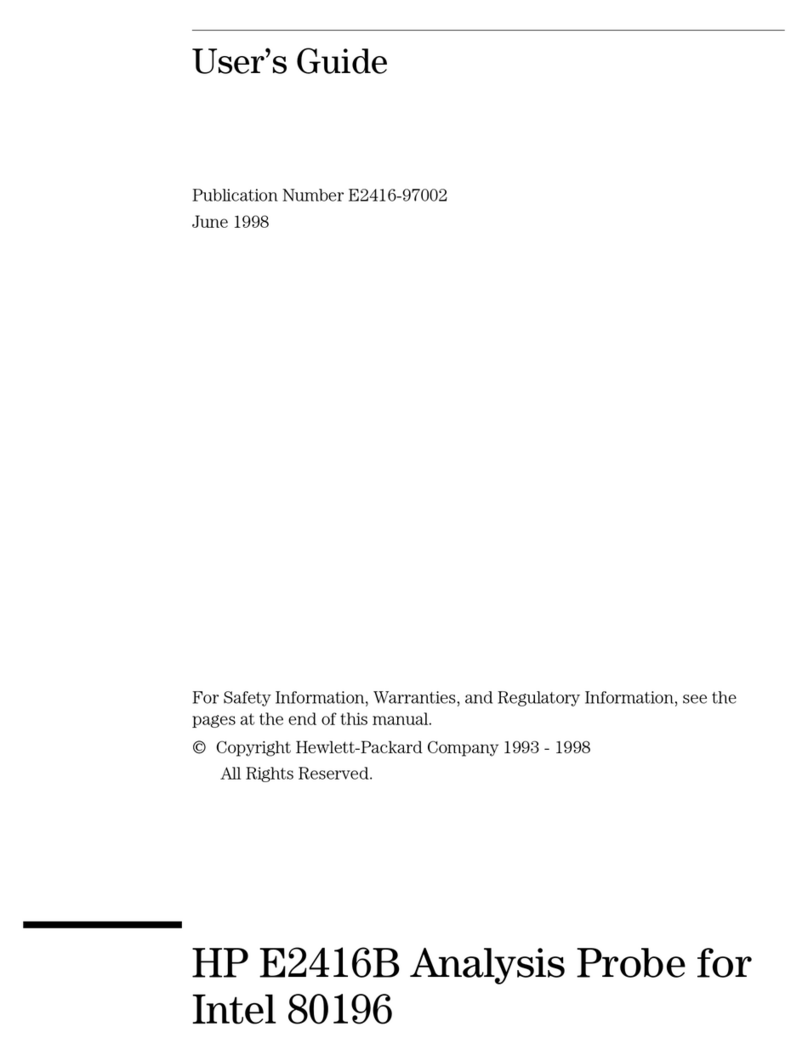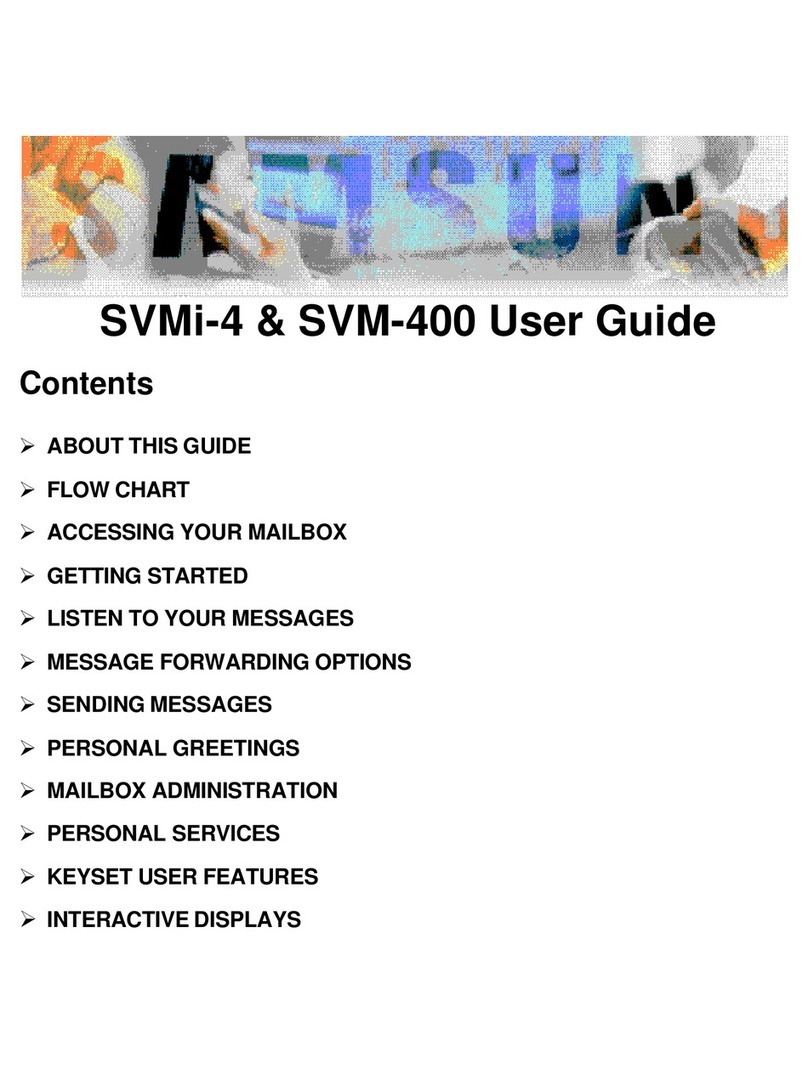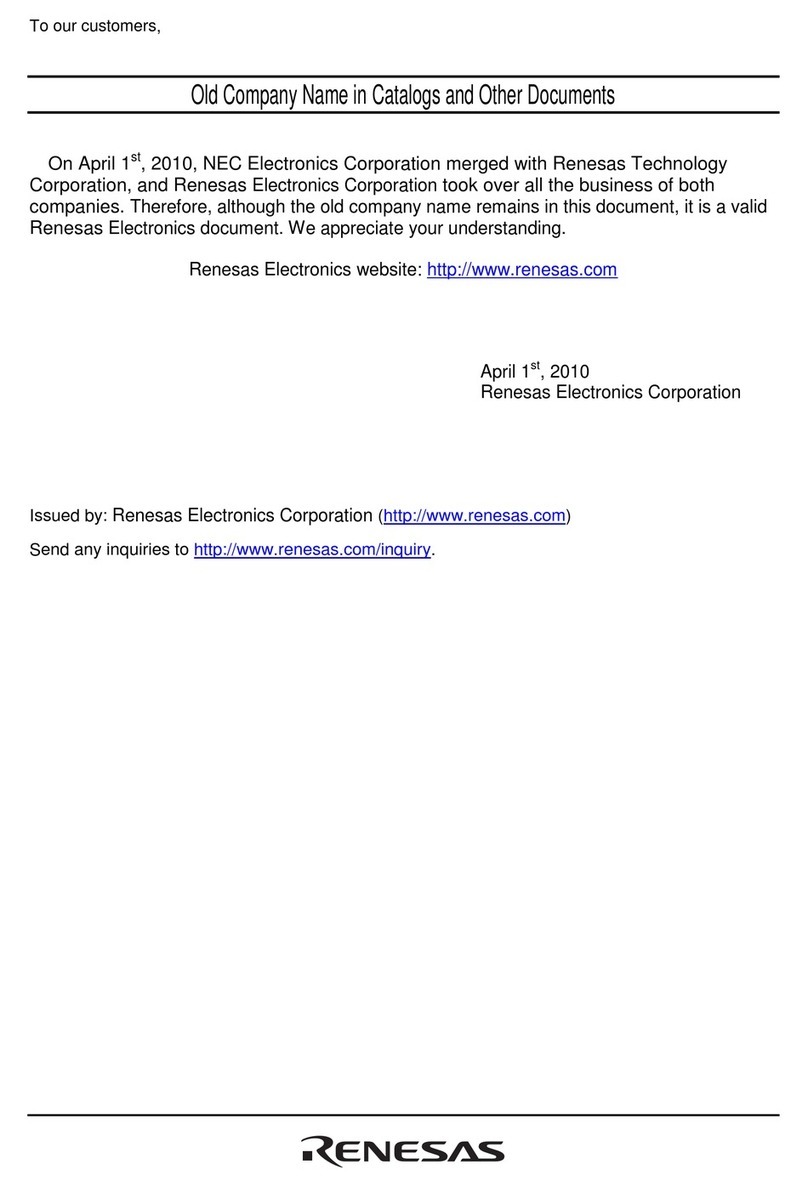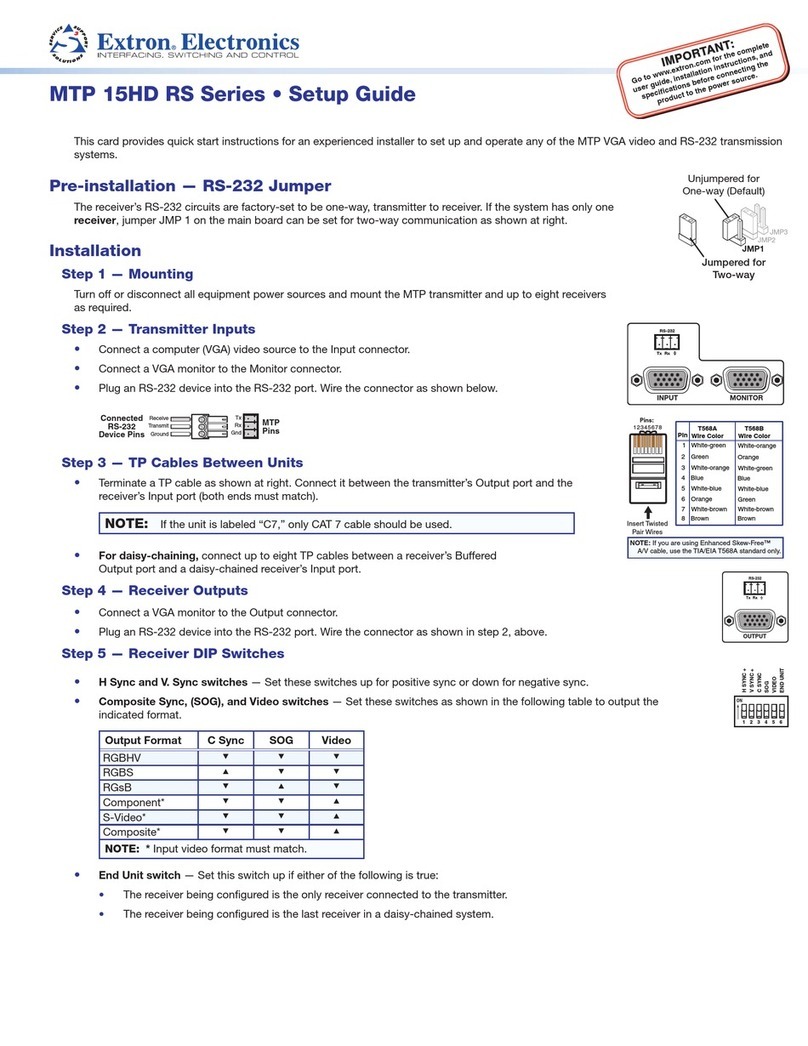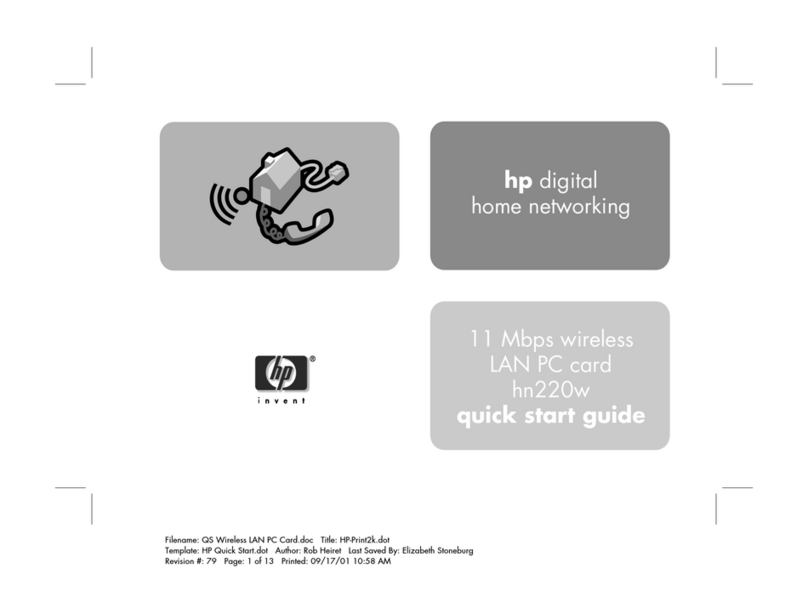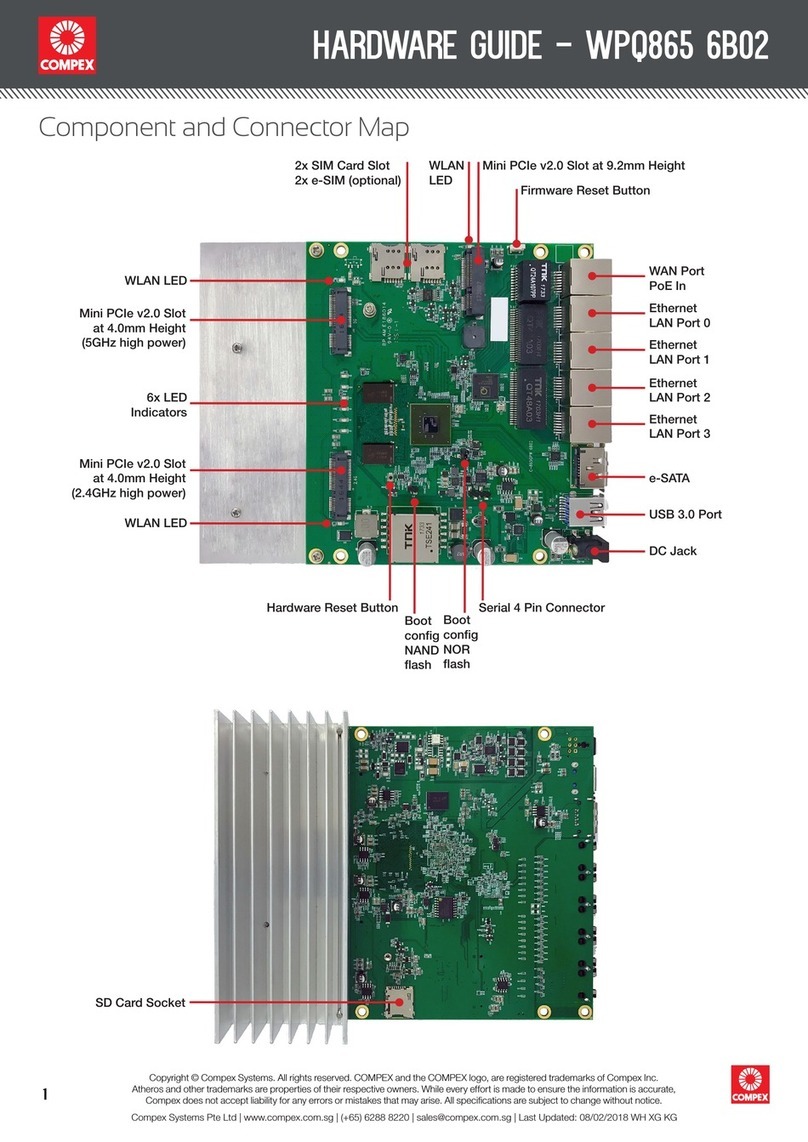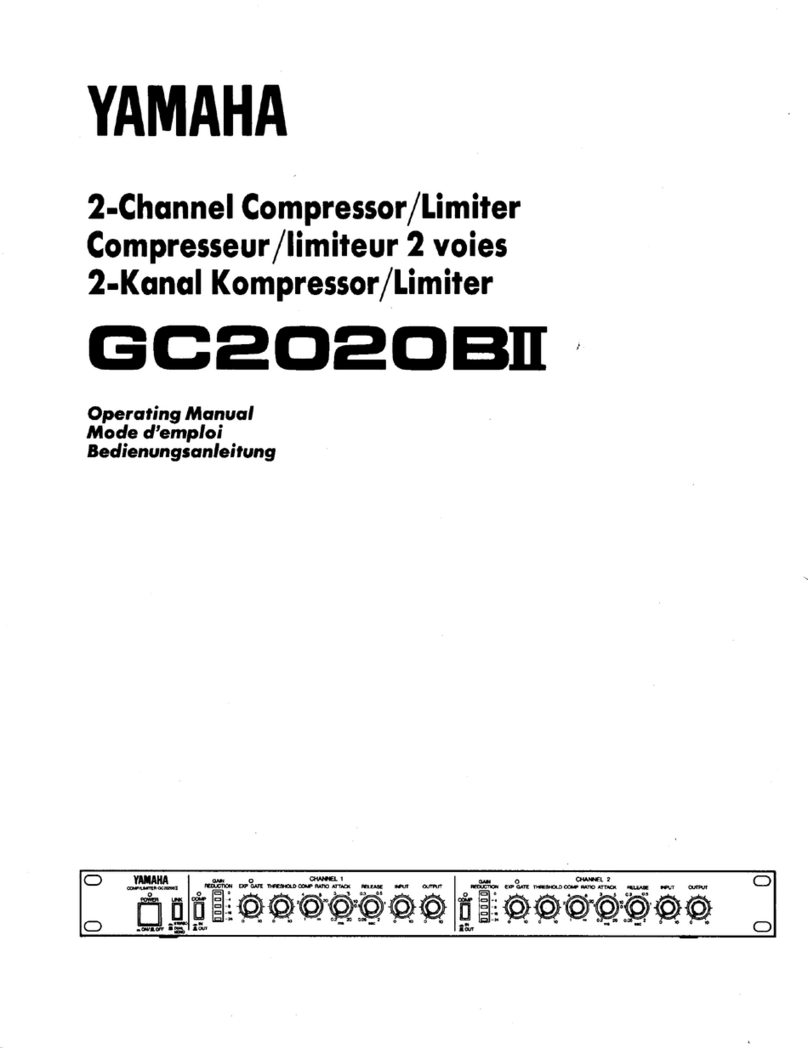Mylex eXtremeRAID User manual

eXtremeRAID™
Quick Installation Guide
eXtremeRAID 1100
PCI to Ultra2 SCSI
RAID Controller
P/N: 775031-00


eXtremeRAID™
Quick Installation Guide
eXtremeRAID 1100
DAC1164P™
PCI to Ultra2 SCSI
RAID Controller
Part Number 775031-00
© Copyright 1999 Mylex Corporation.
All Rights Reserved.
All contents of this manual are copyrighted by Mylex
Corporation. The information contained herein is the
exclusive property of Mylex Corporation and shall not be
copied, transferred, photocopied, translated on paper, film,
electronic media, or computer-readable form; or otherwise
reproduced in any way, without the express written
permission of Mylex Corporation.

Greetings
Thank you for purchasing the Mylex eXtremeRAID™1100 controller. This manual
describes the installation of the Mylex eXtremeRAID 1100 controller. Requests for
technical information about this and other Mylex Corporation products should be made to
your Mylex authorized reseller or Mylex sales representative.
Please Notice
Mylex is a registered trademark, and eXtremeRAID and DAC1164P™are trademarks of
Mylex Corporation.
Microsoft, MS-DOS and Windows are registered trademarks of the Microsoft
Corporation. Novell is a registered trademark of Novell corporation. Symbios Logic is a
registered trademark ofSymbios Logic Corporation. Other namesthat are trademarks may
be used herein for the purpose of identifying the products or services of their respective
owners. Unless otherwise noted, companies, names and data used in examples herein are
fictitious.
Our Policy
Although reasonable efforts have been made to assure the accuracy of the information
contained herein, this publication could include technical inaccuracies or typographical
errors. Mylex Corporation expressly disclaims liability for any error in this information,
and for damages, whether direct, indirect, special, exemplary, consequential or otherwise,
that may result from such error, including but not limited to loss of profits resulting from
the use or misuse of the manual or information contained therein (even if Mylex
Corporation has been advised of the possibility of such damages). Any questions or
comments regarding this document or its contents should be addressed to Mylex
Corporation at the address shown on the cover.
The following paragraph does not apply to the United Kingdom or any country where such
provisions are inconsistent with local law:
MYLEX CORPORATION PROVIDES THIS PUBLICATION “AS IS” WITHOUT
WARRANTY OF ANY KIND, EITHER EXPRESS OR IMPLIED, INCLUDING, BUT
NOT LIMITED TO, THE IMPLIED WARRANTIES OF MERCHANTABILITY OR
FITNESS FOR A PARTICULAR PURPOSE.
Some states do not allow disclaimer of express or implied warranties or the limitation or
exclusion of liability for indirect, special, exemplary, incidental or consequential damages
in certain transactions; therefore, this statement may not apply to you. Also, you may have
other rights which vary from jurisdiction to jurisdiction.
Information in this publication is subject to change without notice and does not represent a
commitment on the part of Mylex Corporation. Changes may be made periodically to the
information herein; these changes will be incorporated in new editions of the publication.
Mylex Corporation reserves the right to make improvements and/or changes at any time in
the product(s) and/or program(s) described in this publication.
It is possible that this publication may contain reference to, or information about, Mylex
Corporation products (machines and programs), programming or services that are not
announced in your country. Such references or information must not be construed to mean
that Mylex Corporation intends to announce, provide, or make available such Mylex
products, programming, or services in your jurisdiction.

Regulatory Information
The eXtremeRAID™DAC1164P complies with the following regulatory
agencies:
Federal Communications Commission
The FCC information statements are in Appendix C of the eXtremeRAID
Installation Guide (P/N 775013).
Community of Europe
The CE information statements are in Appendix C of the eXtremeRAID
Installation Guide (P/N 775013).
Underwriters Laboratories
,WARNING
This controller is furnished with a nonvolatile
RAM (NVRAM) chip that uses a sealed lithium
battery/crystal module. Replace the module only
with the same or equivalent type recommended by
the manufacturer. Dispose of the used battery/
crystal module according to the manufacturer's
instructions. Never incinerate a battery as it could
explode and cause serious injury.

Manual No. 775031 iv
Table of Contents
Hardware
Introduction............................................................................................1
Performing an Installation.....................................................................1
Connectors, Jumpers,and LEDs ...................................................1
RAID Configuration
UsingRAID EzAssist ............................................................................5
Operating Systems andDrivers
NetWare...............................................................................................8
InstallingtheMylexDisk Array Controller as the
Primary NetWare 4.11/4.2 Controller ............................................8
InstallingtheMylexDisk Array Controller into an
Existing NetWare4.11/4.2 System ................................................9
Overview NetWare5.0 ........................................................................11
Mylex Disk Array Controller DriverFiles for NetWare .................11
TapeandCD-ROM Support ........................................................11
Mylex Disk Array Controller Driverfor
NetWare5.0.......................................................................................12
InstallingtheMylexDisk Array Controller as the
Primary NetWare 5.0 Controller..................................................12
InstallingtheMylexDisk Array Controller into an
Existing NetWare5.0System......................................................15
Windows NT .......................................................................................17
InstallingtheMylexDisk Array Controller as the
Primary Windows NT 4.x Controller ............................................17
InstallingtheMylexDisk Array Controller into an
Existing Windows NT4.x System................................................19

Manual No. 775031 1
Hardware
Introduction
The eXtremeRAID 1100 (DAC1164P) is a very versatile PCI to Ultra2
SCSI, LVD RAID controller. There are thousands of possible hardware
configurations. The following parameters are assumed:
• A RAID 0, 1, or 5 configuration is being installed.
• The user is familiar with Windows NT®or Novell®NetWare®.
• The user is familiar with disk drive and RAID terminology.
Performing an Installation
,WARNING
To avoid electrical shock, do not attempt to
perform this hardware installation with power on.
Disconnect the system from the electrical wall
outlet.
Connectors, Jumpers, and LEDs
Up to three Ultra2 SCSI channels are supported on the controller. The SCSI
connector locations are shown in Figure 1.
All the jumpers should normally be set to their (default settings). See Table 1
for default jumper settings. Jumper locations are shown in Figure 1.
The controller has 15 LEDs that are active indicators while the controller is
running. The LEDs indicate termination type and status, SCSI activity, cache
status, diagnostic status, and host activity. The LED locations and meanings
are shown in Figure 1.

Performing an Installation
2 eXtremeRAID DAC1164P Quick Installation Guide
Figure 1. eXtremeRAID with Component Locations
Installing the eXtremeRAID into the System Board
1. With the power off, plug the eXtremeRAID card into an available 32-
bit or 64-bit PCI slot (refer to Figure 2).
Table 1. Jumper and Connector Descriptions
Jumper Description Default Setting
JP1 serial port connector –
JP2 pins 1–2 for Arm Proc, pins 2–3 for I2O1–2
JP3 pins 1–2 normal , pins 2–3 blank ROM mode 1–2
JP5 must be installed on
JP6 maintenance – do not use off
JP7 ROM emulator – do not use off
JP8 Mylex manufacturing diagnostics – do not use off

Hardware
Manual No. 775031 3
Figure 2. Plugging the eXtremeRAID 1100 into a PCI Slot
2. Set the SCSI ID on each internal drive to a unique address between 0
and 15, but do not use address 7, as it is reserved for the controller. See
the documentation that comes with your drives for instructions on how
to do this.
mCaution
If internal and external drives are used, be sure that no
drive addresses are duplicated. External SCSI cabinets
usually automatically assign drive addresses
according to where in the cabinet the drives are
located.
3. Be sure termination is disabled on all drives connected to the
controller. See the documentation that comes with your drives for
instructions on how to do this.
4. Be sure that termination power is enabled on all drives connected to the
controller. See the documentation that comes with your drives for
instructions on how to do this.
5. Connect a wide, high-density, 68-pin SCSI ribbon cable to the internal
SCSI connectors on the eXtremeRAID controller and connect the other
cable connectors to any internal SCSI drives as required. See Figure 3.
6. Connect an active terminator to the end of the SCSI ribbon cable at the
end farthest from the controller. See Figure 3.
Plug Controller into
any Available 32-bit
or 64-bit PCI Slot
System Board

Performing an Installation
4 eXtremeRAID DAC1164P Quick Installation Guide
Figure 3. Connecting Internal and External Drives
7. Connect a wide, round, 68-pin Very High Density Connector Interface
(VHDCI) cable to the external SCSI connector on the eXtremeRAID
controller and connect the other end of the cable to an external drive
cabinet as required. See Figure 3. External drive cabinets usually have
termination built into the end of the SCSI bus. Check the
documentation that comes with your drive cabinet to be sure this is the
case. If not, use an active terminator at the end of the bus.
☛Note
The eXtremeRAID controller automatically
determines whether or not its own on-board
termination is required, and automatically enables or
disables on-board termination as necessary.
Figure 4. eXtremeRAID in a Typical Installation
The hardware portion of the installation is complete.
Continue on to “RAID Configuration” on page 5.
T
T
System Board
T
T

Manual No. 775031 5
RAID Configuration
Using RAID EzAssist
RAID EzAssist, the on-board BIOS Configuration Utility is used to build
several types of RAID configurations. Since this is a Quick Installation
Guide, only the Automatic Configuration option will be described here.
☛Note
A first time installation is being assumed.
The following limitations apply to Automatic Configuration:
• Only one array will be configured using the Automatic Configuration
option.
• All drives being controlled by the eXtremeRAID board can be different
sizes, but will all be formatted to the size of the smallest disk controlled
by the eXtremeRAID board.
• A maximum of 7 drives can be configured into an array using
Automatic Configuration. Any additional drives will become hot
spares. The drives with the largest capacity (if mixed drive sizes are
used) will be the drives selected to become hot spares.
☛Note
If you want to do anything other than an automatic
configuration, refer to the RAID EzAssist
Configuration Utility User Reference Guide.
To perform a RAID configuration with the Automatic Configuration option
using RAID EzAssist, do the following:
1. Power on any external disk enclosures connected to the eXtremeRAID
controller.
2. Power on the computer. The eXtremeRAID controller is furnished with
the BIOS enabled by default.
3. Watch the messages on the screen for the following prompt to be
displayed:
Press <ALT-M> for BIOS options
Wait approximately 5 seconds. Do not press any keys at this time.

Using RAID EzAssist
6 eXtremeRAID DAC1164P Quick Installation Guide
☛Note
If the BIOS has been disabled on the controller, You
will need to press Alt–M to enable it (See your
controller’s Installation Guide for details).
4. Watch the messages on the screen for the following prompt to be
displayed:
Press <ALT-R> for RAID Configuration options
5. Press Alt–R to get into RAID EzAssist (the configuration utility).
☛Note
For more detailed information on how to run the
RAID EzAssist, refer to the RAID EzAssist
Configuration Utility User Reference Guide (P/N
775029), which is included on the distribution
CD-ROM.
The utility will scan all available drive channels for SCSI devices. Upon
completion of the scan, the following will occur under the following
conditions:
a. More than one controller:
Select Controller
will appear on the screen. In this case use the arrow keys to select
the controller you wish to configure and press Enter. This causes
condition b
b. Either one controller, or a controller was selected in a, and no
RAID configuration exists:
No existing RAID configuration has been detected.
Would you like to configure a RAID drive now?
[Yes] No
Select Yes with the arrow keys and Press Enter. This takes you to
step 6.

RAID Configuration
Manual No. 775031 7
6. The following options appear:
Automatic
Assisted
Custom
Select Automatic. Press Enter.
☛Note
The Scope of this Quick Reference Guide only covers
Automatic Configuration. For information on
performing Assisted or Custom RAID configurations,
refer to the RAID EzAssist Configuration Utility User
Reference Guide (P/N 775029).
A summary display of the configuration will appear. Up to 5 lines will be
displayed. If more than 5 SCSI drives are physically connected to the
controller, press Page Down to see up to 5 more lines.
7. Select Apply. Press Enter.
The Array will be automatically configured. The program will indicate that
Automatic Configuration is in progress until the configuration finishes.
Upon completion, the following prompt will be displayed:
RAID drive configuration is successful.
You may utilize this drive immediately.
[Reboot] Main Menu
8. Select Main Menu and press Enter if you want to further examine the
configuration.
Or Select Reboot and press Enter to restart your system.
Go on to “Operating Systems and Drivers” on page 8.

8 eXtremeRAID DAC1164P Quick Installation Guide
Operating Systems and Drivers
NetWare
Installing the Mylex Disk Array Controller as the Primary
NetWare 4.11/4.2 Controller
If the Mylex Disk Array Controller will be the primary (bootable) controller,
you must install the controller driver at the time of NetWare 4.11/4.2
installation.
The procedure below assumes that the CD-ROM drivers are available.
1. Boot the system from a newly created DOS boot drive, and then create
(or edit) the CONFIG.SYS and AUTOEXEC.BAT files to include the
drivers required for accessing the CD-ROM as a logical drive under
DOS. The following example assigns the CD-ROM as drive D: under
MS-DOS 6.00 or above. CONFIG.SYS contains the statements:
device = [pathname]\aspidac.sys
device = [pathname]\btcdrom.sys /D:[devicename]
AUTOEXEC.BAT contains the statement:
[pathname]\mscdex /v /m:10 /D:[devicename]
The device name is that of the specific CD-ROM drive
(e.g., MSCD001).
2. Boot the system with the new CONFIG.SYS and AUTOEXEC.BAT,
and make sure the NetWare CD-ROM files are accessible under DOS.
3. Follow the standard NetWare 4.11/4.2 upgrade or installation
procedure, as described in the NetWare 4.11/4.2 documentation.
4. Insert the NT/NW drivers diskette into the floppy disk drive when the
installation program prompts you to insert the vendor-supplied disk.
The installation program will scan the diskette for all available drivers.
Select the NetWare 4.11/4.2 driver from the list.
MDAC.HAM
5. After the NetWare 4.11/4.2 installation is complete, copy the files in
the \NW subdirectory of the NT/NW drivers diskette to SYS:SYSTEM
of the NetWare 4.11/4.2 server.

Operating Systems and Drivers
Manual No. 775031 9
To install GAM server, refer to the Disk Array Controller Software Kit
Installation Guide and User Manual (P/N 771929). To install the GAM
client, (on a client Windows 95 or NT workstation) refer to the Global Array
Manager Client Software Installation Guide and User Manual (P/N
771961).
Installing the Mylex Disk Array Controller into an Existing
NetWare 4.11/4.2 System
If NetWare 4.11/4.2 is already installed and you wish to add a Mylex Disk
Array Controller later, the controller will be a secondary (non-bootable)
controller. After installing the controller hardware and configuring a disk
array, follow the procedure below to add the necessary controller drivers.
1. With NetWare Server 4.11/4.2 loaded and running, load the NetWare
program INSTALL.NLM by typing the following at the console
prompt:
: load install
and press <Enter>.
2. Choose “Driver Options” in the Installation Options menu.
3. Choose “Configure disk and storage device drivers” in the Driver
Options menu.
4. Choose “Select an additional driver” in the Additional Driver Actions
menu.
NetWare scans for controllers that do not have drivers already loaded.
5. At the “Select a driver” box, press <Ins> to choose to install an unlisted
driver.
6. Insert the NT/NW drivers diskette into the diskette drive.
7. Press <F3> to specify the path of the NetWare driver you’re about to
install.
8. Change the path line to read:
A:\nw
and press <Enter>. NetWare scans for drivers on the floppy diskette in
the specified path.

NetWare
10 eXtremeRAID DAC1164P Quick Installation Guide
9. In the “Select a driver to install” box, select the following driver:
MDAC.HAM | Mylex Disk Array Controller HAM Driver
10. Select Yes at the confirmation box to install the driver.
11. Press <Enter> to select the default server boot path.
12. Select Yes to save a backup of the old or existing driver.
13. Press <Enter> to continue when you see the message that the old
driver will be saved.
NetWare copies the file.
14. What you just backed up was the old or existing .DSK file. Repeat
Steps 12 and 13 for the .DDI file.
15. Select No to decline selection of an additional driver to install.
16. Exit INSTALL.NLM by pressing <Esc> three times, then selecting Yes
at the “Exit Install?” box.
This concludes installation of the driver files needed to run your Mylex Disk
Array Controller under NetWare 4.11/4.2.
For more detailed information on operating system, driver installation, and
GAM Server, see the Disk Array Controller Software Kit Installation Guide
and User Manual (P/N 771929). To install the GAM client, (on a client
Windows 95 or NT workstation) refer to the Global Array Manager Client
Software Installation Guide and User Manual (P/N 771961).

Operating Systems and Drivers
Manual No. 775031 11
Overview NetWare 5.0
This section provides information about the following:
• Installation procedures and the functionality of the Mylex Disk Array
Controller drivers for Novell NetWare 5.0. The software is provided on
the appropriate Software Kit distribution diskette.
• Installation, verification, and startup of the Global Array Manager
Server software and utilities for Novell NetWare 5.0. The software is
provided on the appropriate GAM Server distribution diskettes.
Mylex Disk Array Controller Driver Files for NetWare
All hardware installation, system configuration, and disk array controller
configuration must be properly completed before proceeding with the
NetWare driver installation. These basic installation procedures follow the
Novell Installation manual, with only the few minor differences that are
described in this section, Netware 5.0.
The subdirectory \NW on the NT/NW drivers diskette contains the following:
MDAC.HAM: The driver to support Mylex Disk Array Controllers
with NetWare 5.0.
MDAC.DDI: NetWare installation file for MDAC.HAM.
Tape and CD-ROM Support
Tape drive support is available to the Mylex Disk Array Controller under
NetWare by means of the NWASPI driver module that provides ASPI
compatibility. Most NetWare applications that communicate through ASPI
on the server will work with the controller.
Similar to tape drive support, CD-ROM is also supported by the controller
for use under NetWare. The NWASPI driver module must first be loaded to
provide ASPI support to the CD-ROM application running on the server. An
NWASPI driver and a CD-ROM driver will also have to be loaded. These are
included with the Novell NetWare releases.

Mylex Disk Array Controller Driver for NetWare 5.0
12 eXtremeRAID DAC1164P Quick Installation Guide
Mylex Disk Array Controller Driver for
NetWare 5.0
Installing the Mylex Disk Array Controller as the Primary
NetWare 5.0 Controller
If the Mylex Disk Array Controller will be the primary (bootable) controller,
you must install the controller driver at the time of NetWare 5.0 installation.
Installing NetWare 5.0 Drivers
NetWare version 5.0 is available on CD-ROM. Drivers provided in the DOS-
formatted Software Utilities and Drivers diskette are required to install
NetWare 5.0 from a CD-ROM drive connected to a Mylex Disk Array
Controller.
The procedure below assumes that the CD-ROM drivers are available.
1. Boot the system from a newly created DOS boot drive, and then create
(or edit) the CONFIG.SYS and AUTOEXEC.BAT files to include the
drivers required for accessing the CD-ROM as a logical drive under
DOS. The following example assigns the CD-ROM as drive D: under
MS-DOS 6.00 or above. CONFIG.SYS contains the statements:
device = [pathname]\aspidac.sys
device = [pathname]\btcdrom.sys /D:[devicename]
AUTOEXEC.BAT contains the statement:
[pathname]\mscdex /v /m:10 /D:[devicename]
The device name is that of the specific CD-ROM drive
(e.g., MSCD001).
2. Boot the system with the new CONFIG.SYS and AUTOEXEC.BAT,
and make sure the NetWare CD-ROM files are accessible under DOS.
3. Follow the standard NetWare 5.0 upgrade or installation procedure, as
described in the NetWare 5.0 documentation.
• While the files are being copied, a message will appear stating
“matching drivers to hardware devices.”

Operating Systems and Drivers
Manual No. 775031 13
4. Watch for the status screen that displays the drivers found for storage
adapters:
• Select Modify
• Select Storage Adapters
• Delete the MDAC.HAM line entries
5. Press the Insert key two times in order to add new drivers from another
source. Insert the NT/NW drivers diskette into the floppy disk drive
when the installation program prompts you to insert the vendor-
supplied disk. The installation program will scan the diskette for all
available drivers. Select the NetWare 5.0 driver from the list.
MDAC.HAM
• Select the appropriate location for the new drivers (e.g. floppy, etc.).
• Press Return.
• MDAC.HAM will be added from Software Kit 2.1.
6. After the NetWare 5.0 installation is complete, copy the files in the
\NW subdirectory of the NT/NW drivers diskette to SYS:SYSTEM of
the NetWare 5.0 server.
7. Return to the driver summary by pressing the arrow keys and select the
option to continue.
8. Netware 5.0 will continue the installation.
9. Watch for another status screen that displays the storage devices
(i.e., SCSIHD.CDM and SCSICD.CDM) and the network drivers:
• Select Modify
• Select Storage Devices
• Press the Insert key
• Select NWASPI.CDM (this driver is required to load GAM)
•PressEnter
• Return to the driver summary by using the arrow keys.

Mylex Disk Array Controller Driver for NetWare 5.0
14 eXtremeRAID DAC1164P Quick Installation Guide
Installing Peripherals Under NetWare 5.0
Non-disk peripheral devices, such as tape or CD-ROM drives, can be
installed on any channel of the controller. Each non-disk device will require
a unique SCSI ID, different from any other non-disk device connected to the
controller regardless of the channel.
1. The NetWare 5.0 NWASPI must be loaded. For example:
:load nwaspi.cdm
☛Note
NWASPI.CDM must be loaded during startup,
otherwise you will need to copy it from the Novell
distribution CD-ROM.
2. After the nwaspi driver is installed, other appropriate drivers should be
loaded before trying to access the non-disk devices. For example, to
use NetWare's Sbackup utility, do the following:
:load mdac.ham
:load nwaspi
:load tsa500
:load tapedai
:scan for new devices
:load sbackup
Except for the mdac.ham driver, .NLM files are supplied by Novell.
Refer to the Novell documentation for instructions on running Sbackup.
3. Load the following drivers (.NLM) to use a CD-ROM under NetWare
5.0 (the NLM, CD-ROM, is supplied by Novell):
:load mdac.ham
:load scsicd.cdm (in the startup file)
:load cdrom
:cd mount [volume name]
After the CD-ROM is mounted, the volume on the CD-ROM can be
mapped from any workstation and accessed.
This manual suits for next models
1
Table of contents
Other Mylex Computer Hardware manuals
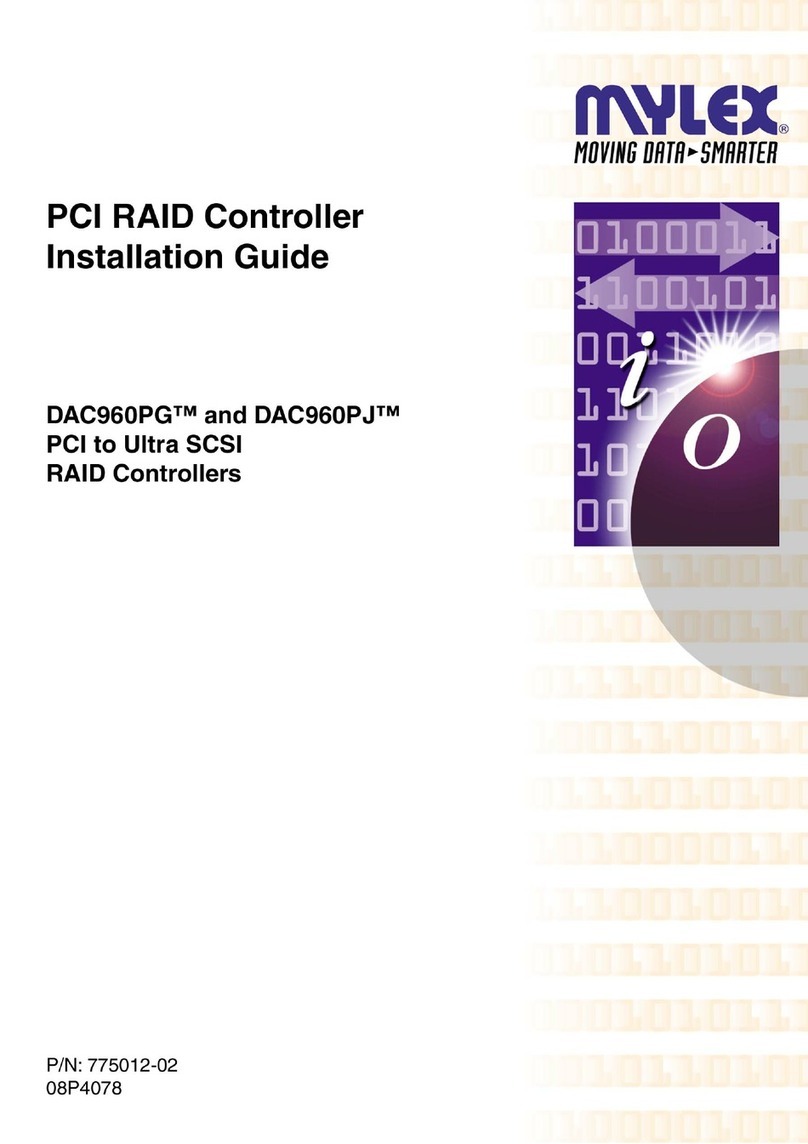
Mylex
Mylex DAC960PG User manual

Mylex
Mylex eXtremeRAID 1100 User manual
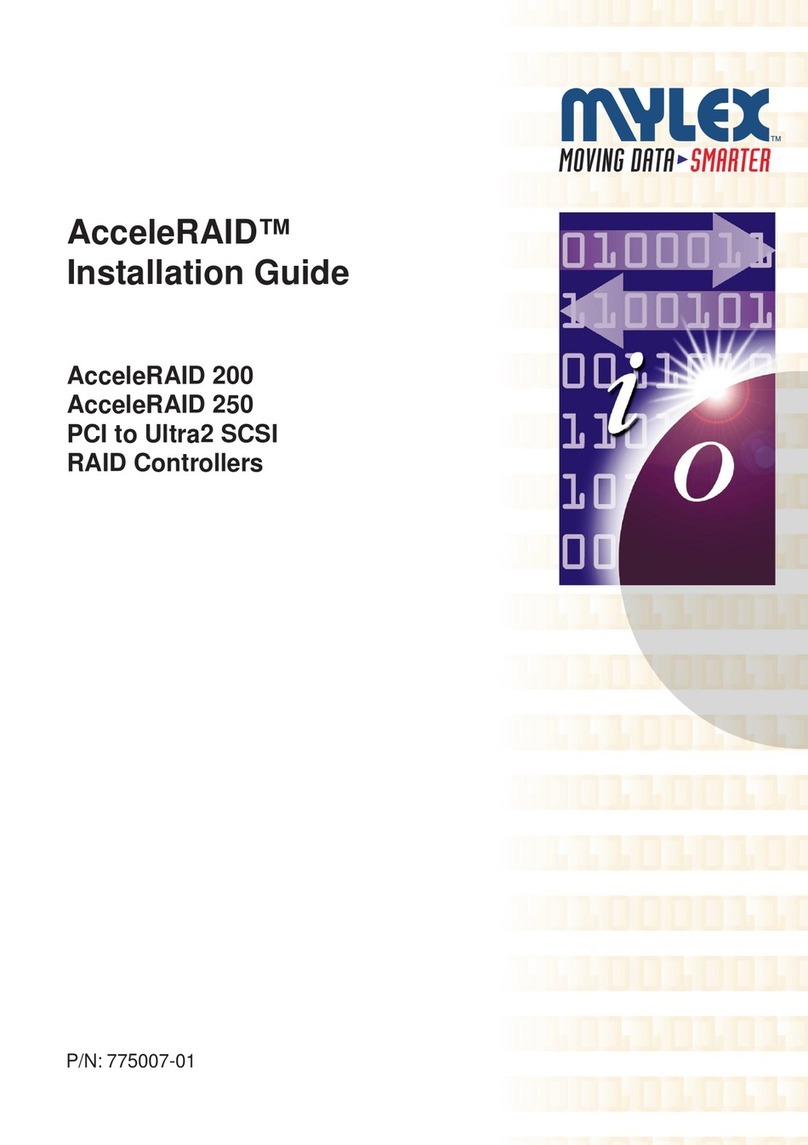
Mylex
Mylex AcceleRAID 200 User manual

Mylex
Mylex DAC960PTL-0 User manual
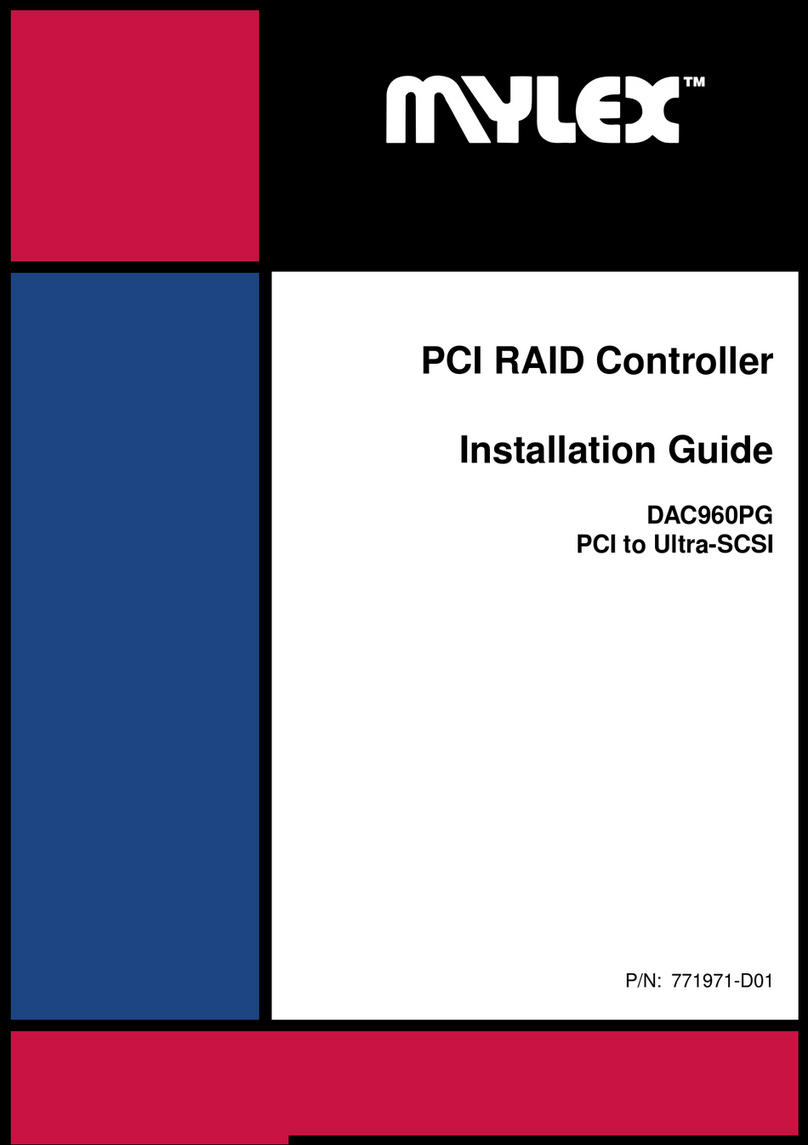
Mylex
Mylex DAC960PG User manual
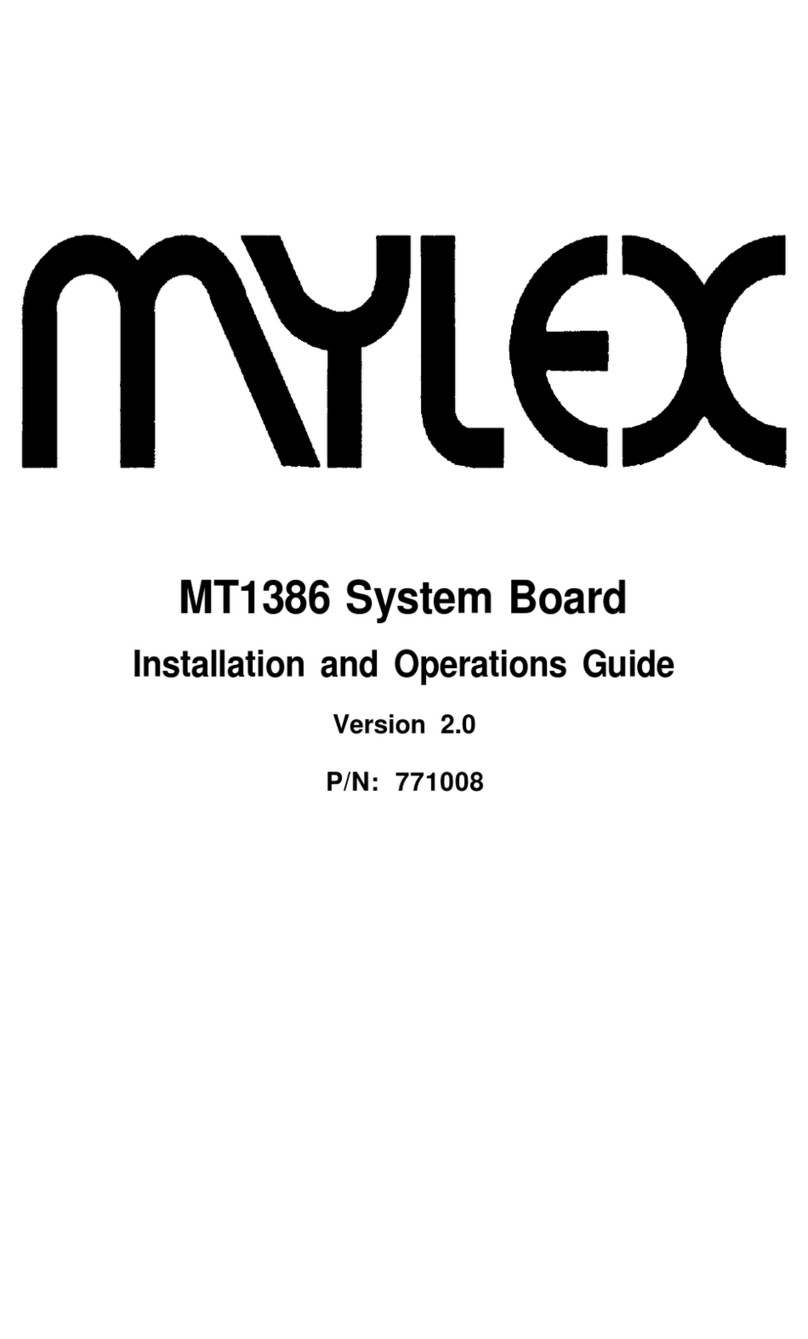
Mylex
Mylex MT1386 Operating instructions
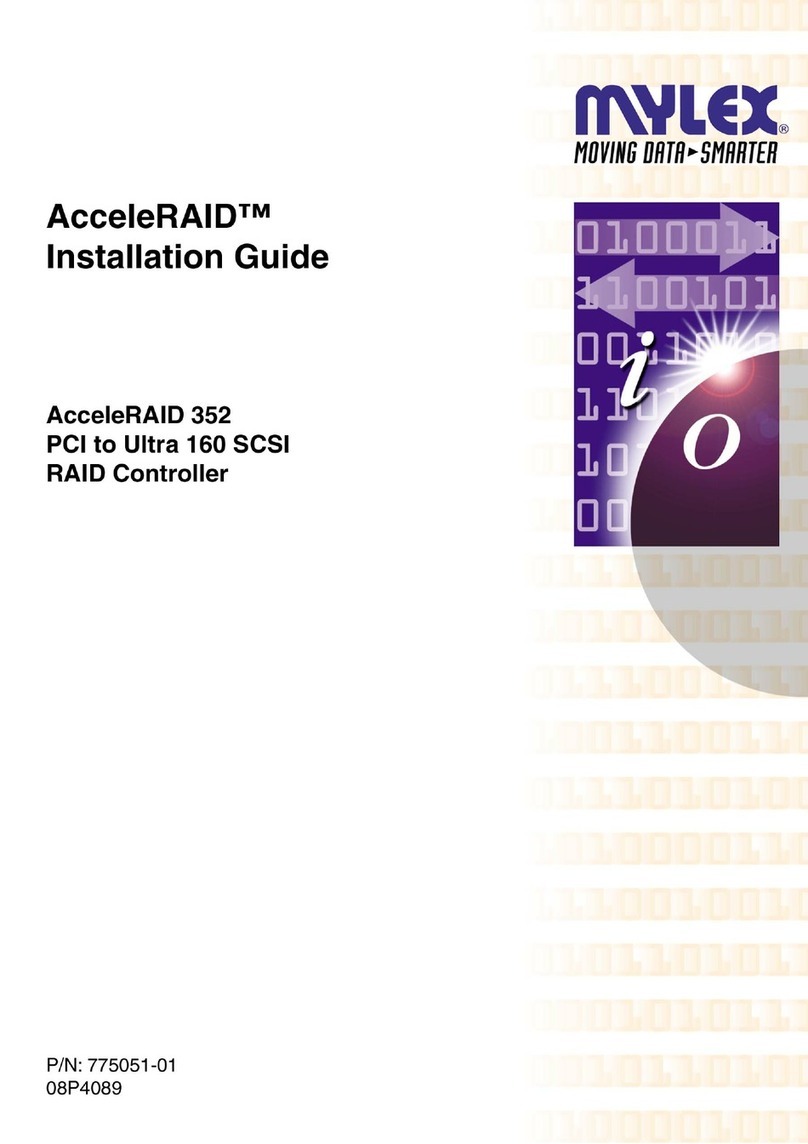
Mylex
Mylex AcceleRAIDTM 352 PCI to Ultra 160 SCSI RAID Controller AcceleRAID... User manual
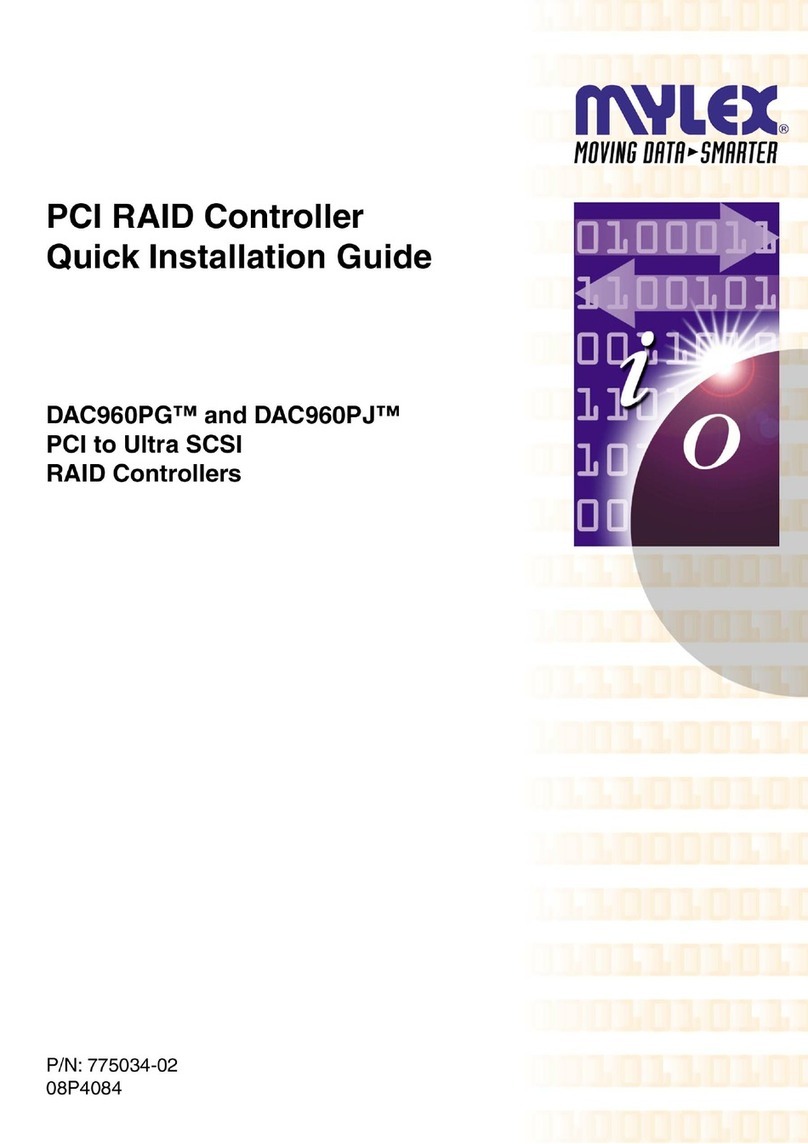
Mylex
Mylex DAC960PG User manual