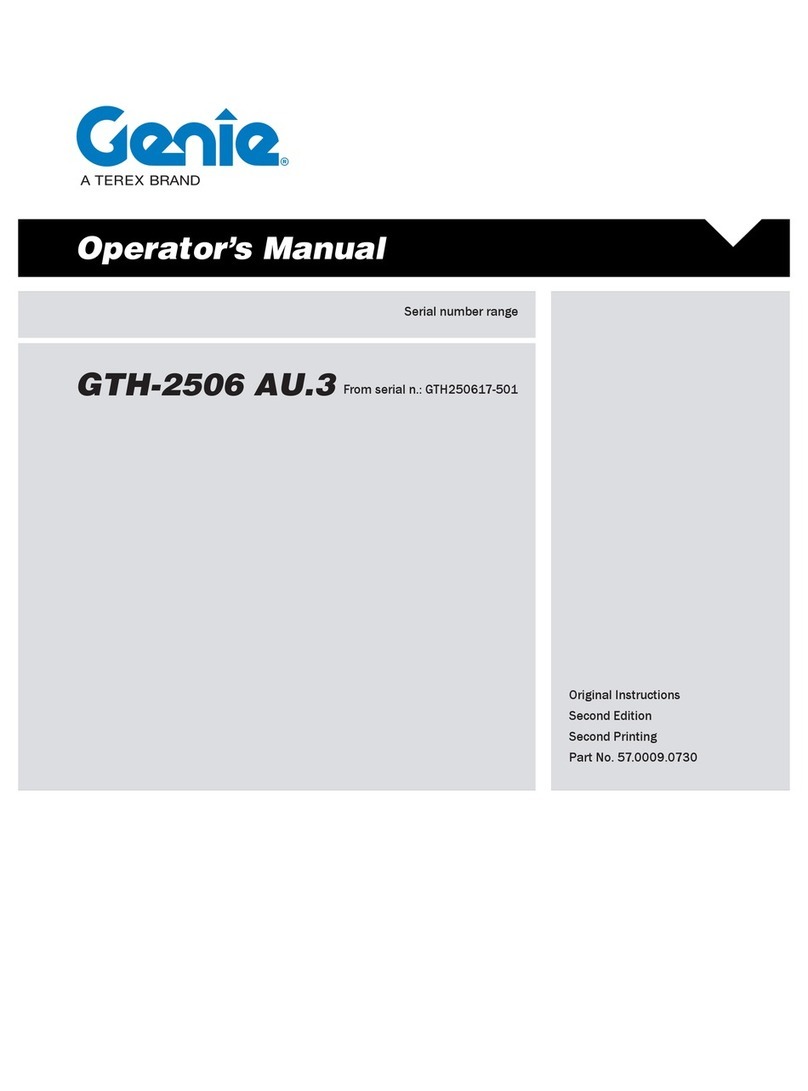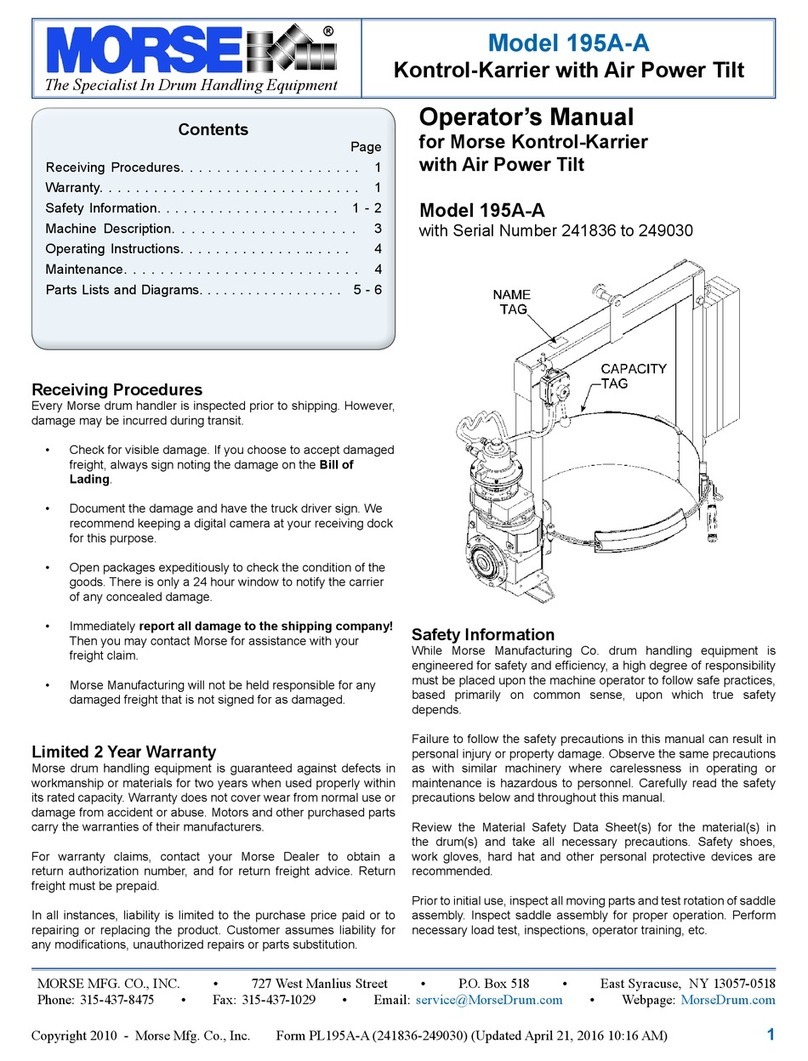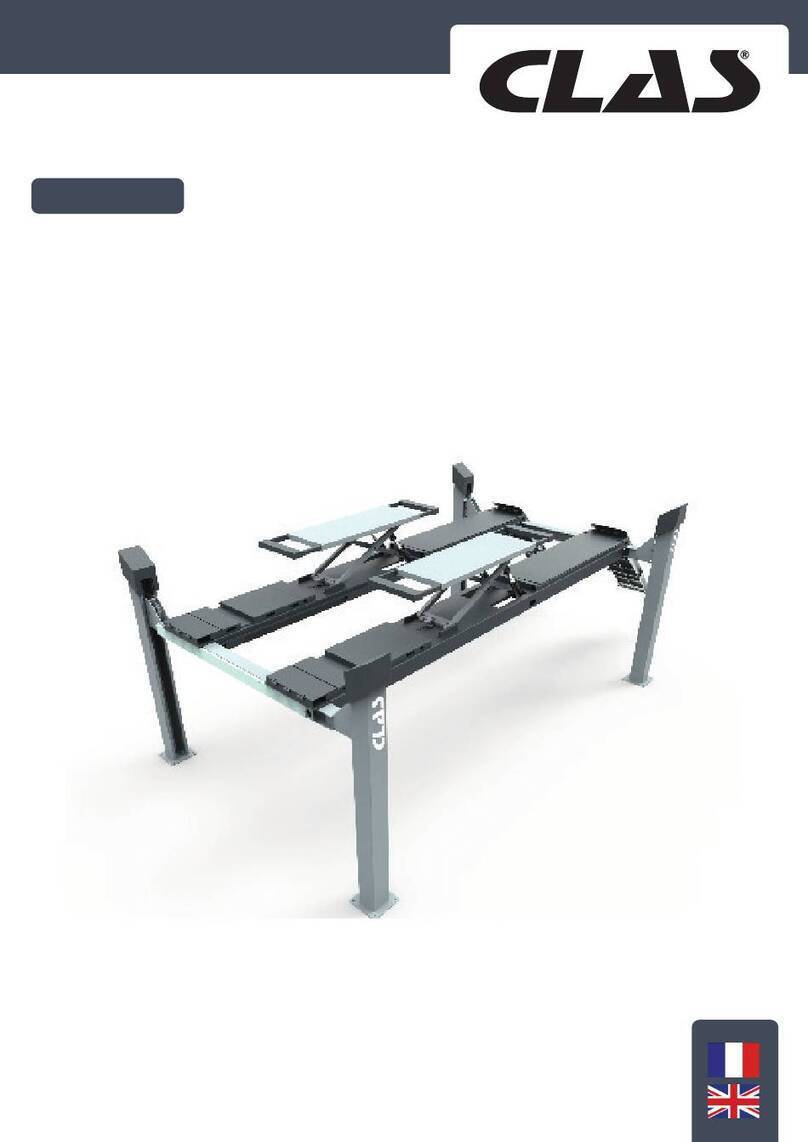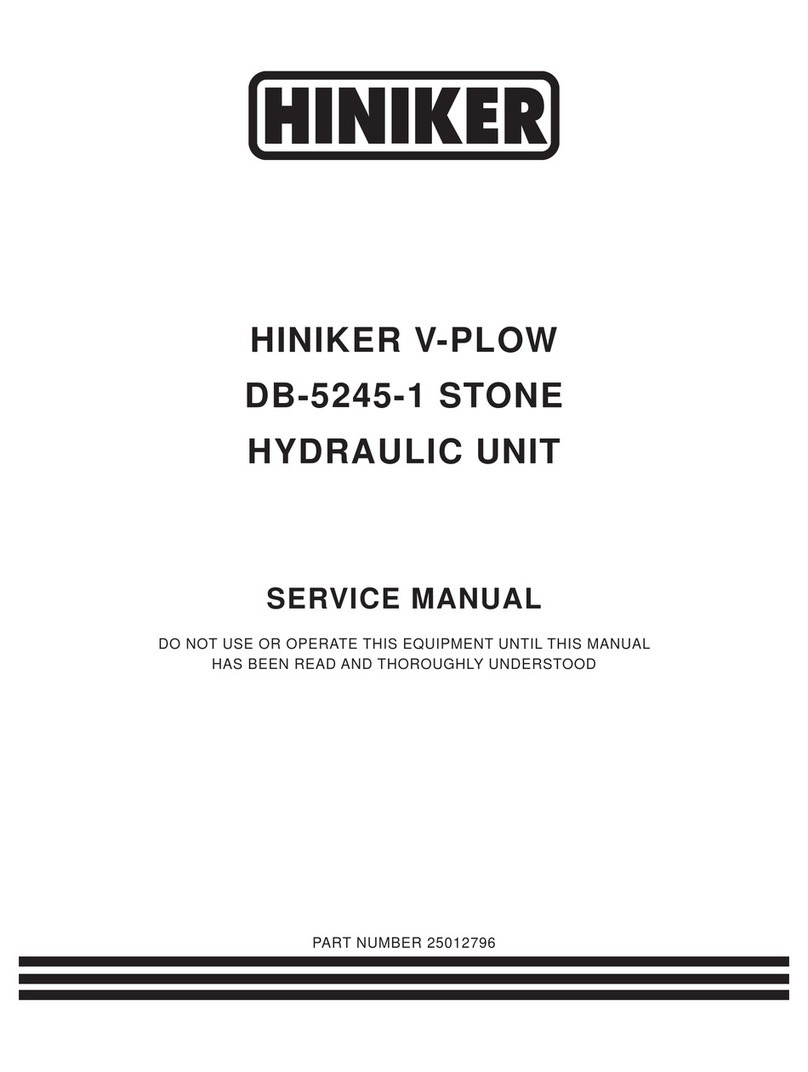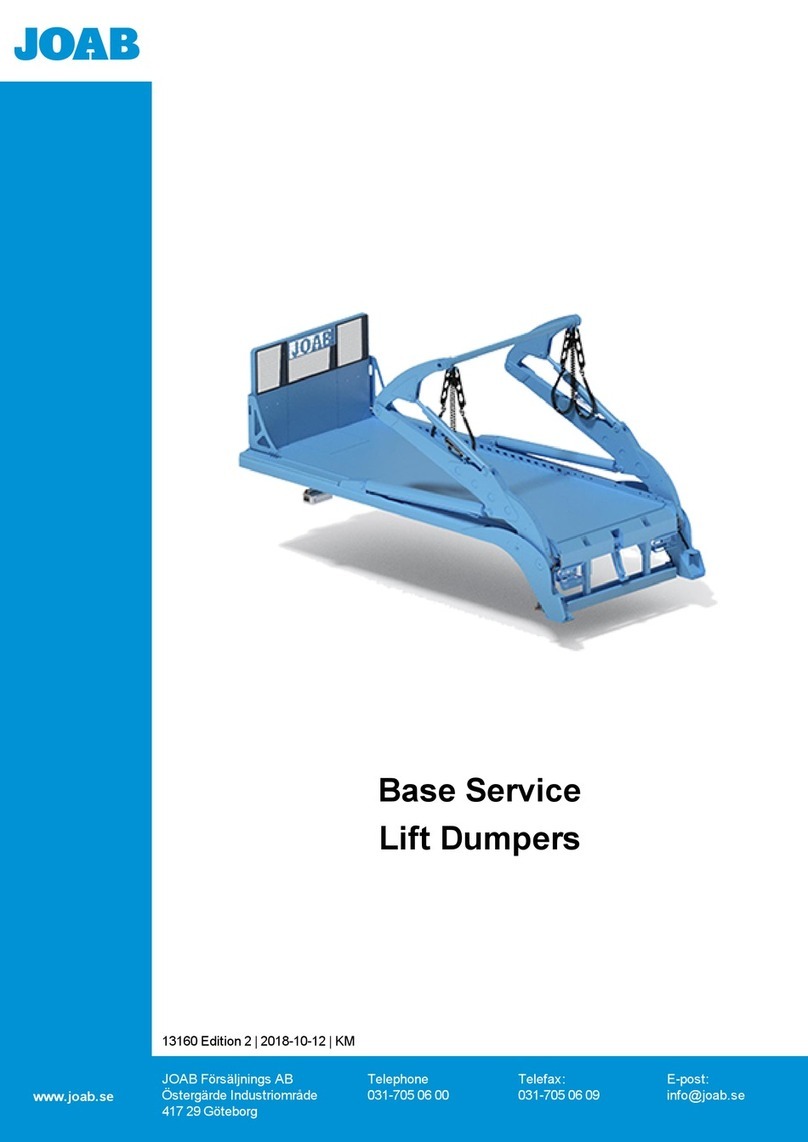myLIFTER GARAGE SMART User manual

USER’S MANUAL
For a digital version of this manual, visit

45
TABLE OF CONTENTS
SAFETY INFORMATION 6
ABOUT MYLIFTER 11
PARTS IDENTIFIER 12
QUICK START GUIDE 14
INSTALLATION 15
1 MOUNTING THE BRACKET AND MYLIFTER UNIT TO THE CEILING 15
2 INSTALLING THE AC ADAPTER MOUNT 19
3 INSTALLING THE AC ADAPTER 20
4 INSTALLING THE PULLEY SYSTEM FOR LIFTING 100 POUNDS 22
5 PAIRING YOUR MYLIFTER UNIT WITH YOUR IOS OR ANDROID DEVICE 25
6 EDITING AND DELETING MYLIFTER UNITS 27
7 USING THE APP TO LIFT LOADS 28
8 CREATING A LOCKED GROUP 32
9 CREATING A FLEX GROUP 35
LIMITED WARRANTY 38
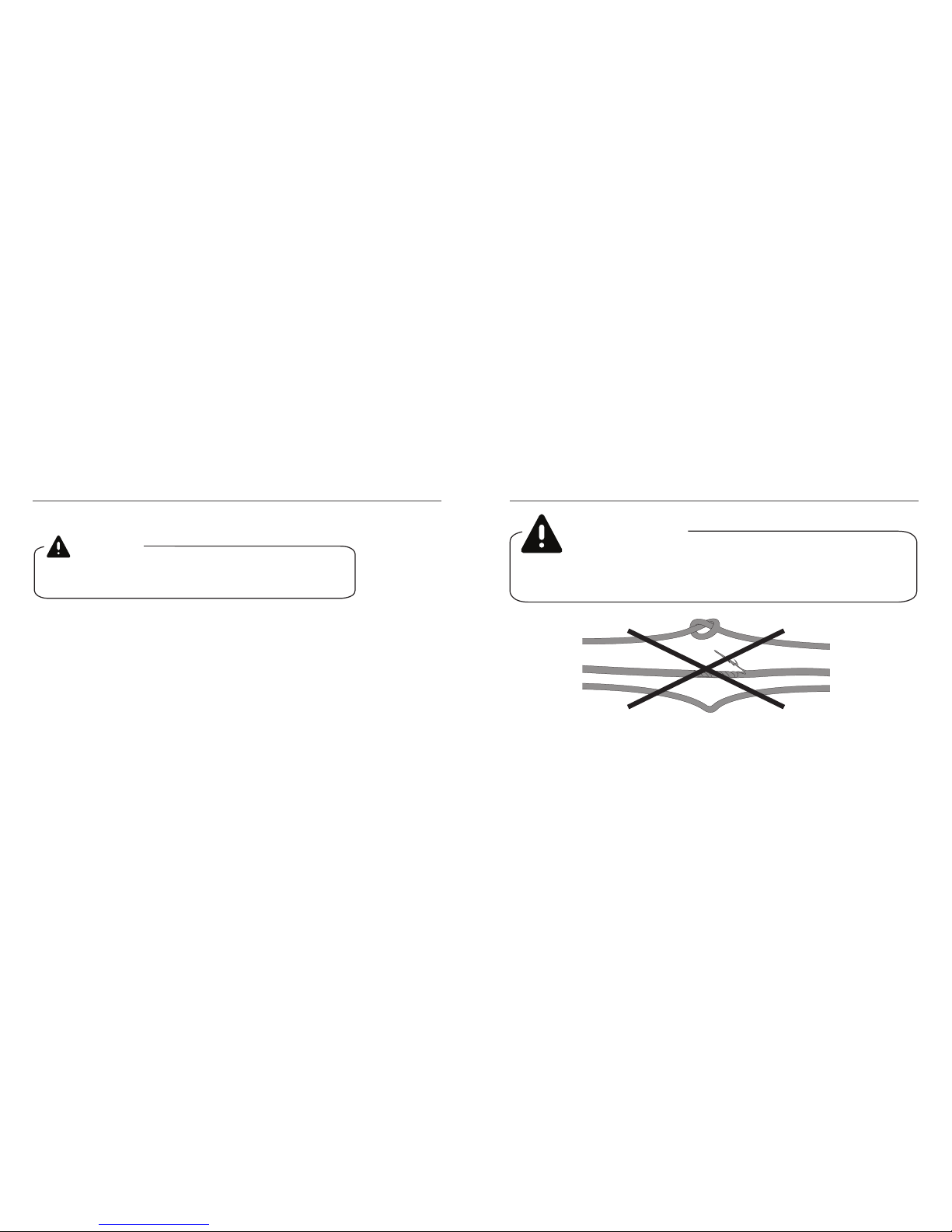
67
SAFETY INFORMATION
1.
2.
3.
4.
5.
6.
7.
WARNING
WARNING
If your myLIFTER cable is tangled, damaged, or bent, STOP using your
myLIFTER unit IMMEDIATELY.
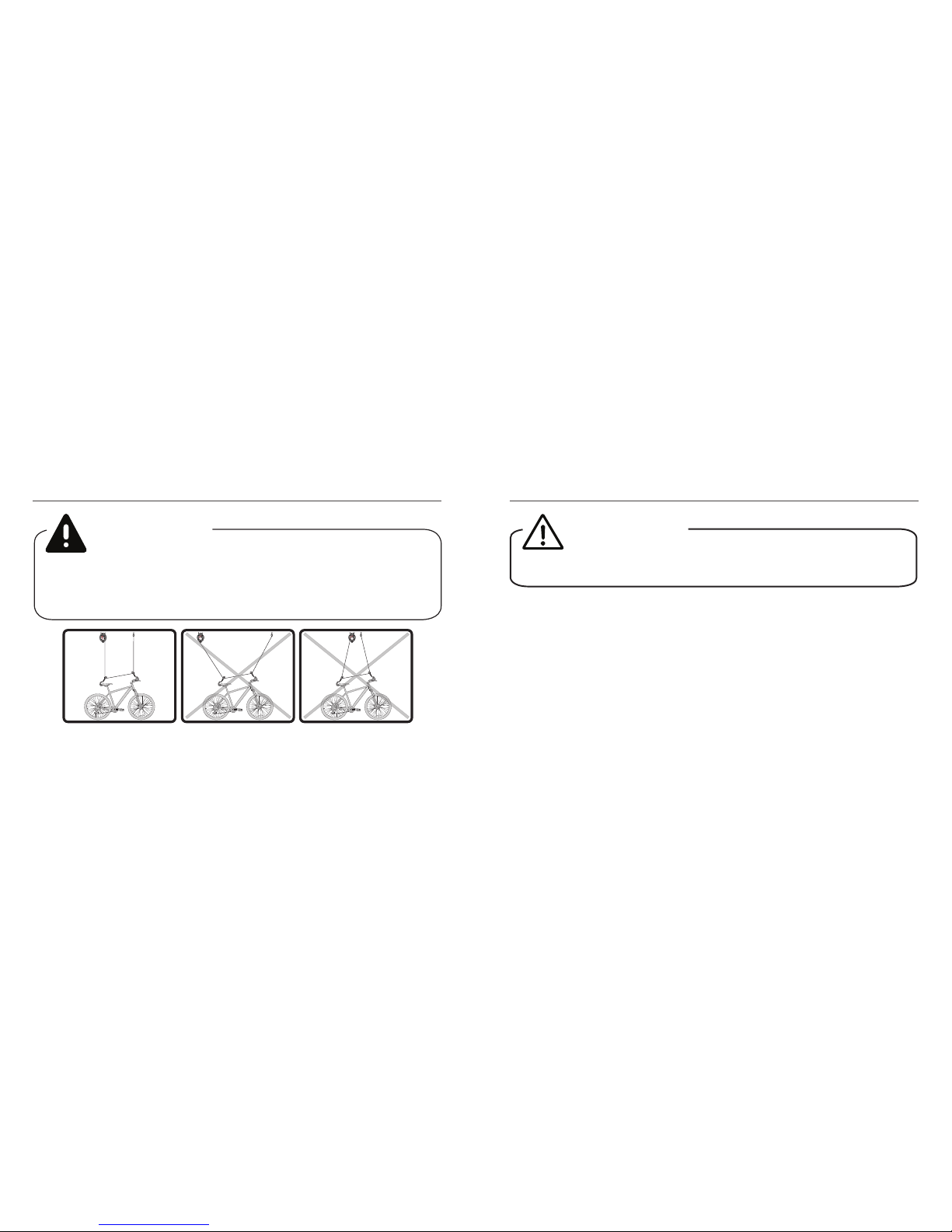
89
myLIFTERinc.
WARRANTY
VOIDIFSEAL
BROKEN
myLIFTERinc.
WARRANTY
VOIDIFSEAL
BROKEN
myLIFTERinc.
WARRANTY
VOIDIFSEAL
BROKEN
WARNING
myLIFTER cables must be congured vercally. Angled cables can limit
liing capacity and cause excessive sideways strain on the myLIFTER unit
and mounng bracket, resulng in possible property damage, serious per-
sonal injury, or death.
FCC STATEMENT:
1.
2.
CAUTION
To reduce the risk of electric shock or injury, use indoors only.

10 11
RF WARNING STATEMENT:
ABOUT MYLIFTER
-
Warning: -
NOTE:
-
-
-
•
•
•
•

12 13
PARTS IDENTIFIER
Note: You will also need a ladder, stud nder, cordless drill, ½" wrench, Phillips screwdriver, and pencil. All
hardware pieces on page 9 are to scale. Do not aempt to install the system if parts are damaged or miss-
ing. If any of your parts are damaged or missing, please call 1-909-493-LIFT, or email support@mylier.com.
myLIFTER unit (A) 1x AC adapter (I) 1x
AC adapter mount (G) 1x
Mounng bracket (B) 1x
Adhesive cable mount (K) 5x
AC power cord (L) 1x
Drill bit (C) 1x
Quick-release pin (F) 2x
Carabiner (M) 2x
Lag screw (D) 2x
Eye screw (J) 1x
Mounng washer (E) 2x AC adapter mount screw (H) 2x

14 15
QUICK START GUIDE
1. -
2.
Store.
3. Add Devices.
4.
5.
6.
INSTALLATION
For installaon tutorial videos, visit www.mylier.com/installaon.
1 Mounng the Bracket and myLIFTER Unit to the Ceiling
1.
(I)
WARNING
Figure 1.1

16 17
2.
-
3. (B)
NOTE
Figure 1.2a
Figure 1.2b
4. (C)
5. (E)(D)
(B) with the drilled holes, and insert
Figure 1.4
Figure 1.3
WARNING

18 19
6.
7.
8.
(F)
Figure 1.5
Figure 1.6
WARNING
-
2 Installing the AC Adapter Mount
1.
(G)(L)-
(I)
2.
3. -
(H) in
4.
Figure 2.1
Figure 2.2
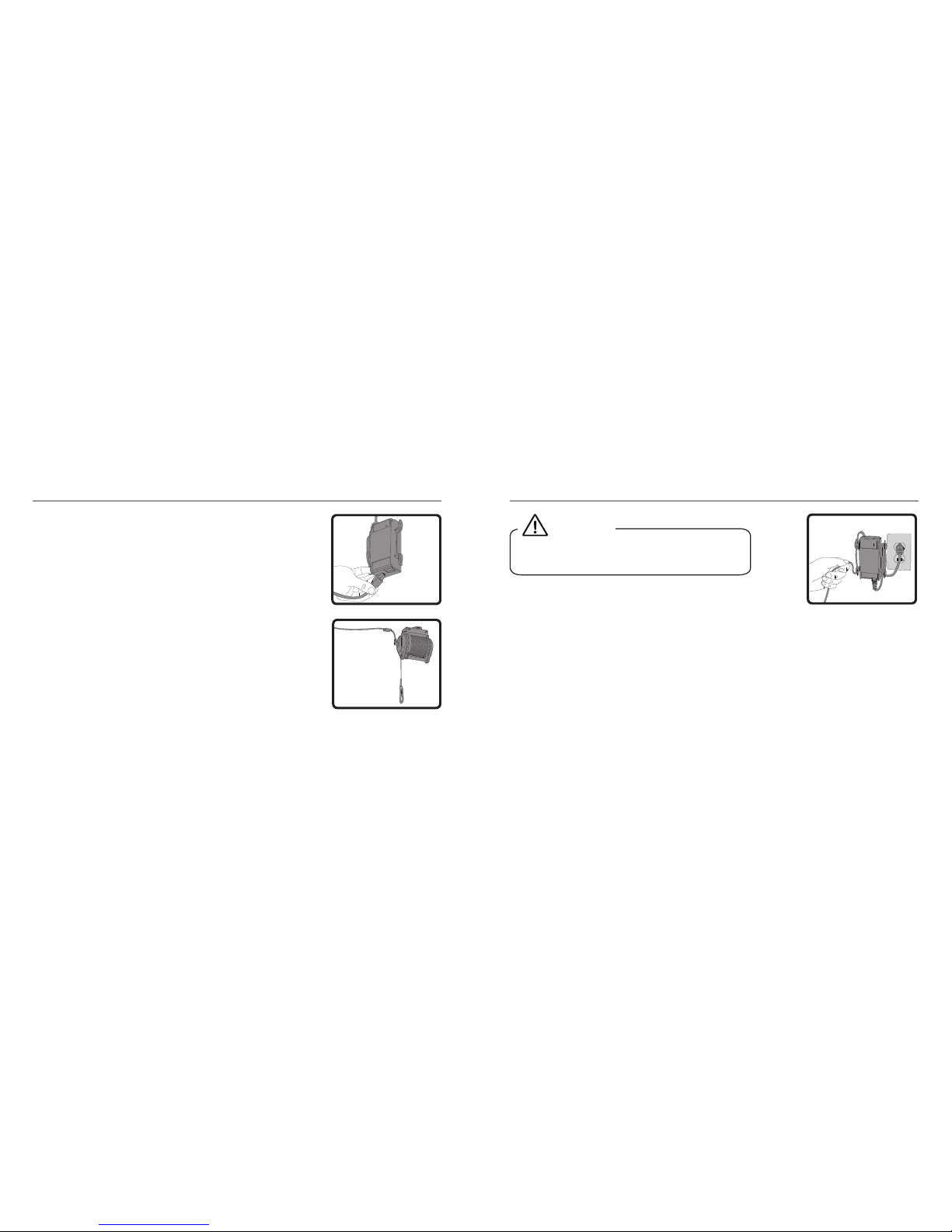
20 21
5.
3 Installing the AC Adapter
1. (I)(G) with
2. (L)
3. (I)
Figure 3.1
4.
(K)-
5. (L)(I)
(G)
Figure 3.3
CAUTION
Figure 3.2

22 23
4 Installing the Pulley System for Liing 100 Pounds
1. (J),
2.
3. (C)
NOTE
WARNING
(J)
4. (J)-
CAUTION
Figure 4.2a
Figure 4.1
(J)

24 25
5.
6.
-
(M)
Figure 4.3
Figure 4.2b
CAUTION
(J)
*These parts are included with the base kit and bike kit. This step may not be
necessary if you have purchased a kayak kit or hardtop kit.
7. (J).
5 Pairing Your myLIFTER Unit with Your iOS or Android Device
1.
2.
Add New
3. PAIR
OK
Figure 5.1
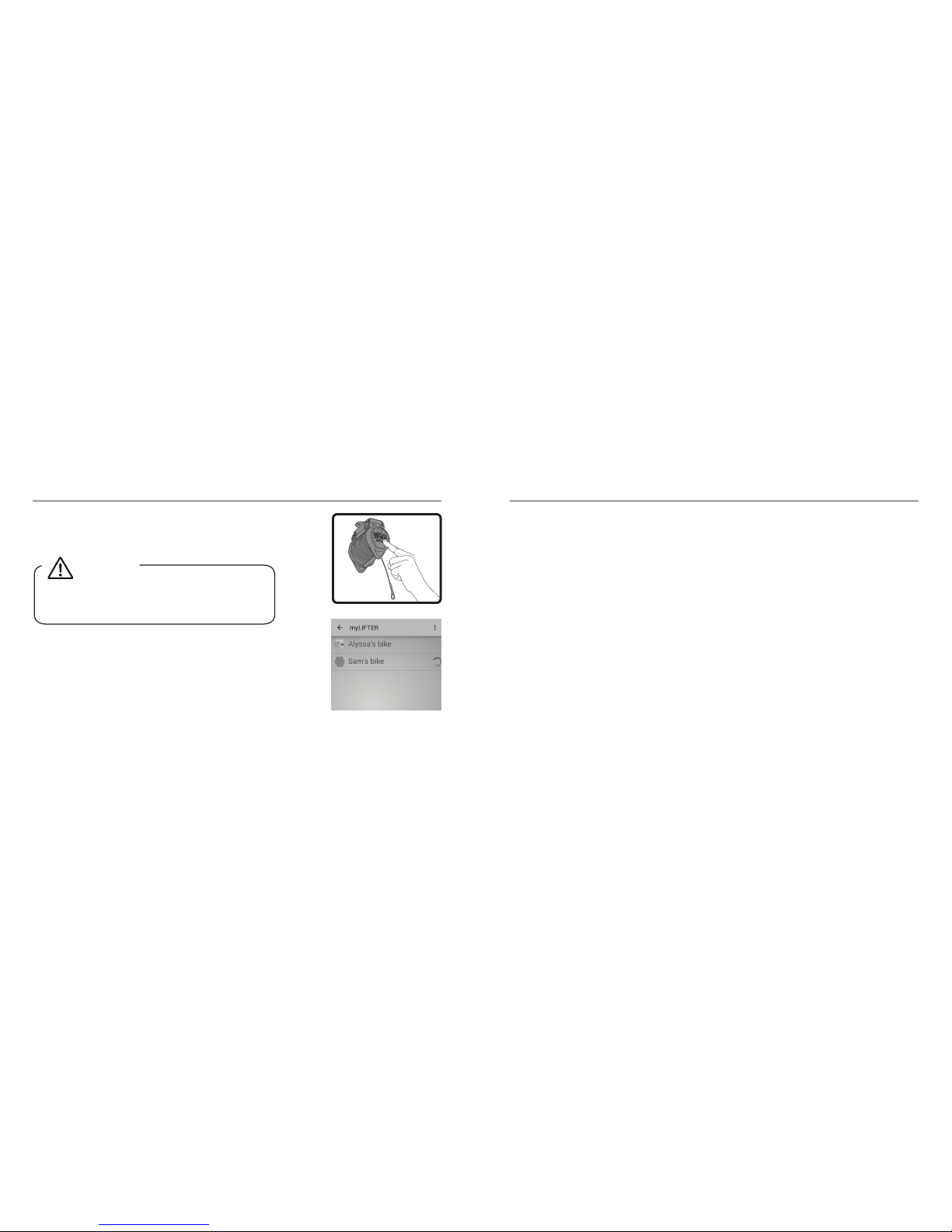
26 27
4. PAIR
5.
6.
have installed more than one unit. Figure 5.3
Figure 5.2
-
CAUTION
6 Eding and Deleng myLIFTER Units
1.
back arrowEdit
a. pencil icon
Submit.
myLIFTER unit
Save.
2.
Edit
a. trash can iconYe s
minus icon and then Delete.
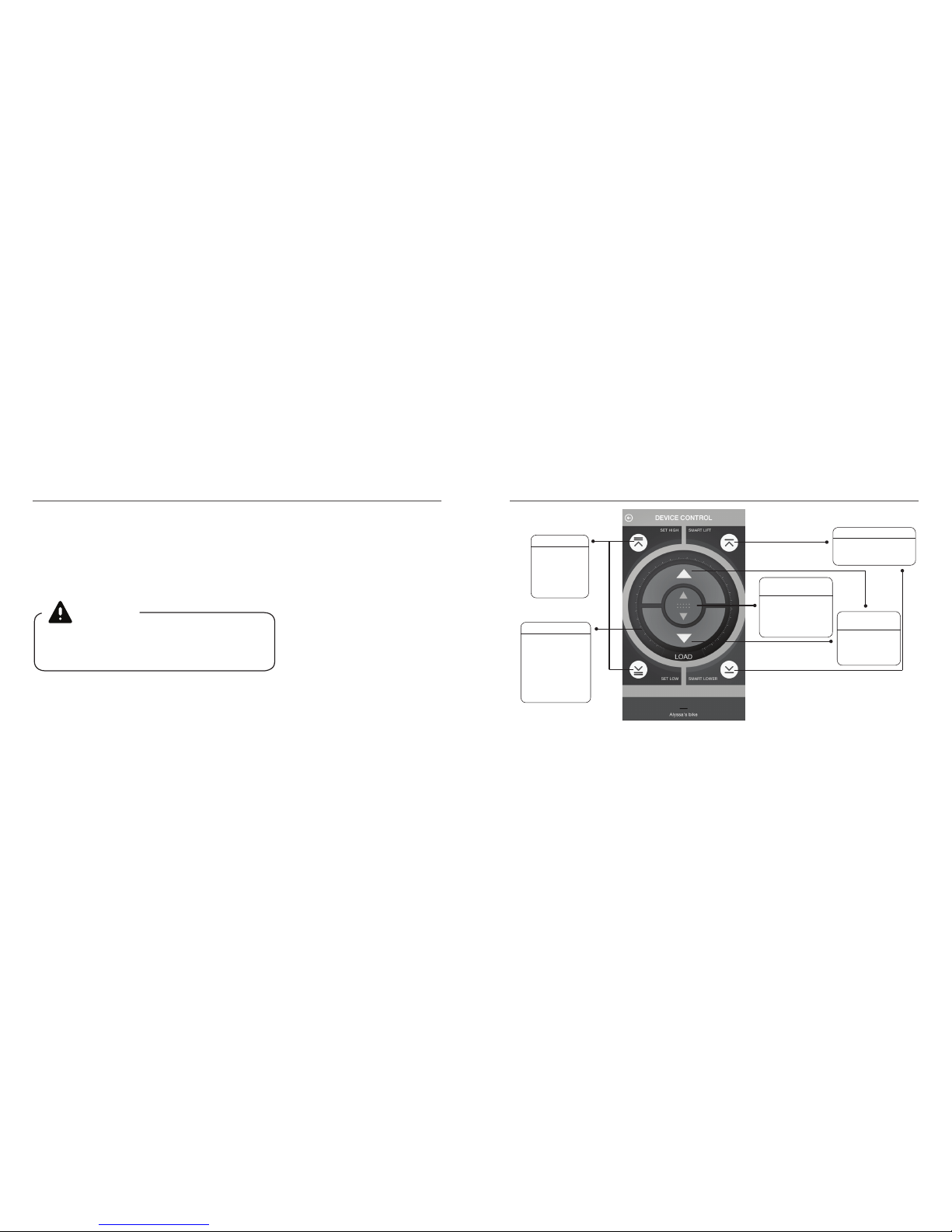
28 29
7 Using the App to Li Loads
1.
-
WARNING
Figure 7.1
lower your items to your
your weight limit.
you want to set
SMART LIFT OR LOWER
SET HIGH OR LOW
WEIGHT GAUGE
items.
VARIABLE SPEED
CONTROLLER
arrows to manually
MANUAL LIFT OR
LOWER ARROWS
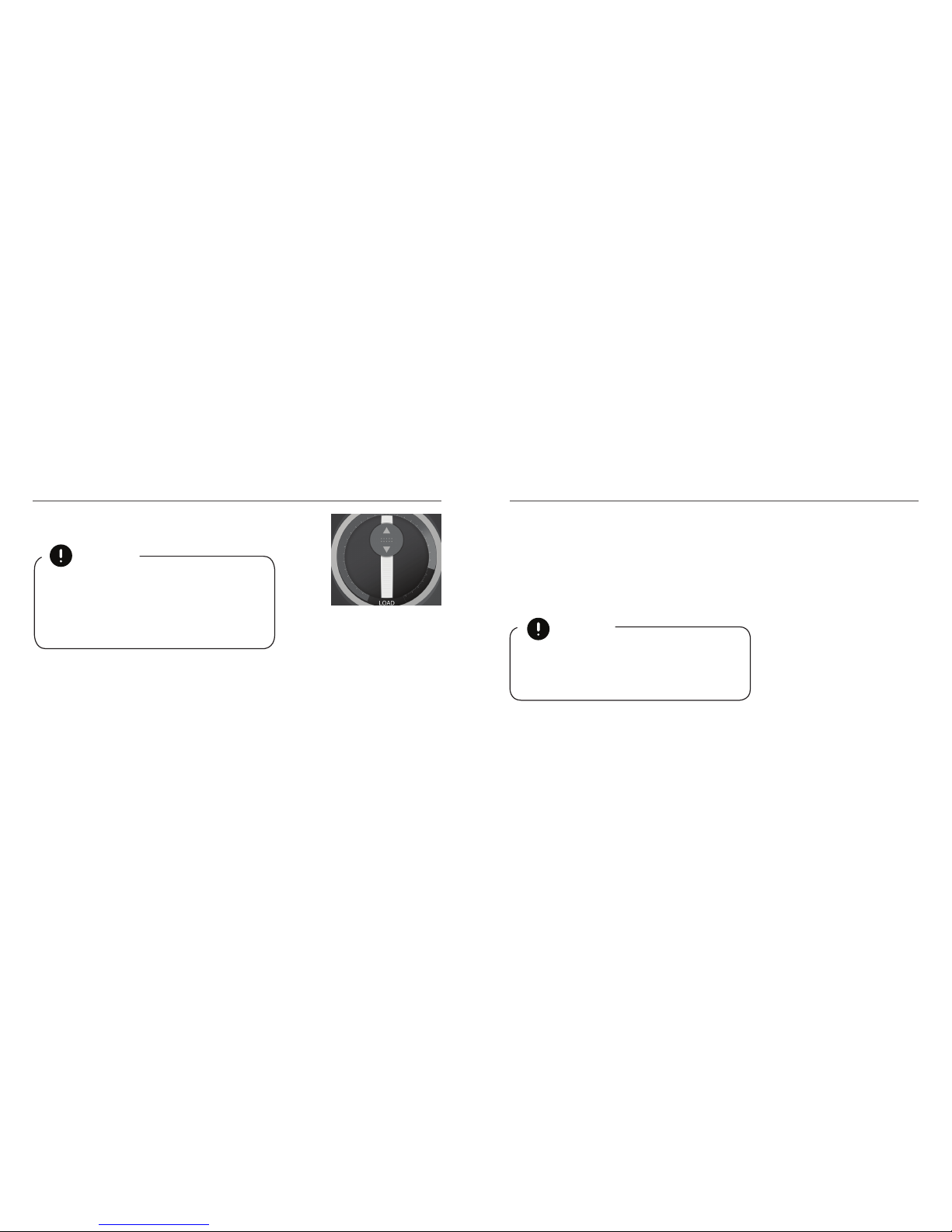
30 31
2. manual
li or the manual lower arrow.
3. variable speed
controllercircle
circle
4. manual li and lower arrows
Figure 7.2
NOTE
SET LOW or SET HIGHSet
5. SMART LOWER or SMART LIFT
6. SET LOW or SET HIGHClear when
NOTE
STOP
STOP
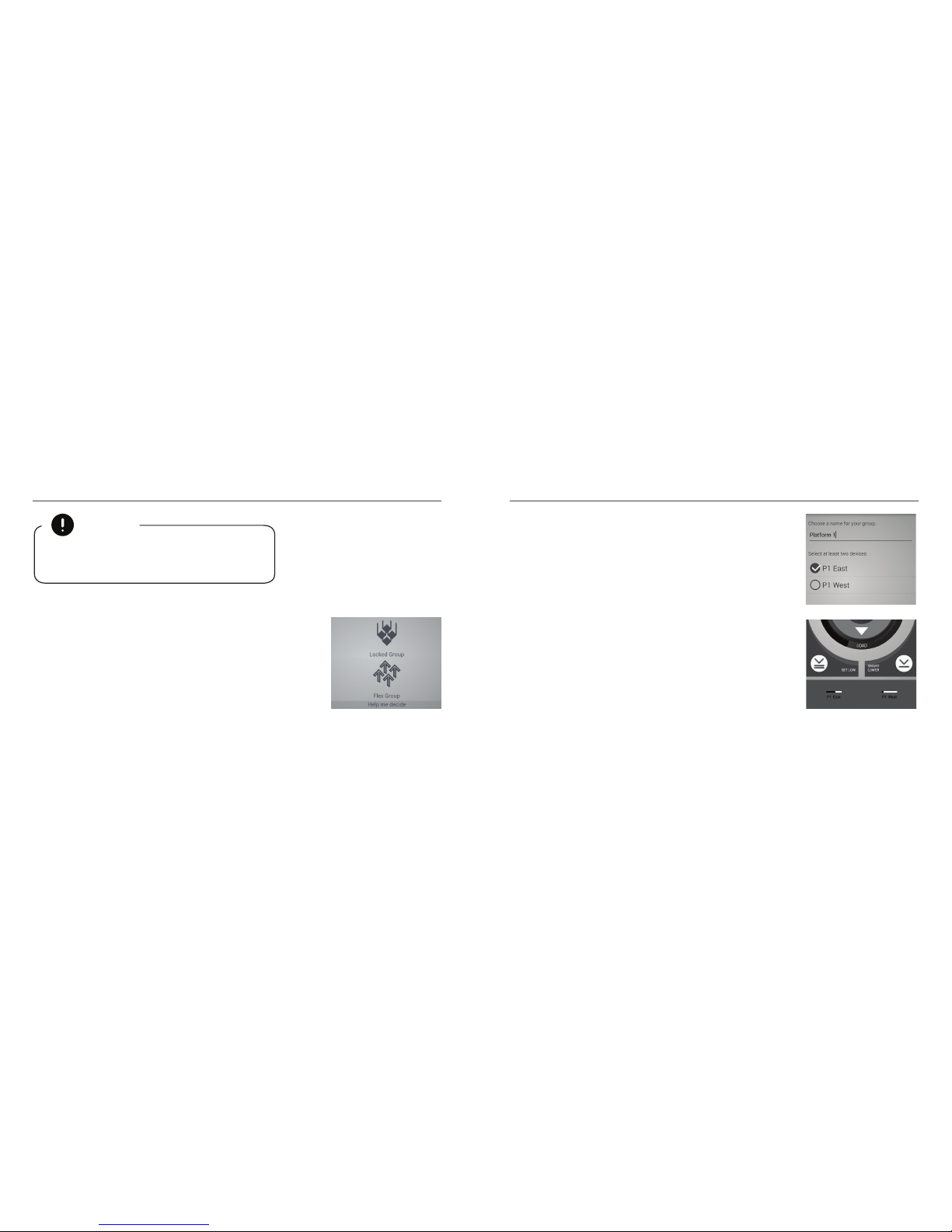
32 33
8 Creang a Locked Group
1.
Help me decide-
2.
-
Figure 8.1
NOTE
Figure 8.2
3. Create
GroupLocked Group.
4.
5. Save
6.
-
7. doed icon
Calibrate.
Figure 8.3

34 35
8.
Set Reference.
NOTE
NOTE
Edit in the
pencil icon
Save
Edit
pencil icontrash can icon
Yes
9 Creang a Flex Group
1.
Help me decide
2.
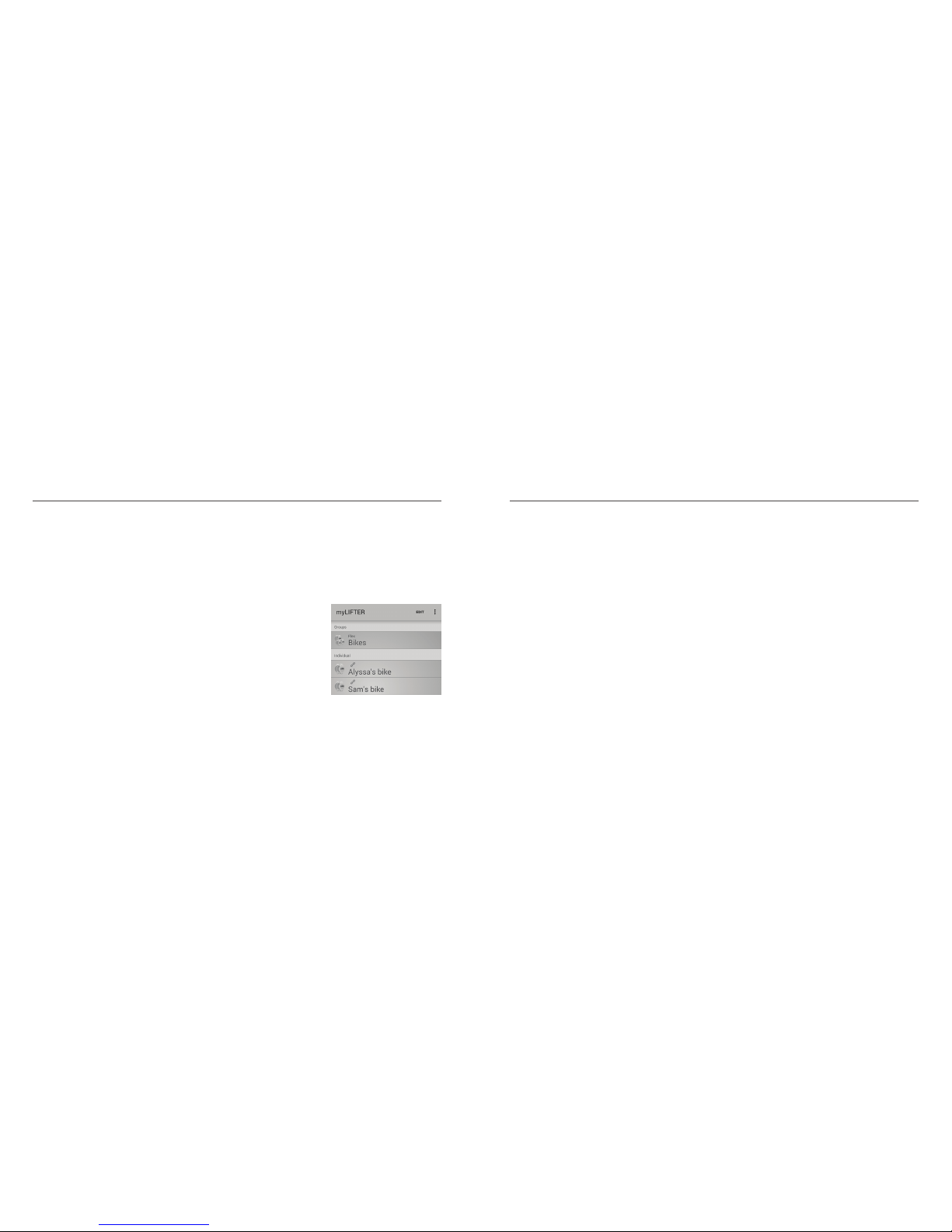
36 37
3. Create Group
Flex Group.
4.
5. Save
6.
7.
Editpencil
icon
Save.
Figure 9.1
8. Edit
the pencil icontrash can icon
Yes

38 39
LIMITED WARRANTY
Limited Three-Year Warranty on Hardware
Who Makes This Warranty
Who Is Covered
-
What Is Covered
Where and How to Obtain Warranty Service
-

40 41
Excepons and Exclusions
-
-
-
Limitaon of Liability
Table of contents
Popular Lifting System manuals by other brands

Jula
Jula Hamron 334-013 User instructions
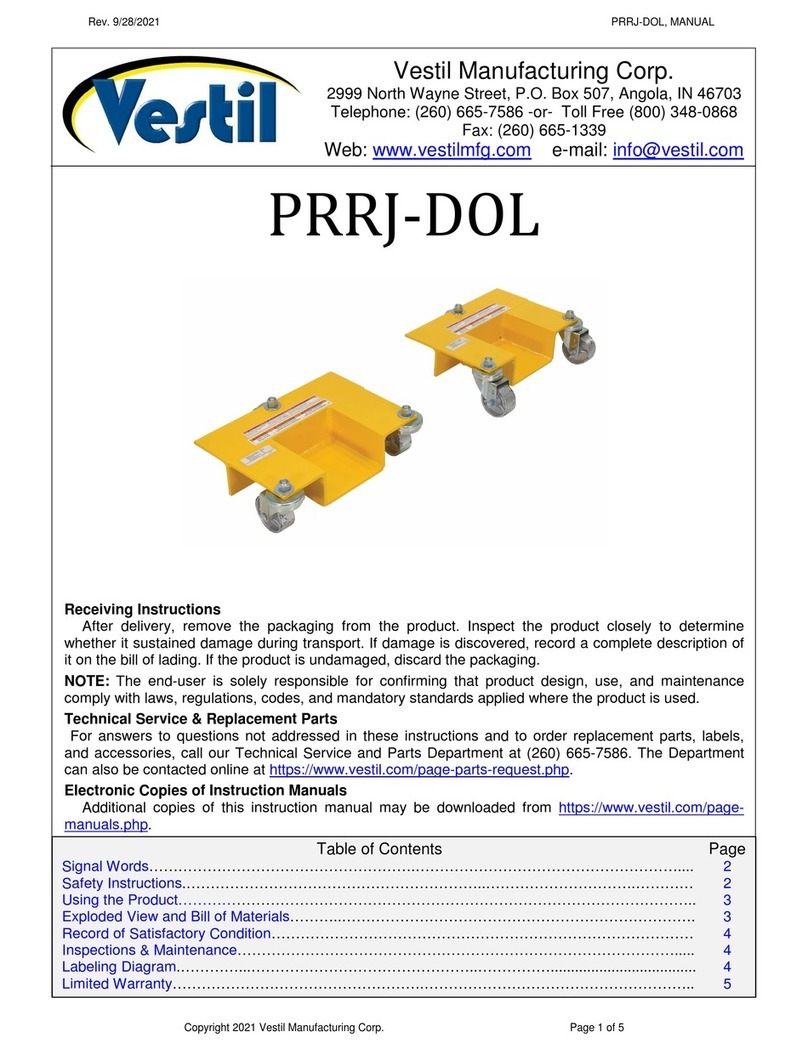
Vestil
Vestil PRRJ-DOL quick start guide

Atlas Equipment
Atlas Equipment OH-10X manual

EZTRUNK
EZTRUNK 1900 0072 Assembly manual

rav
rav VARKPH 370.32/T Translation of the original instructions

Challenger Lifts
Challenger Lifts CL4P9S Installation, operation & maintenance manual