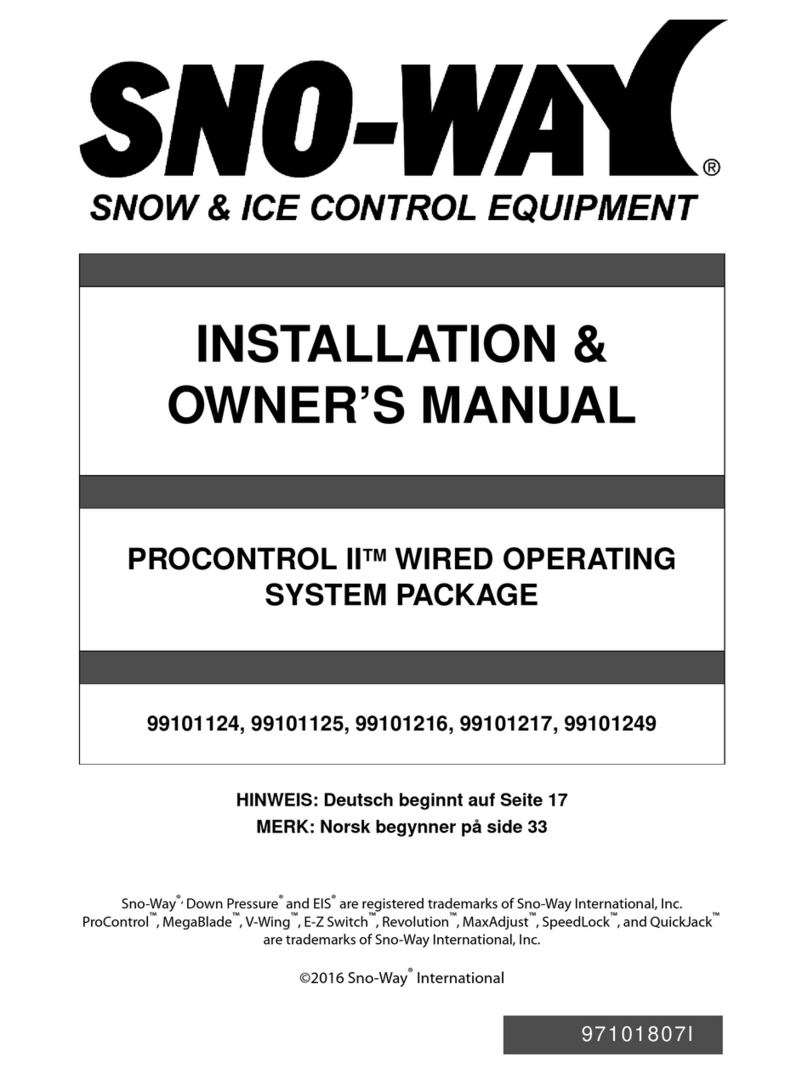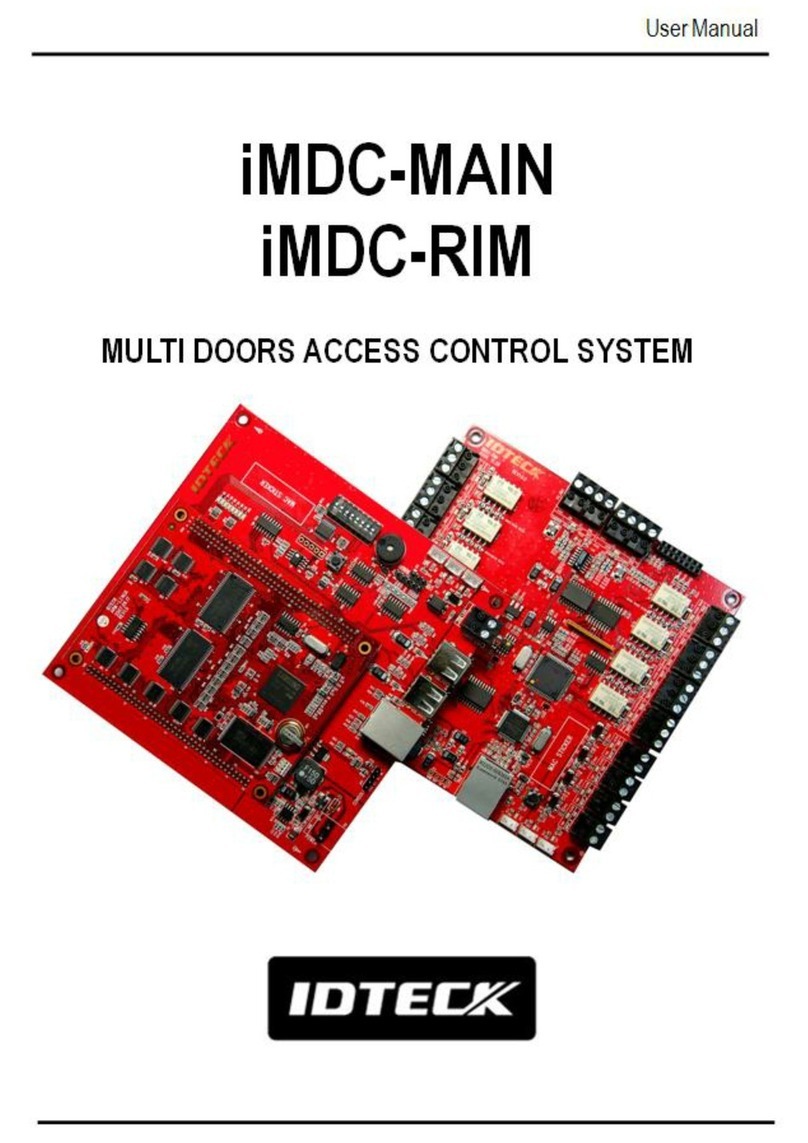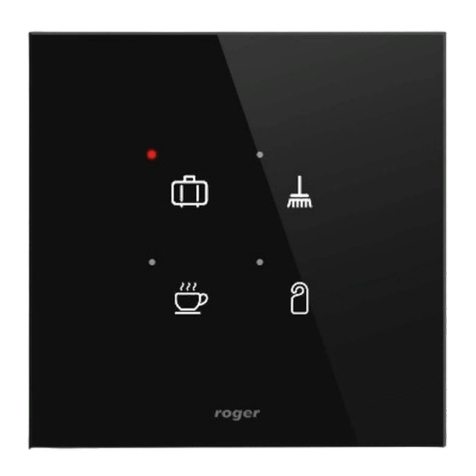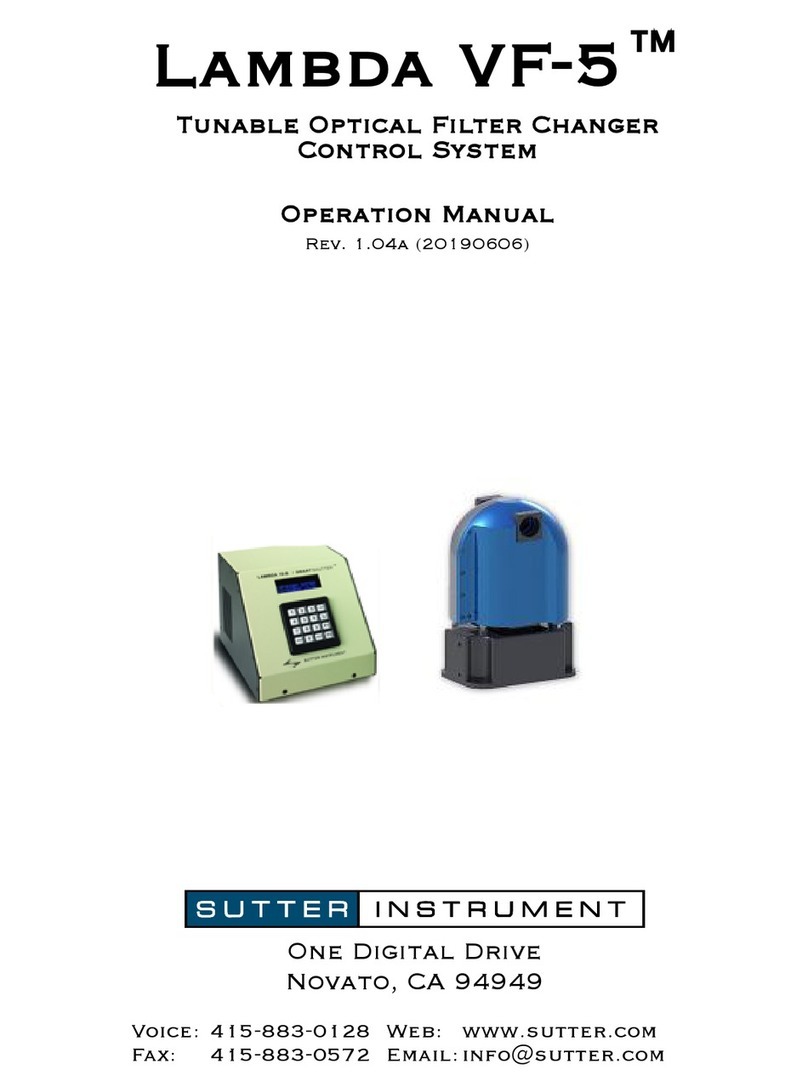MYPV CommsSafe AC-1 User manual

Resources 1
Resources
The myPV CommsSafe™ is a standardized product, supported by documentation and
resources to ensure your success.
Technical Documents
For the most up to date product drawings, CAD blocks, and application guides visit our
Technical Documents page by registering on our Support Resources page.
Product Line Specifications
The myPV CommsSafe product line is available in three (3) options of power supply that
are determined by the customer auxiliary power availability. The CommsSafe covers all
networking aggregation and options for monitoring. A standard set of options may be
added to configure the standard product to meet the individual Customer requirements.

Resources
2
Example: myPV CommsSafe 2021 - AC-1ø Shown

Resources
3
While myPV CommsSafeproducts all are able to be customized to meet your needs -
the frame sizing and design layouts are arranged in the same manner. The following
photos provide a visual reference for some common locations of common features.
Standard Technical Specifications:
CommsSafe Interior - Basic Equipment

Resources
4
Back Panel for CommsSafe in Production - Shown with Customer Supplied Equipment Added

Design Considerations
5
Design Considerations
Failing to plan is planning to fail. Although the myPV CommsSafe is very simple to
design for and incorporate into your project design, there are aspects of the equipment
that should be considered in the initial design to avoid unnecessary costs and difficulties
during construction.
Installation Location
The installation location for the myPV CommsSafe is easy to locate on the solar site. A
concrete pad with a standard unistrut is built on site during initial construction - and is
designed to be the installation location for the myPV CommsSafe.
The auxiliary power available from the site will be either 120 volt AC or 480 volt 3 phase
power. In the event that AUX power is not always available - the 1.5kV DC is an option
for powering up off of the array. Further details are provided in our Quick Start Guide.

Design Considerations
Orientation and Clearances
While the myPV CommsSafe is very compact - appropriate electrical, service, and door
swing clearances should be considered prior to determining final pad dimensions and
placement of conduit entry points. Ideally, your CommsSafe front facing swing door
panel will face north-west, away from the sun. The front facing panel door opens right to
left. Allow for full clearance to open the 24x24 in (61x61 cm) door.
All myPV CommsSafe mechanical drawings provide recommended electrical
termination cabinet conduit locations and dimensions for open door swings.
Visit our Technical Documents page by registering on our Support Resources page to
access the most up to date myPV CommsSafe mechanical drawings.
Electrical Isolation/AUX Power
There is a fuse disconnect between the auxiliary power terminated by the EPC and the
control cabinet. The CommsSafe is able to run on battery backup for 45 minutes in the
event that auxiliary power is lost. Note, the battery back up time out is adjustable.
The three phase power or 120V power should be terminated in the bottom left of the
cabinet. Refer to
the Quick Start Guide for more information.
All three power supply levels of the myPV CommsSafe are rated for a control panel
SCCR level of 10KA.
Instrument Installation
Several instruments are offered and configured to best suit your monitoring needs. Wind
Sensors, POA, GHI, Albedometer, Dust IQ, Soiling, BOM, RTD BOM, and Ambient
sensors are all available to meet the needs of your project.
View of bottom of CommsSafe enclosure;
Pre-installed, weather-tight connectors for devices.

Design Considerations
7
Whip installation is easy - our whips come pre-terminated; however in the event
that they are not or you need to do some troubleshooting, follow these steps.
1. Separate the different wire colors in the whip - to make sure you can see them
all in front of you.
2. Line up the appropriate wire with the terminal block.
a. There is a color coded system for our whips.
i. The brown wire connects to the 24V +
ii. The white wire connects to the 24V -
iii. The blue wire connects to the D1 +
iv. The black wire connects to the D1 -
v. The grey wire is our grounding wire.
3. Securely tighten the wires into their terminal blocks.
Whip Installation Diagram with Color-Coded Key and Wire Example.
All default Device IDs and Default IP Addresses will be communicated to you as the
user in a concise and easy to reference manner.

Receiving
8
Receiving
The myPV CommsSafe arrives ready to lift, position, and set. Here is what you can
expect to get prepared and avoid common mistakes.
Scheduling
Approximately two (2) weeks prior to any contracted shipment date, your Solar-Ops
Account Manager will contact the PO issuer to confirm delivery date, shipping address,
and receiving representative.
To change or verify shipping schedule and details please contact your Solar-ops
Account Manager.
Arrival
The Customer is responsible for receiving and unloading of all equipment deliveries.
The myPV CommsSafewill arrive in a sealed box - and is ready for installation as soon
as the package is opened.
Whenever possible, your Solar-Ops Account Manager will share tracking information
and put the driver directly in contact with the receiving party for receiving coordination.
Setting and Orientation
The myPV CommsSafe will be installed on the unistrut on site. This Unistrut will be the
center point for your my PV CommSafe as it will have the auxiliary power available for
the enclosure. The orientation of the myPV CommsSafeshould ideally facing towards
the North East direction and have clearance to open the swing panel door.

Receiving
9
Securing
Securing your myPV CommsSafeis as easy as possible with our Quick Start Guide.
This guide walks you through every step on how to safely, and securely attach your
myPV CommsSafeto the Unistrut utilizing the predrilled feet on the back of the cabinet,
install your sensors, and successfully and safely terminate the power. Do not modify the
cabinet to mount it or it will no longer be weather proofed.
Please note that all four (4) nuts should be tightened in accordance with the Torque
Schedule and threaded stud specification.

Network Integration
10
Network Integration
Whether you are using a monitoring platform or full SCADA system, the myPV
CommsSafe™ is intended to be a first class “Connected Plant” device.
Overview
The myPV CommsSafe may be added to the local area network (LAN) via an integrated
network switch. All internal networkable devices are connected to that central switch
and may be accessed via MODBUS TCP/IP, Web-Hosted Interface, or Vendor Provided
Software.
By default, the myPV CommsSafe has a 8-port Fast Ethernet (unmanaged) switch.
Using only standard features, the included networkable devices will use five (5) of the
ports, allowing for three (3) spares.
Networkable Devices
Device Purpose Default IP
Address Media Accessibility
RV50X Cellular Modem 192.168.1.1 RJ45 Admin Web HMI (9191)
Edge
CPU
myPV IQ™ Remote
Interface 192.168.1.100 RJ45 Modbus TCP/IP (502), Web
HMI (443)
LAN
Jack
Technician Laptop
Access N/A RJ45 Physical network cable
connection

Network Integration
11
Media Connection
Ethernet and/or fiber media will need to be terminated and tested by the installer, and
connected to the network switch inside the Control Cabinet.
Optional MM Fiber Switch
*Other Options Available
Standard 8-Port Switch

Network Integration
12
Device Communications
The myPV CommsSafe supports multiple communication options for all networkable
devices to support: third-party monitoring, SCADA, and even IT reporting requirements.
Communications Options
Device Purpose Default IP
Address Media Accessibility
RV50X Cellular Modem 198.162.1.100 RJ45 Admin Web HMI (9191)
Edge
CPU
myPV IQ™ Remote
Interface 198.162.1.101 RJ45 Modbus TCP/IP (502), Web
HMI (443)
Device Purpose Default IP
Address Media Accessibility
LAN
Jack
Technician Laptop
Access N/A RJ45 Physical network cable
connection

Pre-Energization Checks
13
Pre-Energization Checks
Before you energize the myPV CommsSafe for the first time, let’s verify everything is
ready for initial commissioning.
Skills and Tools Required
Commissioning Staff should be prepared to:
Physically Open the Cabinet
Continuity Test Fuses
Electrically Test Equipment Grounding
Visually Inspect Control Wiring
Physically OPEN control power breakers and fuses
Commissioning Staff should have the following tools:
Insulated flathead Screwdriver 0.6x3.5mm
Ground Resistance Tester
Multimeter w/ resistance (Ω) testing
Control Panel Preparation
Prior to energization, preparation of the Control Panel is intended to prevent damage to
the electrical components due to out-of-range source voltages and also stages the
Control Panel for commissioning steps that will be taken in the next section Initial
Energization.
For the following steps, reference the image on the next page with number callouts for
locations of specific items:
1. OPEN (by pulling the top and swinging down) the AC Source Fuse Holder, leave
OPEN
Use a multimeter to verify fuse *continuity

Pre-Energization Checks
14
2. OPEN (by pulling the top and swinging down) the DC Bus Fuse Holder, leave
OPEN
Use a multimeter to verify fuse *continuity for
3. (Shipped, not installed) Verify both battery fuses for continuity
Install both battery fuses, leave installed
Three (3) spare AC fuses are included in the orange envelope mounted on the back
of the Control Panel swing door* One (1) spare DC battery fuse is included in the
orange envelope mounted on the back of the Control Panel swing door
Control Panel Verification Locations

Pre-Energization Checks
15
Reference the image number callouts for additional verification locations:
1. Perform a gentle control wiring pull test of the AC control power terminations
2. Perform a gentle control wiring pull test of the sensor connectors from the Heyco’s
Control Panel Wiring Pull Test Locations
Once operational - please contact our development team to help make sure that all
software, monitoring, and data collection sections are prepared and ready to begin
active operation.

Initial Energization
16
Initial Energization
Let’s energize the myPV CommsSafe for the first time, and walk through the
commissioning process to ensure everything is working properly.
Safety First!
This procedure is written to follow the conditions set by the prior section of this manual,
Pre-Energization Checks.
If you have not yet performed the Pre-Energization Checks, or have taken any actions
that altered the as-left conditions of the myPV CommsSafe™ set forth at the completion
of the Pre-Energization Checks, we strongly recommend performing the Pre-
Energization Checks before proceeding.
The following steps will require authorized and qualified commission staff to energize
the myPV CommsSafe. Appropriate personal protective equipment (PPE), electrically
rated tools, and knowledge of the energization process are required perform the
energization process.
Improper PPE, tools, and/or knowledge may result in staff being exposed to
branch circuit and electric shock could result in injury and/or death.
The following steps should only be conducted by authorized and qualified commission
staff.

Initial Energization
17
Controls Energization
Energizing the Control Panel will also energize the Meter and Protective Relay, enabling
addition commissioning verifications.
Addition Commissioning Verifications:
1. Proper Battery UPS Energization
2. Networking & SCADA Equipment Energization
3. Metering & Protection Relay Energization
Commissioning Steps:
1. Verify both automotive-style DC fuses are installed on the battery
2. Use a Multimeter (set to DC) to verify the presence of proper voltages at the
following locations on the UPS:
~24V DC (±0.1V, 23.9 - 24.1V) voltage on the top (input) terminals of the UPS
~24V DC (-0.1V/+6.0V , 23.9 - 30.0V) voltage on the top (battery) terminals of
the UPS
3. CLOSE the 10A Fuse Holder [DC Bus 300 / 302b]
Everything in box is 120VAC or 24VDC
Utilize this wire key:

Initial Energization
18
24V DC (±0.1V, 23.9 - 24.1V) voltage on the top (input) terminals of the UPS

Initial Energization
19
24V DC (-0.1V/+6.0V , 23.9 - 30.0V) voltage on the top (battery) terminals of the UPS
This manual suits for next models
2
Table of contents
Popular Control System manuals by other brands

Shuangri Electric
Shuangri Electric SR618C1 Installation and operating manual
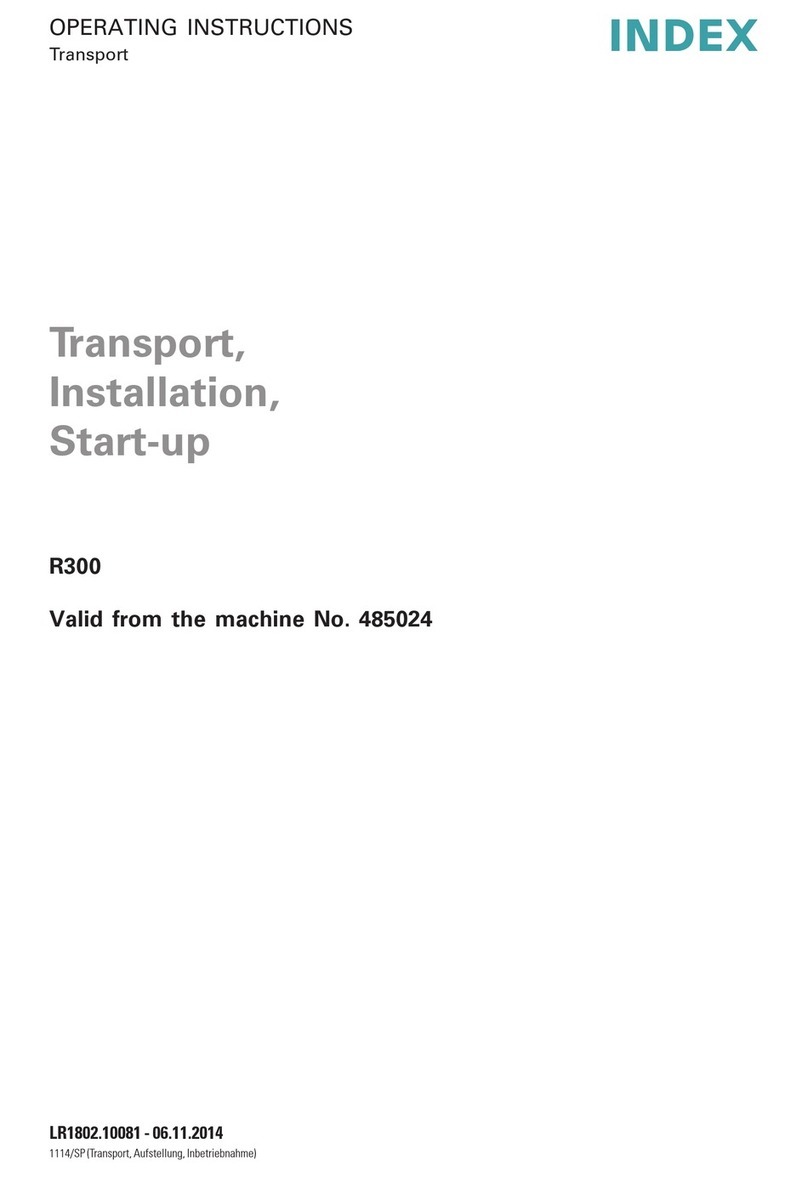
Index
Index R300 operating instructions
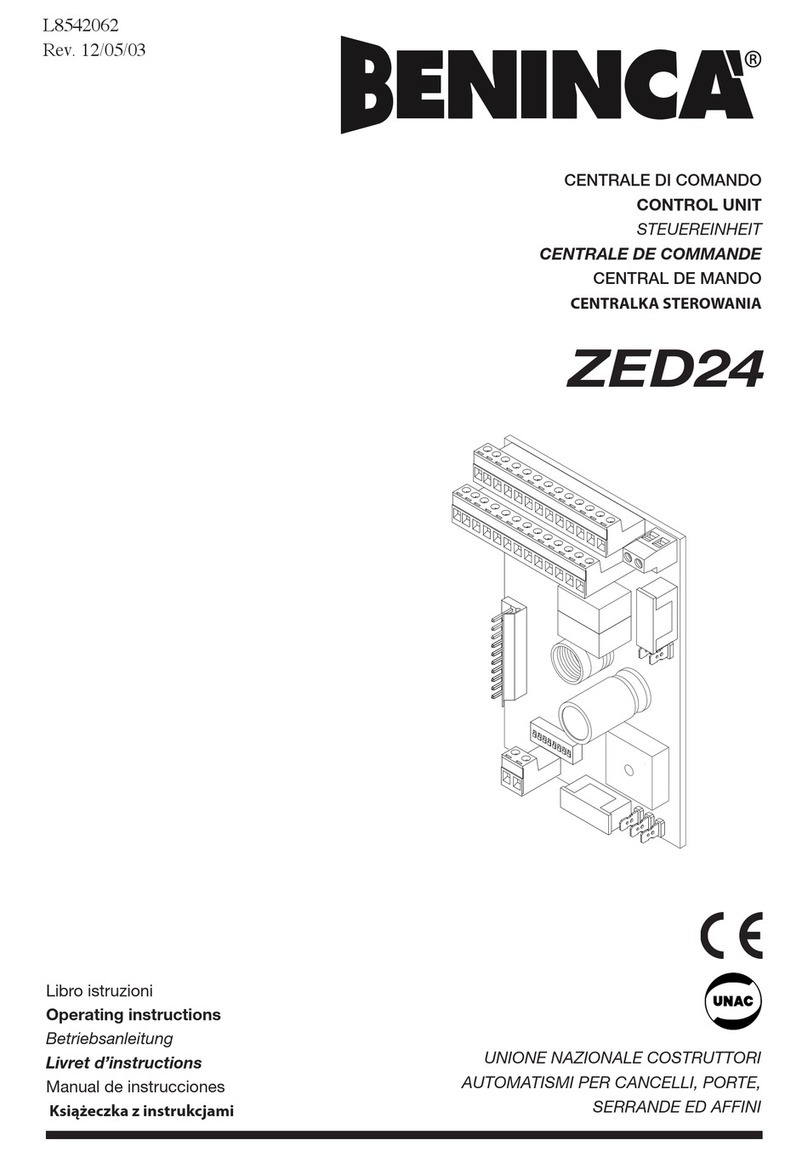
Beninca
Beninca ZED24 operating instructions

Star
Star Unistar LCS800-008 Installation and instruction manual
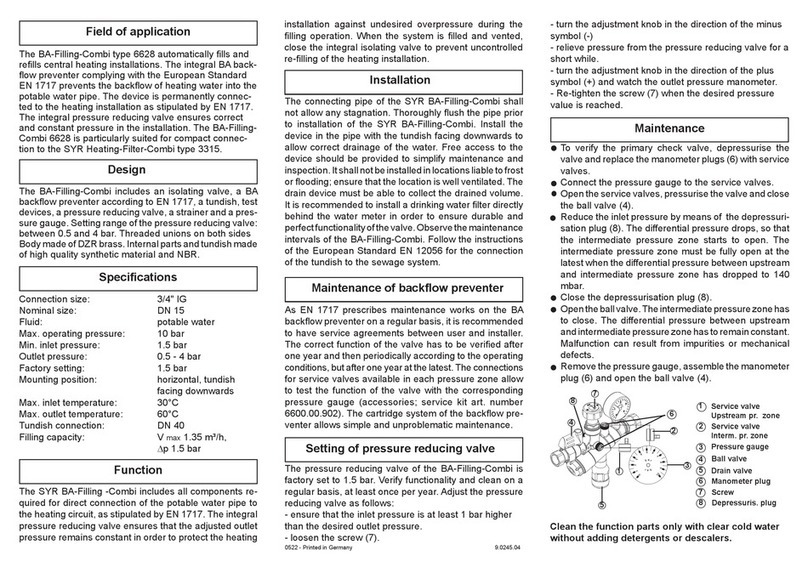
SYR
SYR BA-Filling-Combi 6628 Instructions for use and installation

Balboa
Balboa Revolution System Overview Manual