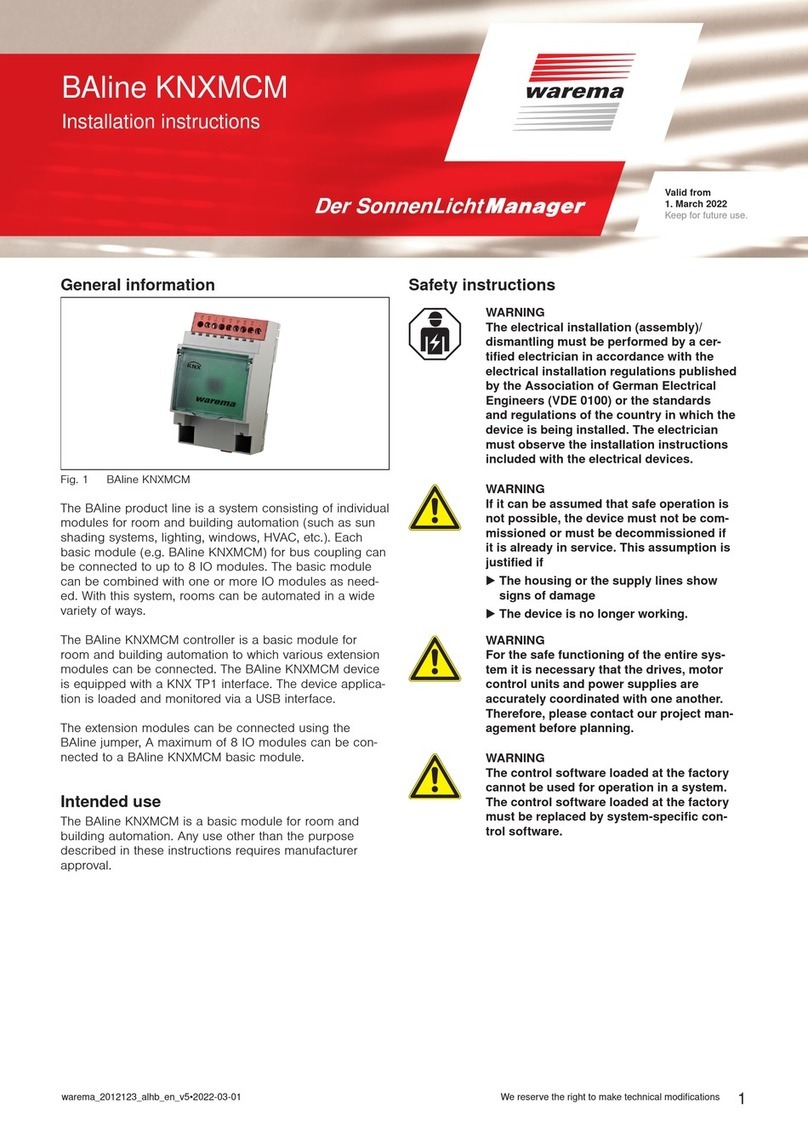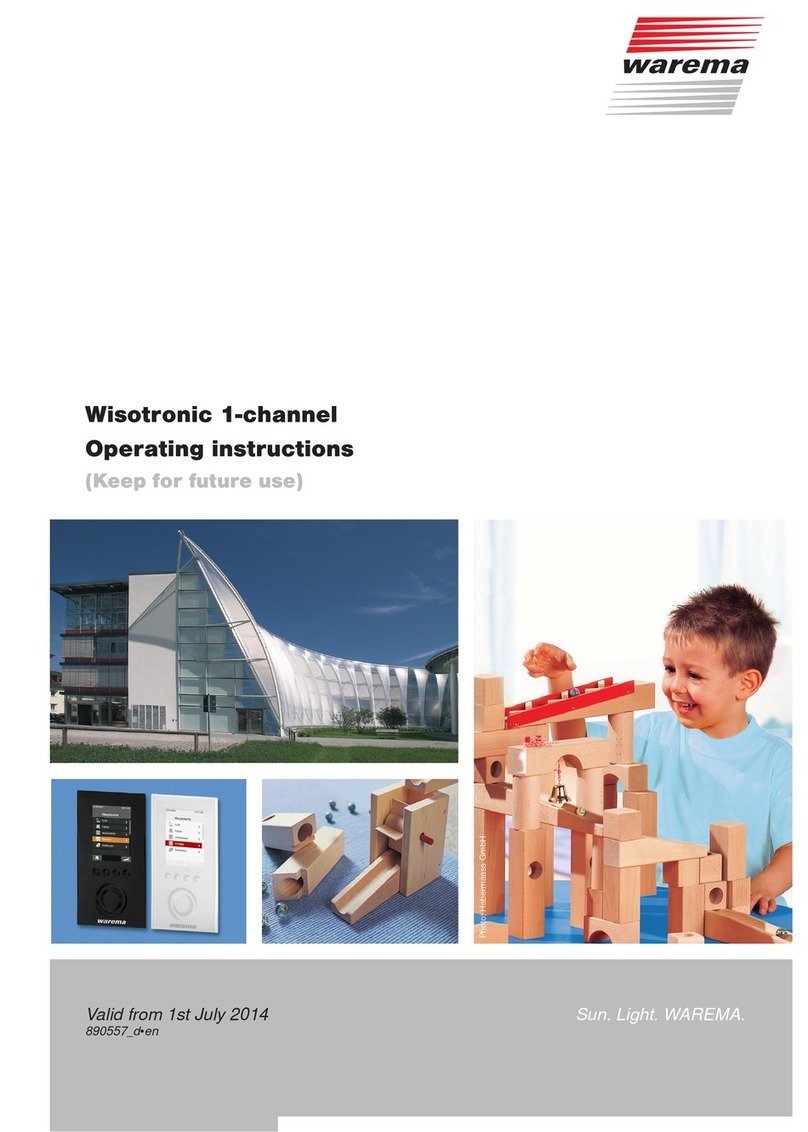890362_b•en•21.03.2011 We reserve the right to carry out improvements 3
Table of contents
1 Legal notes ....................................................................................................... 5
2 Safety instructions........................................................................................... 6
2.1 Meanings of symbols and pictographs ...........................................................6
2.2 Intended use .........................................................................................................7
2.3 Target group .........................................................................................................7
2.4 Retrofitting and modifications.............................................................................7
2.5 Working safely .......................................................................................................8
2.6 System faults..........................................................................................................9
2.7 Additional documents ..........................................................................................9
3 Commissioning .............................................................................................. 10
3.1 Operational readiness........................................................................................10
3.2 Languages............................................................................................................10
3.3 Reference .............................................................................................................10
4 Basics...............................................................................................................11
4.1 Control unit...........................................................................................................11
4.2 Display and operating elements ......................................................................12
4.3 Manual operation ................................................................................................13
4.3.1 Awnings, pleated blinds, roller shutters ...................................................13
4.3.2 External venetian blinds...............................................................................14
4.3.3 Stopping a movement..................................................................................14
4.4 Manually switching on and off the comfort control ......................................15
5 Menus.............................................................................................................. 16
5.1 Display menus.....................................................................................................17
5.1.1 Wind speed and time...................................................................................18
5.1.2 Brightness, dawn/dusk................................................................................19
5.1.3 Position and Cause ..................................................................................... 20
5.1.4 Outside temperature and relative humidity..............................................21
5.1.5 Inside temperature........................................................................................21
5.1.6 Comfort functions on/off .............................................................................21
5.1.7 Display mode................................................................................................ 22
5.2 Selection menus................................................................................................. 23
5.3 Parameter and setting menus ..........................................................................24
6 Safety functions ............................................................................................. 26
6.1 Wind monitor....................................................................................................... 26
6.1.1 Adjusting the wind monitor ........................................................................ 27
6.1.2 Limit values, delay times ............................................................................ 28
6.1.3 Wind sensor allocation ............................................................................... 29
6.1.4 Wind test ...................................................................................................... 30
6.2 Rain monitor.........................................................................................................31
6.2.1 Switching on/off the rain monitor ............................................................. 32
6.3 Ice monitor .......................................................................................................... 33
6.3.1 Switching on/off the ice monitor............................................................... 33
6.3.2 Ice alarm........................................................................................................ 34
6.3.3 Emergency stop........................................................................................... 35
6.3.4 Automatically reset an ice alarm? ............................................................ 36
7 Comfort functions ......................................................................................... 37
7.1 Sun control.......................................................................................................... 37
7.1.1 Setting the sun control................................................................................ 39
7.1.2 Limit values, delay times ............................................................................ 40
7.1.3 Photo sensor allocation...............................................................................41
7.2 Dawn/dusk control ............................................................................................ 42
7.2.1 Setting the dawn/dusk control .................................................................. 43
Table of contents