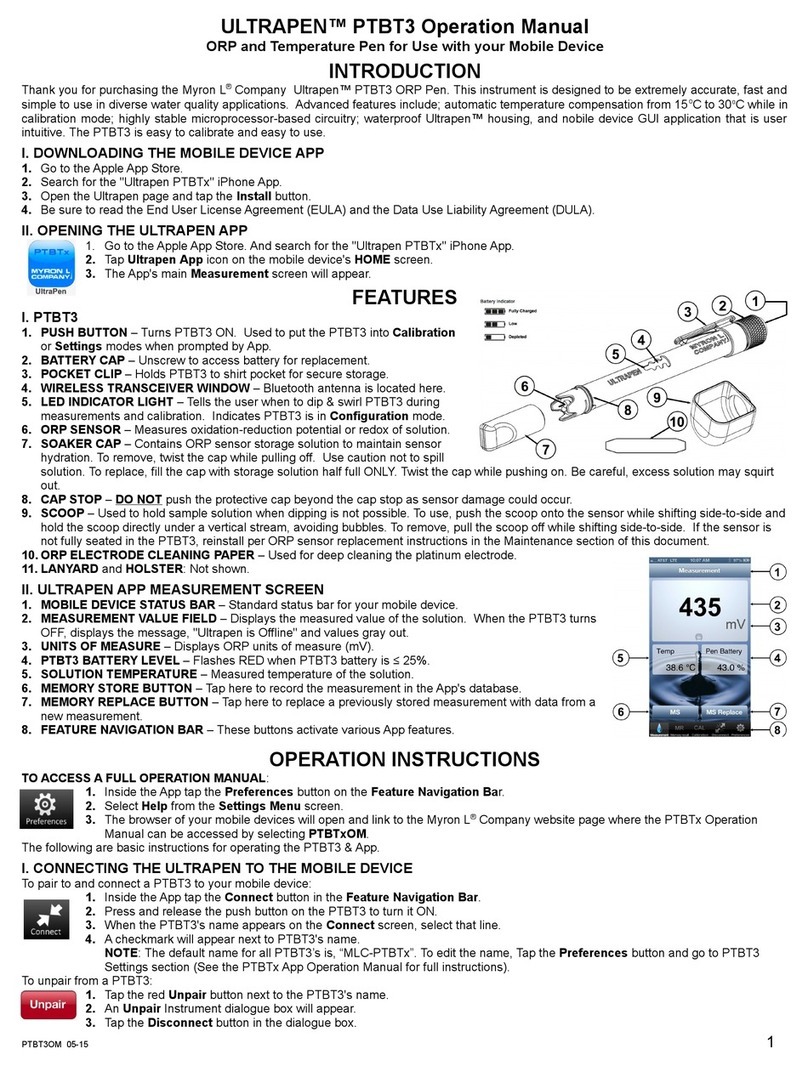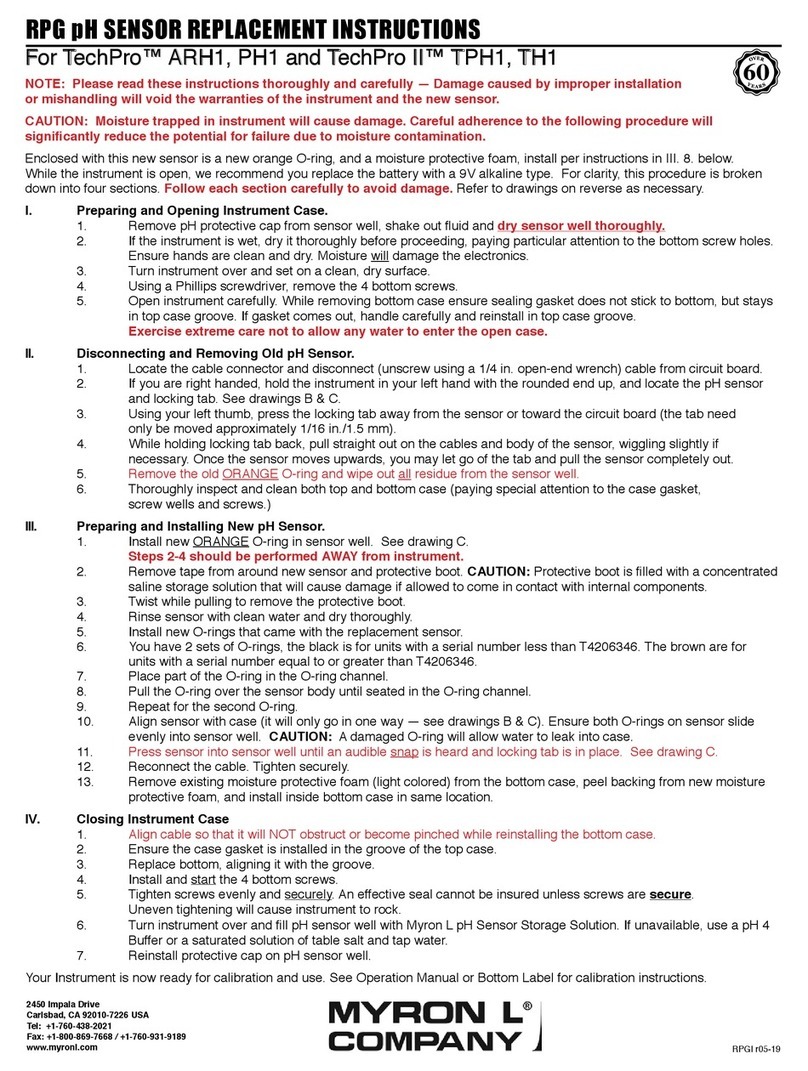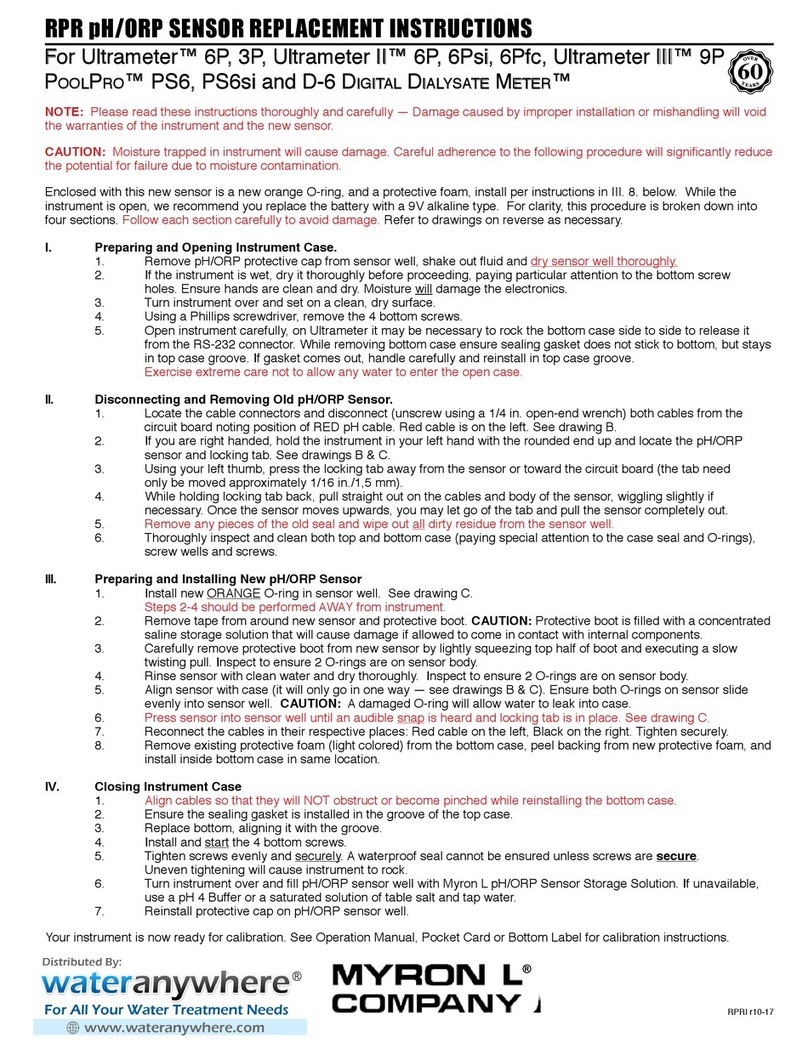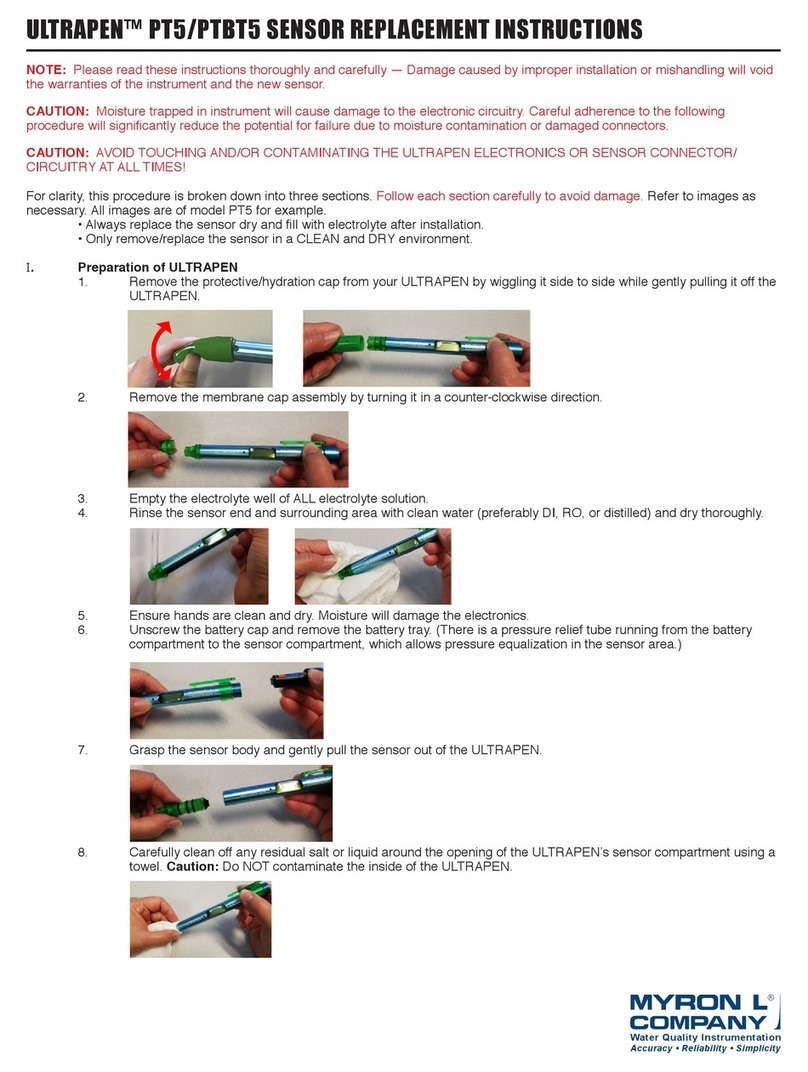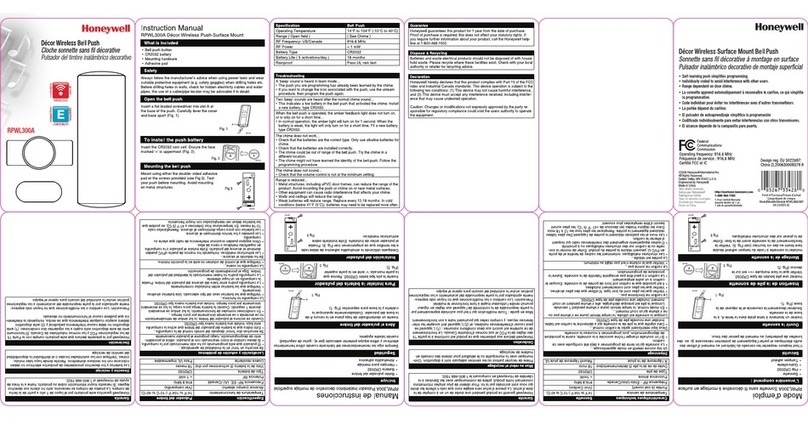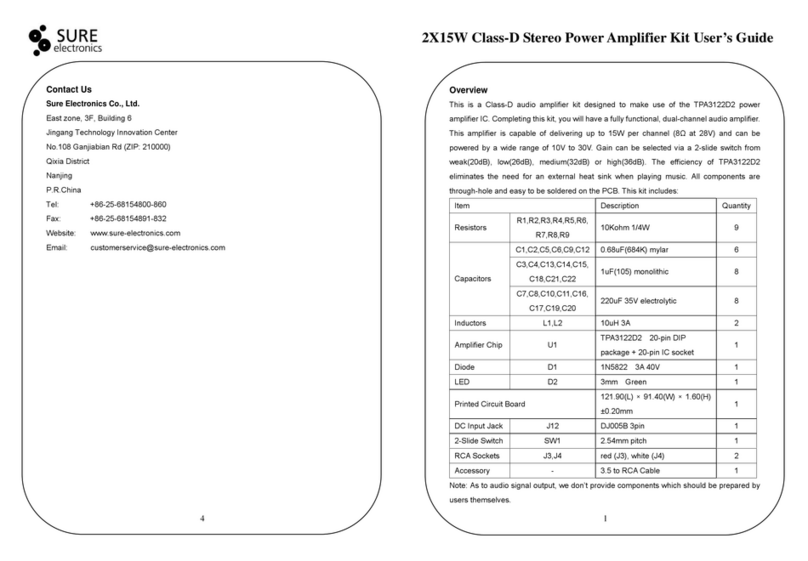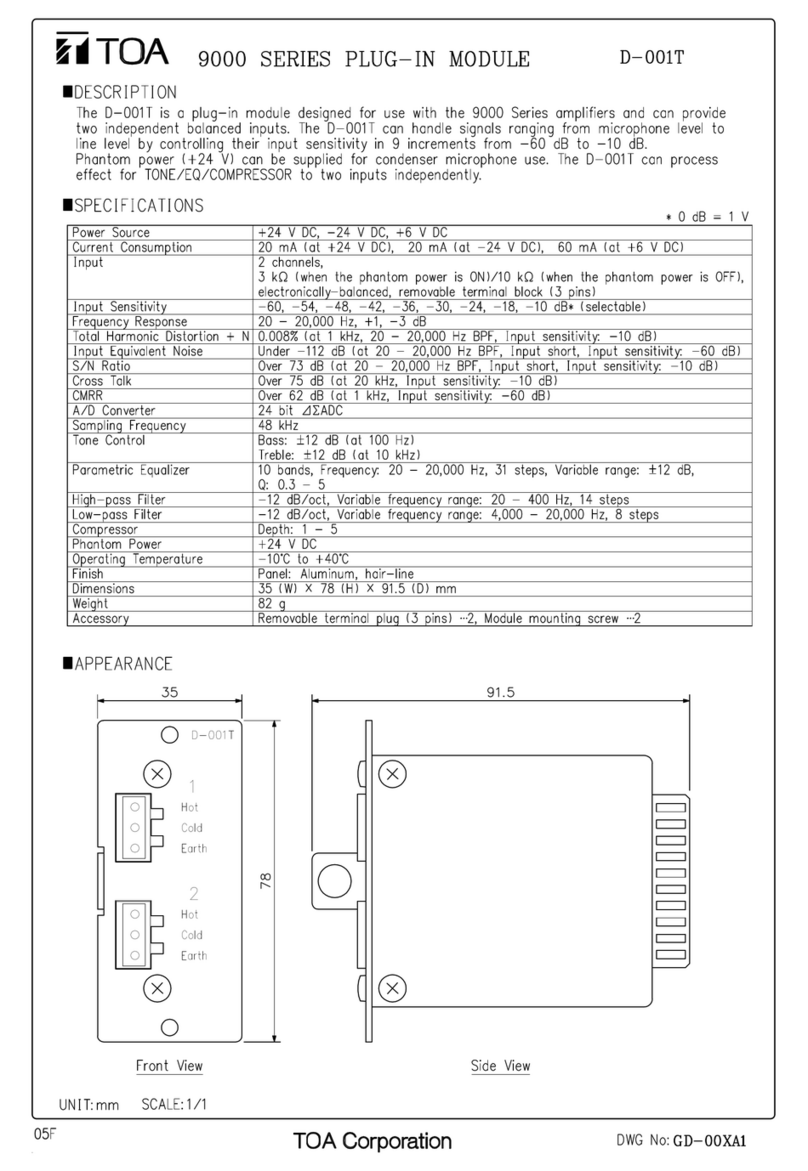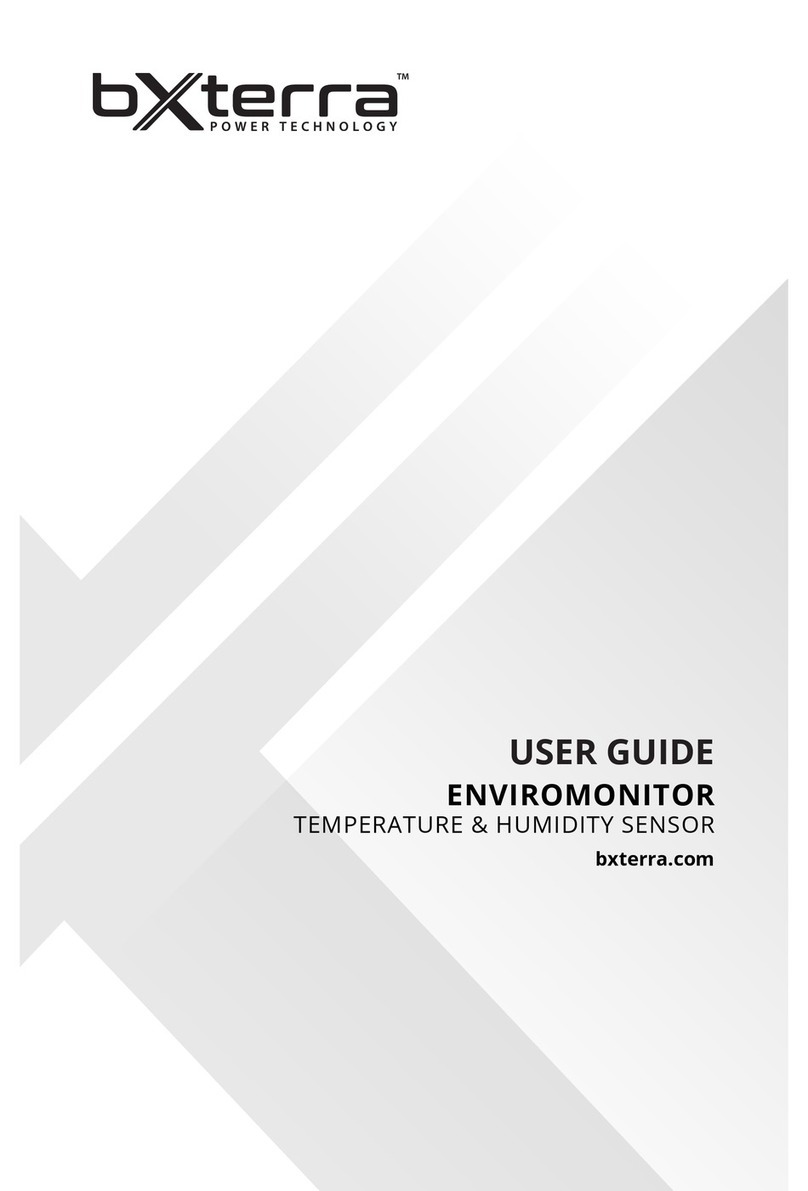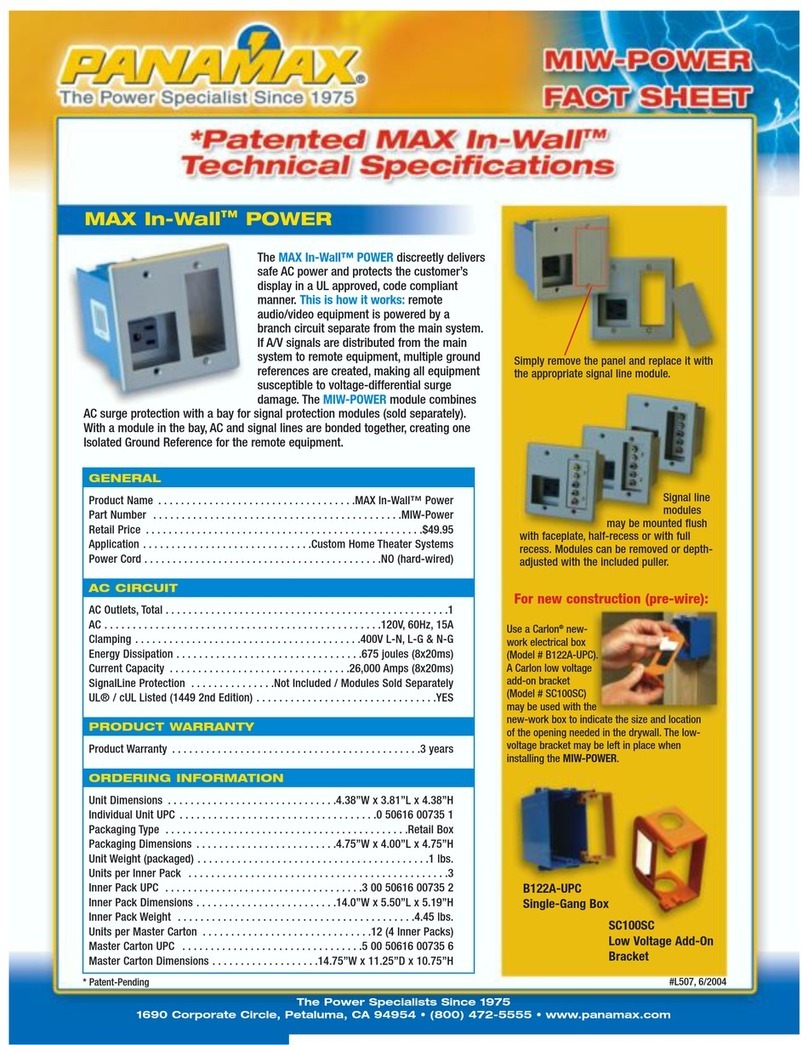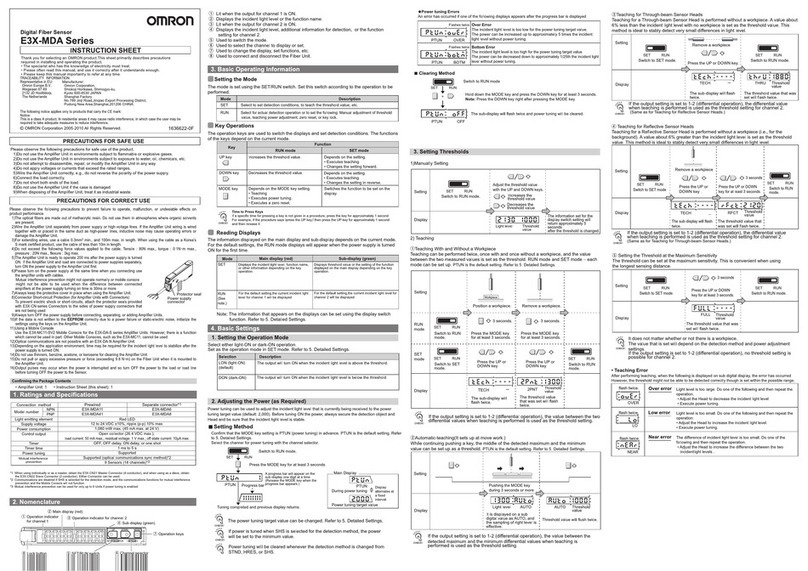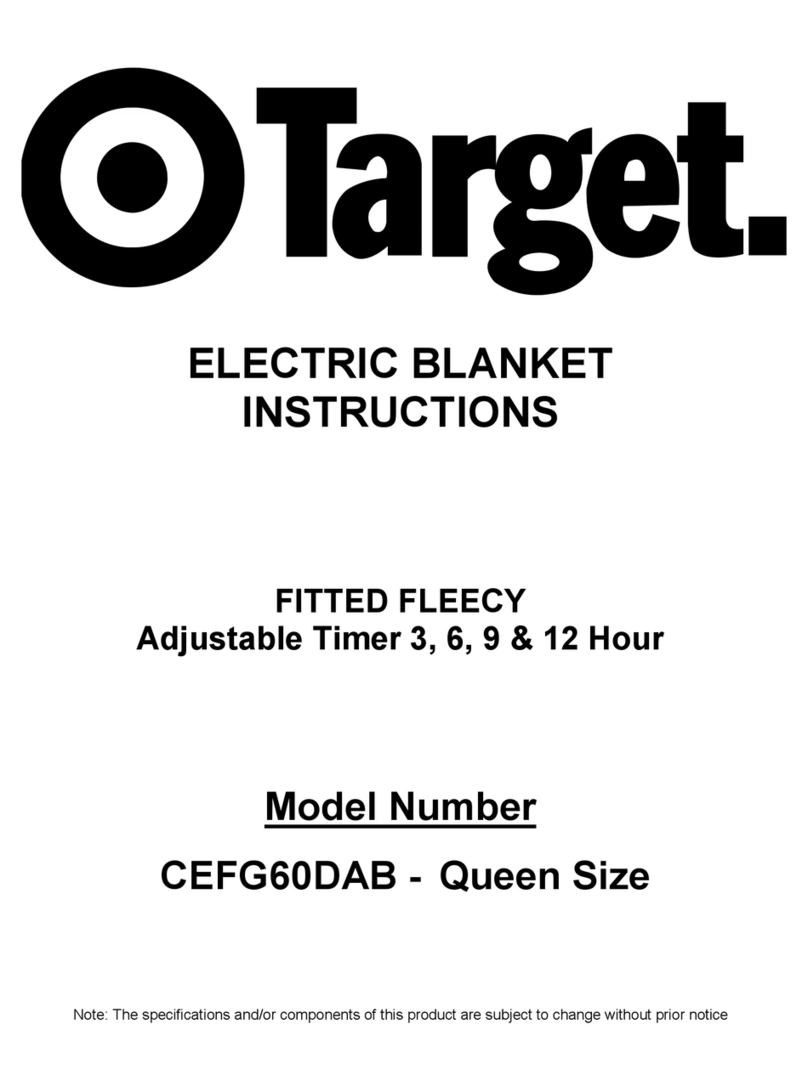Myron L ULTRAPENX2 PTBT6 User manual

Quick Start Guide: ULTRAPENX2™ PTBT6 with the PTBTX2™ App
Quick Start Guide: ULTRAPENX2™ PTBT6 with the PTBTX2™ App
Nitrate Concentration and Temperature Pen for Use with your Mobile Device Nitrate Concentration and Temperature Pen for Use with your Mobile Device
PTBT6QSI-X2 Revision 01-20 Page 4 of 4 PTBT6QSI-X2 Revision 01-20 Page 1 of 4
MAINTENANCE
The Nitrate sensor needs to be conditioned after long-term storage (see SENSOR CONDITIONING section above).
The PTBT6 MUST be recalibrated any time the Nitrate sensor is replaced.
ROUTINE MAINTENANCE
1. After each use ALWAYS rinse the Nitrate sensor with DI, RO, or distilled water and then carefully blot the ISE
sensor with a soft, clean, lint-free cloth or tissue to remove any water drops.
2. ALWAYS replace the protective cap on the Nitrate sensor after each use.
3. Do not touch the ISE electrode as oil from your finger may contaminate the sensor.
4. Do not drop, throw, or otherwise strike the PTBT6. This voids the warranty.
STORAGE
After each use ALWAYS rinse the Nitrate sensor with clean water (preferably DI, RO, or distilled) and then
carefully pat the sensor with a clean, soft, lint-free cloth to remove any water drops.
SHORT TERM STORAGE (≤3 DAYS):
• Keep the sensor in the protective cap filled half-full with prepared 100 ppm standard solution.
o DO NOT store the PTBT6 with the cap filled with Reference Solution mixed with Nitrate Interference
Suppression Buffer (NISBSOL).
• Store the PTBT6 in a cool place.
LONG TERM STORAGE (>3 DAYS):
1. Rinse the Nitrate sensor with clean water (preferably DI, RO, or distilled) and then carefully pat the sensor with a
clean, soft, lint-free cloth to remove any water drops.
2. Rinse the protective cap with clean water (preferably DI, RO, or distilled).
3. Dry protective cap with a clean, soft, lint-free cloth to remove any water drops, inside and out.
4. Put the protective cap on the sensor and store the PTBT6 in a cool place.
REPLACING OR REINSTALLING THE NITRATE SENSOR
Follow the instructions that come with your replacement sensor.
Only remove/replace the Nitrate sensor in a CLEAN and DRY environment.
TO REMOVE THE NITRATE SENSOR:
1. Remove the protective cap by wiggling it side to side while you pull it off the PTBT6.
2. Make sure the PTBT6 (including the sensor) is clean and dry.
3. Loosen the battery tray (to allow pressure equalization).
4. Firmly grasp the sensor body and slowly pull the sensor out. DO NOT allow any dust or moisture into the body of
the PTBT6.
TO INSTALL A NEW NITRATE SENSOR:
1. Line up the alignment tabs on the sensor with the alignment slots on the PTBT6 unit.
2. Gently push the sensor into position.
3. Tighten the battery tray cap.
BATTERY REPLACEMENT
When PTBT6 charge level falls below 25% immediately
replace the battery with a new N type battery.
1. In a CLEAN, DRY place unscrew the battery cap in a
counter-clockwise motion.
2. Slide the cap and battery housing out of the PTBT6.
3. Remove the depleted battery from its housing.
4. Insert a new battery into the battery housing oriented
with the negative end touching the spring.
5. Align the groove along the battery housing with the
guide bump inside the PTBT6 case and slide the battery housing back in.
6. Screw the battery cap back on in a clockwise direction. Do not over tighten.
MYRON L® COMPANY
2450 Impala Drive uCarlsbad, CA 92010-7226 uPhone: +1-760-438-2021
E-Mail: Customer Service – info@myronl.com u Technical Support – techquestions@myronl.com
Website: www.myronl.com!
This document contains basic instructions for making Nitrate measurements with your PTBT6.
Other Instructions:
• PTBT6 Basic CAL Instruction sheet: Includes instructions on performing a basic, 1-point calibration of the
PTBT6 (included with your instrument).
• PTBT6 Operation Manual: Includes detailed instructions on making measurements, changing parameters,
precision calibration and maintaining the PTBT6. Download from the Myron L® Company website
(www.myronl.com; Downloads tab).
• PTBTX2 App Operation Manual: Includes detailed instructions on operating all of the PTBTX2 App’s many
features and functions. Download from the Myron L® Company website (www.myronl.com, Downloads tab).
PTBT6 - LAYOUT
1. PEN BUTTON – Press to turn Ultrapen ON and place it in Standby mode.
2. BATTERY CAP – Unscrew to change battery.
3. LED INDICATOR LIGHT – Flashes rapidly when the PTBT6 is measuring
or once every 5 seconds when the PTBT6 is in Standby mode.
4. ISE ELECTRODE – An Ion Selective Electrode (ISE) that
detects the concentration of Nitrate in a liquid.
5. THERMISTOR – Measures temperature of sample
solution.
6. PROTECTIVE CAP – Protects sensor from damage and
can be used to hold solution when conditioning sensor.
• See MAINTENANCE section below for storage instructions.
• When removing or replacing the cap, gently wiggle it back and forth while pulling / pushing. DO NOT twist!
7. CAP STOP – DO NOT push the protective cap beyond the cap stop as sensor damage may occur.
SENSOR CONDITIONING
If the sensor is new and/or has been stored dry, the sensor needs to be conditioned before calibration or
measurement.
1. Remove the protective cap.
2. Rinse the sensor with clean water (preferably DI, RO, or distilled) and pat it dry with a clean soft lint-free cloth.
3. Fill the protective cap half-full with prepared calibration solution with Nitrate Ionic Strength Adjuster (NISA)
added, see Step 4, PREPARING SOLUTIONS, below.
4. Carefully put the cap back on the sensor for conditioning (use caution as excess solution may squirt out).
NOTES:
o It may take up to an hour for sensor to restore stable readings after dry storage.
o For best results, you should always condition the PTBT6 sensor using a prepared reference solution with a
value close to the lower end of the concentration values you will be measuring.
USING THE PTBT6
STEP 1 – DOWNLOAD THE “ULTRAPEN PTBTX2” APP
On and look for
SYSTEM REQUIREMENTS
iOS device running iOS 10.0 or later.
If you are using an iPad,
search for iPhone App.
Android device running OS 7.0 or later.
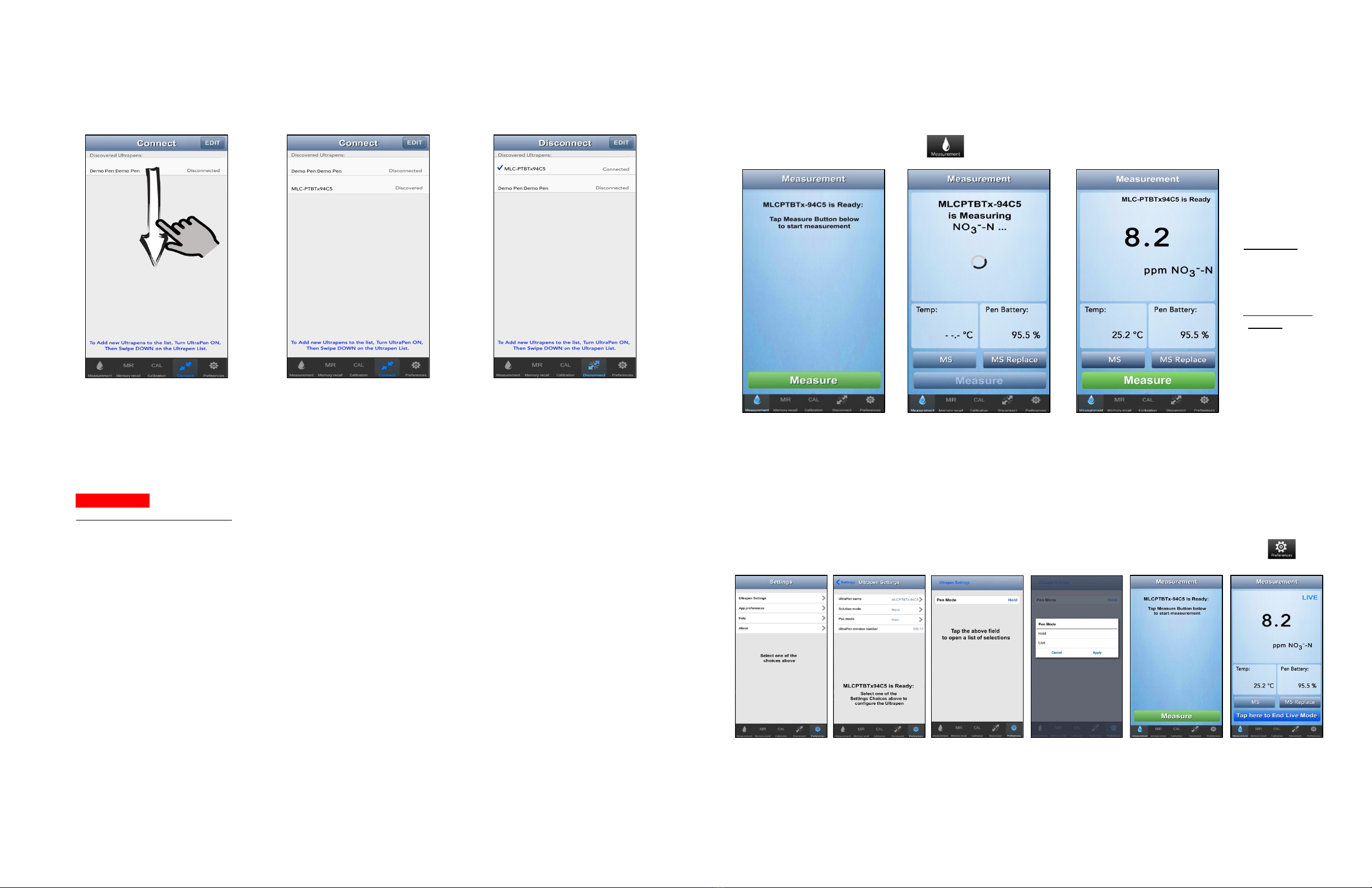
Quick Start Guide: ULTRAPENX2™ PTBT6 with the PTBTX2™ App
Quick Start Guide: ULTRAPENX2™ PTBT6 with the PTBTX2™ App
Nitrate Concentration and Temperature Pen for Use with your Mobile Device Nitrate Concentration and Temperature Pen for Use with your Mobile Device
PTBT66QSI-X2 Revision 01-20 Page 2 of 4 PTBT6QSI-X2 Revision 01-20 Page 3 of 4
STEP 2 – CONNECT THE PTBT6 TO THE APP
1. Press and release the PEN BUTTON to turn the PTBT6 ON and place it in Standby mode.
2. On your Device’s Home Screen, tap the BLUE PTBTX2 icon to open the PTBTX2 App.
3. Tap the CONNECT button at the bottom of the App display.
• The App will switch to the Connect screen.
4. Swipe down on the screen. The
PTBT6 will appear on the list.
5. Tap the PTBT6’s name when it appears.
Default: MLC-PTBTX[Hexadecimal ID]
6. The PTBT6 will move to the top of the
list and a check mark will appear.
NOTES:
• Some Mobile Devices switch their wireless transmitters to a low power mode when their battery level gets too
low.
• This could affect how easily your PTBT6 and your device connects and communicates.
• ALWAYS keep your Mobile Device charge level as high as possible.
STEP 3 – CALIBRATE THE PTBT6
• IMPORTANT: Perform a basic calibration on the PTBT6 before making measurements. Refer to the
PTBT6 Basic CAL Instruction sheet included with your instrument.
Always check the calibration just prior to making measurements:
1. Choose one standard solution within the testing range, and prepare the solution according to
Step 4- Preparing Solutions procedure, below.
2. Take a measurement.
• The value should be within 10% of the expected value.
• If not, the measurement result may not be reliable.
• The source of error should be identified and the measurement should be redone after correction.
STEP 4 – PREPARING SOLUTIONS
• Add Ionic Strength Adjuster (NISA) to standard and sample solutions used for conditioning, calibration and
measurement at a ratio of 1:50 by volume.
• NOTE: Use Nitrate Interference Suppression Buffer (NISB) at 1:1 volume ratio instead of Nitrate Ionic
Strength Adjuster (NISA) for all solutions if samples have high interference ions (see PTBT6 Operation
Manual Section IV. INTERFERENCE).
1. Fill the graduated cylinder to the 10 mL line with solution to be tested.
2. Add 200 µL of the Nitrate Ionic Strength Adjuster (NISA) to the graduated cylinder (using the supplied 100 µL
pipette). When using the pipette to draw solution:
o Depress the pipette plunger to 1st stop, then place tip in solution and slowly release.
o To dispense, depress the pipette plunger completely to the 2nd stop.
o Do not contaminate the pipette tip by touching it with your fingers or setting it on a dirty surface. Do not dip
the pipette tip in the calibration solution as this will cause cross-contamination between solutions.
3. Replace the cap on the graduated cylinder and shake well to mix the prepared test solution.
STEP 5 – MAKE A BASIC NO3- -N HOLD MEASUREMENT
1. If the PTBT6 is OFF, press and release the PEN BUTTON to turn the PTBT6 ON and place it in Standby
mode.
2. COMPLETELY submerge the PTBT6 sensor in the prepared sample solution and swirl it around to remove
any bubbles.
3. Tap the MEASUREMENT button in the Feature Navigation Bar.
• MS Button
Tap to record
the last
measurement.
• MS REPLACE
Button
Tap to replace
data in an
existing
record with
data from the
last
measurement.
4. Tap the GREEN MEASURE
button.
5. Hold the PTBT6 steady in the
sample while the PTBT6 is
measuring. The PTBT6’s LED
will flash rapidly.
• The MEASURE button will
be inactive.
6. When the PTBT6 completes
the measurement the App will
display the values.
• The MEASURE button will
turn GREEN and be active.
CHANGING THE PTBT6 LIVE / HOLD MODE
1. Press and release the PEN BUTTON on the PTBT6 to turn it ON and place 2. Tap the PREFERENCES button in
the Ultrapen into STANDBY mode. the Feature Navigation Bar.
3. Tap the Line
that says
Ultrapen
Settings.
4. Tap the Pen
Mode line on the
screen.
5. The App will
display the
current mode
setting.
Tap the Pen
Mode Field.
6. Select Live or
Hold, then tap
APPLY.
7. Return to the
Measurement
screen and tap
the GREEN
MEASURE
Button.
8. Either tap the
BLUE button to
manually stop
LIVE mode, or it
will stop by itself
after 5 minutes.
Other manuals for ULTRAPENX2 PTBT6
2
Other Myron L Accessories manuals