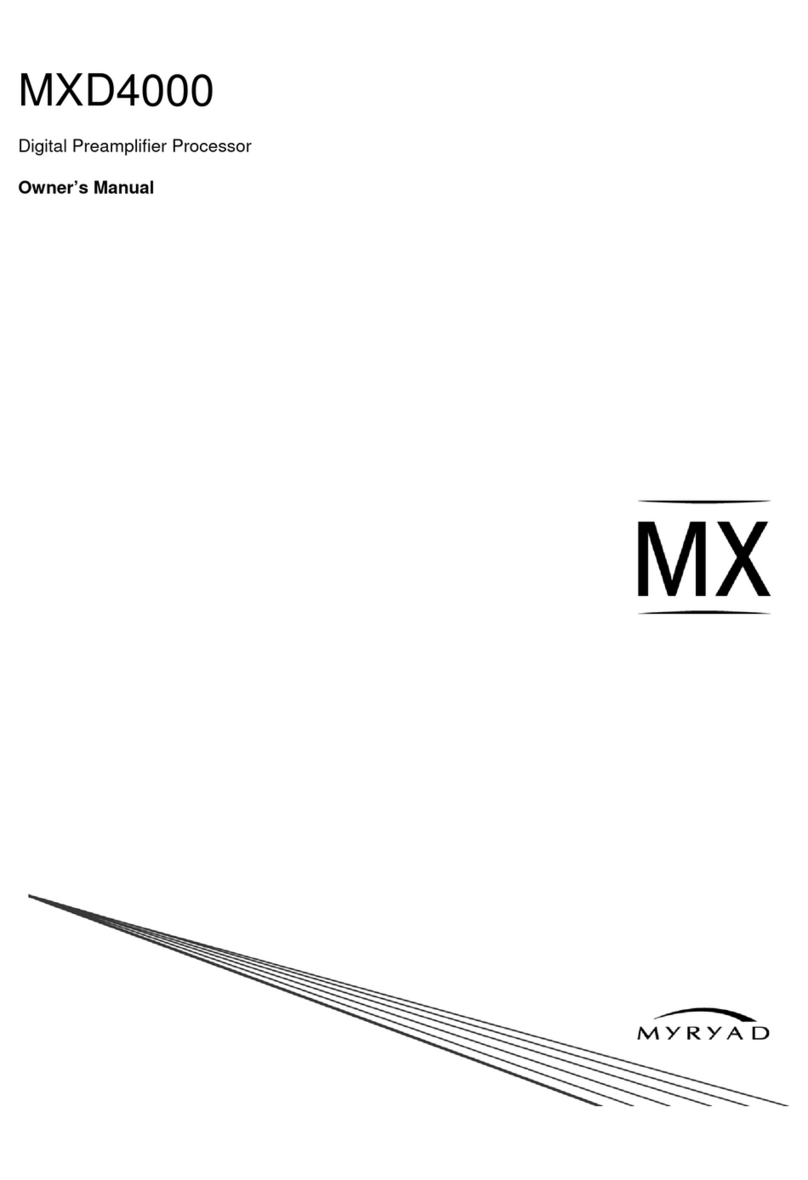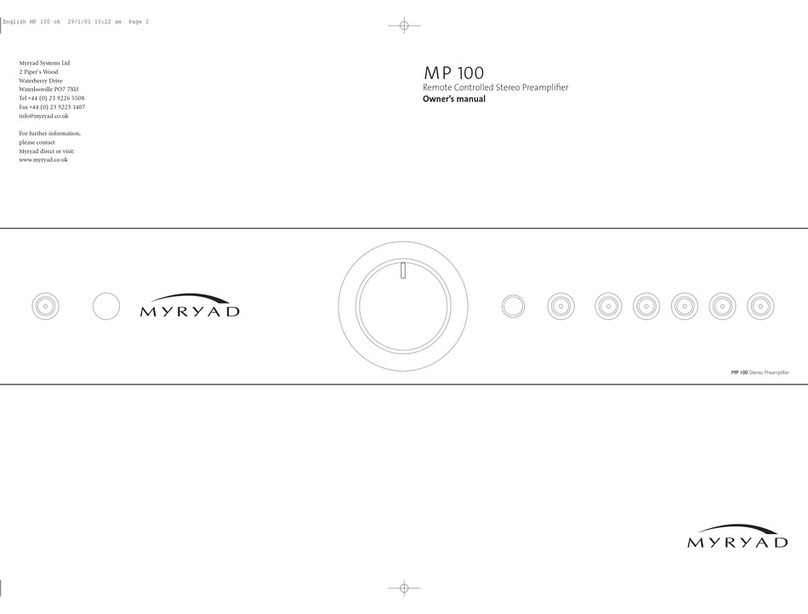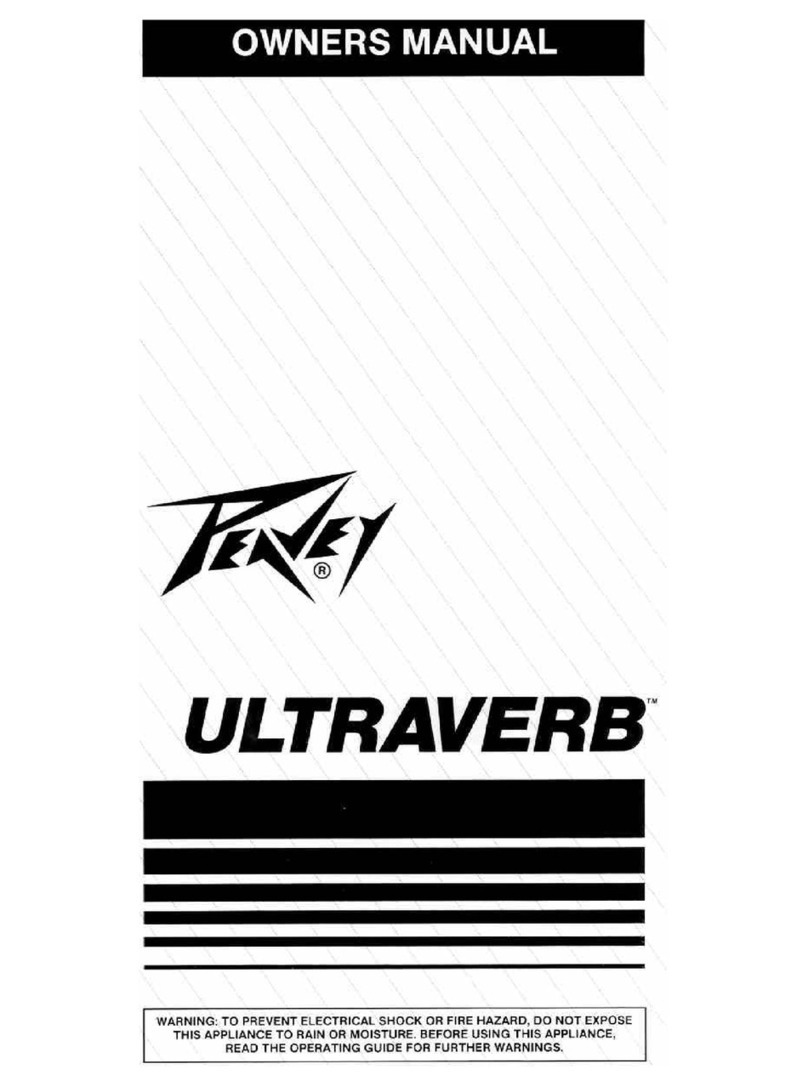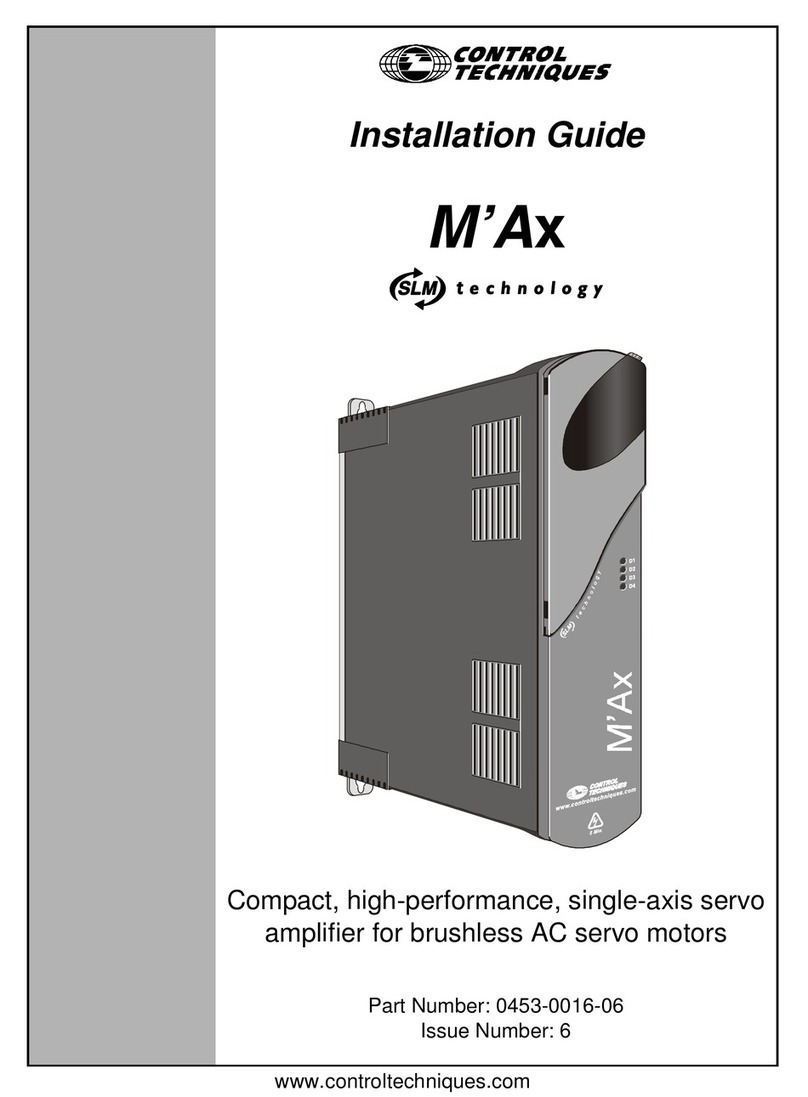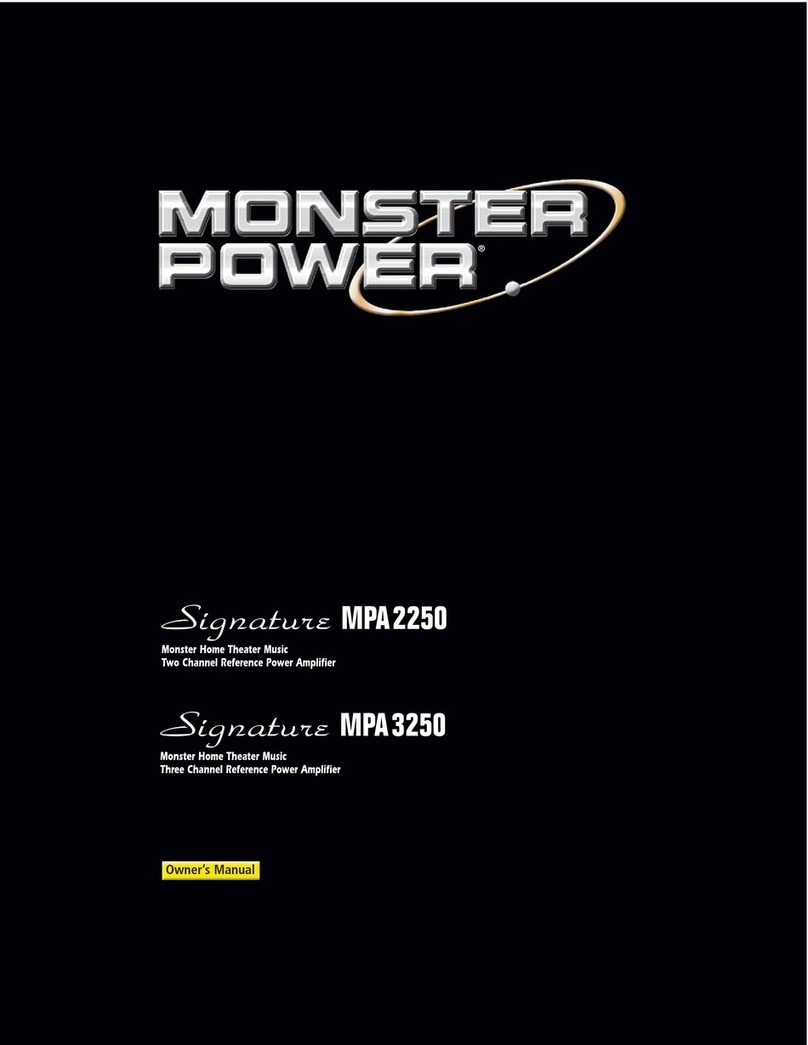Myryad MDP 500 User manual

mdp 500
Digital Preamplifier-Processor
Owner’s manual
Myryad Systems Ltd
2 Piper’s Wood
Waterberry Drive
Waterlooville PO7 7XU
Tel +44 (0) 23 9226 5508
Fax +44 (0) 23 9223 1407
For further information,
please contact
Myryad direct or visit:
www.myryad.co.uk
MDP 500 Digital Preamplifier – Processor
English MDP 500 ok 29/1/01 10:14 am Page 2

3
2
contents
• Introduction 2
• Installation and safety notes 2
• Accessories 2
• Setting up your system 3
• Rear panel connections 3
• Operating your system 5
• Front panel controls 5
• Remote control 6
handset operation
• Installing and 10
replacing batteries
• Trouble-shooting guide 11
• Specifications 11
introduction
The Myryad MDP 500 Digital Preamplifier-
Processor has been designed to offer a
combination of high quality audio and video
performance with simple yet elegant styling.
The MDP 500 forms the heart of a high-end
home cinema and audio system and should
be used with high quality power amplifiers
such as the Myryad MA 240 and MA 360
two and three channel power amplifiers.
The MDP 500 decodes Dolby Digital1, DTS2
and Dolby Pro Logic1(MPEG decoding is
an optional extra which may be retro-fitted).
It also functions as a high quality stereo
preamplifier. The 7.1 channel input is
equipped with comprehensive volume
control facilities and ensures that the MDP
500 will remain compatible with new multi-
channel formats as they appear. The MDP
500 also has several music modes that may
be used to enhance a normal stereo signal.
The MDP 500 accepts up to six digital input
sources, eight line-level input sources,
plus a tape loop and two additional record
outputs. It has six composite and S-Video
inputs, composite and S-Video monitor
outputs, composite and S-video record
outputs and n S-Video monitor output
without OSD (On Screen Display) for
highest quality video performance.
The MDP 500 has two main modes of
operation. In the normal operation mode
the MDP 500 automatically senses the type
of the incoming signal and selects the best
mode for that signal. The user can override
the automatic selection and select different
post-processing modes for the incoming
signals. These modes feature a mono down-
mix, stereo, Dolby Pro Logic and four
music modes: Natural, Concert, Club and
Party. The user can bypass the digital section
of the MDP 500, if desired, and connect,
for example, a high quality stereo source
to the Left and Right channels of the 7.1
channel input.
The MDP 500 is supplied with a compre-
hensive learning remote control handset
which is pre-programmed to control the MDP
500 and all other Myryad products. It can
also control up to 6 other products, either by
recalling one of its internally stored code sets,
or by learning the codes of the product’s
own remote.
Options for system integration are provided
by My-Link input/output connectors to
interface with other Myryad products, by
the three 12VDC trigger outputs to control
external equipment and by communication
with a PC or home automation system via
the RS 232 interface.
1This product is manufactured under
license from Dolby Laboratories Licensing
Corporation. “Dolby”, the double-D
symbol, “Dolby Digital” and “Pro Logic”
are trademarks of Dolby Laboratories
Licensing Corporation.
2DTS is a trademark of Digital
Theater Systems Inc.
installation and
safety notes
This preamplifier generates a modest amount
of heat and thus requires ventilation. Do not
place it on a rug or other soft surface into
which it could sink. The MDP 500 should
not be placed in a built-in installation such
as a bookcase or rack unless proper
ventilation is provided.
CAUTION:TO PREVENT A FIRE OR SHOCK
HAZARD, DO NOT PERMIT THIS PRODUCT TO
BECOME WET. IF LIQUID IS ACCIDENTALLY
SPILLED ON IT, IMMEDIATELY SHUT OFF ITS
POWER AT THE WALL SOCKET AND UNPLUG
THE AC POWER CORD. ALLOW SUFFICIENT
TIME FOR COMPLETE EVAPORATION TO OCCUR
BEFORE OPERATING THE PREAMPLIFIER AGAIN.
IF THE LIQUID IS ANYTHING BUT WATER AND
/OR ALCOHOL, THE PREAMPLIFIER SHOULD
BE EXAMINED BY A QUALIFIED SERVICE
TECHNICIAN BEFORE IT IS USED AGAIN.
Do not remove the cover, or attempt to
modify or repair the preamplifier yourself.
Refer all servicing to a qualified technician.
accessories
Your MDP 500 is supplied complete with
the following accessories
•Separate mains power cord to suit
country of purchase.
•Myryad Audio-Video Learning
Remote Control handset.
•Four AAA batteries for handset
•Home Theater Master SL-9000
Operating Manual
rear panel
connections
1Power inlet
Before making any connection, check that
the mains voltage or range of voltages printed
on the rear panel includes your local mains
supply voltage.
Plug the female (socket) end of the power
cord into the power inlet on the rear of the
preamplifier. Plug the male (plug) end of
the cord into a "live" wall socket or a suitable
heavy duty extension cable. Connect the
MDP 500 only to a grounded wall socket.
UK version only: The mains plug is supplied
fitted with a 5A fuse. It should only be
replaced with a fuse of the same rating (5A)
which complies with BS1362.
2Power switch
Press the bottom of this rocker switch to
switch the preamplifier ON and the top to
switch it OFF. When the POWER switch is in
the OFF position all power is disconnected
from the preamplifier. In this condition the
MDP 500 cannot be powered up from the
front panel or the remote control. When the
POWER switch is in the ON position (and
the power cord correctly inserted and plugged
into a live wall socket) the MDP 500 will
power up in standby mode (see FRONT
PANEL CONTROLS, STANDBY on page 5).
It is recommended that the POWER switch is
turned OFF if the MDP 500 is not going to be
used for an extended period of time. Always
switch the MDP 500 to STANDBY before
switching the POWER off.
3Analogue inputs
Connect the analogue output cables of the
appropriate devices to these sockets. Always
connect these inputs, even though you may
intend to listen only via the digital inputs
(for example in the case of a CD or DVD
player). This ensures that a signal will always
be present at the record outputs.
The signal from ANALOGUE audio inputs is
fed to an A-D converter that converts the
signal to digital format. The signal can then
be Dolby Pro Logic decoded or post-processed
with music modes. Then the signal is fed to
D-A converters and thence to the 7.1 Channel
outputs. The selected signal is also fed to the
three ANALOGUE record outputs. (A-D =
Analogue to Digital; D-A = Digital to Analogue).
4Tape input/output
These connectors are suited to any type of
tape recorder, including high-quality "3-head"
types which allow you to monitor the signal
off the tape whilst it is being recorded.
Connect a stereo cable from the TAPE REC
output sockets of the preamp to the LINE
IN or RECORD IN sockets on your tape
deck. Connect a second stereo cable from
the TAPE PLAY input sockets of the preamp
to the LINE OUT or PLAY OUT sockets on
your tape deck.
The TAPE loop allows you to monitor the
quality of an Analogue recording whilst the
recording is taking place. It can also be used
for connecting devices such as equalizers into
the analogue signal path.
NOTE: IF AN EQUALIZER IS USED IT MUST
BE BYPASSED WHEN LISTENING TO PRO
LOGIC SOURCES.
Any ANALOGUE stereo source selected for
listening on the MDP 500 will automatically
be fed to the TAPE REC output sockets for
recording. Recordings cannot be made from a
source connected to the digital inputs or the
7.1-channel inputs.
5Composite video inputs
Connect the composite video output cables
from your video sources to these inputs. Be
careful to use inputs with the same name for
the composite video, S-Video and analogue
audio cables from a single source (e.g. cables
from a VCR should go to the VCR S-VIDEO,
VCR COMPOSITE VIDEO and VCR
ANALOGUE inputs).
The composite video signal is selected from
these signals, and the signal is fed out from
the COMPOSITE VIDEO record (REC) and
monitor (MON) outputs. On Screen Display
information is added to the monitor (MON)
output.
6S-Video inputs
Connect the S-Video output cables from
your video sources to these inputs. Be
careful to use inputs with the same name
for the composite video, S-Video and
analogue audio cables from a single source.
S-Video signals are of higher quality than
composite video signals. Therefore if your
source devices have S-Video outputs it is
recommended that you use them, together
with the S-Video inputs on your display.
S-Video inputs are also automatically down-
mixed to feed the composite video MON
OSD output for displays which do not have
S-Video inputs.
aux 2
aux 1
sat tv
dvd
vcr
composite video inputs
rec
mon
composite
video inputs
l
r
aux 2aux 1sat vcr
analogue inputs tv dvd cd tuner
serial number
digital
preamplifier
processor
mdp 500
aux 2aux 1sat
s-video inputs
tv dvd
vcr mon-hq mon-osd rec
s-video outputs
l
r
play rec 2
tape record out
1
digital
outputs
coax 2
coax 1coax 3
coax 4
digital input
opt 1opt 2
out
in
my-link
lf ls ctr lr lf ls ctr lr
rf rs sub rr rf rs sub rr
rs232
control
input
7.1 channel outputs
7.1 channel inputs
power
on
off
remote trigger
outputs
123
517
16
15
8
71413
6
12
3
4
11 9 10 2 1
setting up your
system
English MDP 500 ok 29/1/01 10:14 am Page 2

5
4
7Coaxial digital audio inputs
Connect the coaxial digital output cables
of your source devices to these inputs. The
digital inputs can be freely associated to any
analogue audio sources (see menu option
for further reference), but the MDP 500
is supplied set up as above.
If you re-assign any of the digital inputs to
different analogue inputs, record this in the
blank column provided.
8Optical digital audio inputs
Connect the Optical Digital audio cables to
these inputs. These inputs can also be freely
associated to any analogue audio sources
(see menu option for further reference), but
the MDP 500 is supplied set up as shown in
the table above.
9Channel inputs 7.1 (left front,
centre, right front, left surround, right
surround, left rear, right rear
and subwoofer)
Connect the audio line outputs from any
multi-channel analogue source such as a
DVD-Audio player or Super Audio CD
(SACD) player to these inputs using up to
eight interconnect cables (or four stereo
cables) as necessary. The Left Rear and Right
Rear channels are provided for future
surround formats (see below). The 7.1
CHANNEL inputs may be used with mono,
stereo, 5.1 channel or 7.1 channel sources.
You can also use these inputs as an “Analogue
Direct” input if you want to bypass the digital
section of the MDP 500. In this case it is not
possible to use the record outputs.
10 Channel outputs 7.1 (left front,
centre, right front, left surround,
right surround, left rear, right rear
and subwoofer)
Connect these outputs to the line inputs
of your power amplifier(s), such as the
Myryad MA 240 and MA 360 two and three
channel power amplifiers. The SUB output
will normally be fed to the low-level Line
Input of an active subwoofer. Alternatively
it may feed a separate power amplifier and
passive subwoofer.
The LEFT REAR (LR) and RIGHT REAR (RR)
outputs are for compatibility with future
surround formats. These outputs carry the
analogue signal that is fed to the LEFT REAR
and RIGHT REAR 7.1 CHANNEL INPUTS
to allow the MDP 500 to be used with
an external 7.1 channel analogue source
connected to the 7.1 channel inputs. It will
be possible in the future to fit the MDP 500
with a hardware upgrade which will allow
it to decode 7.1 channel digital sources.
At the time of writing this manual there is
no 7.1 channel source material (e.g. DVDs)
on the market.
11 Record outputs
The REC outputs carry the signal from which-
ever ANALOGUE stereo source device is
currently selected (except the source connected
to the TAPE PLAY input or the 7.1 CHANNEL
input). These outputs may be connected to
the inputs of any recording device, or the
signal may be used in a multi-room set-up to
feed power amplifiers in other rooms.
12 Composite video record
and monitor outputs
Connect the composite video input of your
VCR to the COMPOSITE VIDEO REC output.
Connect the composite video input of your
display device (TV) to the COMPOSITE
VIDEO MON output. The On Screen Display
(OSD) information is present on this output.
You can also use the COMPOSITE VIDEO
MON output even if no composite video
source is connected. The selected S-Video
signal is down-mixed to this output and can
be used for monitoring.
13 S-Video record, monitor and high
quality monitor outputs
Connect the S-Video input of your VCR to
the S-VIDEO REC output. Connect the
S-Video input of your display device (TV)
to the S-VIDEO MON output. The On Screen
Display information is displayed in this
output, but may be switched off using the
menu. The MON HQ output displays the
selected source without routing it through
the On Screen Display circuit thus giving
the best possible video quality.
14 Digital output
Connect the optical input of your digital
recording device to the DIGITAL output. The
selected digital source is fed to this output in
optical digital format.
15 My-Link input/output
When the MDP 500 is used in a system
with other Myryad M-Series products, all
may be joined together via the My-Link.
TheMY-LINK output of the MDP 500 should
be connected to the MY-LINK input of the
next product and its MY-LINK output
connected to the MY-LINK input of the next
and so on in “daisy-chain” fashion. This
inter-linking provides two main benefits.
firstly, when the MDP 500 is switched out of
(or into) STANDBY, either using the front
panel switch or the remote control, all the
other linked Myryad products will switch
out of (or into) STANDBY at the same time.
Secondly, only one linked product with its
own Infra Red receiver (e.g. a CD player, but
not a Power Amplifier) needs to be “in line
of sight” of the remote handset. The My-Link
will carry the remote command from any
IR receiver to all the other products that are
linked together.
Finally, the MY-LINK may be used to interface
with various proprietary multi-room control
systems. Contact your Myryad dealer or
Myryad Systems Ltd. for details or visit the
Myryad website at www.myryad.co.uk.
16 RS 232 control interface
You can connect the MDP 500 to a home
automation system through this interface.
Contact your Myryad dealer or Myryad
Systems Ltd. for details or visit the Myryad
website at www.myryad.co.uk.
17 Remote trigger outputs – 1. 2 and 3
You can connect the DC trigger inputs of
any audio or other equipment to these
TRIGGER outputs. The TRIGGER outputs may
be activated when the MDP 500 is switched
out of STANDBY and turned off again
immediately when the MDP 500 is switched
into STANDBY again. The TRIGGER outputs
may also be programmed to be activated
under other conditions (see menu section,
page 13).
The TRIGGER outputs deliver 12V DC with a
maximum current of about 40mA from each
of the three trigger outputs.
CAUTION:THE TRIGGERS SHOULD ONLY BE
CONNECTED OR DISCONNECTED WHEN THE
POWER SWITCH IS OFF, OR THE UNIT IS
DISCONNECTED FROM MAINS POWER.
Digital audio input Associated to input Re-assigned to input
COAX 1 AUX 1
COAX 2 AUX 2
COAX 3 SAT
COAX 4 TUNER
OPTICAL 1 CD
OPTICAL 2 DVD
front panel
controls
1Standby switch
When the preamplifier is plugged into a live
wall socket and the POWER switch is turned
ON, it will power up in "standby" mode
and the LED (Light Emitting Diode) in the
STANDBY button will glow red. In this mode
the internal circuitry of the MDP 500 is
powered up but inactive.
When the STANDBY button is pressed the
preamplifier circuitry will be activated and
the last used INPUT and last used MODE
automatically selected. The LED in the
STANDBY button will change to blue and
the LINE outputs will be muted for a few
seconds. During this delay period the blue
LED in the STANDBY button will flash to
indicate this mute condition. When switched
out of STANDBY for the first time the AUX 2
input will be selected by default.
When the STANDBY button is pressed again
the preamplifier will be returned to standby
mode and the LED in the STANDBY button
will glow red again. Always switch the MDP
500 to STANDBY before switching the
POWER off at the rear.
CAUTION:WHEN IN STANDBY MODE THE
INTERNAL CIRCUITRY OF THE MDP 500 IS
STILL LIVE, SO ALL SAFETY PRECAUTIONS
MUST BE FOLLOWED.
2Display
Located behind this window is a high quality
blue Vacuum Fluorescent Display (VFD)
which indicates the operating condition of
the MDP 500 – including the selected input,
operating mode and volume setting. Also
behind this window is the Infra-Red detector
which receives the commands sent to the
MDP 500 from the remote handset.
3Volume control
The volume control adjusts the sound level
of the signal fed to the LINE outputs. It does
not affect the signals fed to the TAPE REC
sockets so it can safely be adjusted whilst
making a recording.
The volume setting is indicated in the bottom
right of the VF display, for example “vol: –35”.
The display indicates the preamplifier gain
in dB (decibels). When first switched on the
volume sets automatically to –20, which is
a typical listening level. If the volume is set
below –20 then this will be remembered
when the MDP 500 is switched into STANDBY
and re-instated when it is switched on again.
However, if the unit is switched to STANDBY
with a volume setting higher than –20, it will
be reset to –20 when switched on again to
protect against excessive sound levels.
4Source select5and6
These buttons scroll up or down through
the inputs to select the source (audio or
audio-video) that is fed to the main outputs
for listening and viewing. The same signal
will also be fed to the TAPE REC output
sockets for recording. The display shows
which input has been selected. The SOURCE
5and6buttons scroll through all the
sources except TAPE. TAPE and 7.1 CH
inputs are selected by the TAPE MONITOR
and 7.1 CHANNEL input buttons.
When any of these inputs is selected, the
MDP 500 will automatically switch to the
operating MODE last used with that input, or
to the correct digital decoding if an active
digital source is assigned to the input.
5 Tape monitor
When you press the TAPE MONITOR
button you can hear the output signal from
a recording device connected to the TAPE
PLAY sockets on the rear panel. This is a
"toggle" function switch: you press it once to
engage and press again to disengage. The
TAPE MONITOR input also disengages if a
new source is selected either from the remote
or front panel. Pressing the TAPE button has
no effect on the other source select buttons.
The signal source selected by the SOURCE
5and6buttons will be fed to the TAPE REC
output sockets, irrespective of whether the
TAPE button is engaged or not. Thus, if you
have a "three-head" tape deck that permits
off-tape monitoring you can use the TAPE
button to switch back and forth between the
source signal and the off-tape signal, to check
its quality, whilst the recording is in progress.
Pressing the TAPE button does not affect
the operating mode of the MDP 500, which
continues to be the mode applying to the
input source currently selected.
NOTE: IF THE TAPE BUTTON IS ENGAGED WITH
NO SIGNAL SOURCE CONNECTED TO THE TAPE
PLAY, OR WITH NO TAPE RUNNING, THEN YOU
WILL HEAR ONLY SILENCE.
6Mode button
The MODE button is used to cycle through
the available music modes that are be
available when a 2-channel analogue or
digital source is selected. These are: STEREO,
MONO, PRO LOGIC and MUSIC and they
are described in the following table. When a
multi-channel digital source is selected the
MDP 500 will automatically use the most
appropriate multi-channel processing.
standby
source
tape
cine eq input
7.1 channel
MDP 500 Digital Preamplifier - Processor
mode
select
monitor
operating your
system
English MDP 500 ok 29/1/01 10:14 am Page 4

7
7Cine EQ button
When the CINE EQ button is pressed Cinema
Equalisation will be switched on and the
text CEQ will appear in the front panel
display and the On Screen Display status
screen. Press again to switch CINE EQ off.
The sound tracks on movies often sound
rather bright because they have been
balanced to take into account the acoustics
of typical cinemas (movie theatres). Myryad’s
Cinema Equalisation has been carefully
designed to compensate for this brightness
without impairing treble sound quality.
NOTE: CINE EQ IS NOT AVAILABLE WHEN THE
UNIT IS SET TO A MUSIC MODE.
8 Channel input 7.1 button
The 7.1 CHANNEL INPUT in the MDP 500
provides compatibility with future multi-
channel formats. Pressing this button
provides instant access to select the 7.1
CHANNEL INPUT. It may be deselected by
changing the source using the SOURCE
SELECT buttons, or by pressing the 7.1
CHANNEL INPUT button. In the latter case
the MDP 500 will return to the input
previously selected before the 7.1 CHANNEL
button was pressed. In each case the
similarly named buttons on the remote
control work in exactly the same way
(SRCE+, SRCE – and 7.1 CH).
remote control
handset operation
The MDP 500 is supplied with the Myryad
Audio-Video Learning Remote Control
handset. It will control not only your
MDP 500, but also any Myryad CD player
or FM tuner.
The Myryad Audio-Video Learning Remote
Control handset is a very powerful and
flexible remote. Apart from controlling
Myryad products it can also control up to 6
further products (e.g. DVD, VCR, TV,
Set-Top box etc.) – either by calling up pre-
programmed code sets which are already
stored in the handset, or by “teaching” the
Myryad handset from your existing remote.
The Myryad Audio-Video Learning Remote
Control handset is custom-made for Myryad
by Universal Remote Control Inc.. Fully
detailed instructions for the programming
and operation of the remote are in the
“Home Theater Master SL-9000 Operating
Manual” supplied with the MDP 500.
To control Myryad products the handset
must be set to AUDIO or CD mode by
pressing either the AUD or CD button at
the top of the handset. AUDIO mode is
used for operating the MDP 500, or any
Myryad integrated amplifier or preamplifier
and Myryad FM tuners. CD mode is used
for operating any Myryad CD player.
Remote operation of the MDP 500
and Myryad amplifiers and FM tuners
(audio mode)
The remote control keys are listed in order,
from left to right and from the top of the
handset down. The top eight keys (AUD,
CD, DVD, AUX, SAT, TV, VCR, CBL) set the
operating mode of the handset. To control
the MDP 500 first press the AUD key to
switch to AUDIO mode. In this mode the
remote will also control Myryad FM tuners
and operates exactly as described in your
Myryad tuner Owner’s Manual.
Power
This key operates in exactly the same way
as the STANDBY button on the front panel.
It sends the command to switch the
MDP 500, or any other Myryad preamplifier
or integrated amplifier, into or out of
standby mode.
Vol5and6
Pressing one of the VOLUME 5or 6keys
will increase or decrease volume setting
– in exactly the same way as rotating the front
panel volume control. If the preamplifier is
6
Mode Signal Type Processing Output from speakers
Stereo………………………………………………………………………Dolby Digital 5.1…………………………………not applicable ………………………………not applicable
………………………………………………………………………………Dolby Digital 2/0………………………………………………Stereo…………………………………………………L,R
……………………………Dolby Digital 2/0, Pro logic flag on in the bitstream…………………………………………………………………………………………………………………
………………………………………………………………………………………………DTS 3/2 …………………………………not applicable ………………………………not applicable
……………………………………………………………………………………………………PCM………………………………………………Stereo …………………………………………………L,R
…………………………………………………………………………………Analogue signal………………………………………………Stereo …………………………………………………L,R
Mono………………………………………………………………………Dolby Digital 5.1…………………………………not applicable ………………………………not applicable
………………………………………………………………………………Dolby Digital 2/0…………………………………not applicable ………………………………not applicable
…………………………Dolby Digital 2/0, Pro Logic flag on in the bitstream…………………………………not applicable ………………………………not applicable
………………………………………………………………………………………………DTS 3/2…………………………………not applicable ………………………………not applicable
……………………………………………………………………………………………………PCM………………………………………………Mono……………………………………………………C
…………………………………………………………………………………Analogue signal………………………………………………Mono……………………………………………………C
Pro Logic …………………………………………………………………Dolby Digital 5.1…………………………………not applicable ………………………………not applicable
………………………………………………………………………………Dolby Digital 2/0………………………………Dolby Pro Logic……………………………………L,R,C,LS,RS
……………………………Dolby Digital2/0, Pro Logic flag on in the bitstream………………………………Dolby Pro Logic……………………………………L,R,C,LS,RS
………………………………………………………………………………………………DTS 3/2…………………………………not applicable ………………………………not applicable
……………………………………………………………………………………………………PCM………………………………Dolby Pro Logic……………………………………L,R,C,LS,RS
…………………………………………………………………………………Analogue signal………………………………Dolby Pro Logic……………………………………L,R,C,LS,RS
Music modes:
(natural, concert, club and party)………………………………Dolby Digital 5.1…………………………………not applicable ………………………………not applicable
………………………………………………………………………………Dolby Digital 2/0…………………………………not applicable ………………………………not applicable
……………………………Dolby Digital 2/0, Pro Logic flag on in the bitstream…………………………………not applicable ………………………………not applicable
………………………………………………………………………………………………DTS 3/2…………………………………not applicable ………………………………not applicable
……………………………………………………………………………………………………PCM……………………………………Music mode……………………………………L,R,C,LS,RS
…………………………………………………………………………………Analogue signal……………………………………Music mode……………………………………L,R,C,LS,RS
in mute mode (after pressing MUTE on the
R/C handset) then pressing the VOLUME
5key will automatically disengage mute
mode and re-connect the signal to the power
amplifier and loudspeakers. This prevents an
excessively high volume level from being set
by mistake.
CH5and6, tuner functions
These keys operate in a similar way to the
rotary tuning knob on the MT 100 and
exactly as the front panel TUNE UP/DOWN
keys on other Myryad tuners. A single brief
key press will move either up or down in
frequency or preset number or initiate
SEARCH mode. In MANUAL and PRESET
modes, when a key is pressed and held
down the tuner will scan automatically in
the desired direction.
Mute
Pressing the MUTE key on the handset
will engage mute mode and the MDP 500’s
line outputs will be muted. MUTE is a
"toggle" function, so pressing the key again
will disengage the mute mode. The mute
is also disengaged when the volume setting
is increased using the VOL 5on the
remote control.
T/V, tuner function
This key sends the tuner STANDBY command
and will switch the Myryad MT 100 (and any
other Myryad tuner with a standby mode)
into or out of standby mode.
Menu
When this key is pressed the unit goes to
setup mode. The up/down/left/right keys are
used to navigate the menus (see below). The
unit escapes setup mode by either selecting
“EXIT” from the OSD (or VFD) or by pressing
MENU key again.
Guide
Pressing this key once displays the status
of the unit on the OSD. The status display
shows selected source, audio and video
signal type, audio output type and volume
information. The status display disappears
after 5 seconds or by pressing the same
key again.
NOTE:THERE WILL BE NO STATUS
INFORMATION IF “TEMP. DISPLAY – OFF” IS
SELECTED FROM THE OSD SETUP MENU AND
ONLY VOLUME INFORMATION IF “TEMP.
DISPLAY – SIMPLE” IS SELECTED FROM THE
OSD SETUP MENU
Exit
This key exits the setup mode without saving
the new settings. This is used if the setup
menu is adjusted by accident.
PRE. CH
This key has no function when the remote is
in “AUDIO” mode.
SEL
This is the “enter” key in setup mode.
Pressing once memorises the changes that
have been made in setup mode.
5,6,3,4
These keys are used to navigate in the menu.
Up and down keys are used to select the
parameter to be adjusted and the left / right
keys are used to adjust the parameter selected
with the up / down keys. The selected
parameter is shown in the OSD with different
colour and in the bottom row of the front
panel display.
SAT, AUX 1,AUX2,DVD,TV,VCR,
tuner and CD (also marked 1, 2, 3,
4, 5, 6, 7, 8 and 9)
All sources can be accessed from these keys
directly. For example pressing DVD selects
DVD audio and video signals that are then
processed and fed to the appropriate outputs
for viewing and listening.
7.1 CH (also marked +10)
The 7.1CH key operates in exactly the same
way as the 7.1 CHANNEL button on the front
panel. It provides instant access to select the
7.1 CHANNEL INPUT, which is deselected
when the source is changed using either the
remote or the front panel SOURCE SELECT
buttons or by pressing the 7.1 CH key again.
Tape (also marked 0)
When you press the TAPE MONITOR key you
can hear the output signal from a recording
device connected to the TAPE PLAY sockets
on the rear panel. This is a "toggle" function
key: You press it once to engage and press
again to disengage. The TAPE MONITOR
input also disengages if a new source is
selected either from the remote or front
panel. Pressing the TAPE key has no effect
on the other source select keys.
Preset, manual and search,
tuner functions (also marked FAV,
info and next)
FM tuner Tune Mode keys. These operate
exactly as the FM tunerís front panel buttons.
E-bass (also marked enter)
This key switches on and off E-Bass mode.
In E-Bass mode, bass signals are sent to both
the main loudspeakers and to the subwoofer
channel, thus allowing greater bass output
when full range main loudspeakers
are employed.
Test (also marked ALT)
This key switches on the Noise Test signal,
after the LEVEL key has been pressed or the
level setup entered from the setup menu. A
broadband noise signal is sent first to the Left
Front channel for a few seconds, then to the
Centre channel and so on through the other
channels. The level TRIM keys may be used to
adjust the level of any channel during this
cycle (see below). While the level is being
trimmed the noise signal will remain directed
to that channel, and only move on to the
next after the trimming has been completed.
Comp
This key activates Dolby Late Night function
that compresses a Dolby Digital soundtrack
so that all details are audible even at low
listening levels, but loud sounds are reduced
in volume. Note: this function is only
available with Dolby Digital sources.
Cine EQ
This key switches on and off the Cinema
Equalisation function. It operates in exactly
the same way as the front panel CINE
EQ button.
SRCE + and –
These keys function in exactly the same
way as the front panel SOURCE 5and
6buttons.
Mode + and –
These keys function in exactly the same
way as the front panel MODE button, but
allow selection up and down through the
available modes.
TRIM + and –
These keys are for trimming speaker levels
in LEVEL mode or speaker delays in DELAY
mode. first press LEVEL (or DELAY) and then
trim using these keys. If LEVEL (or DELAY)
has not been pressed the keys function as the
Subwoofer level trims.
Level
This key switches on LEVEL Trim mode and
will cycle though the channels for trimming
levels. The key is pressed once to enter level
setup mode and select the Left Front channel.
English MDP 500 ok 29/1/01 10:14 am Page 6

The TRIM ( and ( keys are then used to adjust
the Left Front speaker level, either using the
TEST noise source (see above), or programme
material. If the TEST key is pressed the system
will cycle automatically through the channels.
If the Level is being trimmed using programme
material then the LEVEL key should be pressed
again to advance to the Centre channel
and so on until all the channels have been
trimmed, when the system will exit LEVEL
mode automatically. LEVEL trim is not active
on the 7.1 Channel input.
Delay
This key switches on DELAY setup mode and
will cycle though three channels for trimming
delays. The key is pressed once to enter delay
setup mode and select the Centre channel.
The TRIM 5and6keys are then used to
adjust the delay to the Centre speaker (see
below for guidance in determining the correct
speaker delay settings). Press the DELAY key
again to advance to the Right Surround
speaker to set its delay, followed by the Left
Surround speaker. One further press of the
DELAY key will exit DELAY setup mode.
NOTE: DELAYS CAN ONLY BE SET TO THE
CENTRE, RIGHT SURROUND AND LEFT
SURROUND SPEAKERS. THE DELAYS ARE
NOT ACTIVE ON THE 7.1 CHANNEL INPUT.
On screen display and front panel
display set-up menus
The Set-Up Menus are accessed by pressing
the MENU key on the remote controller.
The UP, DOWN, LEFT and RIGHT arrow
keys (5,6,3,4) are used to navigate in the
menus. The Menus are shown below as they
appear on the On Screen Display (OSD).
The UP (5) and DOWN (6) keys are
used to move the cursor in the menu to
highlight a sub-menu or function to be
adjusted. To select a sub-menu SEL key in
the middle of the cursor keys is pressed.
The functions are adjusted using LEFT (3)
and RIGHT (4) keys. The EXIT key escapes
from the menu without saving.
The front panel display will show only the
title line and one other line of the menu,
commencing with the top line. The UP (5)
and DOWN (6) keys may be used to select
the other lines of the menu to access a sub-
menu or function to be adjusted (using the
SEL and LEFT (3) and RIGHT (4) keys as
described above). In this way all setting-up
can be done using just the front panel
display if desired.
Main menu
The main menu lists sub-menus that can be
highlighted using the UP and DOWN keys
and accessed by pressing the SEL key.
•Tone Controls include Bass and
Treble controls
•Level setup defines the speaker levels
•Delay setup sets the delays for Centre, Left
Surround and Right Surround speakers
•Source setup defines source-
related parameters
•Display setup sets video formats and
defines how the On Screen Display works
•Trigger setup sets the parameters for
the TRIGGER outputs
•EXIT returns to normal operation mode
Tone controls
•Bass can be adjusted between a 12dB
cut (–12dB) and a 12dB boost (+12dB),
in 1dB steps.
•Treble can be adjusted between a 12dB
cut and a 12dB boost, in 1dB steps.
•EXIT returns to the main menu
Level setup
•The speaker levels can be adjusted by
pressing the LEFT (3) and
RIGHT (4) keys.
•The subwoofer level refers to the signal
level sent to the subwoofer.
•The LFE level refers to the level of
redirected bass from the LFE channel
to the large speakers in cases when
there is no Subwoofer. (LFE = Low
Frequency Effects channel. This is the
“0.1” of the 5.1 channel digital surround
signal and so is only present with Dolby
Digital or DTS 5.1 channel sources.)
•The range of adjustment is –10dB to
+15dB, except for the LFE channel which
may only be adjusted from –10dB to 0dB
•The noise test signal is engaged by selecting
Test signal and pressing either the
LEFT (3) and RIGHT (4) keys. This will
start the test signal cycling through the
channels exactly as when the TEST key is
pressed (see above), but in this case level
adjustments are made using the LEFT (3)
and RIGHT (4) keys.
•EXIT returns to the main menu
Delay setup
•The Centre, Right Surround and Left
Surround speaker delays can be adjusted
by pressing the LEFT and RIGHT keys.
The range of adjustment is 0 to 5ms
for the Centre channel and 0 to 15ms
for the Right Surround and Left
Surround channels.
•The Left and Right Front speakers should
normally be positioned so that they are
further away from the listening position
than the other speakers.
•The delays are calculated by measuring
the distance from the listening position
to each of the speakers. These figures are
entered in the table below. Place the Left
and Right speakers at an equal distance
from the listening position. Measure the
distances from the listening position to
each of the speakers and write them in
the table below. Write the Left/Right Front
speaker distance down three times, in each
of the boxes in the top row. See next page.
9
8
The calculation of the correct delays is
illustrated by an example. The Left and Right
Front speakers are 3m from the listener, the
Centre speaker is 2m and the Right and
Left surrounds are 3m and 4m respectively.
Example delay setup
Having written down these distances in the
table, the next step is to subtract each of the
speaker distances from the figure for the
Left/Right speakers. So, (L/R Front – Centre)
= 1m, (L/R Front – Right Surround) = 0m and
(L/R Front – Left Surround) = –1m. The
required delay for each speaker is calculated
by multiplying this figure by 3 as shown in
the example table above. If the calculated
distance is negative (i.e. if the speaker is set
further away than the Left/Right Front
speakers) then set the delay to zero as shown
(or re-position the speakers).
•EXIT returns to the main menu
NOTE: IF YOU PREFER TO MEASURE ALL
THE DISTANCES IN FEET,THE PROCEDURE
IS EXACTLY THE SAME AS DESCRIBED
ABOVE, EXCEPT THAT THE FINAL
Source setup
•The Source Setup specifies the parameters
for each analogue source. This includes
which digital input is assigned to each
source, and also the analogue input
sensitivity. In addition it is possible to
change the name of a source as it appears
in the On Screen and Front Panel displays.
•When Source is selected the LEFT and
RIGHT keys may be used to select which
of the eight analogue sources is to be
set up (Tuner, CD, DVD, TV, VCR, SAT,
Aux1, Aux2).
•When Title is selected the source Title may
be edited, if desired. Press SEL and use
the LEFT and RIGHT keys to choose which
character is to be changed, and the Up
and DOWN keys to change the character.
When the editing is completed press SEL
to store the new name. The table below
lists the default names for all the sources
and provides a column to enter any new
names programmed.
•When Digital is selected the LEFT and
RIGHT keys may be used to select which
of the six digital sources is assigned to the
analogue source being set up. A digital
source may be assigned to more than one
analogue source if desired.
•When “Analog. sens.” is selected, the input
gain of the Analogue to Digital converter
may be adjusted. The gain may be set to
–6dB, –3dB, 0dB or +3dB. For CD players
and other sources with a similar signal
level, a setting of –3dB or –6dB is
recommended. This ensures an adequate
overload margin – typically 3Vrms with
–3dB and 4Vrms with –6dB. If the signal
source has a lower level, then the input
gain may be set higher – to 0dB or +3dB –
which will result in a reduced level of
background noise. If distortion is
encountered on loud signals with an
analogue source, re-set the “Analog. sens.”
to a lower level. The MDP 500 is supplied
with all input sensitivities set to –3dB
which should be suitable for most sources
•EXIT returns to the main menu
See table next page
Main menu
Tone controls
Level setup
Delay setup
Speaker setup
Source setup
Display setup
Trigger setup
Exit
Tone controls
Bass 0
Treble 0
Exit
Level setup
Left 0
Centre 0
Right
Right sur. 0
Left sur. 0
Subwoofer
LFE 0
Test signal
Exit
Speaker setup
Left Large
Centre Small
Right Large
Right sur. Small
Left sur. Small
Subwoofer Yes
Sub freq. 60
E-bass On
Exit
Delay setup
Centre 0
Right sur. 0
Exit
Distance to listening position (m)
Speaker Centre Right Left
surr. surr.
Left and 3m 3m 3m
right front
Centre – 2m
Right – 3m
surround
Left
surround – 4m
(L/R front) 1m 0m – 1m
-(Ctr or surr)
X3=delay in ms 3ms 0ms 0ms
CALCULATED DISTANCE (IN FEET) SHOULD
NOT BE MULTIPLIED BY 3. THE EXAMPLE
TABLE WITH DISTANCES IN FEET WOULD
READ AS FOLLOWS:
Example delay table (ft)
Speaker setup
•The speaker setup defines which speakers
can take full scale low frequency signals as
in the case of “Large” speakers or if the
bass from these channels must be
redirected to those which do have “Large”
speakers and/or a subwoofer.
•The speakers that can take full frequency
signal are set to be Large.
•The speakers that cannot take full signal
are set to Small. The bass from these
speakers is redirected to Large speakers
and / or subwoofer.
•If a speaker is not present (e.g. Centre)
it should be set to “None”.
•The subwoofer crossover frequency can
be set between 40Hz and 140Hz. The
crossover frequency defines the frequency
below which the low frequencies from
Small speakers are redirected to Large
speakers and/or subwoofer.
•E-Bass duplicates the subwoofer
information to both large speakers
and the subwoofer. This may be desired
in some cases to get more bass out of
the system.
•EXIT returns to the main menu
Source setup
Source: 7
Title: CD
Digital: Coax 1
Analog sens: -6dB
Exit
Distance to listening position (m)
Speaker Centre Right Left
surr. surr.
Left and mmm
right front
Centre – m
Right – m
surround
Left
surround – m
(L/R front)
-(Ctr or surr)
X3=delay in ms
Distance to listening position (m)
Speaker Centre Right Left
surr. surr.
Left and 10ft 10ft 10ft
right front
Centre – 7ft
Right – 10ft
surround
Left
surround – 13ft
(L/R front) 3ft 0ft – 3ft
-(Ctr or surr)
X3=delay in ms 3ms 0ms 0ms
English MDP 500 ok 29/1/01 10:14 am Page 8

Display setup
The Display Setup specifies the parameters for
the On Screen Display. In each case the the
LEFT and RIGHT keys may be used to alter
the parameter selected.
•Select TV System to switch between NTSC
and PAL to suit your TV monitor.
•Superimpose allows the OSD either
to replace the TV picture (Off), or be
superimposed over it (On).
•During normal operation of the MDP 500,
it is possible to have a “temporary” OSD
appear for a few seconds every time any
adjustment is made. This is set using the
“Temp. Display” parameter which may
be set to Full, Simple, or Off as desired.
•Video Format can be set to S-Video or
Composite, or Auto – that automatically
selects the best source present.
•The OSD Output can be sent to the
Composite, or S-Video Monitor outputs,
or both, or it may be switched Off.
•OSD style changes the screen text colour
if Superimpose is switched Off.
•EXIT returns to the main menu
Trigger setup
The Trigger Setup specifies the parameters
for the DC Trigger outputs (see page 4).
Each of the trigger parameters may be set
separately for “Trig1” which controls the
TRIGGER 1 output and “Trig2” which
controls the TRIGGER 2 and TRIGGER 3
outputs. Use the UP and DOWN keys to
select which parameter you wish to change.
In each case the the LEFT and RIGHT keys
are used to alter the parameter selected.
•“sense” sets what controls activate the
Trigger output. Set to Power On to activate
the trigger when switching out ofSTANDBY
(and de-activate it when returning to
STANDBY). Alternatively the trigger output
may be activated when any of the inputs is
selected (Tuner, CD, DVD, TV, VCR, SAT,
Aux1, Aux2 and 7.1CH).
•“polar” sets the polarity of the trigger
output. “Posit.” gives a +12V DC output
when the trigger is active and zero when
inactive. “Negat.” gives a +0V DC output
when the trigger is active and +12V
when inactive.
•“delay” sets a delay between the “sense”
signal and the trigger output voltage
changing. The delay may be set to various
times from 1second to 3 minutes or to
“No” which give zero delay.
•“durat.” Sets the period (duration) that
the trigger output is active. The trigger
duration may be set to various times from
10ms (milliseconds) to 3 minutes, or
to“Infin.” which keeps the trigger active
while the “sense” condition prevails.
•EXIT returns to the main menu
Using the Myryad A-V Learning
Remote in CD mode.
To switch the remote into CD mode
press the CD “device” key at the top of
the handset. In CD mode many of the
keys still operate the MDP 500 functions
as described above. Only those whose
function changes to control Myryad CD
players are described below.
The CD Player keys carry out exactly the
same functions as the identically named keys
on the CD remote control handset supplied
with your Myryad CD Player. Some of the
keys on the CD handset controlling certain
infrequently used functions have been
omitted from the A-V Learning Remote
Control so that it is more straightforward to
use. All the other keys continue to control
the MDP 500 and operate exactly as
described in the previous section – with the
sole exception of the “7.1 CH / +10” key
which has no function in CD mode.
installing
and replacing
batteries
The remote handset uses four 1.5 V type
AAA batteries. To fit new batteries first
open the battery compartment in the rear
of the handset and remove any existing
batteries. Fit the new ones as directed by
the symbols printed inside the battery
compartment, then replace the battery
compartment cover. The batteries should
always be removed if they are discharged
(indicated by no remote control operation
or by operation only at very short range).
11
10
A-V Learning Myryad CD
Remote key function
POWER STANDBY
CH 5SKIP4
CH 6SKIP3
5/PAUSE PAUSE
6/STOP STOP
3/REW SCAN3
4/FF SCAN4
SEL/PLAY PLAY
PRE. CH/60 (OPEN/CLOSE
(not all Myryad
CD players)
0,1,2,3,4,5,6,7,8,9 0,1,2,3,4,5,6,7,8,9
FAV SHUFFLE
INFO TIME
NEXT REPEAT
trouble-shooting
guide
some of the most common problems
If a fault is detected switch the preamplifier
OFF immediately before checking or
changing cables or connections.
No sound:
•Power turned OFF or power cord
disconnected. Check that the LED in
the STANDBY button is illuminated.
•An inoperative input has been selected
(e.g. CD input with no CD playing or
TUNER input with the tuner switched off).
•An input has been selected with no
source connected.
•TAPE input has been selected with no
tape playing.
•UK version only: The fuse in the mains
plug has failed. Check and replace if
necessary.
No sound in one channel only:
•Interconnect cable pulled loose or making
poor contact. Check and, if necessary, un-
plug and re-plug all relevant cables.
Loud buzz or hum:
•Interconnect cable pulled partially out
of its socket.
•Defective interconnect cable.
Hum in tape playback
•Tape deck too close to the power amplifier
(e.g. directly above or below).
•Plugs making poor contact with sockets.
Incorrect operation
– some functions not working
•Control processor latched. Switch off
POWER and wait for about one minute.
Then switch POWER on. Normal
operation should resume.
For further help please visit
www.myryad.co.uk/faqs.html
Display setup
TV system: NTSC
Superimpose: On
Temp. display: Full
Video format: Auto
OSD output: Both
OSD style: 1
Exit
Table for recording new source names
Source number Original source name New source name Remote control
Key name Key no
1…………………………………………………………AUX 2 …………………………AUX 2 …………………………………3
2…………………………………………………………AUX 1 …………………………AUX 1 …………………………………2
3………………………………………………………………SAT ……………………………SAT …………………………………1
4 ……………………………………………………………VCR ……………………………VCR …………………………………6
5………………………………………………………………TV ………………………………TV …………………………………5
6 ……………………………………………………………DVD ……………………………DVD …………………………………4
7……………………………………………………………CD………………………………CD …………………………………9
8 ………………………………………………………TUNER…………………………TUNER …………………………………8
Trigger setup
Trig1sense: Power on
Trig1polar.: Posit.
Trig1delay: No
Trig1durat: Infin.
Trig2sense: DVD
Trig2polar.: Posit.
Trig2delay: 1s
Trig2 durat: 30s
Exit
specifications
All specifications ref. 1Vrms output
and 0dBf digital or 2Vrms analogue input,
except where stated.
Stereo analogue inputs
Input level ……………………………………………………………………………………………………………………………………………………2Vrms
Input impedance …………………………………………………………………………………………………………………………………17kΩ/100pF
Maximum input level (input sensitivity – 6dB)………………………………………………………………………………………………4Vrms
Stereo analogue outputs
(Tape REC and record outputs)
Output level …………………………………………………………………………………………………………………………2Vrms (same as input)
Output impedance………………………………………………………………………………………Tape Rec……………………………………500Ω
…………………………………………………………………………………………………………Record outputs ……………………………………60Ω
7.1 Channel analogue inputs
Input level ……………………………………………………………………………………………………………………………………………………1Vrms
Input impedance …………………………………………………………………………………………………………………………………17kΩ/100pF
Maximum input Levels …………………………………………………………………………………………………………………………………8Vrms
7.1 Channel line outputs
Output level …………………………………………………………………………………………………………………………………………………1Vrms
Output impedance ……………………………………………………………………………………………………………………………………………60Ω
Total harmonic distortion ……………………………………………………………………Stereo source …………………………………0.01%
……………………………………………………………………………………………………7.1 Channel source ………………………………0.003%
Signal-to-noise ratio (A weighted, analogue sources)………………………………Stereo source ……………………………………90dB
……………………………………………………………………………………………………7.1 Channel source……………………………………95dB
Signal-to-noise ratio (A weighted, digital PCM source) ……………………………………………………………………………………100dB
Dimensions (width x height x depth) …………………………………………………………………………………………436 x 95 x 341mm
Weight, Net ………………………………………………………………………………………………………………………………………………………6kg
Voltage (automatic setting) ……………………………………………………………………………………………………………………100 to 240V
Stock No: OST0011890
Revision A
English MDP 500 ok 29/1/01 10:14 am Page 10
Table of contents
Other Myryad Amplifier manuals

Myryad
Myryad MI 240 User manual
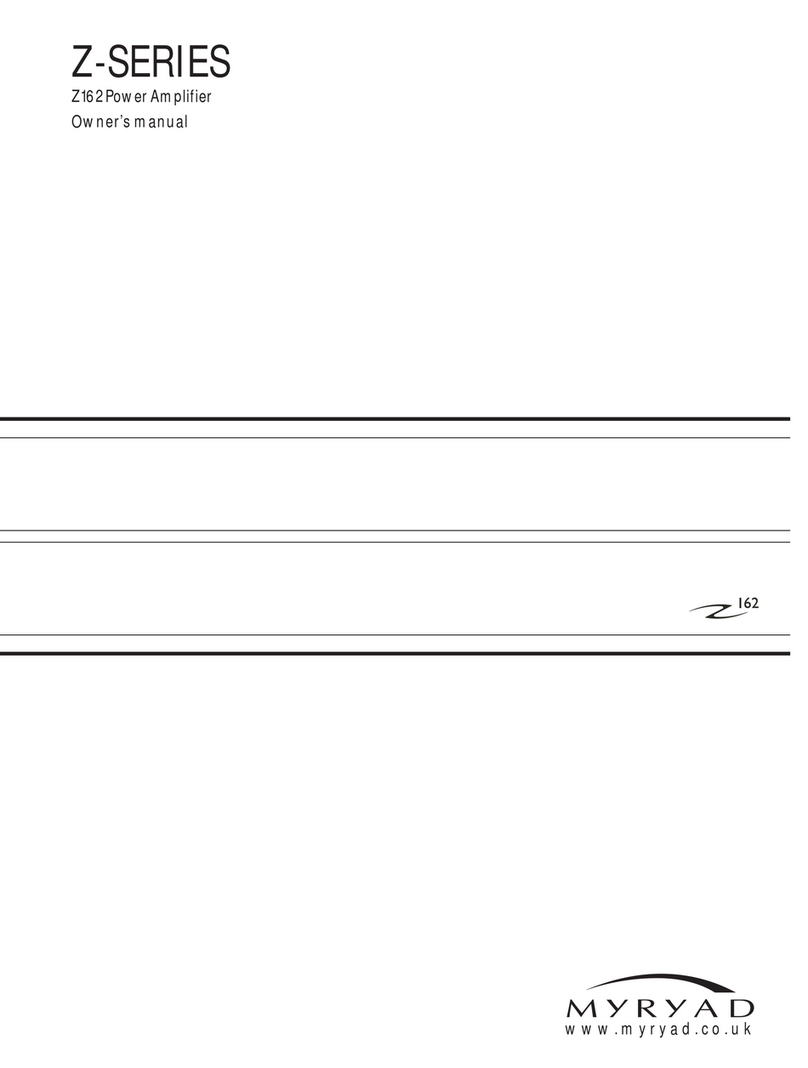
Myryad
Myryad Z162 User manual
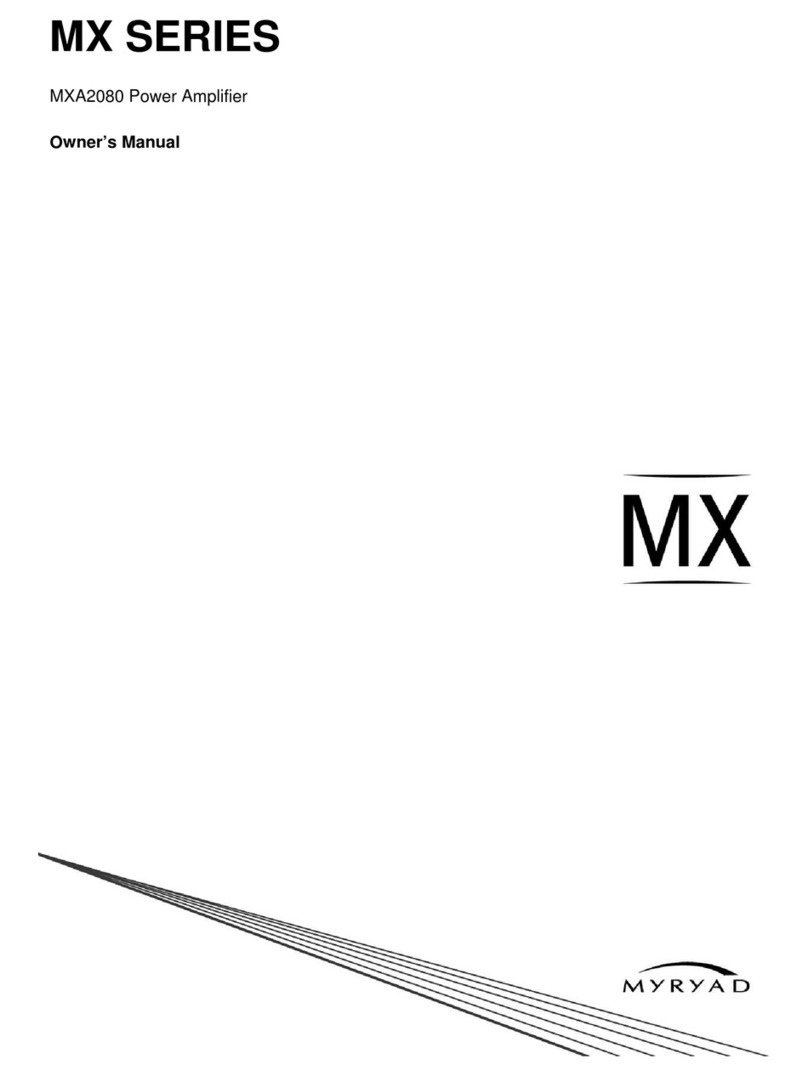
Myryad
Myryad MXA2080 User manual

Myryad
Myryad Z140 User manual
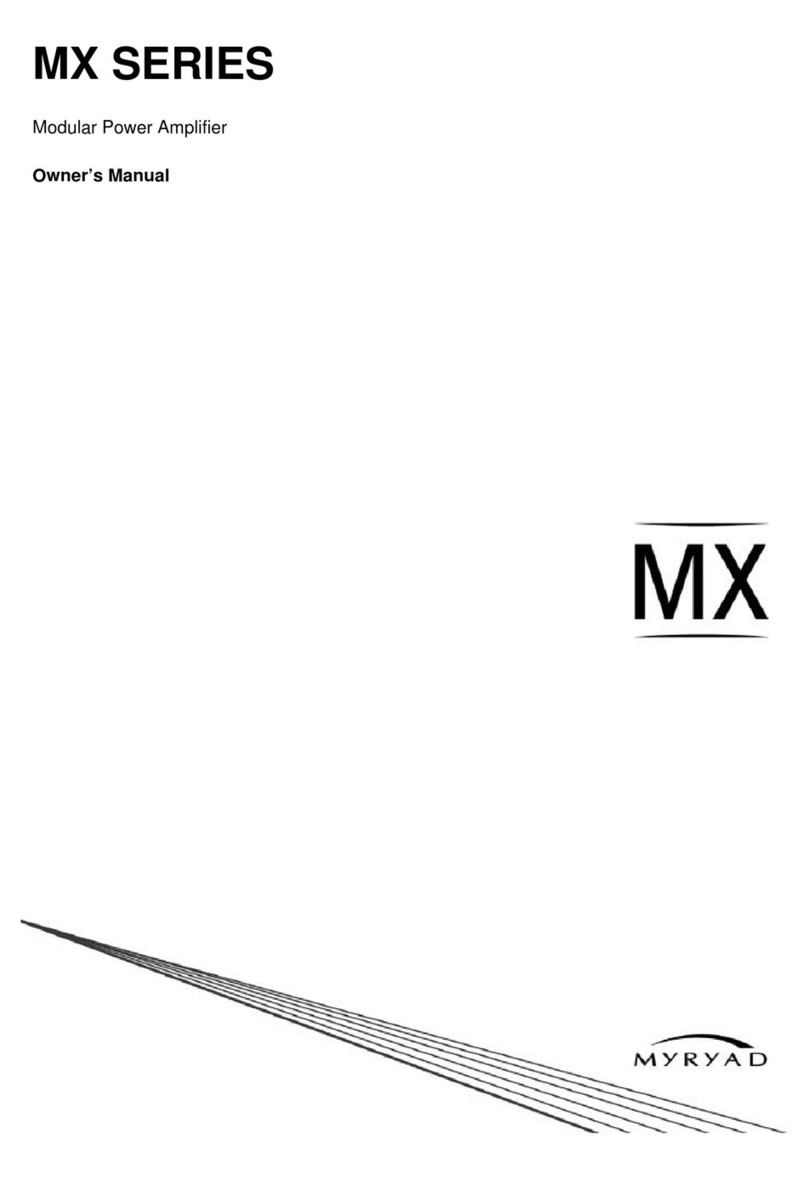
Myryad
Myryad MXA0151 User manual

Myryad
Myryad MA500 User manual
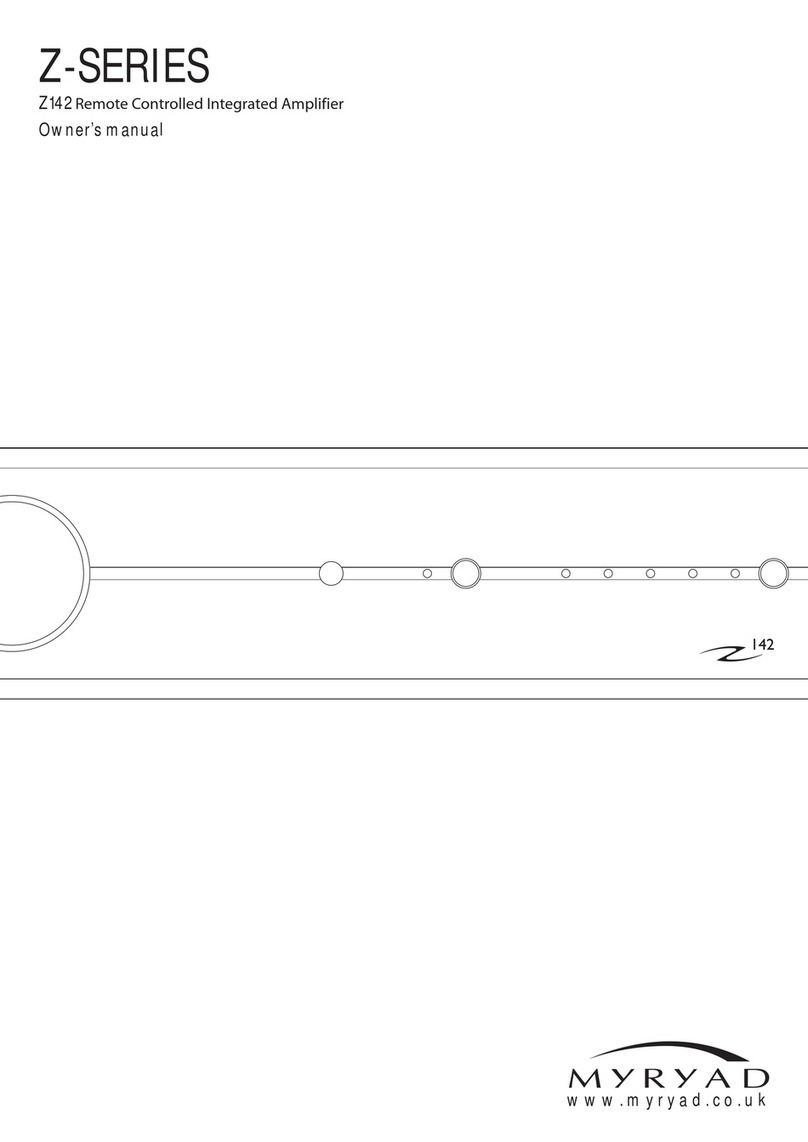
Myryad
Myryad Z142 User manual

Myryad
Myryad Z Series User manual

Myryad
Myryad MA120 User manual
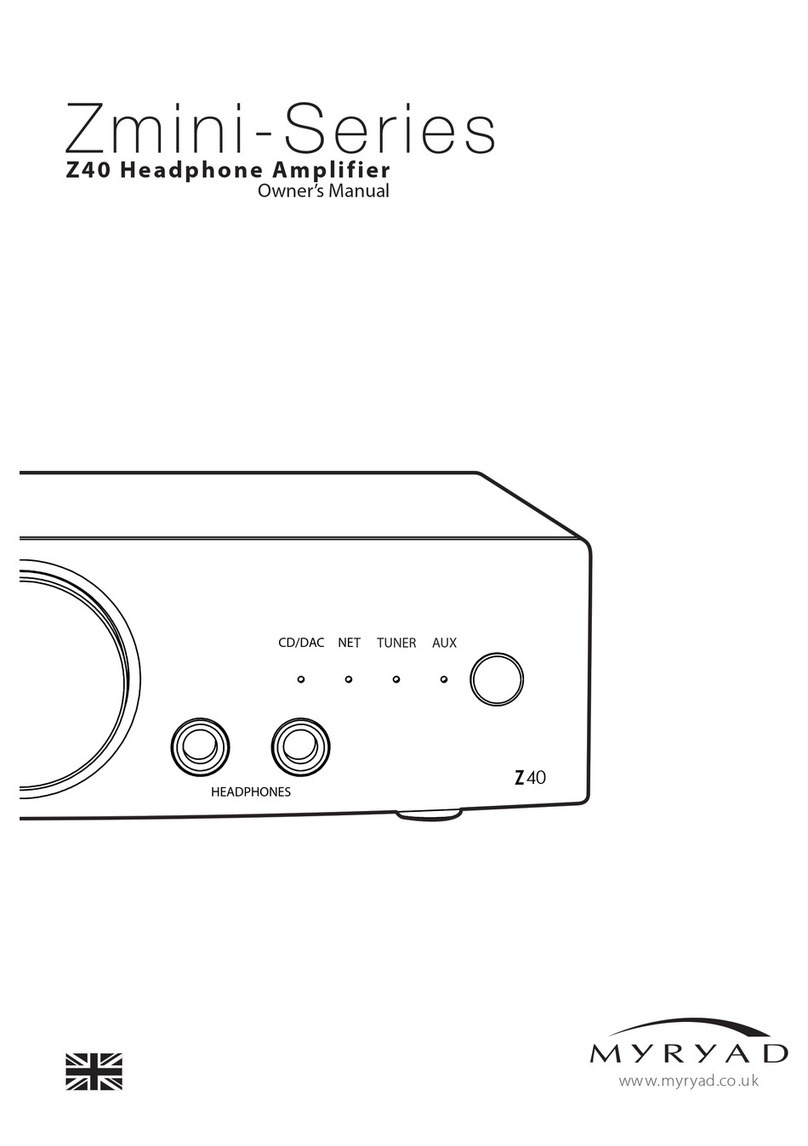
Myryad
Myryad ZMINI Z40 User manual
Popular Amplifier manuals by other brands

Polytron
Polytron HC 30/40125 RS operating manual

Einstein
Einstein The Phonoamp manual

Ground Zero
Ground Zero HYDROGEN SERIES owner's manual

Keysight
Keysight MX0023A InfiniiMax RC user guide

Pro-Ject Audio Systems
Pro-Ject Audio Systems Amp Box DS2 Mono Instructions for use

Art
Art Project Series user manual