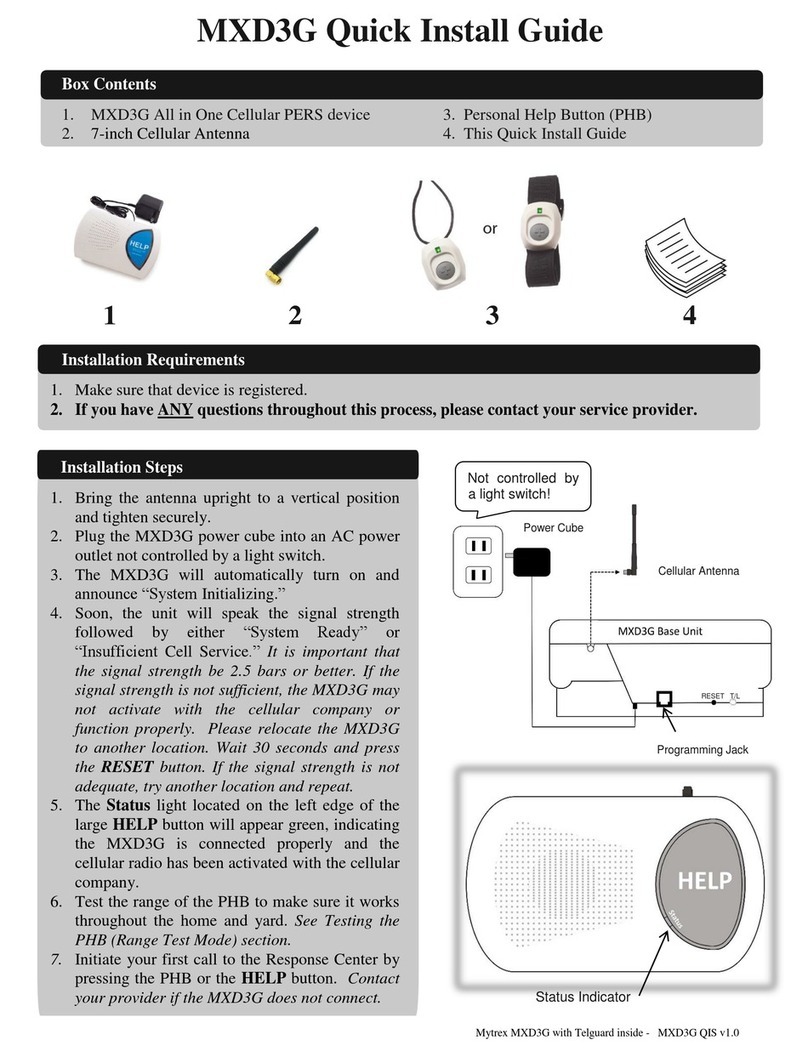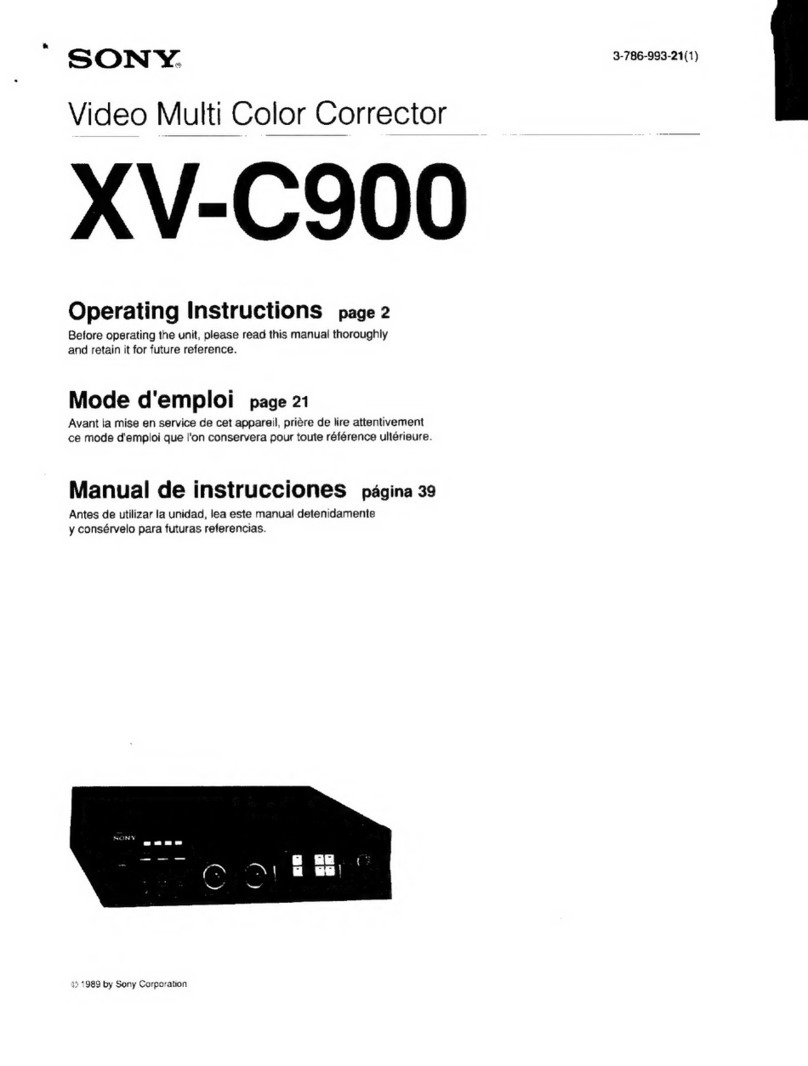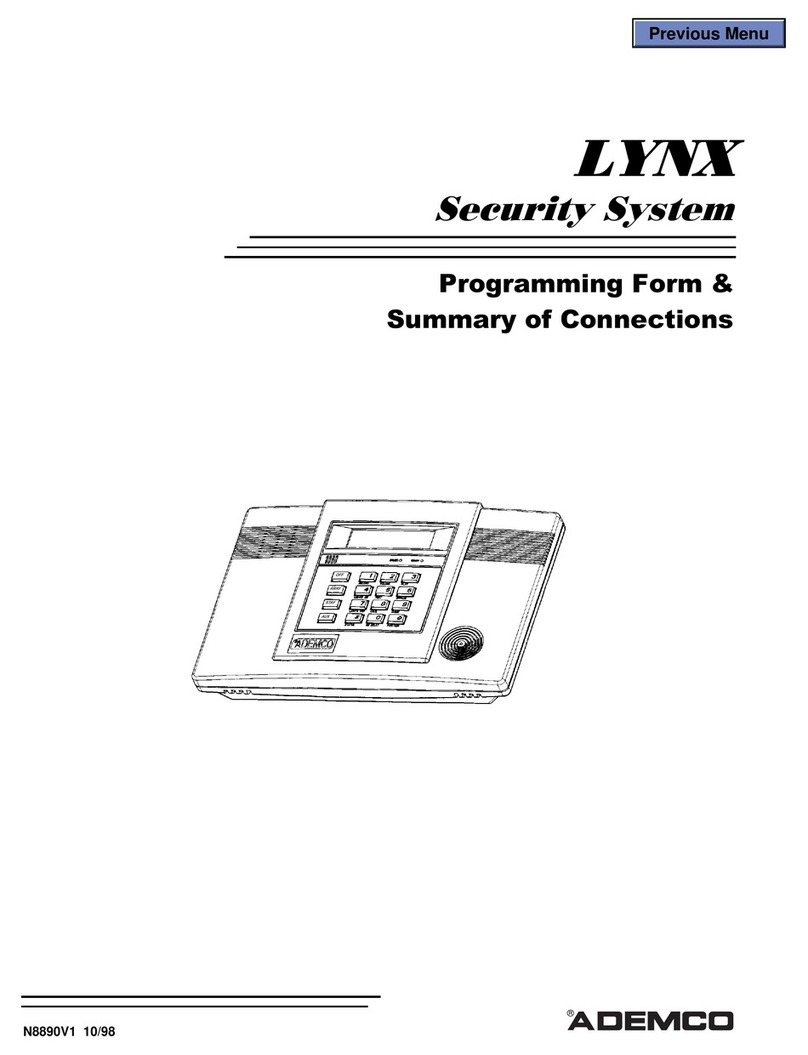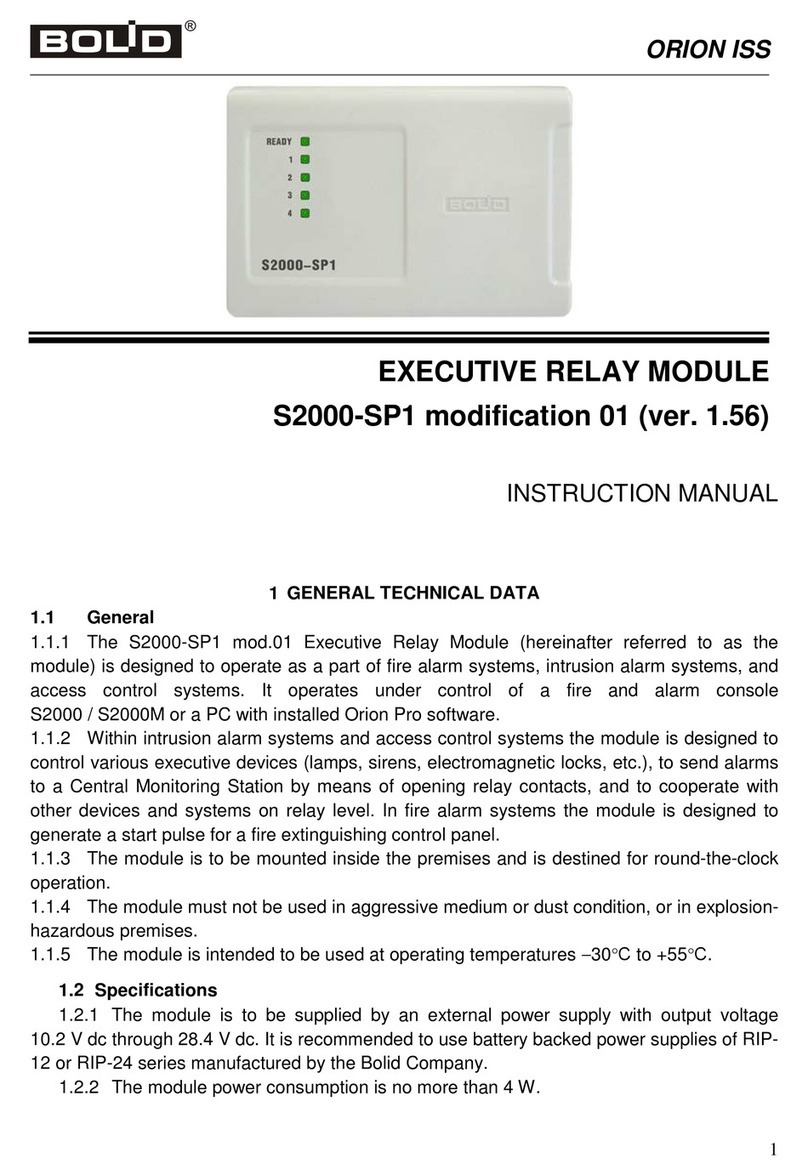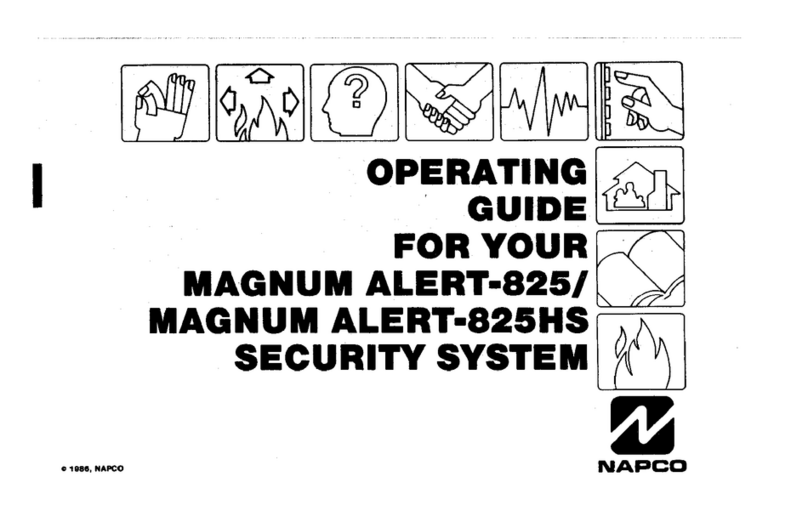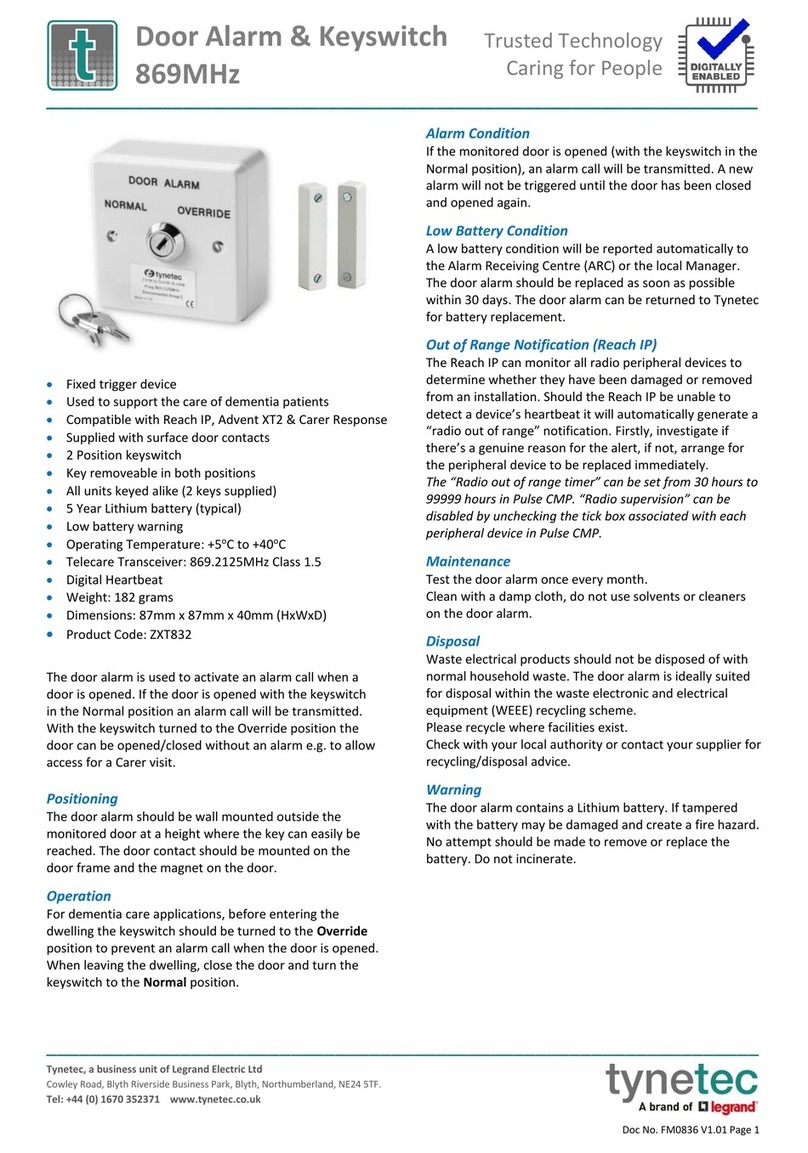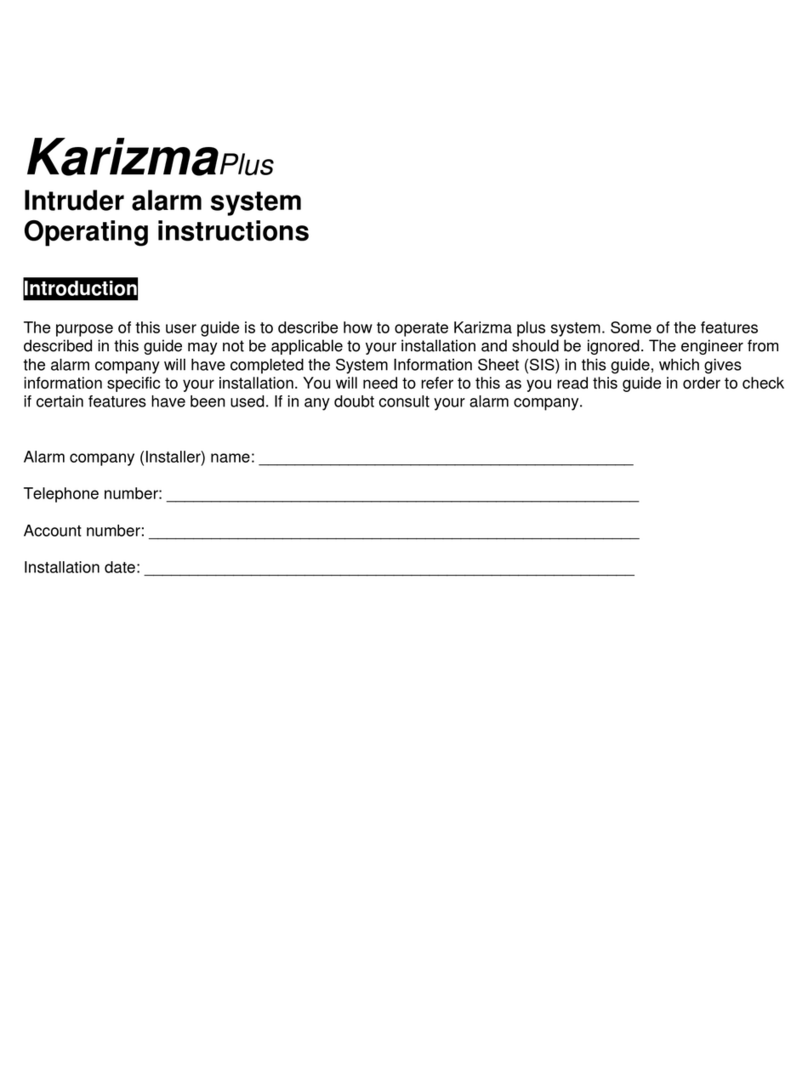Mytrex MXD-LTE User manual

MXD-LTE User Manual
REV: 0 March 23, 2020
Manufactured by Mytrex, Inc.
10321 South Beckstead Lane
South Jordan, UT 84095
(801) 571-4121, Fax (801) 571-4606
Toll Free (800) 688-9576, Fax (877) 571-4606

Page 2 of 19
Table of Contents
Introduction .................................................................................................................................................. 3
Safety Information ........................................................................................................................................ 4
Battery Warning:....................................................................................................................................... 4
Box Contents................................................................................................................................................. 5
Features ........................................................................................................................................................ 6
Description of Features............................................................................................................................. 7
Optional Features ..................................................................................................................................... 8
Setting Up Your MXD-LTE ............................................................................................................................. 9
Installation Steps....................................................................................................................................... 9
Testing the PHB (Range Test)..................................................................................................................10
Testing the MXD-LTE............................................................................................................................... 10
Turning off the MXD-LTE......................................................................................................................... 10
Resetting the MXD-LTE ........................................................................................................................... 10
Pairing Accessories...................................................................................................................................... 11
Pairing Devices and Accessories .............................................................................................................12
Delete or Remove Accessories................................................................................................................12
Troubleshooting.......................................................................................................................................... 13
Use of Status Lights................................................................................................................................. 13
Use of MXD-LTE Spoken Messages......................................................................................................... 14
Frequently Asked Questions .......................................................................................................................16
Notifications................................................................................................................................................ 17
Repair information:................................................................................................................................. 17
Interference Information: ....................................................................................................................... 17
Notice to End User: Wireless Telephone Reliability Considerations When Using the MXD-LTE Personal
Emergency Response System ................................................................................................................. 18

Page 3 of 19
Introduction
Congratulations! You have chosen the Mytrex MXD-LTE Personal Emergency Response System.
The MXD-LTE has been created to provide you comfort, reassurance, and peace of mind making
it possible for help to be just a touch of a button away.
Pressing your water-resistant personal help button (PHB) will immediately activate the MXD-
LTE unit. Within seconds, your response center will be notified of your need for assistance.
When a call for help is received, the response center’s computers provide an attendant with all
of your personal information. The attendant will talk to you through the MXD-LTE unit’s
speaker. The attendant will then telephone your family, friends, or emergency services based
on the assistance needed. Even if you cannot hear or speak to the attendant, help may be
summoned for you.
The MXD-LTE unit is fast and simple to install. Your service provider’s representative may
connect the MXD-LTE unit during an installation visit, you may elect to do it yourself, or you
may ask a friend or relative to install it for you.
To ensure that you always receive the fastest response time possible, it is important to notify
your service provider of any desired changes to your personal account information. Your
response center needs to be aware of changes to your address, telephone number, responder
information, medical history, allergies, doctor information, hidden key location, and other
information you wish to have on file.
Always wear your PHB and test the system often!
Please contact your service provider if you have any questions or concerns after reading this
manual. You can enter your providers contact information here:
Company Name: ___________________________________________________
Contact Name: ___________________________________________________
Telephone Number: ___________________________________________________

Page 4 of 19
Safety Information
•The MXD-LTE base unit must be placed indoors.
•To prevent damage to the MXD-LTE base unit, do not place the MXD-LTE base unit near
liquids.
•Do not spray or wipe cleaners directly on the MXD-LTE base unit. Extensive moisture
may cause damage.
•Do not abuse the power cord. Never carry the unit by the power cord or pull the cord to
disconnect it from an electrical outlet. Instead, grasp the power block and pull to
disconnect.
Battery Warning:
The MXD-LTE utilizes a Lithium-ion battery. Lithium-ion batteries can EXPLODE, CATCH FIRE, and/or
CAUSE BURNS if disassembled, punctured, cut, crushed, short-circuited, incinerated, or exposed to
water, fire, or high temperatures. To ensure optimal safety and performance of your MXD-LTE:
•DO NOT disassemble, open, crush, bend, deform, puncture, or shred;
•DO NOT modify, remanufacture, attempt to insert foreign objects into the battery,
immerse or expose to water or other liquids, expose to fire, explosion, or other hazard.
•Only use the MXD-LTE battery for the MXD-LTE systems for which it was specified.
•Only use the battery with a charging system that has been qualified with the system per
standard. Use of an unqualified battery or charger may present a risk of fire, explosion,
leakage, or other hazard.
•DO NOT short circuit a battery or allow metallic or conductive objects to contact the
battery terminals.
•DO NOT keep a battery at rest for a long time. Safety may be compromised when re-
charging a battery which has rested longer than six (6) months.
•Promptly dispose of used batteries in accordance with local regulations.
•Battery usage by children should be supervised.

Page 5 of 19
•Avoid dropping the MXD-LTE or battery. If the MXD-LTE or battery is dropped, especially
on a hard surface, and the user suspects damage, take it to a service center for
inspection.
•DO NOT use any batteries that have not been approved by Mytrex, Inc. The MXD-LTE
was designed to function with a specific battery. Use of any counterfeit or inferior
product could lead to the product being damaged and can constitute a safety hazard
including the risk of fire or explosion.
•DO NOT place loose batteries in a pocket, purse, or other receptacle containing metal
objects.
•DO NOT store batteries in extreme heat or with hazardous/combustible materials; store
in a cool, dry, ventilated area.
•Seek medical advice immediately if a battery has been swallowed.
•Improper battery use may result in a fire, explosion, or other hazard.
•REPLACE the battery IMMEDIATELY if it has begun to BULGE or DISTORT.
•In the unlikely event a Lithium-ion battery catches fire, DO NOT attempt to put the fire
out with water—use a Class A, B, or C fire extinguisher.
•Failure to follow these warnings and/or directions could result in damage to your
MXD-LTE that may not be covered by warranty.
•Mytrex, Inc. is not liable for any damage or harm caused by failure to follow these
warnings and/or directions.
Box Contents
1. MXD-LTE All in One Cellular PERS device
2. Personal Help Button (PHB)
3. Quick Install Guide and User’s Manual
1 2 3
Figure 1: Box Contents
And / Or

Page 6 of 19
Features
View
Figure 2: Base Unit Back View
Base Unit
Help Button
Speaker
Status Light
Mode Button
On/Off Switch
Programming
Jacks (for service
provider use only)
RESET Button
Power Block and Cord
(not removable from
base unit)
Microphone
Figure 1: Base Unit Top

Page 7 of 19
Figure 3: Personal Help Button (PHB)
Description of Features
Control (Figure 2)
The On/Off Switch, Reset and Mode buttons are placed on the rear of the MXD-LTE. The Reset, Mode,
and the base unit HELP button on the top of the unit are used to call for help, conduct range tests, pair
personal help buttons (PHBs) to the MXD-LTE, and for other uses.
Water-Resistant Personal Help Button (PHB) (Figure 3)
Your PHB may be worn as a necklace or a bracelet. Both styles are water-resistant and may be worn in
the bathtub and shower. Your PHB uses an indicator light to display the status of its internal battery.
While your PHB is being pushed, a green light will indicate that the internal battery is good. A red light
indicates that the internal battery may be weak.
Wireless Performance
The MXD-LTE unit is equipped with a sophisticated receiver that is carefully matched to each wireless
device or accessory. The MXD-LTE unit can receive signals from paired accessories up to 600 feet away.
Two-Way Voice Communications
After connecting to the response center, your MXD-LTE unit shifts to a two-way speakerphone, allowing
you to speak with the response center.
Push Button
Indicator Light
Wrist Strap
Model PHB
Pendant
Model PHB

Page 8 of 19
Microphone and Speaker (Figure 1)
The microphone in your MXD-LTE unit is sensitive enough to hear voice communication around corners
and in other rooms of your home. You do not need to be in the same room with the MXD-LTE unit for
the response center to hear you! Your MXD-LTE unit’s audio system is engineered to provide for an
increase of up to 83 times the normal volume.
Battery Monitoring
Your MXD-LTE unit is equipped with an internal rechargeable battery. The battery provides constant
power to your MXD-LTE unit for up to 27 hours if power is lost. The MXD-LTE constantly monitors its
battery condition when the unit is being powered by its battery. The MXD-LTE can also be
programmed to send notifications of when it is operating on battery power when that battery is getting
low, and when the battery is no longer able to continue powering the unit. Please note: the MXD-LTE’s
battery can only re-charge while the power switch is in the on (“I”) position.
Optional Features
Automatic Testing
Your MXD-LTE may be programmed by your provider to perform periodic automatic tests to monitor the
readiness of the system. Your service provider decides whether such tests will be conducted, how
frequent, and the type of tests to be done.These tests may include automatic voice tests, in which the
MXD-LTE sends a test signal to the response center and connects you to an attendant. The MXD-LTE
may also silently report the status of the cellular network, battery information, etc. Contact your service
provider if you have questions.
Manual Testing
It is recommended that you manually test your MXD-LTE at regular intervals (at least once monthly), by
pushing your PHB. When the response center answers, it’s important to inform them that you are
conducting a test. It is important to be familiar and comfortable with your MXD-LTE and your monitoring
center.
Additional Accessories
Your MXD-LTE unit is easily paired to respond to multiple accessories or devices. Each device may be
assigned to one of many zones and each zone may be linked to several devices and device types.
Accessories include, but are not limited to, wall buttons, personal help buttons, medication dispensers,
Amazon’s Alexa, etc. Please see Pairing Accessories or contact your service provider for more
information.
AC Power Monitoring
Your MXD-LTE may be programmed to report automatic “AC Fail” and/or “AC Restore” messages to your
response center. Contact your service provider for additional information.

Page 9 of 19
Audible Alarm
When your MXD-LTE is calling for help, an audible message “calling for help” will be heard through the
speaker along with a series of beeps. This is to let you know that the MXD-LTE is responding to you
pushing your Personal Help Button. In some installations, such as domestic violence, these audible
signals can be suppressed if desired. Contact your provider to suppress these audible signals.
Setting Up Your MXD-LTE
Your MXD-LTE allows you to request assistance 24 hours per day, seven days per week by simply
pressing your Personal Help Button.
Installation Steps
1. Plug the MXD-LTE power block into an AC
power outlet that is not controlled by a light
switch. (Figure 5)
2. Place the power switch, located on the rear
of the unit, into the on (“I”) position. The
status light on the MXD-LTE will begin to
flash orange.
3. After a short time, the MXD-LTE will state “System
Ready.” The status light located on the left edge
of the large HELP button will appear steady
green, indicating that the MXD-LTE is connected
properly, and the cellular radio has been
activated with the cellular company.
4. Test the range of the PHB to make sure it works
throughout the home and yard. See Testing the
PHB (Range Test Mode), below.
5. Initiate your first call to the Response Center by
pressing the PHB or the HELP button.
Please contact your service provider if the
MXD-LTE does not connect.
Figure 5: MXD-LTE Rear View
Mode Button
On/Off Switch
RESET Button
Status Light
Figure 6: MXD-LTE Top View

Page 10 of 19
Testing the PHB (Range Test)
1. Locate the MODE button on the rear of the MXD-LTE and press it once (Figure 5).
2. The MXD-LTE will announce “Range Test Mode.”
3. Immediately activate the PHB by pressing and holding down the button. A green light will illuminate
on the PHB and the MXD-LTE will sound a steady tone while it is detecting the PHB being pressed.
4. While activating the PHB, walk around all areas of the home and yard. Listen for gaps in the tone.
Gaps indicate “dead zones” where the PHB is not detected. If “dead zones” are detected, try
relocating the MXD-LTE and/or contact your service provider.
5. To finish the Range Test, stop pressing the PHB. After the tone stops, press the RESET button on the
rear of the MXD-LTE (Figure 5). The unit will announce the “System Ready.”
Testing the MXD-LTE
Note: The manufacturer recommends that the MXD-LTE be tested at least every 30 days. Most
response centers welcomes regular testing. Attendants are available 24 hours a day to help. Please
check with your provider concerning their testing policy.
1. Press the PHB and wait for the response center attendant to speak to you through the MXD-LTE.
2. When the attendant answers, simply inform him/her that you are doing a test.
Turning off the MXD-LTE
Note: When the MXD-LTE is removed from service and/or
relocated, it is very important to turn it off to preserve the
battery and to keep the unit from initiating inadvertent
alarms while in transit.
1. Unplug the MXD-LTE from the AC outlet.
2. Place the power switch in the off (“0”) position and wait
until the status light stops blinking.
Resetting the MXD-LTE
Locate the reset button on the rear of the MXD-LTE.
1. Soft reset: briefly pressing the reset button returns the unit to its normal standby state from an
alarmed state or any of the available modes.
2. Hard reset: hold the reset button down for 5 seconds to reboot the cellular radio.
Figure 7: On/Off Switch
On/Off Switch

Page 11 of 19
Pairing Accessories
The MXD-LTE is capable of pairing a large number of accessories or devices to one of many available
zones. Each of these accessories can be paired in the same zone or individual zones. For more
information on available zones please contact your service provider. Note: information about available
accessories can be found at www.mytrexinc.com.
When an alarm call is made to the monitoring center, the MXD-LTE provides them with the device type
and the zone the device is associated with. Zone is often a generic way to associate a device to a specific
user or area of a house. Many users will pair several devices of the same type (such as PHBs) to the
same zone. However, the monitoring center cannot distinguish which specific device was activated. The
MXD-LTE may also have similar types of devices paired into separate zones, allowing the monitoring
center to specifically identify which device was activated.
For example, if two individual’s PHBs are programmed to the same zone, the monitoring center will
know that a PHB was pressed, but not which one. If they are paired to different zones, the monitoring
center can distinguish which PHB was pressed.
Similarly, if two Smoke Detectors are paired into zone 1, the monitoring center will know a Smoke
Detector was activated, but not which one. However, if the bedroom Smoke Detector is paired to zone 1
and the kitchen Smoke Detector is paired to zone 2, the monitoring center will know which Smoke
Detector was activated.
Different device types may be paired to the same zone or to different zones and the monitoring center
will know which was activated so long as there are not multiple devices of the same type paired to the
same zone.
The following is a list of typical device types the MXD-LTE is compatible with:
•Personal Help Buttons, Wall Mount Buttons and Fall Detectors (PHBs)
•Medication Dispensers
•Smoke Detectors
•CO Detectors
•Voice Activation Devices
Please note, Fall Detectors are paired as a PHB devices. When activated by a button press, a PHB alarm
is transmitted to the monitoring center for the associated zone. If a fall is detected, a fall alarm is
transmitted to the monitoring center for the same zone as if it were a PHB.
The pairing of devices is usually performed by your Dealer before you receive your MXD-LTE. The
following is provided for reference. If you have questions, please contact your dealer.
NOTE: IT IS IMPERATIVE THAT THE MONITORING CENTER IS MADE AWARE OF EVERY DEVICE AND THE
CORRESPONDING ZONE THAT YOUR MXD-LTE HAS PAIRED.

Page 12 of 19
Pairing Devices and Accessories
1. With the MXD-LTE turned on, press and release the MODE button on the rear of the MXD-LTE
base unit twice. The base unit will announce, “Zone One, Pair Device.”
2. Select a zone by briefly pressing and releasing the HELP button on the base unit to advance to
the next zone. The base unit will announce the next zone number.Example: “Zone Two, Pair
Device.” “Zone Three, Pair Device.” etc… The zone selection will start over once the last zone is
reached.
3. Once the desired zone is selected, pair each device for the current zone by activating the device.
The MXD-LTE will automatically detect the device type and state that the device has been
paired. CAUTION: If the newly paired device has a low battery, the MXD-LTE will announce “low
battery.” Please notify your provider.
4. If other devices and/or zones are desired, repeat step two and three until all devices are paired
to the desired zone.If an already paired device is activated during the process, the MXD-LTE
will move it to the zone that is selected at that time.
5. After all the accessories have been paired, press the RESET button once. The MXD-LTE will
announce, “System Ready.” This completes the pairing sequence, and each device should now
be paired to the MXD-LTE.
6. Test all paired devices ONE AT A TIME by activating each and allowing the unit to call the
response center. Wait to start the next device test until the unit has disconnected from the
previous test call. Check carefully with the response center attendant to verify that each
accessory has been paired into the correct zone.
7. If each test call is successful, the devices are ready for service. Re-pair any devices into the
desired zones that do not activate the base station when pushed.
Delete or Remove Accessories
The following describes how to remove paired devices from the MXD-LTE. It is important to remember
that this procedure removes ALL devices from the list of the selected device type. Note: all the specified
device types are removed at once. You cannot remove only one specific device at a time.
To remove paired accessories, perform the following steps:
1. With the unit turned on, press and release the MODE button on the rear of the MXD-LTE base
unit three times. The base unit will announce “Hold help to delete Wireless help buttons.”
2. Briefly pressing the Help Button will advance the unit to the next accessory type as follows:
a. “Hold help to delete smokes.”
b. “Hold help to delete CO.”
c. “Hold help to delete Medication Device.”
d. “Hold help to delete Aubree Voice Recognition.”
e. “Hold Help to delete Wireless help button.”
•The MXD-LTE continues to cycle through the this list until Reset is pressed.
3. Once you have selected the type of accessory you would like to remove from the unit hold the
help button on top of the unit until it states that devices of the specified type have been
removed. This usually takes about 5 seconds. Please take in to account that all the specified
device types are removed at once. You cannot remove only one specific device at a time.
a. For example, if there are five PHBs paired, all five will be removed at once.
b. If a specific device needs to be removed, the other four PHBs need to be paired again
after they have been removed.

Page 13 of 19
Troubleshooting
Use of Status Lights
The MXD-LTE speaks the system status each time the RESET button is pressed. The Status light
displays the following light signals when operating:
Behavior
Description
Suggested Action
Fast Orange Flash
The first stage of the power-up
sequence (cellular radio is
powering on).
Wait for MXD-LTE to finish power-up
sequence.
Steady Orange
The second stage of the power-
up sequence (establishing
network registration).
Wait for MXD-LTE to finish power-up
sequence.
Steady Red
The unit is currently calling the
central station.
Wait for MXD-LTE to finish call to the
central station.
Single Green Flash
AC power not available, the
MXD-LTE is running on battery.
Check A/C power connections.
Flashing Red
The unit is not receiving a cell
signal.
1. Move the unit to a better location. Press
reset button to have the MXD-LTE to
indicate its current status.
2. Press and hold the reset button until the
status light begins to flash orange to hard
reset the system and have it re-establish all
connections
3. Unplug and shut down the system for 15
seconds to refresh the system.
4. If none of the above work contact dealer
support.
Steady Green
The unit is properly connected.
No action needed.
Alternating
Red/Green
In the process of deregistration
and turning off the cellular
radio.
Wait for MXD-LTE to finish its shutdown
process.
Repeating Long
Orange, short Green
A firmware update is being
installed.
Wait for MXD-LTE to finish system update.
Alternating
Red/Green/Orange
There was an error updating the
firmware of the MXD-LTE. The
MXD-LTE will need to be
serviced. Contact your service
provider for assistance.
The MXD-LTE will need to be serviced.
Contact your service provider for
assistance.

Page 14 of 19
Use of MXD-LTE Spoken Messages
The MXD-LTE is programmed to announce status and other messages during its operation. The following
table describes the meaning of those messages where it may not be obvious:
Spoken Message
Meaning
Suggested Action
Calling For Help
The base unit has been activated
and is calling the response center.
Wait for the call to be connected to
an attendant. Do not press your
PHB again or attempt to disconnect
the call.
Cell Module Not
Activated
Not registered with the cellular
network.
If heard during initial installation,
follow the instructions under
Installation Steps.If received after
the unit has been installed and
tested, try pushing the RESET button
and listen for the “…System Ready”
message. If the “not activated”
message persists, please contact
your service provider.
Service Suspended
The cell module has been taken out
of service by your provider, and calls
cannot be processed.
Contact your provider to determine
why the module has been
suspended.
“#” Bars
The MXD-LTE is announcing the
current strength of the cellular
signal.
It is best if at least two bars is
detected. Re-position the unit in the
home to obtain a better cell signal.
If these steps do not correct the
problem, verify that sufficient cell
coverage is available at the
residence.
No Cell Service
The MXD-LTE cannot detect the
cellular network.
The unit needs service. Contact your
provider.
No Data Connection
The MXD-LTE is not detecting a data
connection.
The unit needs service. Contact your
provider.
Please Check Power
Connection
The base unit is unplugged from the
wall or the AC power circuit is not
energized.
Verify the power block is plugged
into a live AC outlet that is not
controlled by a light switch
Exiting Power Saving
Mode, Please Wait
The base unit has had power
restored and is restoring normal
functionality from power saving
mode. Power saving mode keeps
only critical functions active until
needed to extend battery life.
The base unit is restoring normal
functionality and will shortly
announce “system ready.” It is
recommended to test the system to
ensure the system is functioning
normally.
Please Service Unit
The MXD-LTE has been disabled or
has malfunctioned.
Contact your service provider for
further instructions.
Zone #, Pair device
The MODE button has been pressed
twice, the unit is ready to pair
accessories into the specified zone.
See Pairing Accessories.

Page 15 of 19
Spoken Message
Meaning
Suggested Action
Paired Medication
Device
The MXD-LTE has paired a
Medication device such as a
medicine dispenser.
See Pairing Accessories.
Paired Wireless Help
Button
The MXD-LTE has paired a new
personal help button/ Transmitter.
See Pairing Accessories.
Paired CO Detector
The MXD-LTE has paired with a
carbon monoxide detector.
See Pairing Accessories.
Paired Smoke
Detector
The MXD-LTE has paired with a
smoke detector.
See Pairing Accessories.
Paired Supervised
Device
The MXD-LTE has paired with
supervised device.
See Pairing Accessories.
Hold HELP To Delete
Wireless Help Button
The MXD-LTE base unit is ready to
delete PHB accessories, including
Fall Detectors.
See Delete or Remove Accessories.
Hold Help To Delete
Smoke
The MXD-LTE base unit is ready to
delete smoke detector accessories.
See Delete or Remove Accessories.
Hold Help To Delete
CO
The MXD-LTE base unit is ready to
delete C/O detector accessories.
See Delete or Remove Accessories.
Hold Help To Delete
Medication Device
The MXD-LTE base unit is ready to
delete medication device
accessories.
See Delete or Remove Accessories.
Hold Help To Delete
Aubree Voice
Recognition
The MXD-LTE base unit is ready to
delete Aubree voice recognition
accessories.
See Delete or Remove Accessories.
Wireless Help Button
Deleted
All wireless help buttons have been
unpaired from the MXD-LTE.
See Delete or Remove Accessories.
Smoke Deleted
All smoke devices have been
unpaired from the MXD-LTE.
See Delete or Remove Accessories.
CO Deleted
All CO devices have been unpaired
from the MXD-LTE.
See Delete or Remove Accessories.
Medication Device
Deleted
All medication devices have been
unpaired from the MXD-LTE.
See Delete or Remove Accessories.
Aubree Voice
Recognition Deleted
All Aubree Voice Recognition devices
have been unpaired from the MXD-
LTE.
See Delete or Remove Accessories.
Range Test Mode
The MODE button was pressed one
time to place the unit into Range
Test Mode.
See Testing the PHB (Range Test).
System Ready
The system is in normal operation
and ready to process alarm signals.
Press the PHB any time that help is
needed.

Page 16 of 19
Frequently Asked Questions
Does my response center provide 24-hour in-home monitoring?
Most response centers provide 24-hour monitoring service. Contact your service provider if you have
any questions.
How can the MXD-LTE help me to be safe at home?
The MXD-LTE allows you to call for help, even if you are alone and cannot reach or use the telephone.
Simply press your PHB and your MXD-LTE unit will call the response center where your unit will be
identified and connected to a trained attendant. Simply press your Personal Help Button (within range)
to activate your MXD-LTE unit at any time. You can also press the large HELP button on top of the base
unit.
Is my MXD-LTE compatible with all cellular networks?
The MXD-LTE is only designed to operate with the AT&T and Verizon Cellular Networks. It is not
designed to work with any other cell network or with any land-line telephone service. Please contact
your provider if your MXD-LTE does not find a cell signal or reports that the signal is weak.
Will my MXD-LTE unit affect my personal cell phone?
Your MXD-LTE will not interfere with any aspect of your own personal cell phone. You cannot plug any
telephone handset or other cellphones into your MXD-LTE.
What if I am outside and you can’t hear me?
An attendant will attempt to establish voice contact with you using the MXD-LTE’s speakerphone. If you
do not respond the attendant will then follow your response center’s procedures, such as calling your
home telephone, your cell phone, listed responders in the order you have provided, or call your local
emergency services. Contact your service provider for more information.
Is my Personal Help Button (PHB) waterproof?
Your Mytrex PHB is water-resistant and we encourage you to wear it in the bathtub or shower because
many accidents and medical problems occur in these places.
What happens to my service if I move or go away for a period of time?
Your MXD-LTE is a wireless device that can be easily moved and used in any location in which AT&T or
Verizon cell service is available. However, it does NOT have GPS capabilities and CANNOT determine a
user’s location via signal transmission. Your Response Center’s personnel rely on the accuracy of the
information you provide to them and will direct Emergency Responders to the address they have on file.
Therefore, you must notify your service provider promptly whenever you relocate your MXD-LTE unit.
Before choosing the MXD-LTE for your medical alarm needs, it is extremely important that you initiate
tests of the MXD-LTE with the base unit in the locations where you plan to use it, in order to determine
solid, repeatable cell service is always present.

Page 17 of 19
Notifications
Your MXD-LTE has been registered with the U.S. Federal Communications Commission (FCC), in
accordance with FCC Rules Part 15.
Repair information:
If trouble is experienced with this equipment (MXD-LTE personal emergency response system), please
contact your provider for warranty or repair information.
•Caution:Changes or modifications not expressly approved by the party responsible for
compliance could void your authority to operate the equipment.
Interference Information:
FCC Rules Part 15: The MXD-LTE complies with Part 15 of the FCC Rules. Operation is subject to the
following two conditions: (1) this device may not cause harmful interference, and (2) this device must
accept any interference received, including interference that may cause undesired operation.
Note: Your MXD-LTE has been tested and found to comply with the limits for a Class B digital device,
pursuant to Part 15 of the FCC Rules. These limits are designed to provide reasonable protection against
harmful interference in a residential installation. This equipment generates, uses, and can radiate radio
frequency energy and, if not installed and used in accordance with the instructions, may cause harmful
interference to radio communications. However, there is no guarantee that interference will not occur
in a particular installation. If this equipment does cause harmful interference to radio or television
reception, which can be determined by turning the equipment off and on, the user is encouraged to try
to correct the interference by one or more of the following measures:
•Move the MXD-LTE away from your radio or television
•Plug the MXD-LTE into a different power outlet than your radio or television.
•Consult your service provider or an experienced radio/TV technician for help.
Important Note: The Personal Help Buttons and internal receiver supplied with your MXD-LTE are
designed and tested to high and exacting specifications. However, due to the laws of physics, vagaries
of radio transmissions, and the limited output power allowed by the Federal Communications
Commission, the user should be aware that:
•All receivers may be blocked by radio signals occurring on or near their operating frequencies,
regardless of the code selected
•A receiver can only respond to one transmitter signal at a time regardless of the number of
codes that it has been programmed to recognize
•Wireless equipment should be tested regularly to determine if there are sources of interference
and to protect against faults

Page 18 of 19
If you experience any indications that something may be interfering with the operation of your MXD-
LTE, contact your service provider as soon as possible.
Notice to End User: Wireless Telephone Reliability Considerations When
Using the MXD-LTE Personal Emergency Response System
Your MXD-LTE has been designed to be very reliable when sending an alarm signal to the monitoring
center and then connecting the call to a live attendant. However, the MXD-LTE must have sufficient cell
phone reception to make and maintain a call using a cellular network.
Because wireless phones communicate using radio waves, you are hereby advised that the ability of the
MXD-LTE to connect to your monitoring center via the wireless telephone network is influenced by
many factors, including:
•The distance between the MXD-LTE unit and the cell tower with which it is communicating. Please
understand that even though you may get reliable cell service using your personal cell phone from
your home, there is no guarantee that the MXD-LTE will do the same, as your personal cell phone
may use a different network and/or lack LTE technology.
•Transmission of the cell signal may also be hindered by physical obstacles between your MXD-LTE
base unit and the nearest compatible base station, such as hills or large buildings; the presence of
unwanted electronic signals introduced by circuit components in microwaves, computers and
other electrical devices; or natural disturbances created by severe weather or even cloud
coverage.
•Cell signal connection quality to and from the local cellular networks can and does vary,
sometimes substantially, from minute to minute. Moving the MXD-LTE base unit even just a few
feet can affect cell signal connection quality. It is possible that your unit will not be able to
complete a call because of the lack of cell service even though a connection was made without
problems when the unit was first installed and tested.
•A large number of cell phone users trying to use the local network at the same time may overload
cell circuits and cause your MXD-LTE to detect a “busy” signal instead of completing its call.
•During a local disaster, personnel from local, state, and federal emergency agencies may be given
priority to use the cell system. If this happens, your alarm call may not go through.
•While wireless service providers attempt to design their networks to eliminate dropped calls, busy
signals and dead zones, no network is perfect, and coverage breaks within the general coverage
areas are still possible.
•Calls may take a little longer to be connected to the Response Center than landline calls – perhaps
as much as two minutes from the time you press your personal help button – due to switching
and other delays.
•Your MXD-LTE has an internal backup battery that will allow it to continue to operate for up to 27
hours after the loss of AC power. When the unit is powered by the battery, it may take a few
seconds to “wake up” and send a signal to the cell network, because the cell phone circuit may be
turned off to save energy. If your AC power is off, please be patient while the MXD-LTE unit turns
on its cell phone circuit and makes the connection to the network. Please note: the MXD-LTE’s
battery can only re-charge while the power switch is in the on (“I”) position.

Page 19 of 19
The MXD-LTE is a wireless device that can be easily moved and used in any location in which cell service
is available. However, it does NOT have GPS capabilities and CANNOT determine a user’s location via
signal transmission. The Response Center relies on the accuracy of the information you provide them
and will direct Emergency Responders to the address they have on file. Therefore, it is imperative that
you promptly notify the Response Center whenever you relocate your MXD-LTE unit. Before choosing
the MXD-LTE for your medical alarm needs, it is extremely important that you press your button to
initiate tests of the MXD-LTE in the locations where you plan to use it most frequently, in order to
determine that solid, repeatable cell service is present at all times.
Some wireless accessories are not designed or manufuactured by Mytrex. Mytrex has not tested or
certified the operation of such accessories and does not condone or promote their use. These
accessories may be available from your provider. Mytrex does not warranty these items or guarantee
their functionality or proper operation of the MXD-LTE when used with such these accessories.
The MXD-LTE is tested and certified by the Nationally Recognized Testing Laboratory (NRTL) against the
UL 1637 Home Healthcare Signaling Equiment standard and the Canadian standard of CSA 205. Some
accessories are also tested and certified while others are not. The use of non-listed accessories is
passible however, it may invalidate certifications that the MXD-LTE has been certified too. Please
contact your provider for more information.
NOTICE: THE MONITORING CENTER AND THE COMPANIES PROVIDING YOUR MEDICAL ALARM SERVICE
ARE NOT LIABLE FOR PROBLEMS RELATED TO CELLULAR SERVICE AVAILABILITY OR QUALITY.
Other manuals for MXD-LTE
1
Table of contents
Other Mytrex Security System manuals