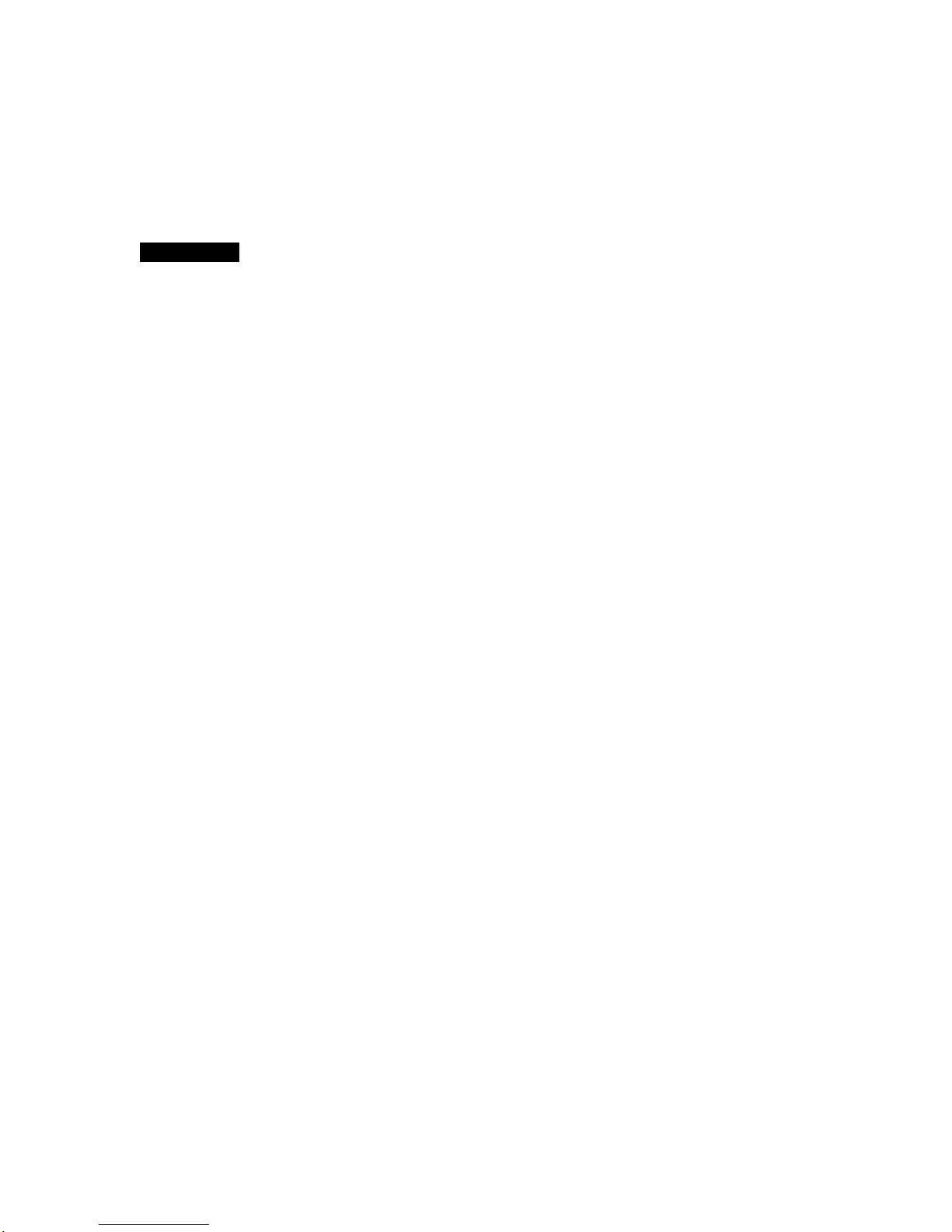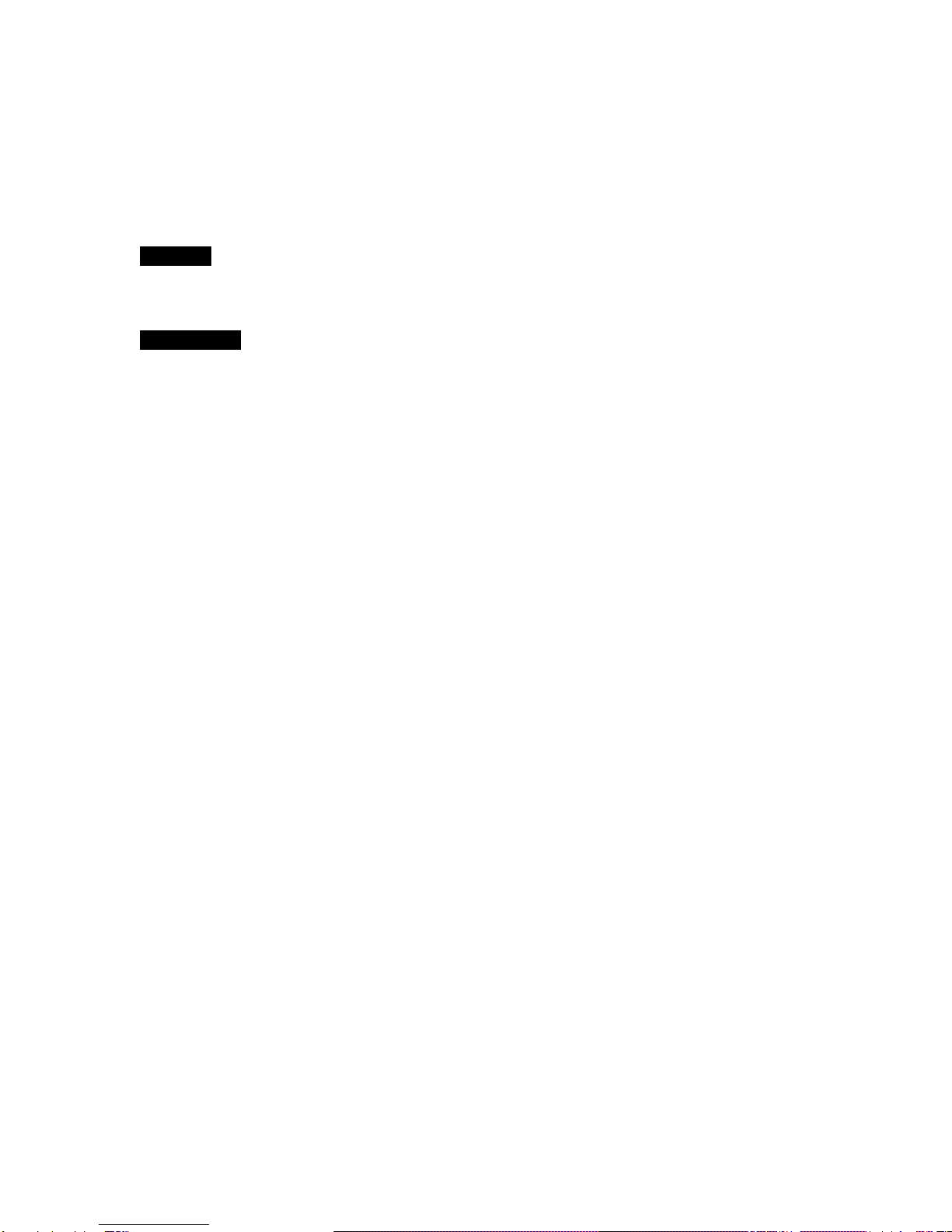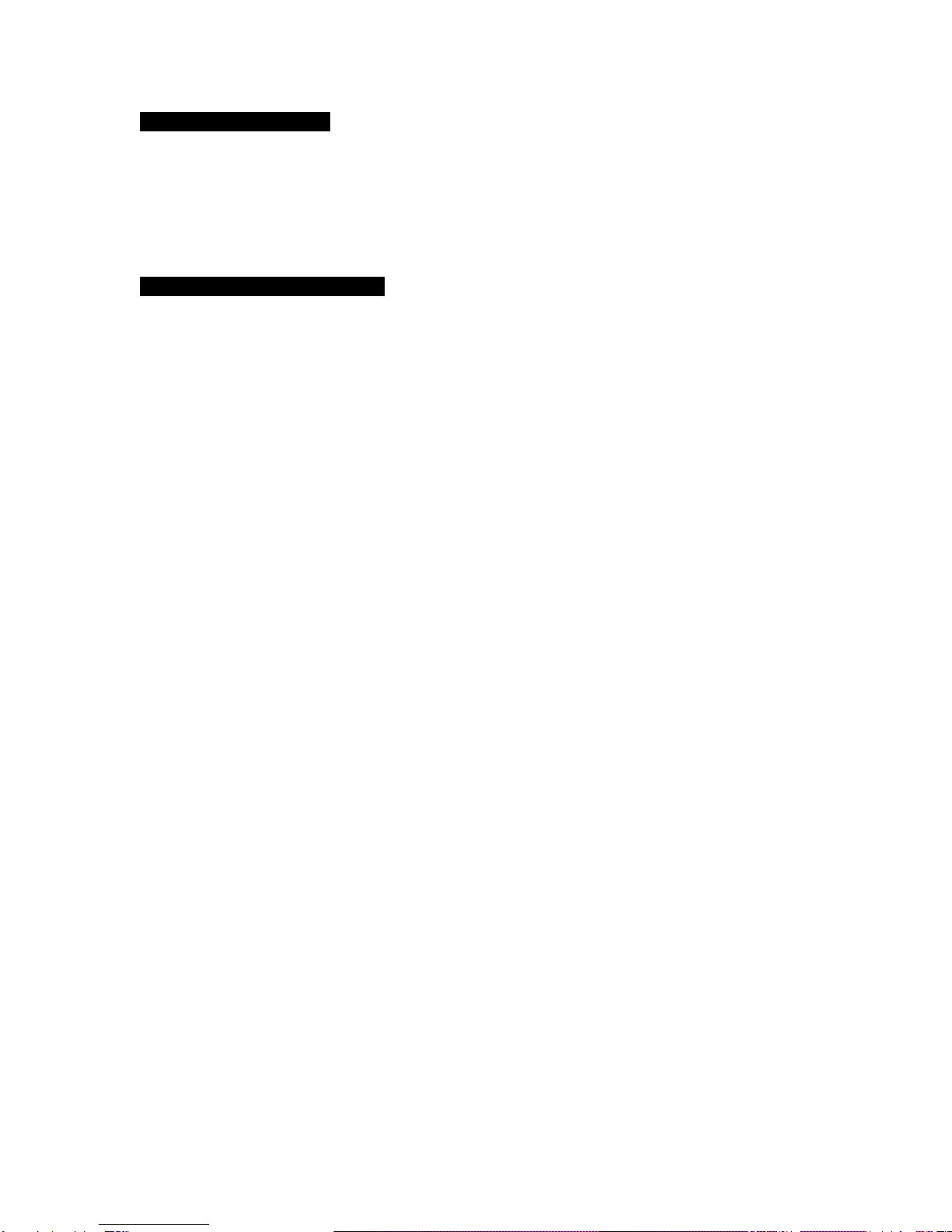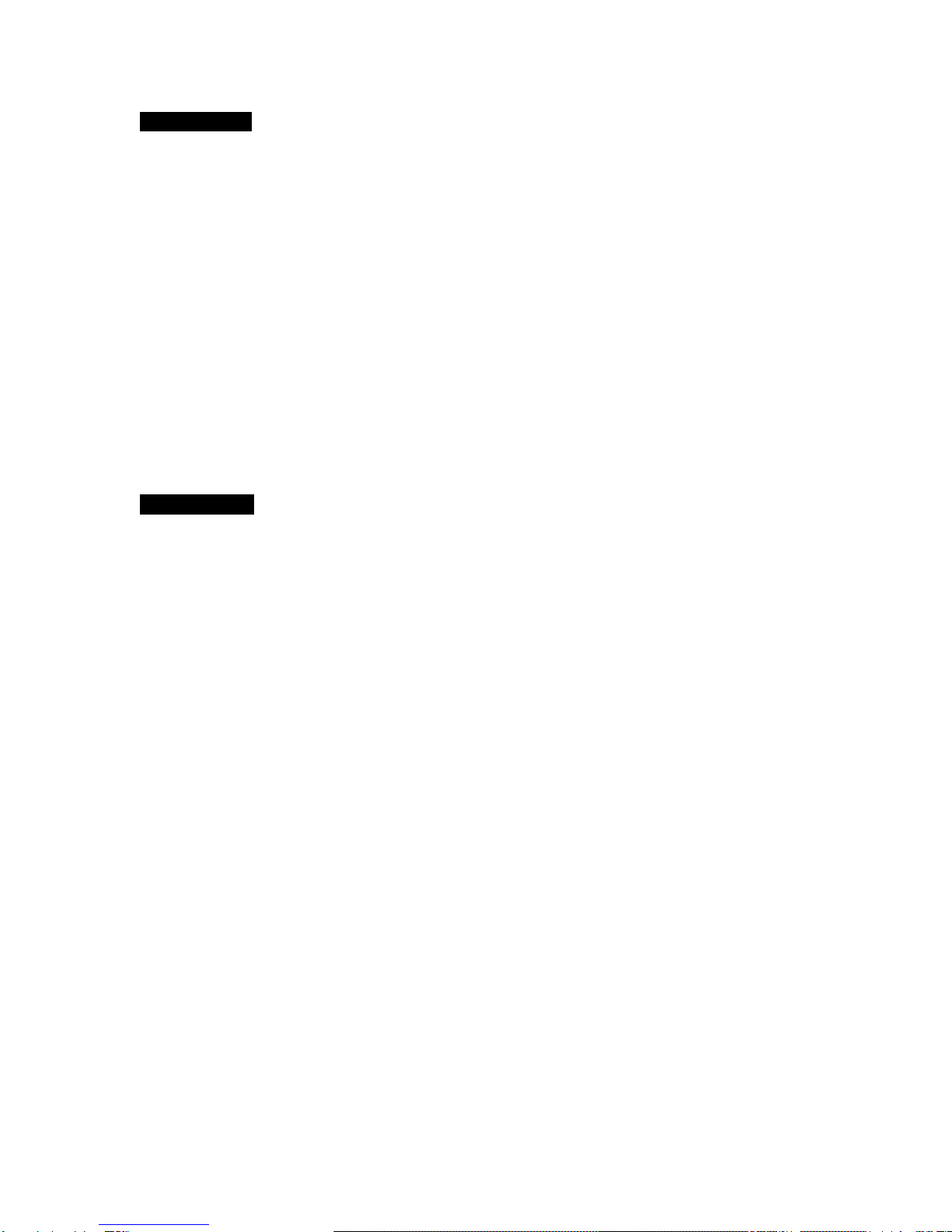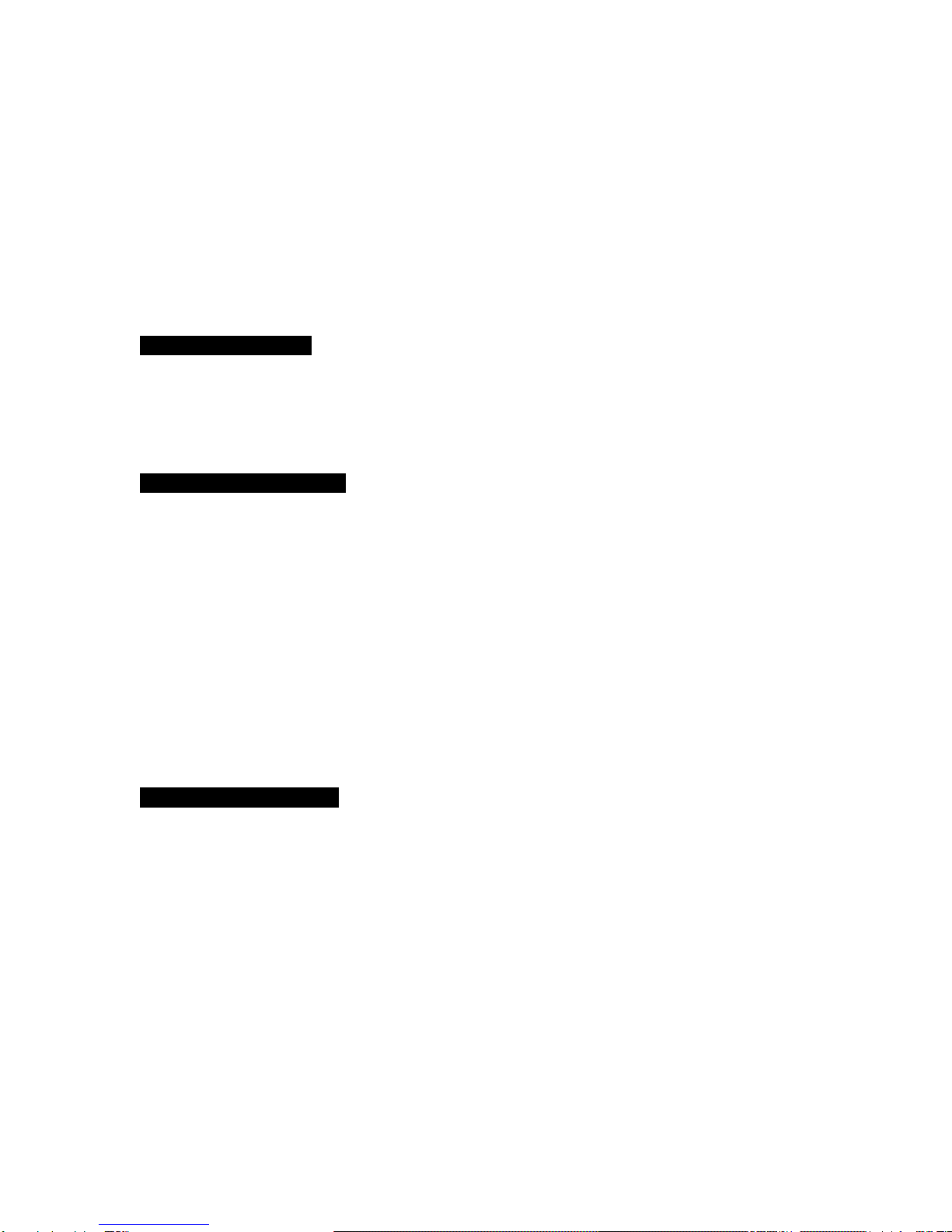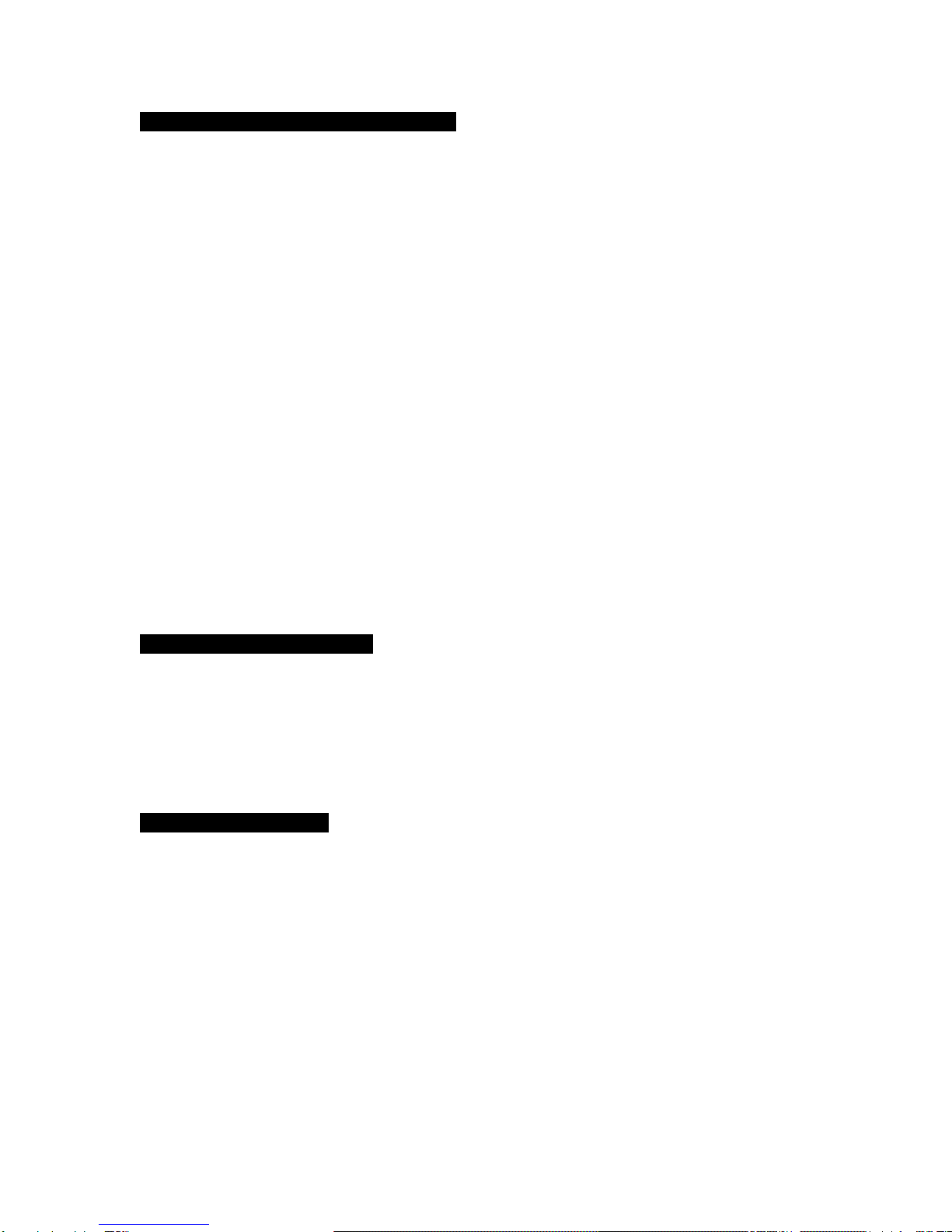MENU 4 - Change User Type and Name
Menu 4 allows you to add, change or delete users from the system.
With menu 4 on display press the ENTER key.
01:MANAGER
MANAGER
The keypad now displays the first code from a list of 16. The top line of the display identifies the user, and
the bottom line gives the user type. Use the and keys to go to the user to be changed and press the
ENTER key.
02:USER 2
NOT USED
The symbol moves onto the second line. Now use the and keys to select the user type (refer to
section 3 for a description of the different user types), and press the ENTER key.
01:User Name
? USER 2
The keypad now displays the name associated with the code. The flashing cursor will be at the right of the
name. To change the name press the ERROR key several times until the existing name has been deleted
and the cursor is at the left of the display.
Names are entered one letter at a time by using the numeric keys on the keypad. On each key are either 2
or 3 letters, for example on the ‘1’ key are the letters ABC. To enter the letter C press ‘1’ - a 1 is displayed,
press it again and the 1 changes to A, press it again and the A changes to B, press it again and the B
changes to C. Now press the ENTER key to register the C and move on to the next letter. Once you have
entered the name press the ENTER key again to accept it. Momentarily press the ERROR key to exit the
menus.
MENU 5 - Change User Code
Each user has a 2 to 6 digit code. Menu 5 allows this code to be changed. Use the and keys to select
the code to be changed and press the ENTER key.
01:User Code
?
Now key in a code of between 2 and 6 digits, and press the ENTER key. If the code is already in use by
another user it will be rejected. Momentarily press the ERROR key to exit the menus.
MENU 6 - Chime Points
The manager can put any security point on chime.
When a chime point is activated keypad will display the name of the point, and the inside sounder will emit a
single dee-daa sound and then stop. This is often useful in shops to warn of a customer entering through the
shop door, or in a house to warn of a potential intrusion through the back door.
Menu 6 allows you to put a point on chime. Select the point using the and keys and press the ENTER
key.
01:FRONT DOOR
Chime Pt: NO
Use the and keys again to put the point on chime, or remove it from chime, and press the ENTER key
again. Momentarily press the ERROR key to exit the menus.