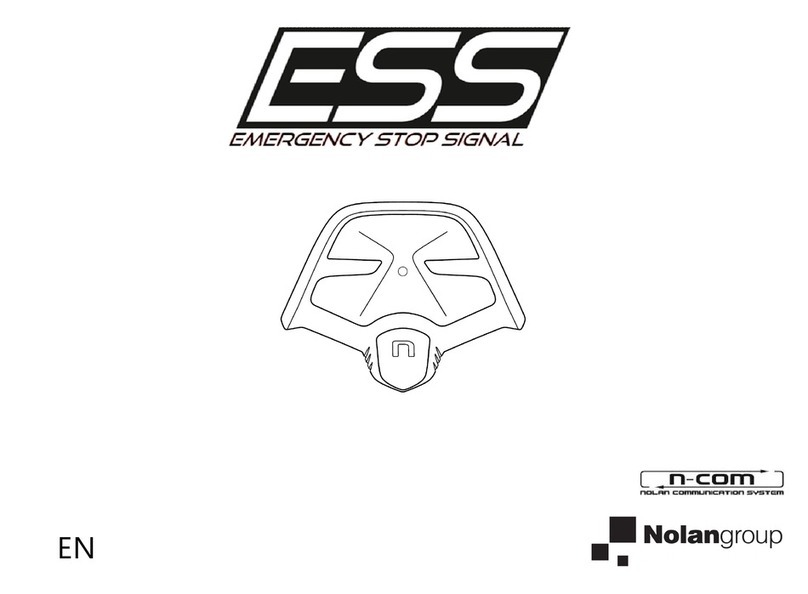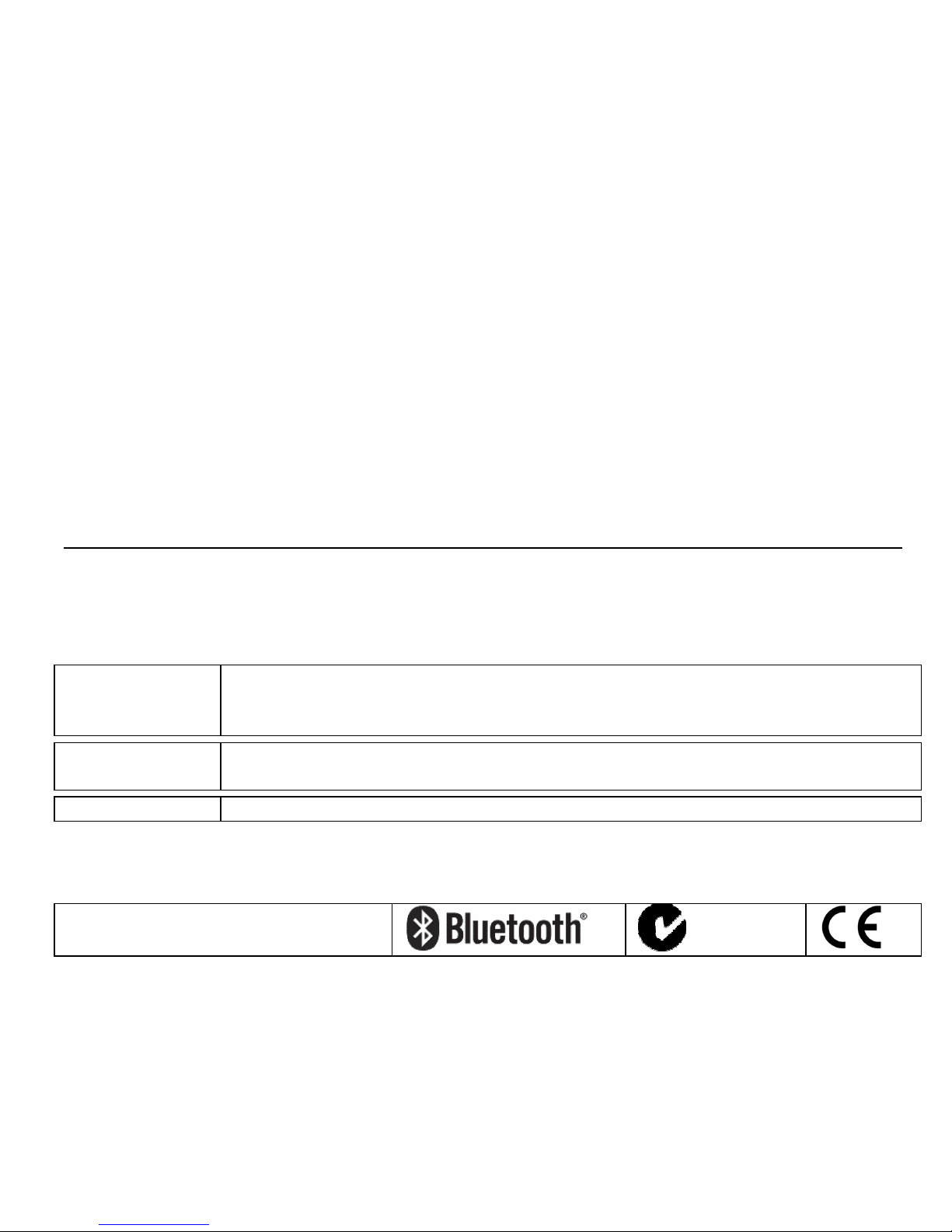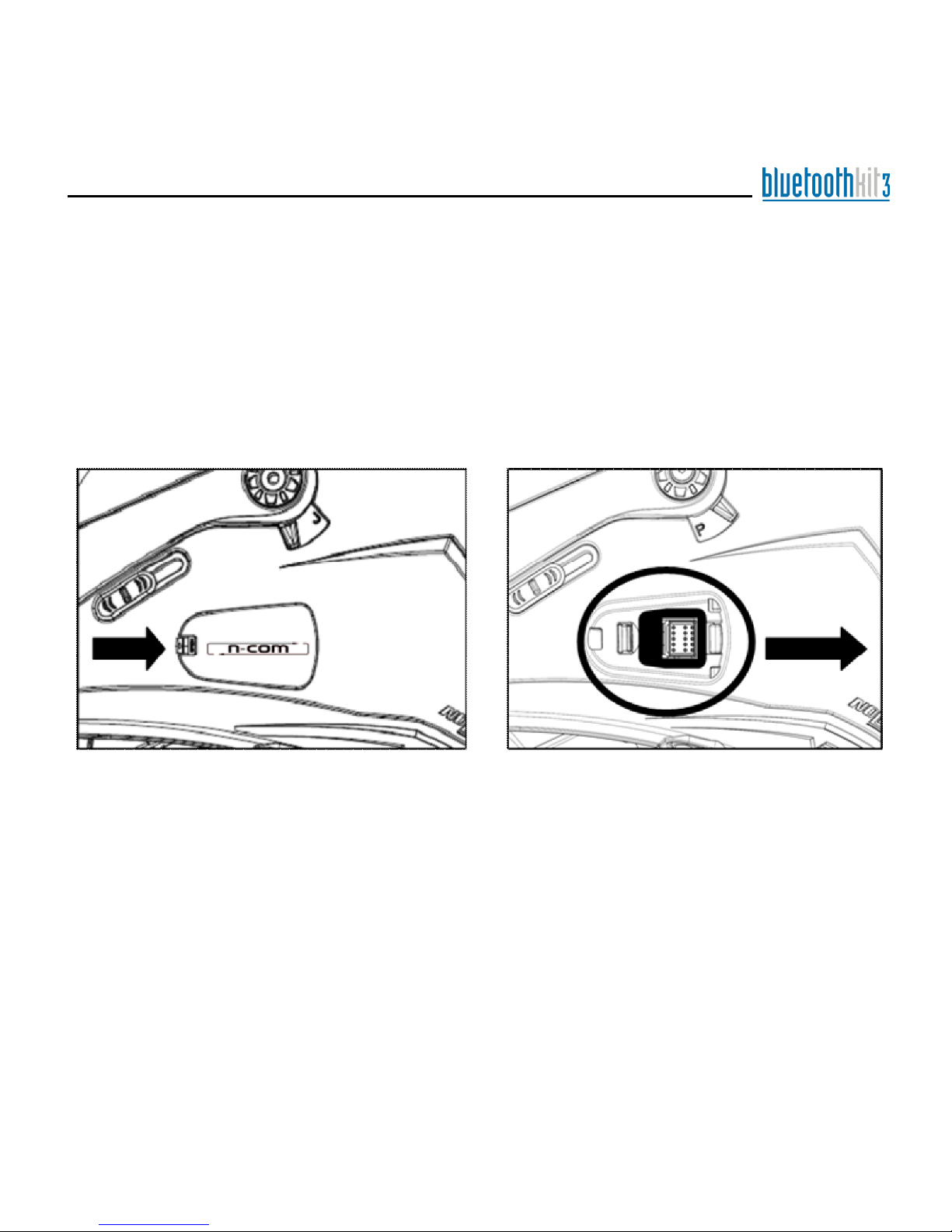3
Contents
1. WARNINGS AND SAFETY ____ 4
1.1.Road safety _________________ 4
1.2.Switching on the system in safe
environments ____________________ 5
1.3.Interferences ________________ 5
1.4.Appropriate use ______________ 5
1.5.Qualified personnel ___________ 6
1.6.Accessories and batteries ______ 6
1.7.Disposal ____________________ 7
2. CONTENT OF THE PACKAGING 8
3. INSTALLATION ____________ 9
4. SYSTEM CHARACTERISTICS_ 10
4.1.Basic functions______________ 10
4.2.System menu ______________ 11
4.3.N-Com Wizard ______________ 12
5. PAIRING UP BLUETOOTH
DEVICES _______________ 12
5.1.Affiliation reset function ______ 14
6. MOBILE PHONE FUNCTIONS 14
7. GPS SATELLITE NAVIGATOR
FUNCTIONS _____________ 15
8. STEREO FM RADIO ________ 16
9. BLUETOOTH A2DP MUSIC
PLAYER ________________ 17
10. AUDIO DEVICES WITH CABLE
CONNECTION____________ 18
11. RIDER-PASSENGER
INTERCOM MODE _________ 18
11.1. Intercom affiliation_______18
11.2. Intercom function________19
12. BIKE-TO-BIKE INTERCOM___ 19
12.1. Bike-to-Bike pair up ______19
12.2. Making a Bike-to-Bike call _20
12.3. Taking a Bike-to-Bike call _21
13. INTERCOM VIA CABLE______ 22
14. BATTERY ________________ 23
14.1. Battery discharged signal__23
15. SUMMARY TABLE OF
CONTROLS ______________ 24
16. LIMITED WARRANTY_______ 27
16.1. Warranty coverage_______27
16.2. Exclusions and limitations
of the coverage __________________27
16.3. Validity of this limited
warranty ______________________28
16.4. Procedure for the
forwarding of claims_______________29
16.5. Product identification _____30
17. WARRANTY REGISTRATION
FORM __________________ 31