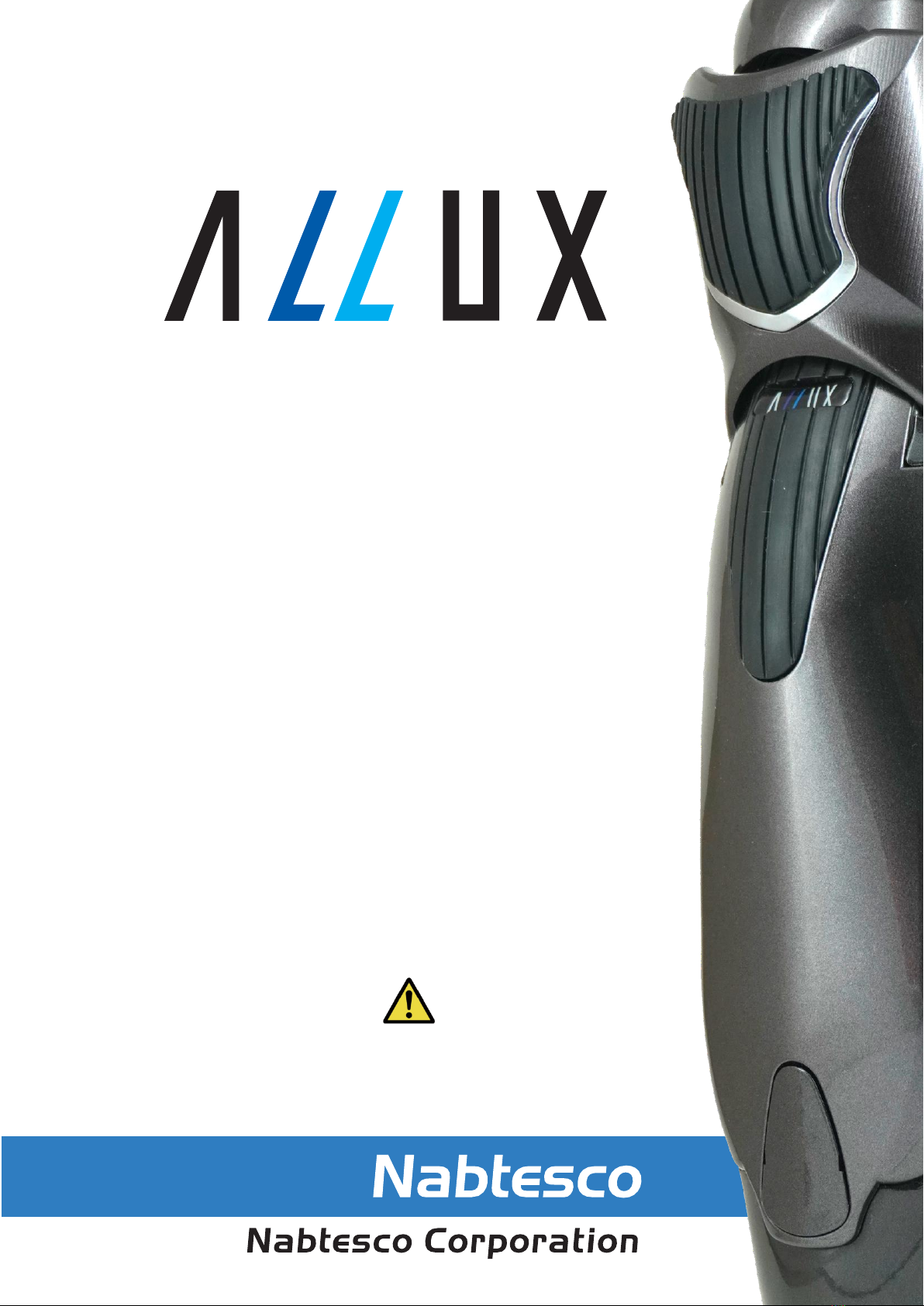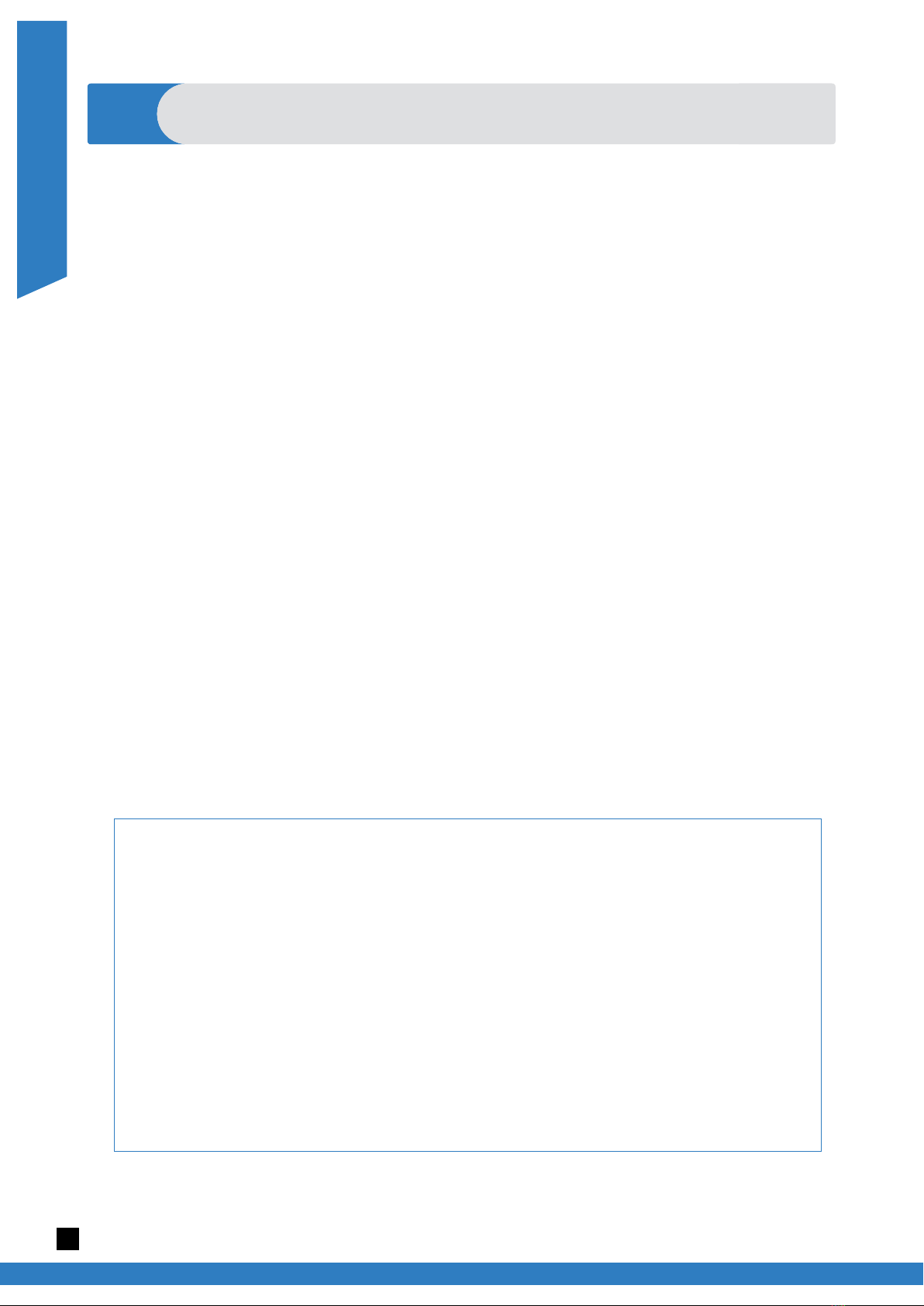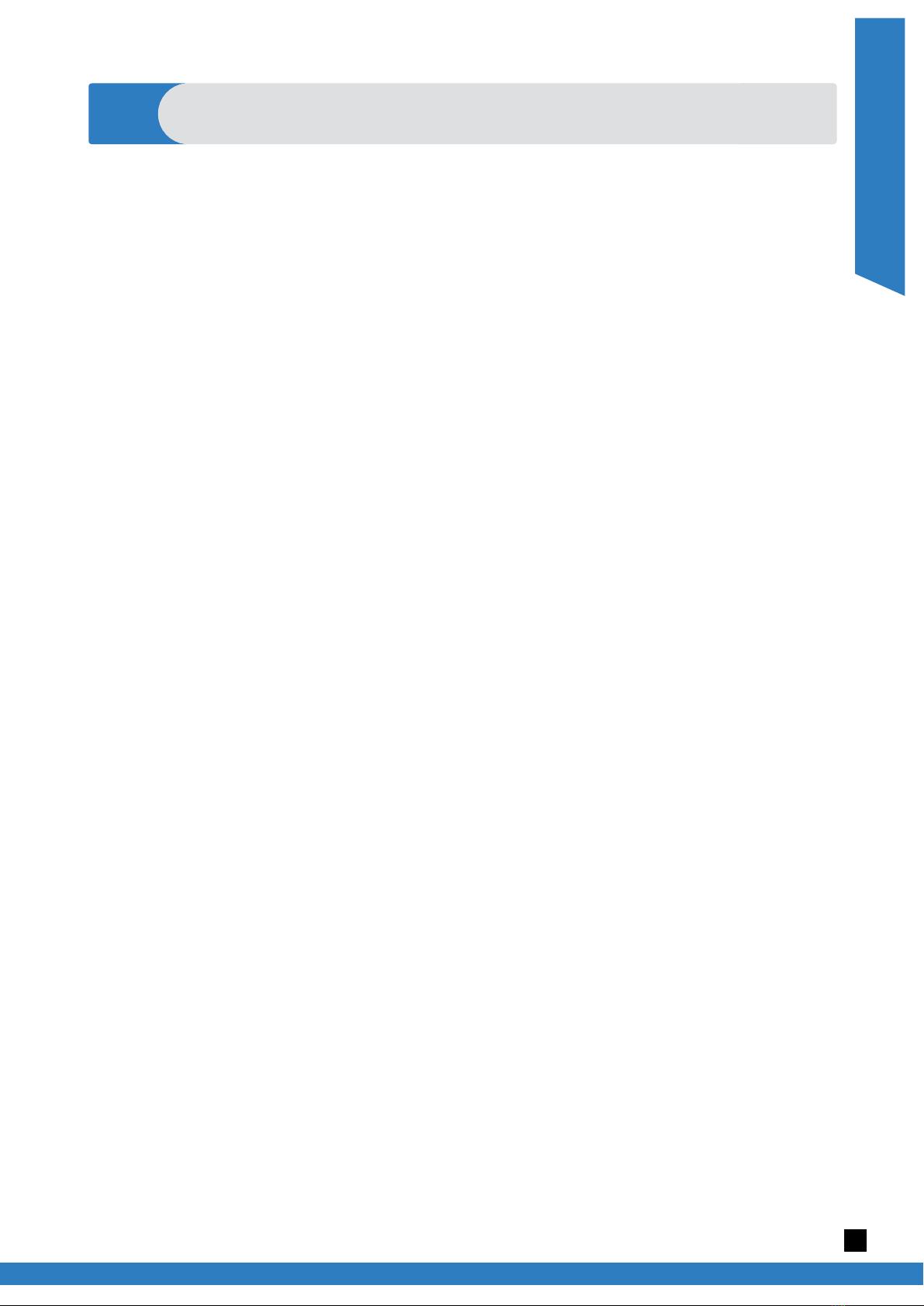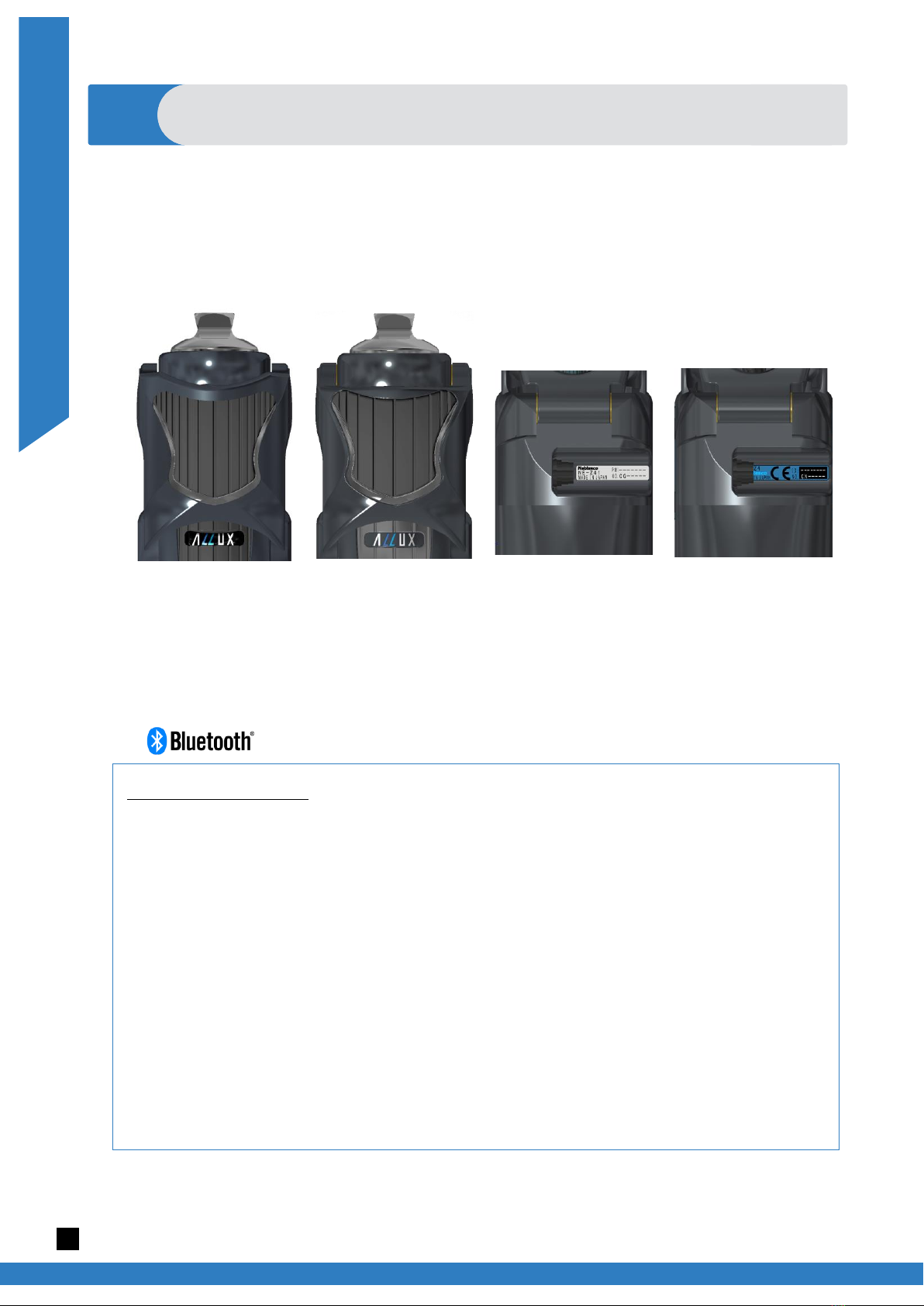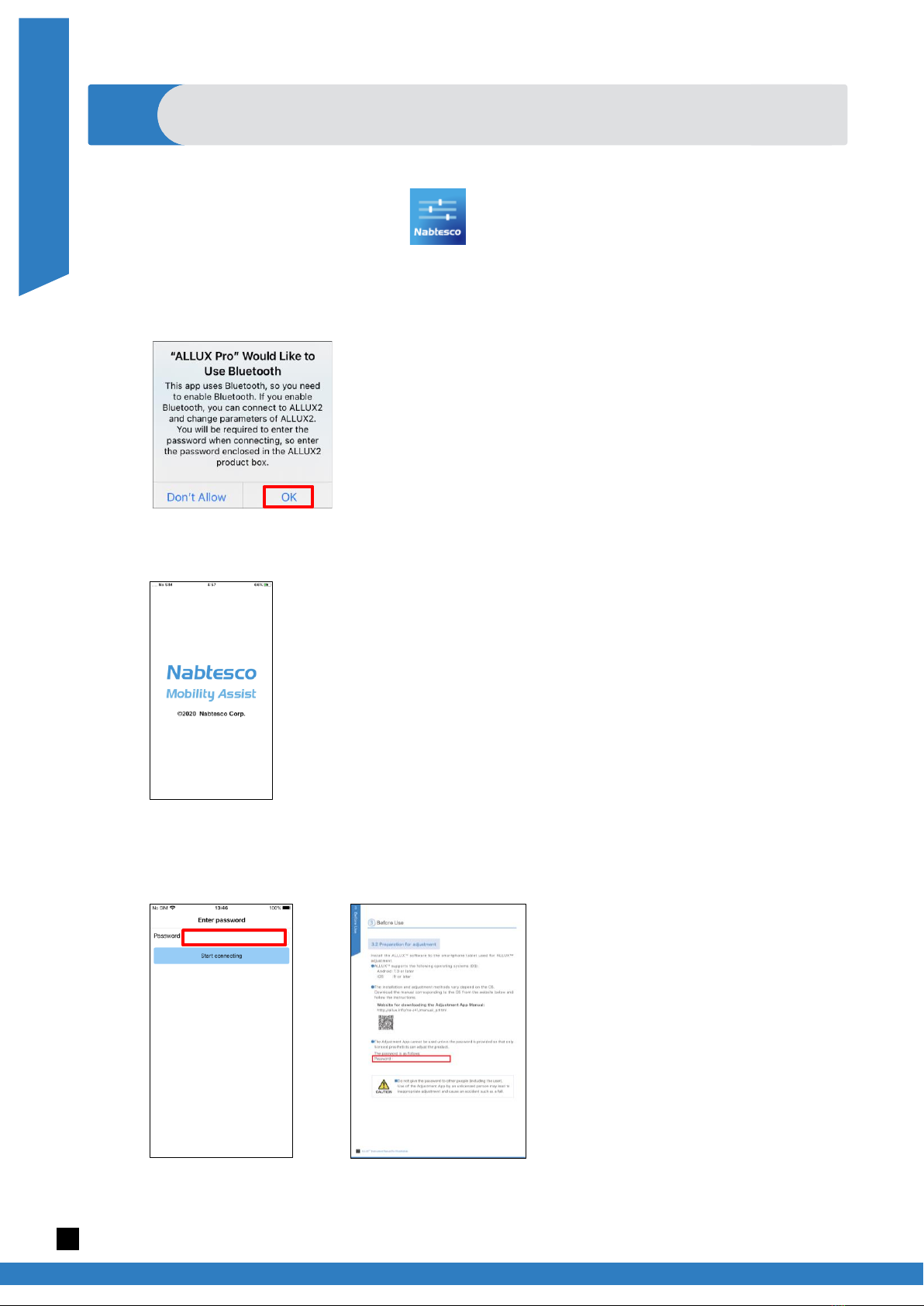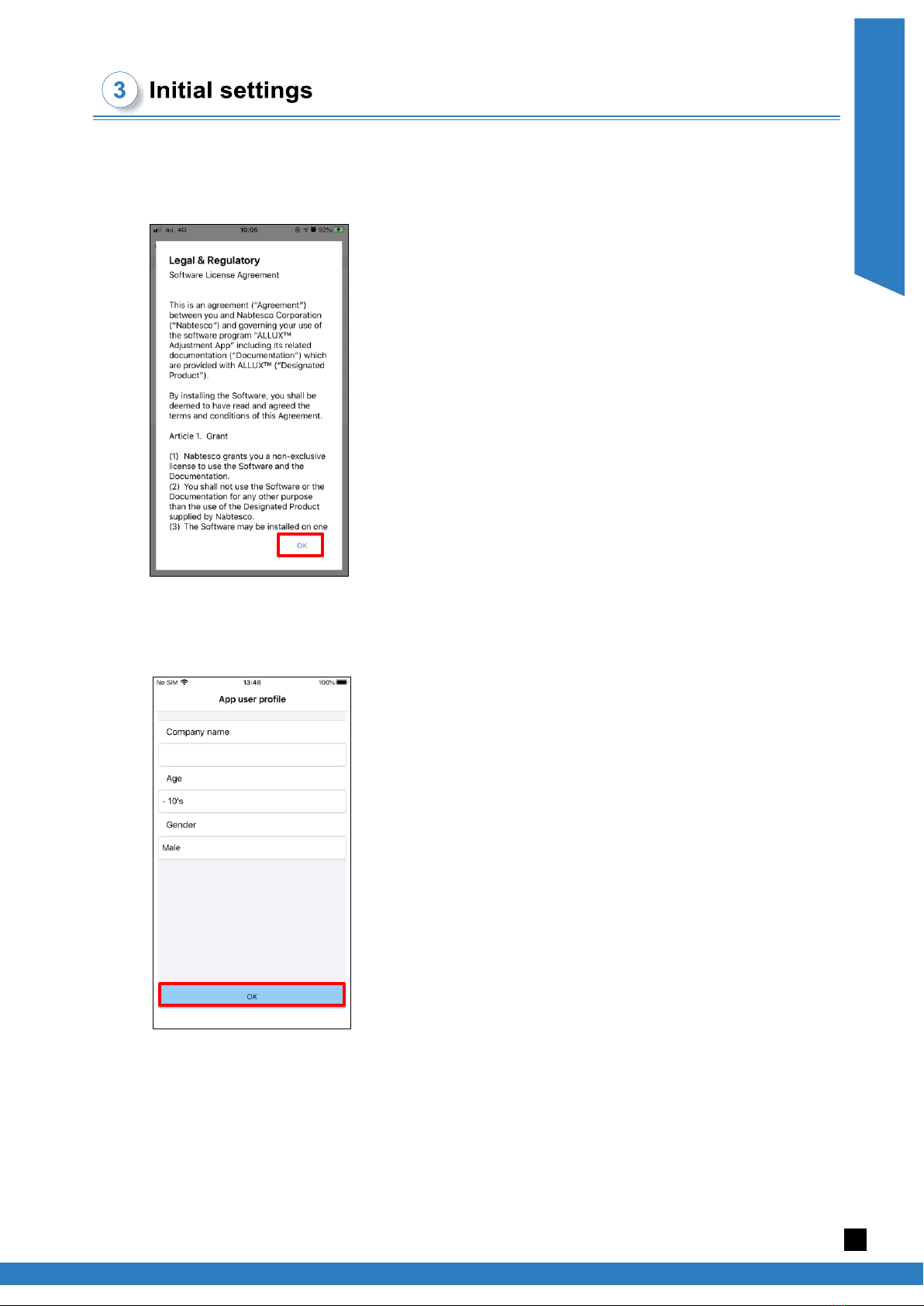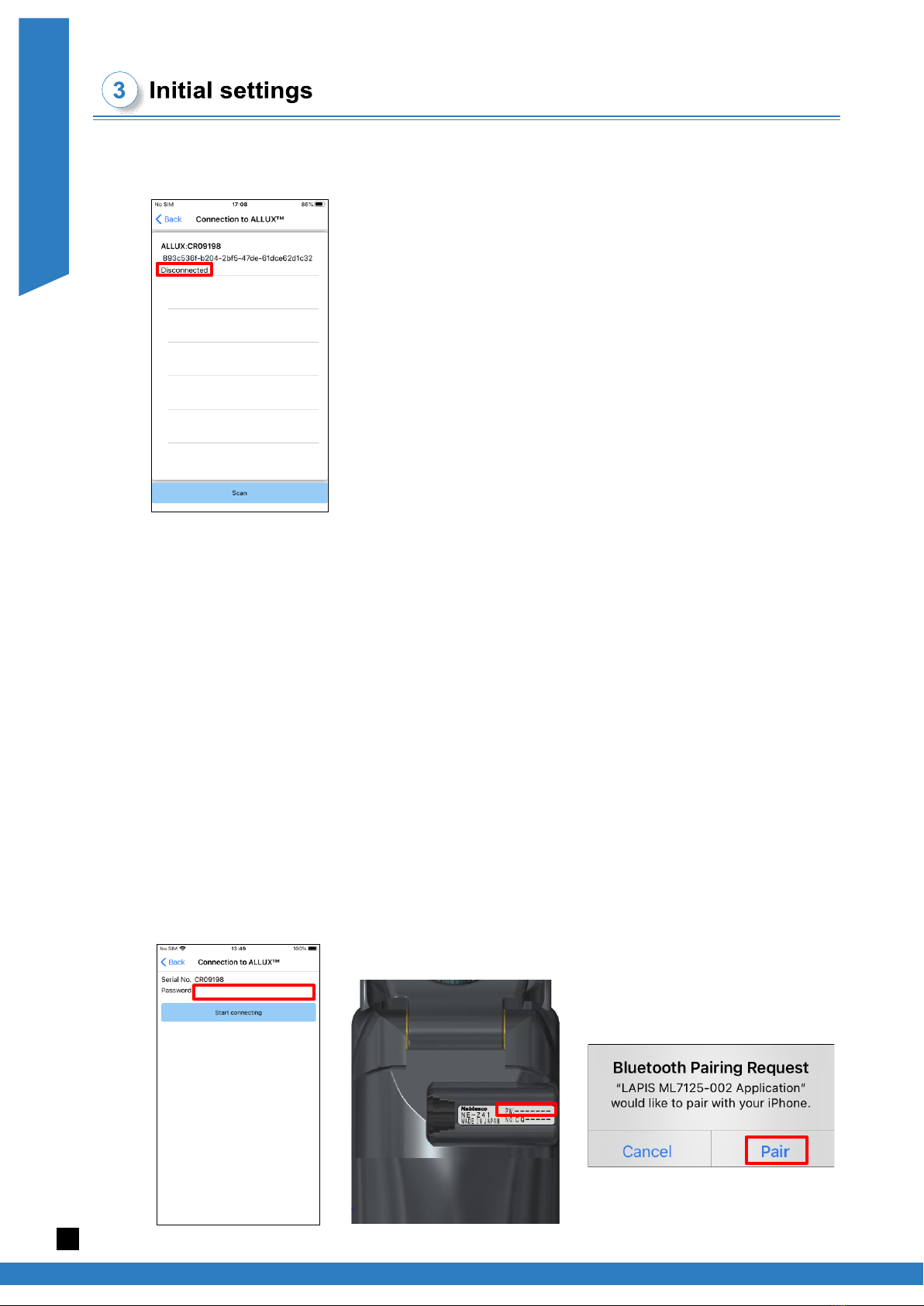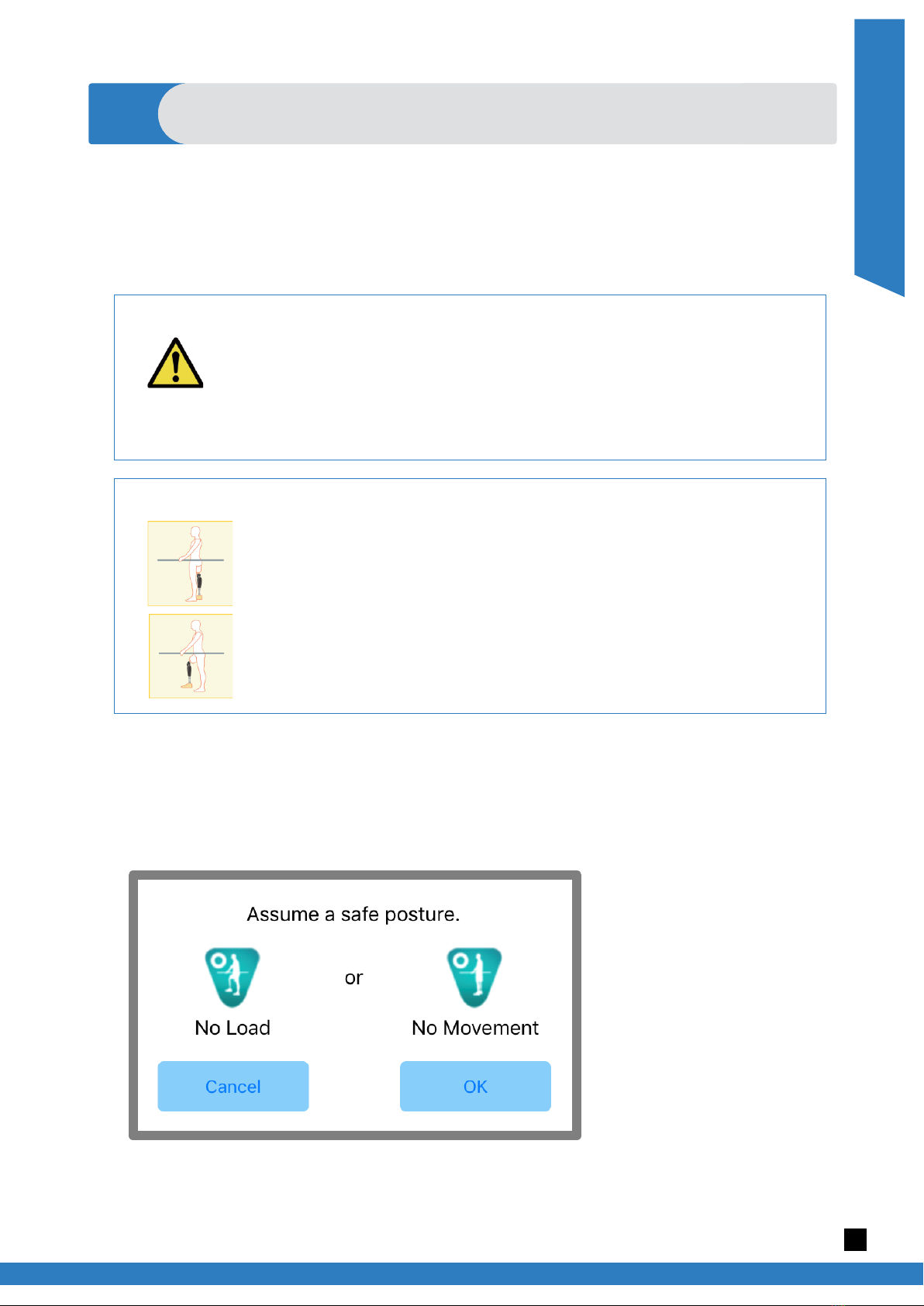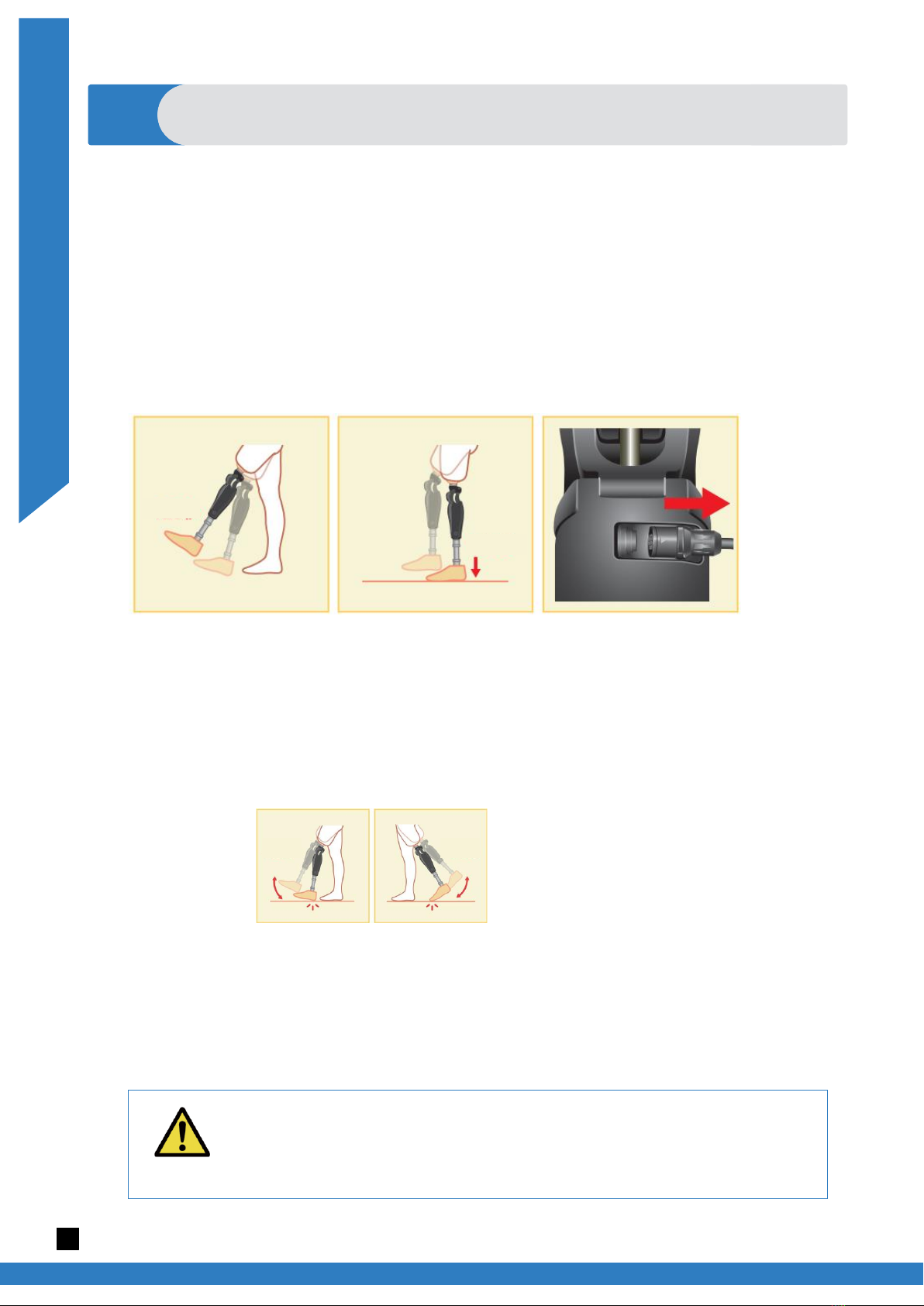Table of contents
Introduction ·····························································································································1
Table of contents ······················································································································2
1Supported model and operating environment ············································································3
2
Install procedures and initial settings
····················································································4
3Initial settings ·····················································································································5
4Safe posture ······················································································································8
5Communication mode and how to connect Bluetooth ··································································9
6Common operation as to the initial startup and each screen ······················································· 10
7Adjustment procedure·········································································································11
8Basic Settings ·················································································································· 12
9Setting the Time Zone········································································································ 13
10 Calibration······················································································································· 14
11 Adjusting the Toe Release Point··························································································· 15
12 Adjusting the Stance Flexion Yielding ···················································································· 16
13 Adjusting the Stance Extension Dampening············································································ 17
14 Adjusting the Swing Flexion Resistance················································································· 18
15 Adjusting the Terminal Impact ······························································································ 19
16 Adjusting the Safety Lock ··································································································· 20
17 Low Battery settings ·········································································································· 21
18 Saving the adjustment data································································································· 22
19 Advanced Adjustments······································································································· 23
20 Setting the remote control··································································································· 24
20.1 ALLUXTM operational modes························································································· 24
20.2 Assigning operational modes to the buttons on the Application Remote Control ······················· 25
20.3 Remote control setting screen······················································································· 26
21 Data Copy······················································································································· 29
22 Gait Data ························································································································ 30
22.1 Gait data screen ········································································································ 30
22.2 Make chart screen······································································································ 31
22.3 Creating a report ········································································································ 32
23 Adjustment History ············································································································ 33
24 General ·························································································································· 34
25 Error message popup ········································································································ 35
25.1 Password error (“Enter Password” screen) ······································································ 35
25.2 Password error (“Connection to ALLUXTM” screen) ···························································· 35
25.3 Password error (3 times)······························································································ 35
25.4 Wireless connection error ···························································································· 35
25.5 Wireless communication error ······················································································· 36
25.6 Safe posture error ······································································································ 36
25.7 Hydraulic control error ································································································· 36
26 Troubleshooting················································································································ 37