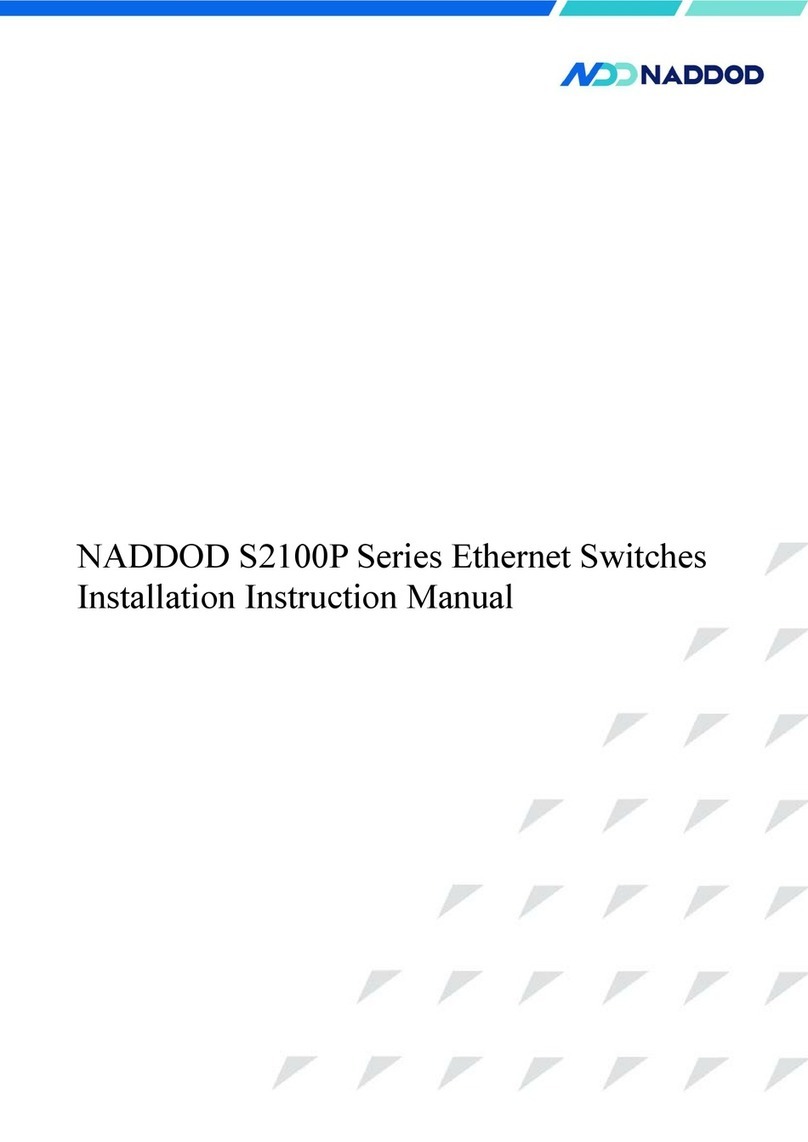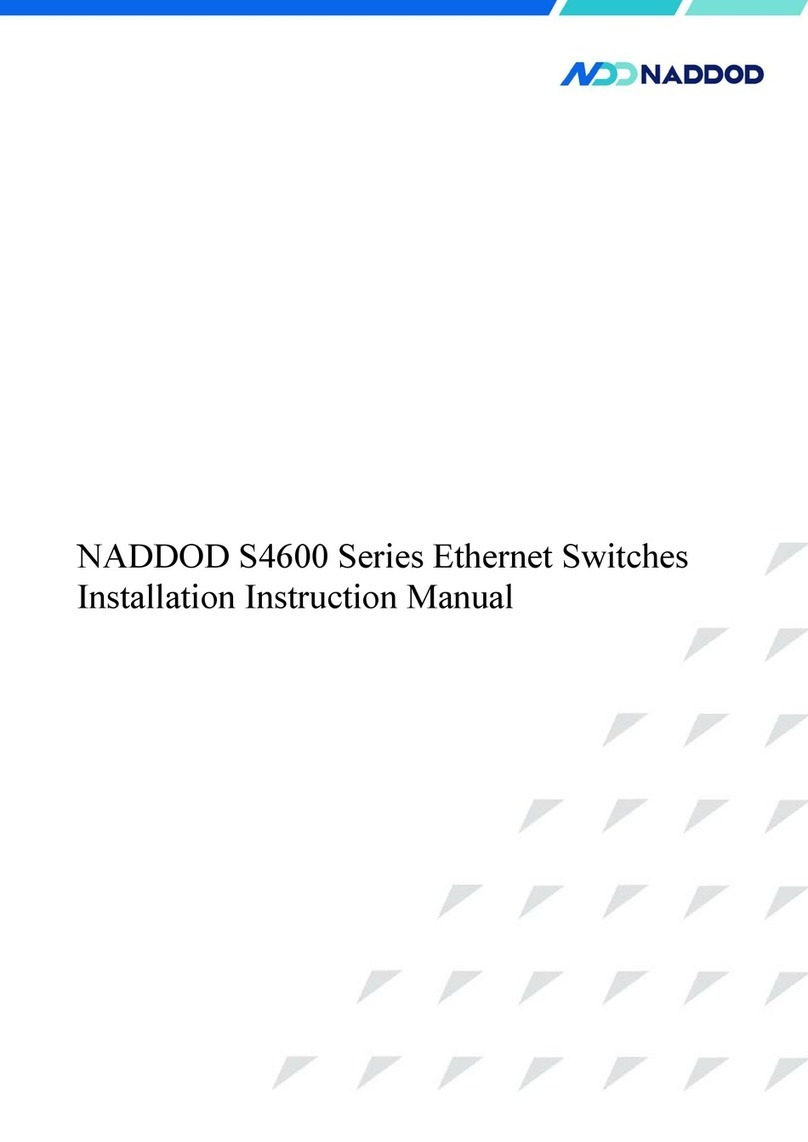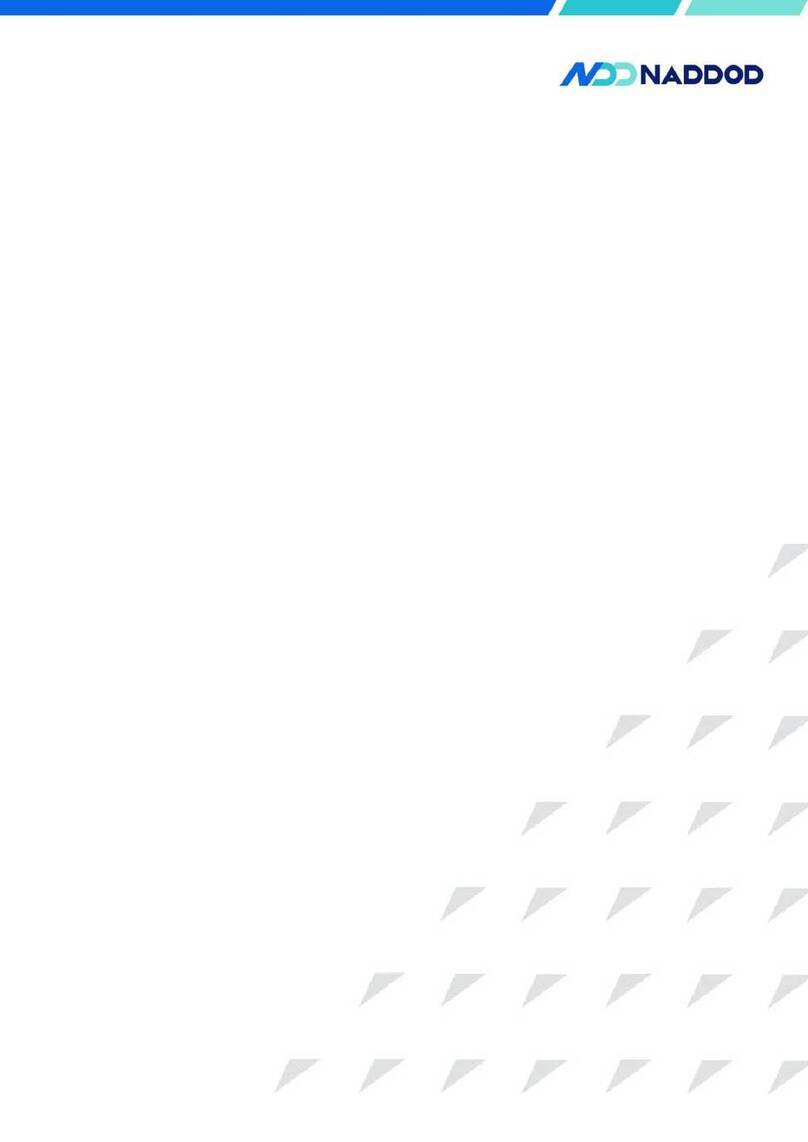N6400H/N6300/N6100 Series Installation Guide
1Product Introduction
NADDOD N6400 series Ethernet switches are new generation high-performance core/aggregation switches
launched by NADDOD for cloud data center adhering to the open principle. Adopting modular design and with 4
interface card slots, N6400H switches support 128 100GE ports to the greatest extent and device management
based on OpenBMC. Compatible with the open-source network operating system, this series switches may be
deployed in the Spine/Leaf architecture network, and build flexible, congestion-free CLOS architecture data
center network by cooperating with NADDOD data center, so as to meet the high-performance, high-usability
open network demands of users.
NADDOD N6400 series Ethernet switches support the fault detection and intelligent diagnosis of
components of the switch platform. The power supplies support 2+2 redundancy and are hot-pluggable; fans
support 5+1 redundancy and are hot-pluggable; dual BIOS design, effectively improves the fault tolerance
performance of the system by combining with the fault self-recovery mechanism; key progress monitoring of
software, over-temperature, overvoltage, overcurrent protection of system and other reliable designs guarantee a
stable and safe system; intelligent fan speed regulation design, improves the heat dissipation efficiency and
reduces the energy consumption of the system.
NADDOD N6300 series Ethernet switches are new generation data center ToR switch products launched by
NADDOD for cloud data center scenario adapting to the OCP open architecture. Adopting X86 architecture
high-performance processor, and supporting (1) 32 40/100G ports and (2) 48 1/10/25G ports and 8 40/100G
uplink ports, N6300 series switches can be deployed as top-of-rack switches, and can also be deployed in the 25G
or 100G Spine/Leaf architecture to constitute congestion-free CLOS architecture data center network, so as to
meet the high-performance, high-usability and flexible network demands of users.
NADDOD N6300 series Ethernet switches support ultra-low latency forwarding; ports are flexible and
configurable, and support various port rates of 10G/25G/40G/100G. High-performance X86 processor. As switch
products on open hardware platform, NADDOD N6300 switches cover fault detection and intelligent diagnosis of
components of switch platform based on the uniform management scheme of data center devices of OpenBMC.
The power supplies support 1+1 redundancy, fans support 3+1 redundancy, dual BIOS and dual BMC designs,
effectively improve the fault tolerance performance of system by combining with the fault self-recovery
mechanism; key progress monitoring of software, system over-temperature, overvoltage, overcurrent protection
and other reliable designs guarantee a stable and safe system; flexible front-rear/rear-front air ducts and intelligent
fan speed regulation design, improve the heat dissipation efficiency and reduces the energy consumption of the
data center.
N6100 series Ethernet switches are a new generation of high-performance and high-density 10G switches