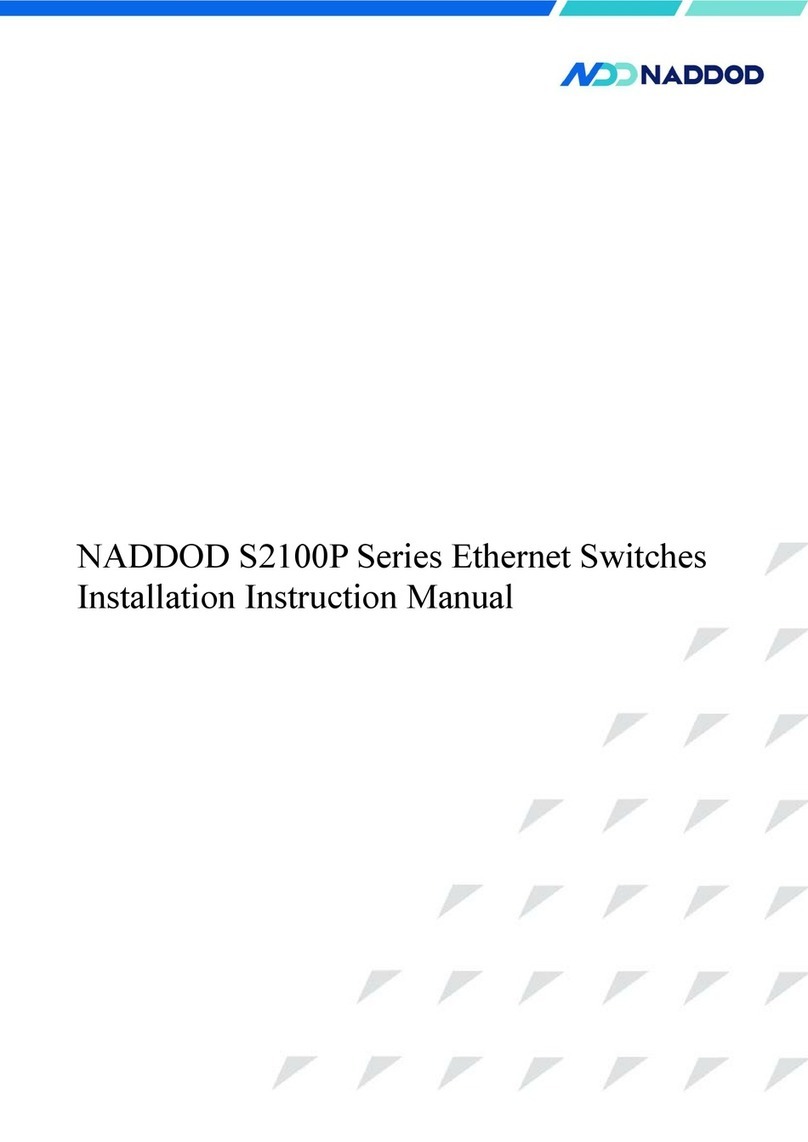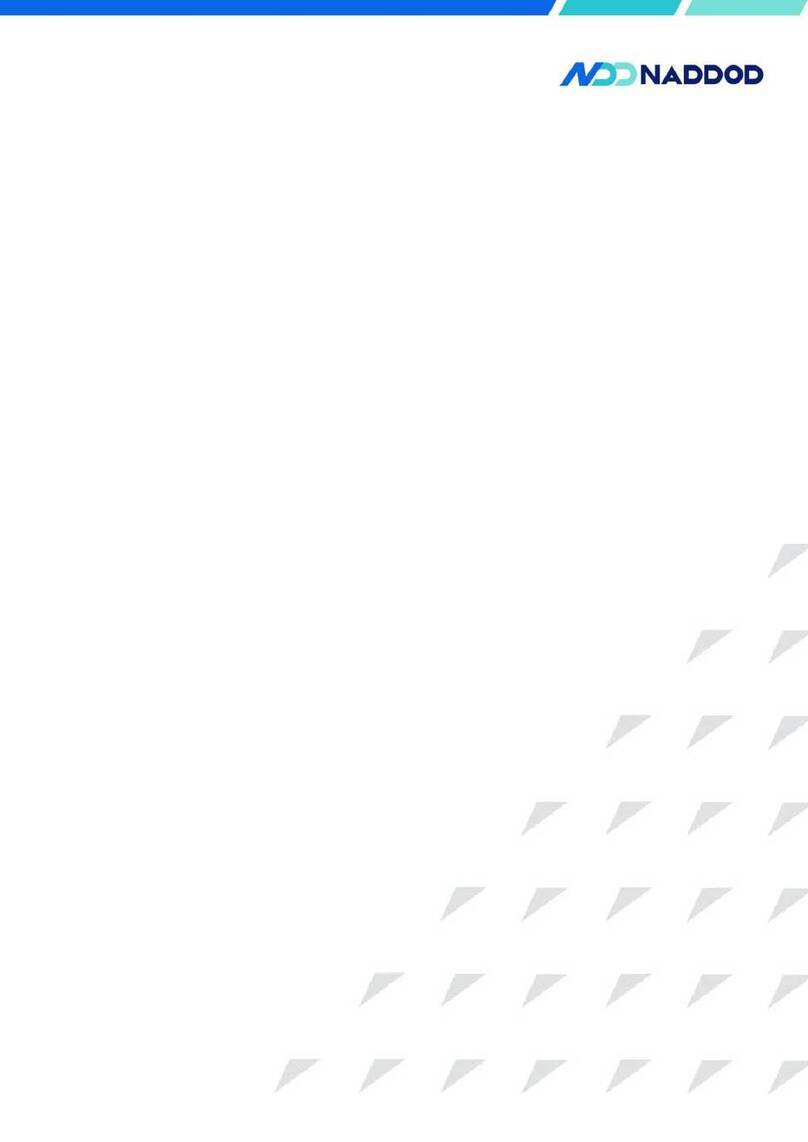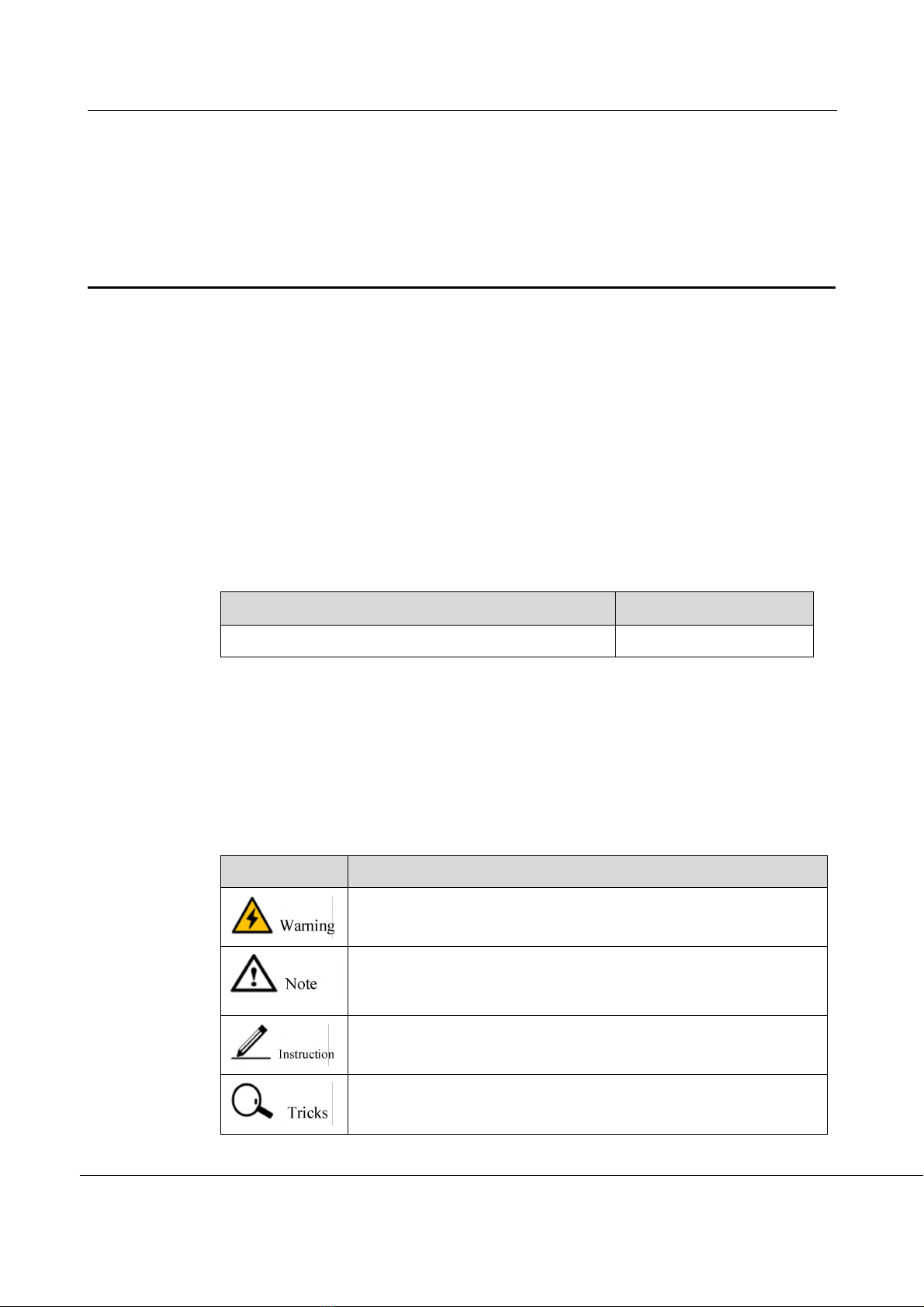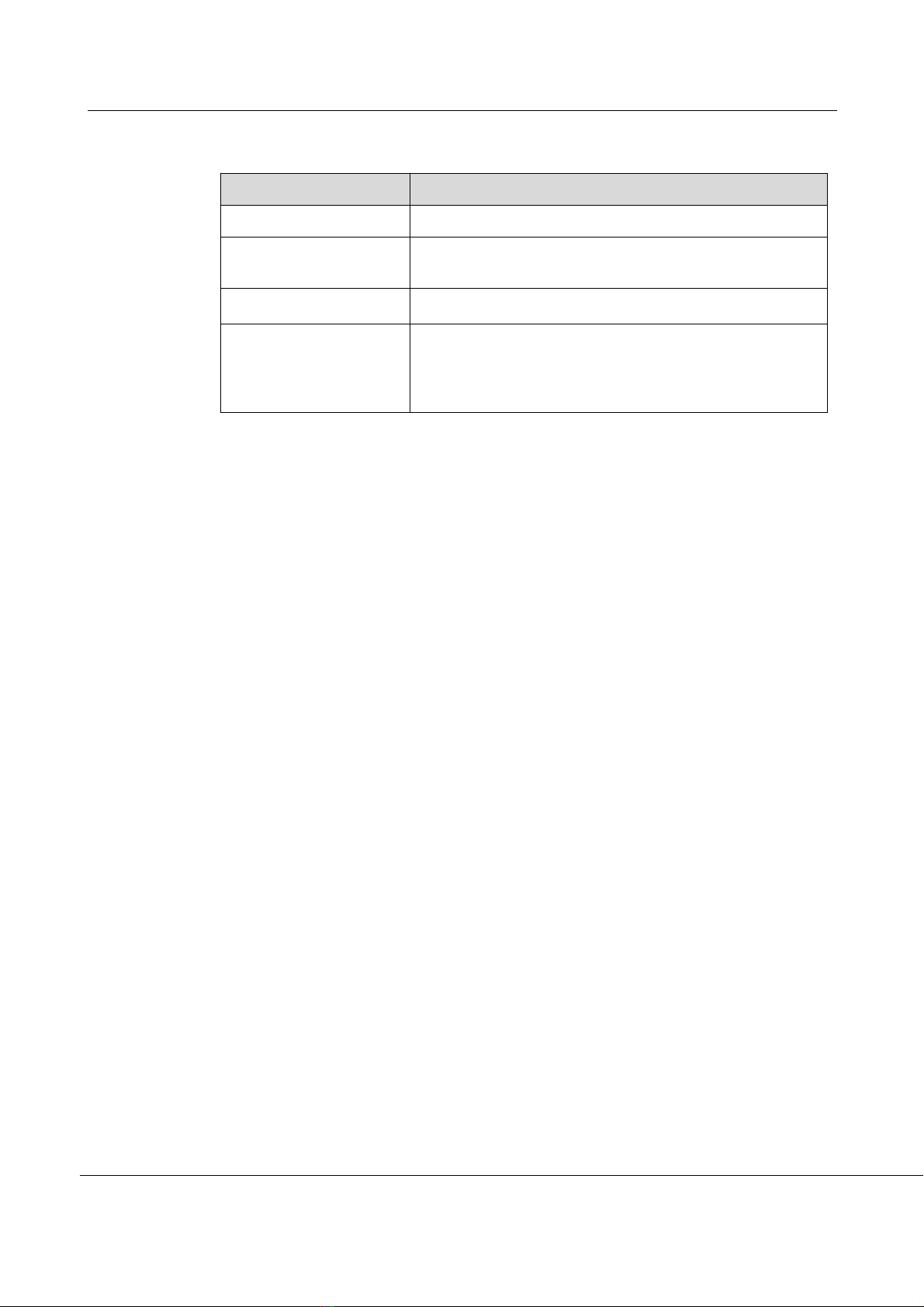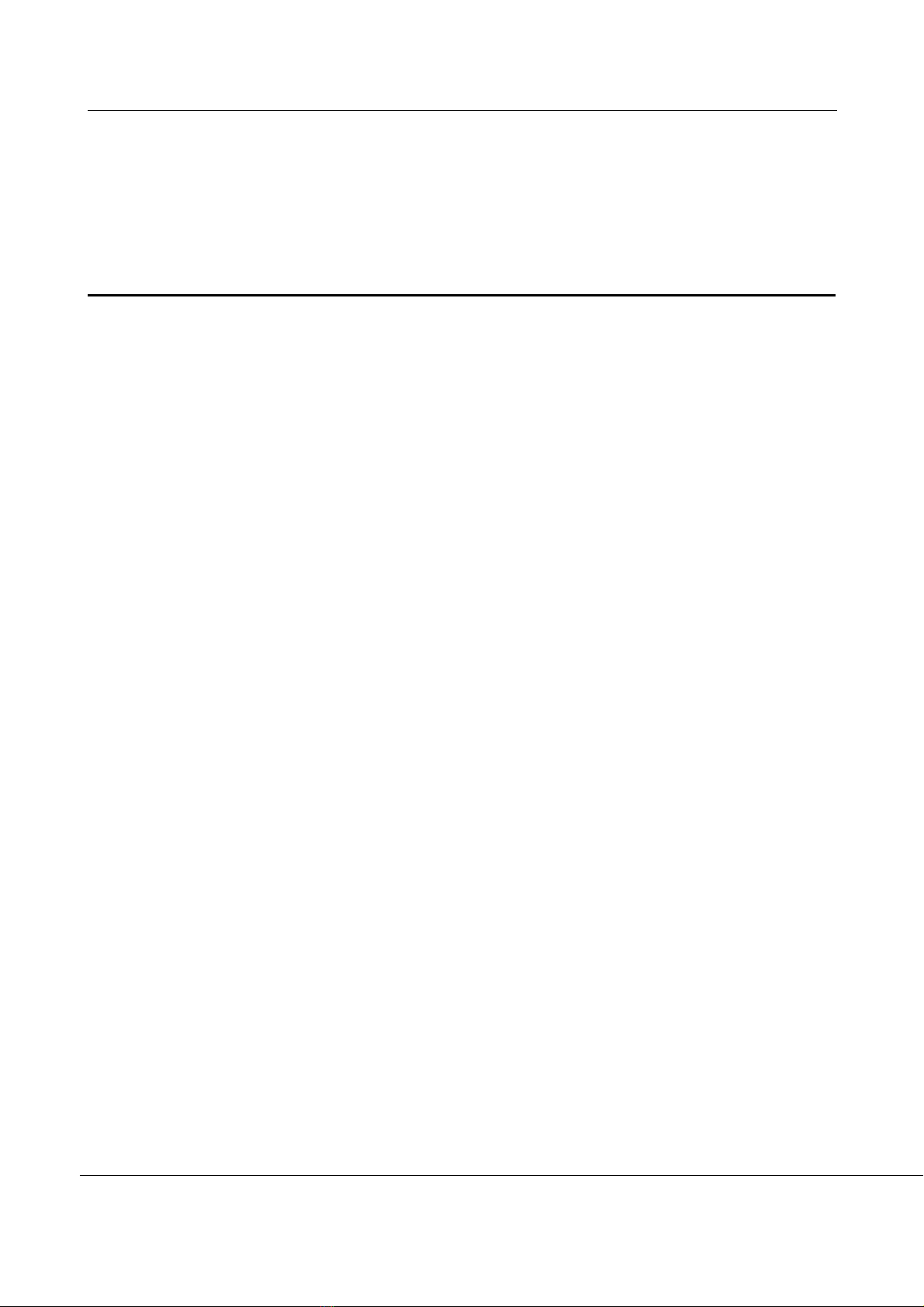S4600-24X2C Installation Instruction Manual
Contents
1 Product introduction .................................................................................................................... 6
1.1 Instruction on product models ...........................................................................................................................6
1.2 Instruction on front panels .................................................................................................................................7
1.2.1 S4600-24X2C ........................................................................................................ 错误!未定义书签。
1.3 Instruction on rear panels .................................................................................................................................. 7
1.3.1 S4600-24X2C ........................................................................................................ 错误!未定义书签。
1.4 Instruction on ports ............................................................................................................................................8
1.4.1 Business ports .......................................................................................................................................... 8
1.4.2 Management ports ....................................................................................................................................8
1.5 Instruction on indicator lights ......................................................................................................................... 10
1.5.1 Indicator light of system ........................................................................................................................ 10
1.5.2 Indicator light of power supply ..............................................................................................................10
1.5.3 Indicator light of ID ............................................................................................................................... 11
1.5.4 Indicator light of Ethernet management port ......................................................................................... 11
1.5.5 Indicator light of SFP+ port ................................................................................................................... 11
1.5.6 Indicator light of QSFP28 port ...............................................................................................................11
2 Installation instruction .............................................................................................................. 13
2.1 Preparation before installation ........................................................................................................................ 13
2.1.1 Safety warning ....................................................................................................................................... 13
2.1.2 Pre-installation check .............................................................................................................................13
2.1.3 Installtion tools .......................................................................................................................................15
2.2 Installation .......................................................................................................................................................16
2.2.1 Mounting bracket introduction .............................................................................................................. 16
2.2.2 Install the front mounting brackets to rack with rack rails .................................................................... 17
2.2.3 Installing the switch to the desktop ........................................................................................................18
2.2.4 Installation and disassembly of power module ......................................................................................19
2.2.5 Ground wire connection .........................................................................................................................20
3First power-on and start the switch ............................................................................................ 21
3.1 Build configuration environment and connect cables ..................................................................................... 21
3.2 Setting the terminal parameters (Windows hyperterminal) ............................................................................ 21
3.3 Set port parameters (SecureCRT)....................................................................................................................24
3.4 Powering-on of the switch ...............................................................................................................................25