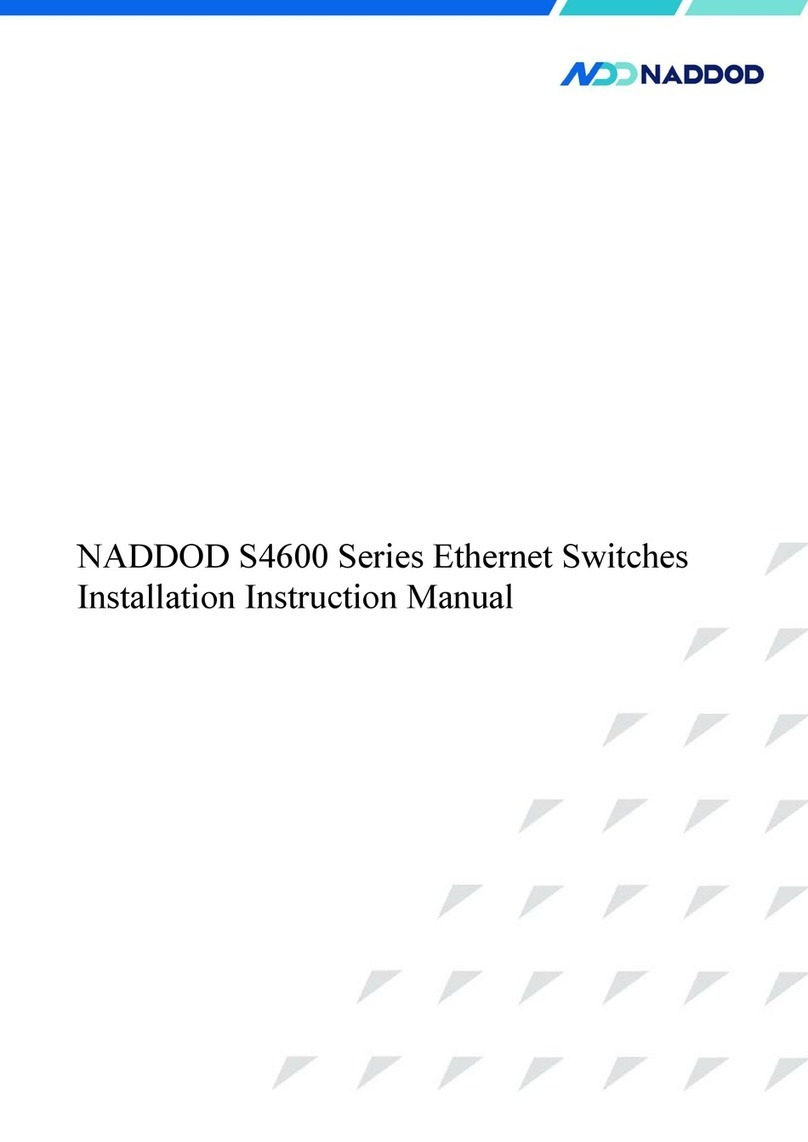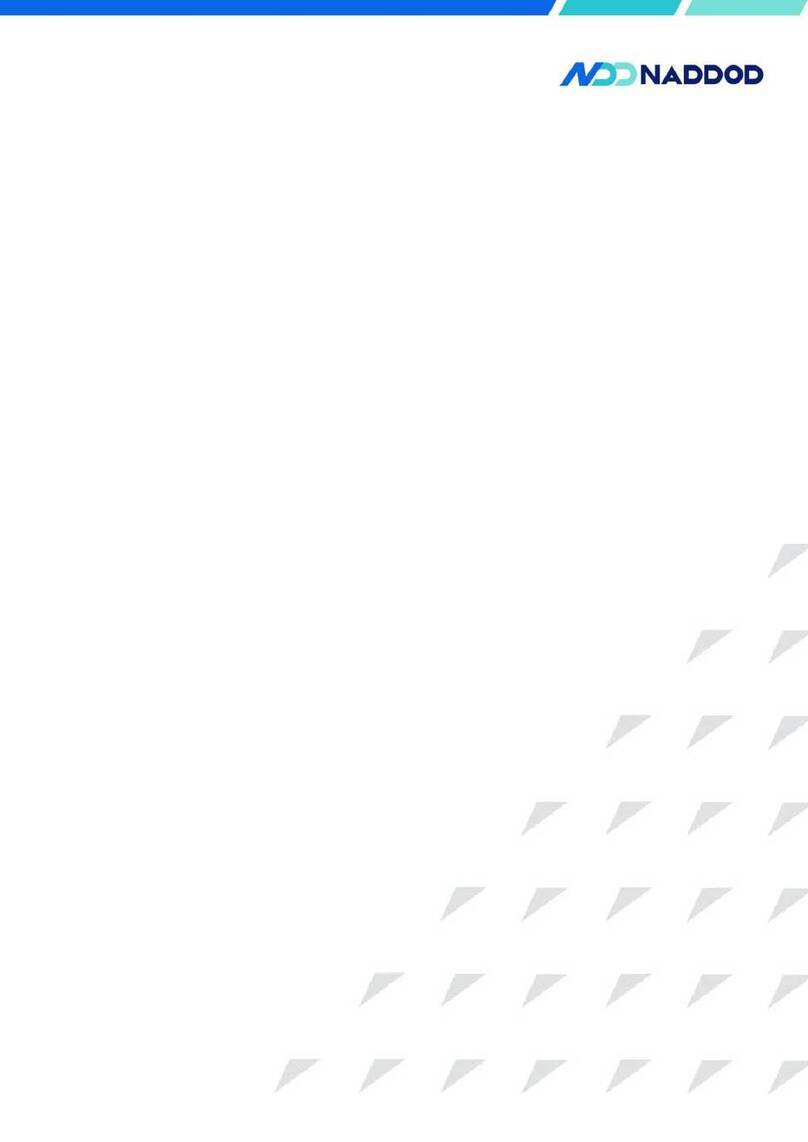S2100P-8T2S Installation Instruction Manual
Contents
1 Product introduction .................................................................................................................... 6
1.1 Instruction on product models ...........................................................................................................................6
1.2 Instruction on front panels .................................................................................................................................6
1.2.1 S2100P-8T2S ......................................................................................................... 错误!未定义书签。
1.3 Instruction on rear panels .................................................................................................................................. 7
1.3.1 S2100P-8T2S ........................................................................................................................................... 7
1.4 Instruction on ports ............................................................................................................................................8
1.4.1 Business ports .......................................................................................................................................... 8
1.4.2 Management ports ....................................................................................................................................8
1.5 Instruction on indicator lights ........................................................................................................................... 9
1.5.1 Indicator light of system .......................................................................................................................... 9
1.5.2 Indicator light of power supply ..............................................................................错误!未定义书签。
1.5.3 Indicator light of ID ............................................................................................... 错误!未定义书签。
1.5.4 Indicator light of Ethernet management port ......................................................... 错误!未定义书签。
1.5.5 Indicator light of SFP+ port ..................................................................................................................... 9
1.5.6 Indicator light of QSFP28 port .............................................................................. 错误!未定义书签。
2 Installation instruction .............................................................................. 错误!未定义书签。
2.1 Preparation before installation ........................................................................................ 错误!未定义书签。
2.1.1 Safety warning ....................................................................................................... 错误!未定义书签。
2.1.2 Pre-installation check ............................................................................................................................. 11
2.1.3 Installtion tools .......................................................................................................................................13
2.2 Installation .......................................................................................................................................................13
2.2.1 Mounting bracket introduction .............................................................................................................. 14
2.2.2 Install the front mounting brackets to rack with rack rails .................................................................... 15
2.2.3 Installing the switch to the desktop ........................................................................................................16
2.2.4 Installation and disassembly of power module ......................................................错误!未定义书签。
2.2.5 Ground wire connection .........................................................................................................................17
3First power-on and start the switch ............................................................ 错误!未定义书签。
3.1 Build configuration environment and connect cables ..................................................... 错误!未定义书签。
3.2 Setting the terminal parameters (Windows hyperterminal) ............................................ 错误!未定义书签。
3.3 Set port parameters (SecureCRT) ....................................................................................错误!未定义书签。