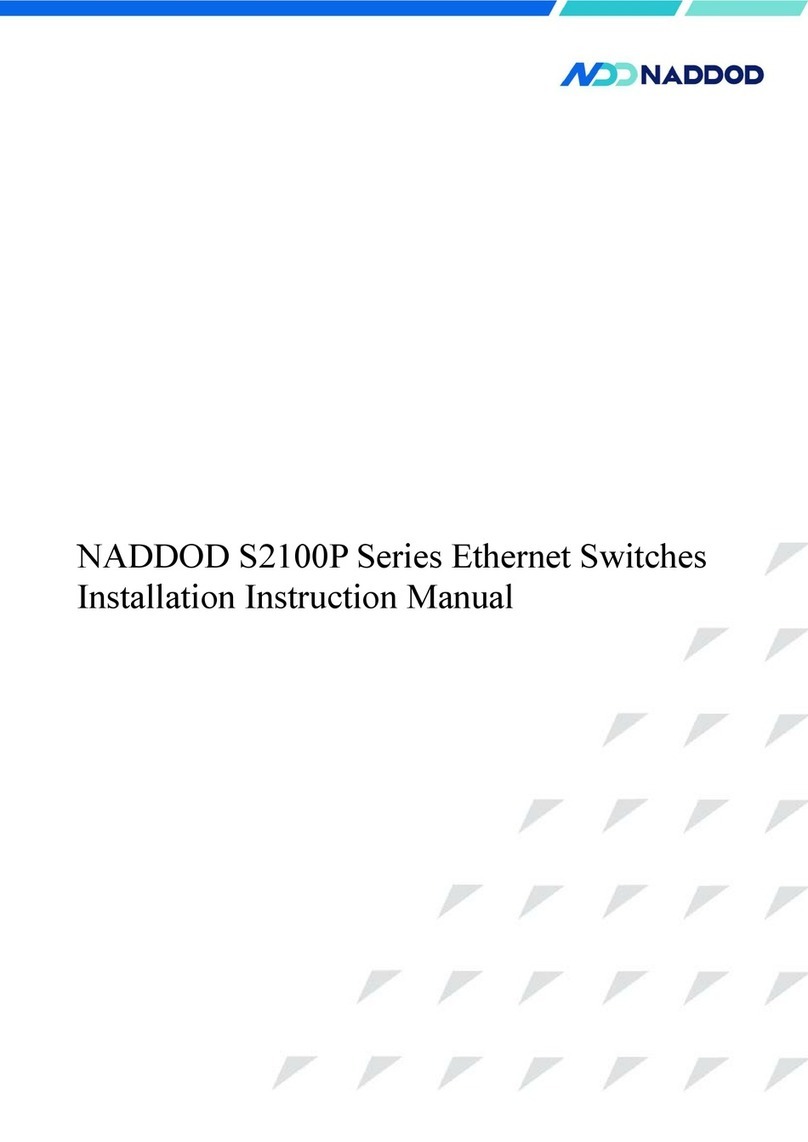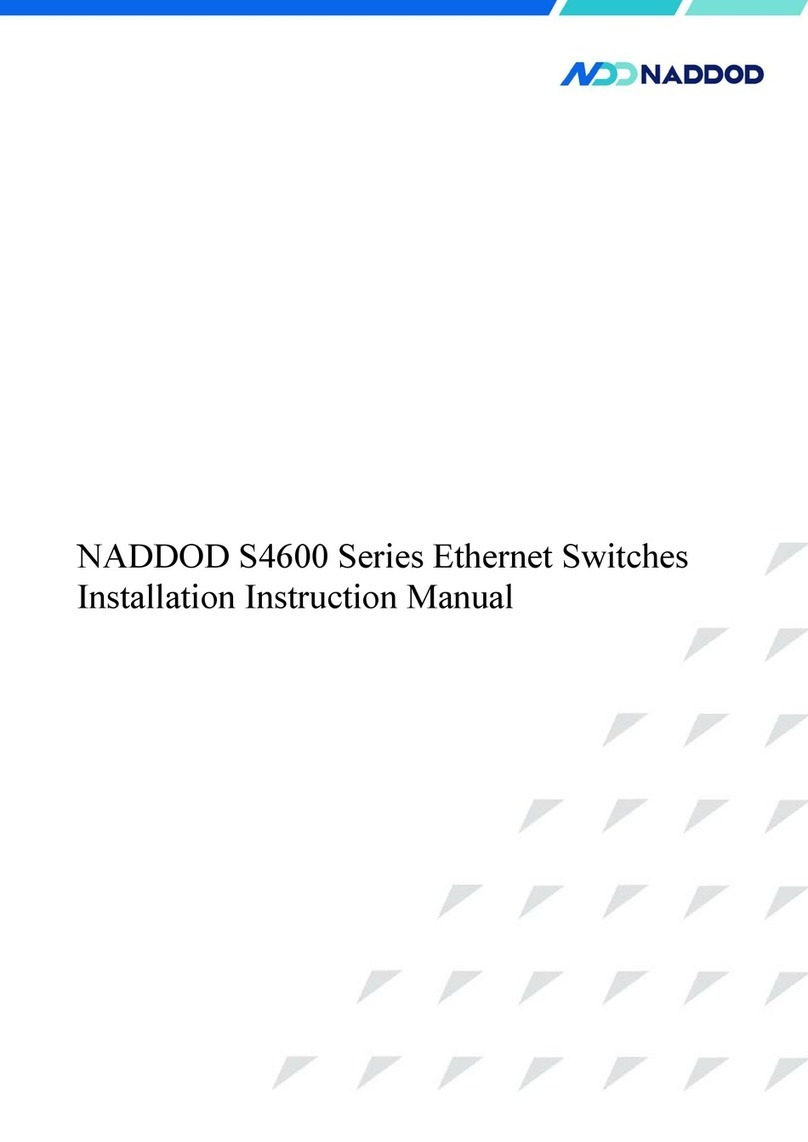S3600 Series Installation Guide
Contents
1 Product Introduction ...................................................................................................................... 6
1.1 Product Model Description ............................................................................................................................... 6
1.2 S3600 Series Front Panel Description ...............................................................................................................7
1.2.1 S3600-24T24S4X.................................................................................................. 错误!未定义书签。
1.2.2 S3600-48S4X .........................................................................................................错误!未定义书签。
1.3 S3600 Series Back Panel Description ............................................................................................................... 8
1.3.1 S3600-24T24S4X.................................................................................................. 错误!未定义书签。
1.3.2 S3600-48S4X .........................................................................................................错误!未定义书签。
1.4 S3600 Series Port Description ...........................................................................................................................9
1.4.1 Service Port ..............................................................................................................................................9
1.4.2 Management Port ................................................................................................................................... 10
1.5 S3600 Series Indicator Description .................................................................................................................12
1.5.1 System Indicator .................................................................................................................................... 12
1.5.2 Power Indicator ...................................................................................................................................... 13
1.5.3 Ethernet Management Port Indicator ..................................................................................................... 13
1.5.4 10/100/1000BASE-T Self-adapting Ethernet Port Status Indicator ...................................................... 13
1.5.5 SFP Port Status Indicator ....................................................................................................................... 14
1.5.6 SFP Port/ SFP+ Port Status Indicator .................................................................................................... 14
2 Installation Guide ........................................................................................................................... 6
2.1 Preparation before Installation .......................................................................................................................... 6
2.1.1 Safety Warning .........................................................................................................................................6
2.1.2 Pre-installation Check ..............................................................................................................................6
2.1.3 Installation Tools ......................................................................................................................................8
2.2 Installation .........................................................................................................................................................9
2.2.1 Suspension Loop Description .................................................................................................................. 9
2.2.2 Installing by Fixing the Front Suspension Loop onto the Chassis via Chassis Tray............................... 9
2.2.3 Installing Switch on the Table ................................................................................................................11
2.2.4 Installation and Disassembling of Power Module ................................................................................. 12
2.2.5 Ground Connection ................................................................................................................................13
3 Initial Startup after Power on of Switches ................................................................................. 14
3.1 Building Configuration Environment and Connecting Cables ....................................................................... 14