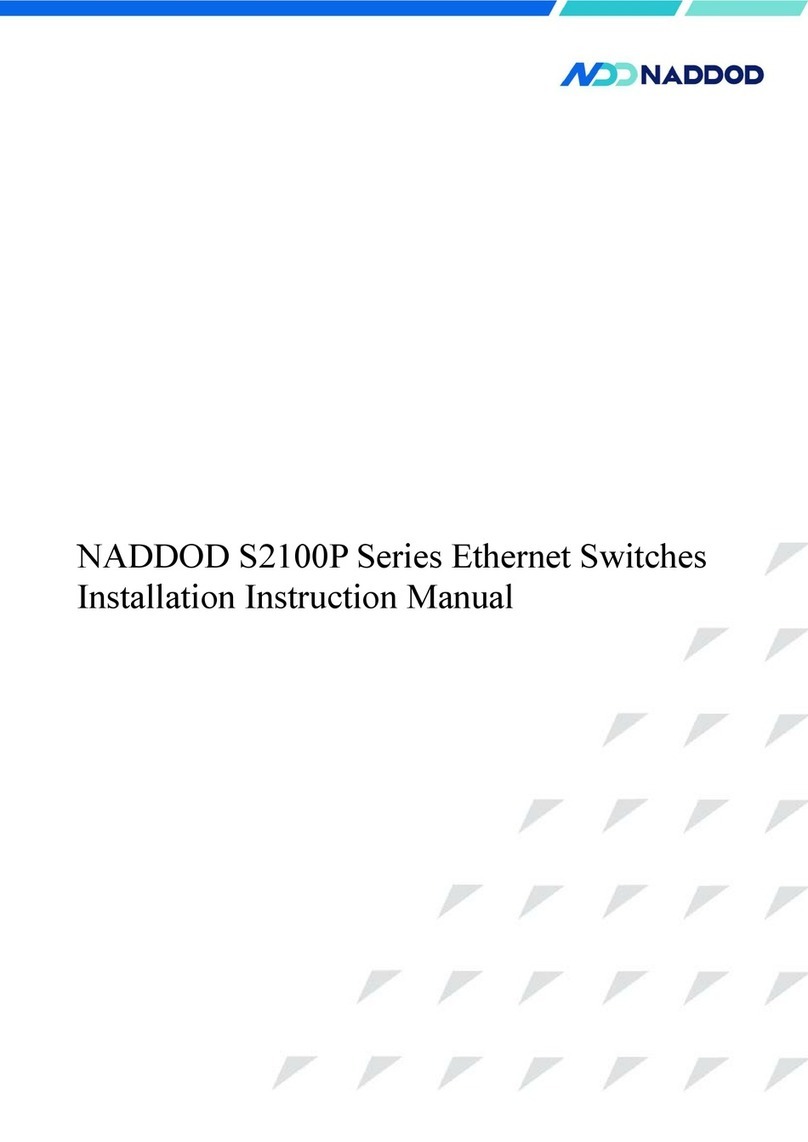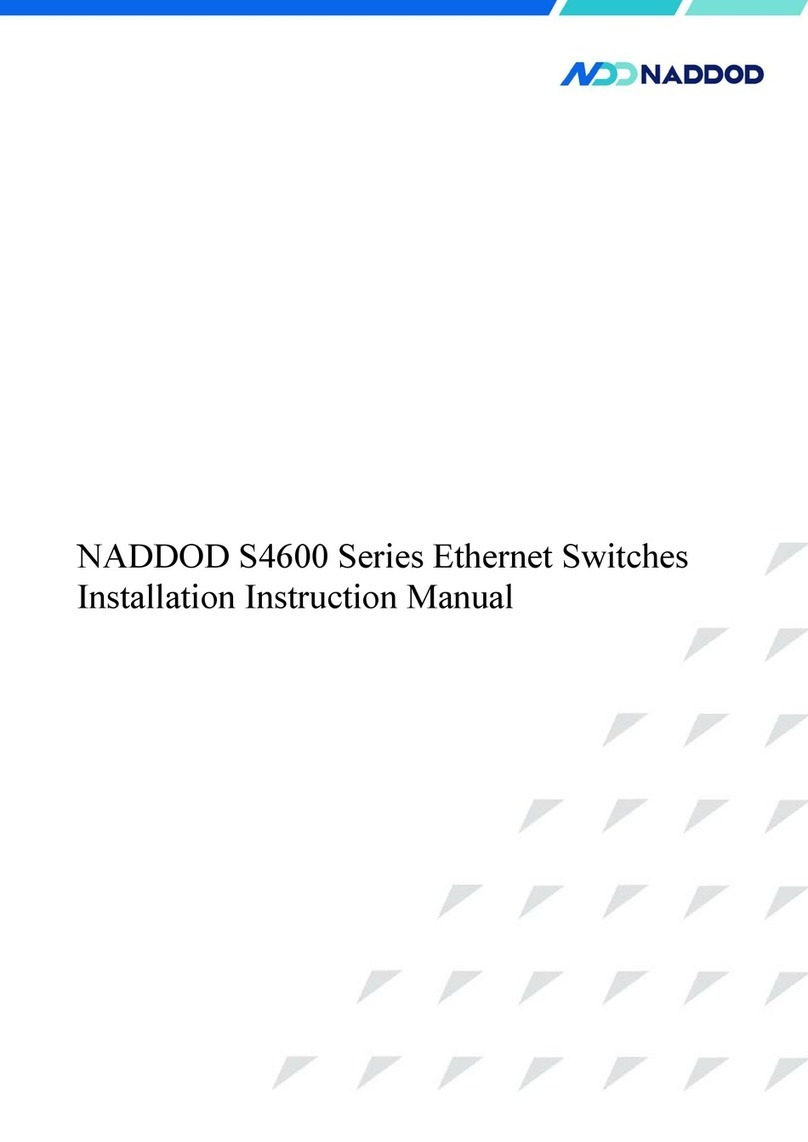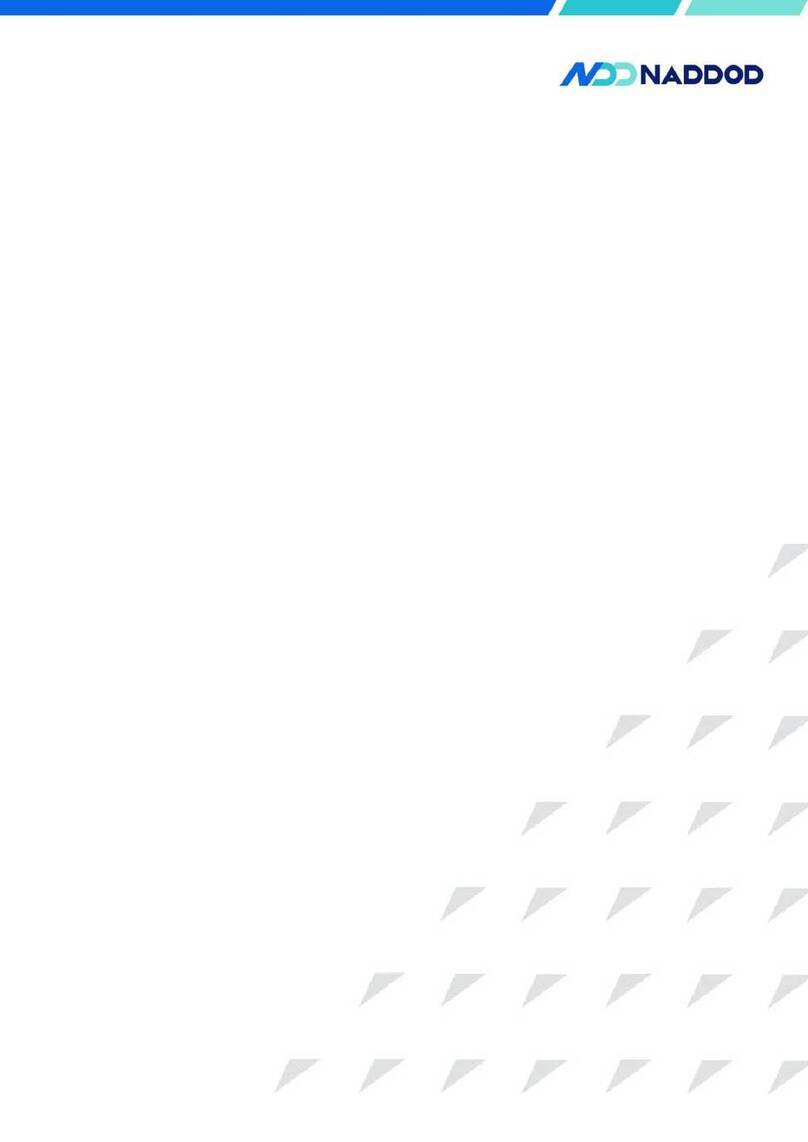S3200P&S2200 Series Installation Guide
Contents
1 Product Introduction .....................................................................................................................vi
1.1 Product Model Description .............................................................................................................................. vi
1.2 S3200P&S2200 Series Front Panel Description ............................................................................................. vii
1.2.1 S3200P-24T4X ...................................................................................................................................... vii
1.2.2 S3200P-48T4X ..................................................................................................................................... viii
1.2.3 S2200-24T4X ........................................................................................................................................viii
1.2.4 S2200-48T4X ..........................................................................................................................................ix
1.3 S3200P Series Back Panel Description ............................................................................................................ ix
1.3.1 S3200P-24T4X ........................................................................................................................................ix
1.3.2 S3200P-48T4X .........................................................................................................................................x
1.3.3 S2200-24T4X ......................................................................................................................................... 11
1.3.4 S2200-48T4X ......................................................................................................................................... 11
1.4 S3200P&S2200 Series Port Description ......................................................................................................... 11
1.4.1 Service Port ............................................................................................................................................ 11
1.4.2 Management Port ................................................................................................................................... 14
1.5 S3200P&S2200 Series Indicator Description ................................................................................................. 15
1.5.1 System Indicator .....................................................................................................................................15
1.5.2 Power Indicator ...................................................................................................................................... 15
1.5.3 Port Mode Indicator ............................................................................................................................... 16
1.5.4 Ethernet Management Port Indicator ..................................................................................................... 16
1.5.5 10/100/1000BASE-T Self-adapting Ethernet Port Status Indicator .......................................................17
1.5.6 SFP Port/ SFP+ Port Status Indicator .....................................................................................................17
2 Installation Guide ..........................................................................................................................18
2.1 Preparation before Installation ........................................................................................................................ 18
2.1.1 Safety Warning .......................................................................................................................................18
2.1.2 Pre-installation Check ............................................................................................................................ 18
2.1.3 Installation Tools .................................................................................................................................... 21
2.2 Installation ....................................................................................................................................................... 21
2.2.1 Installing by Fixing the Front Suspension Loop onto the Chassis via Chassis Tray............................. 21
2.2.2 Installation and Disassembling of Power Module ................................................................................. 23