NAIM ND5 XS 2 General instructions
Other NAIM Media Player manuals

NAIM
NAIM ND 555 User manual

NAIM
NAIM UnitiLite Instruction Manual

NAIM
NAIM NDS NETWORK AUDIO PLAYER User manual

NAIM
NAIM NDS NETWORK AUDIO PLAYER User manual

NAIM
NAIM UNITISERVE - User manual

NAIM
NAIM HDX - REMOTE CONTROL CODE Owner's manual

NAIM
NAIM ND5 XS 2 User guide
NAIM
NAIM Uniti Nova PE User manual

NAIM
NAIM MU-SO User manual

NAIM
NAIM 300 Series User manual

NAIM
NAIM SUPERUNITI - User manual
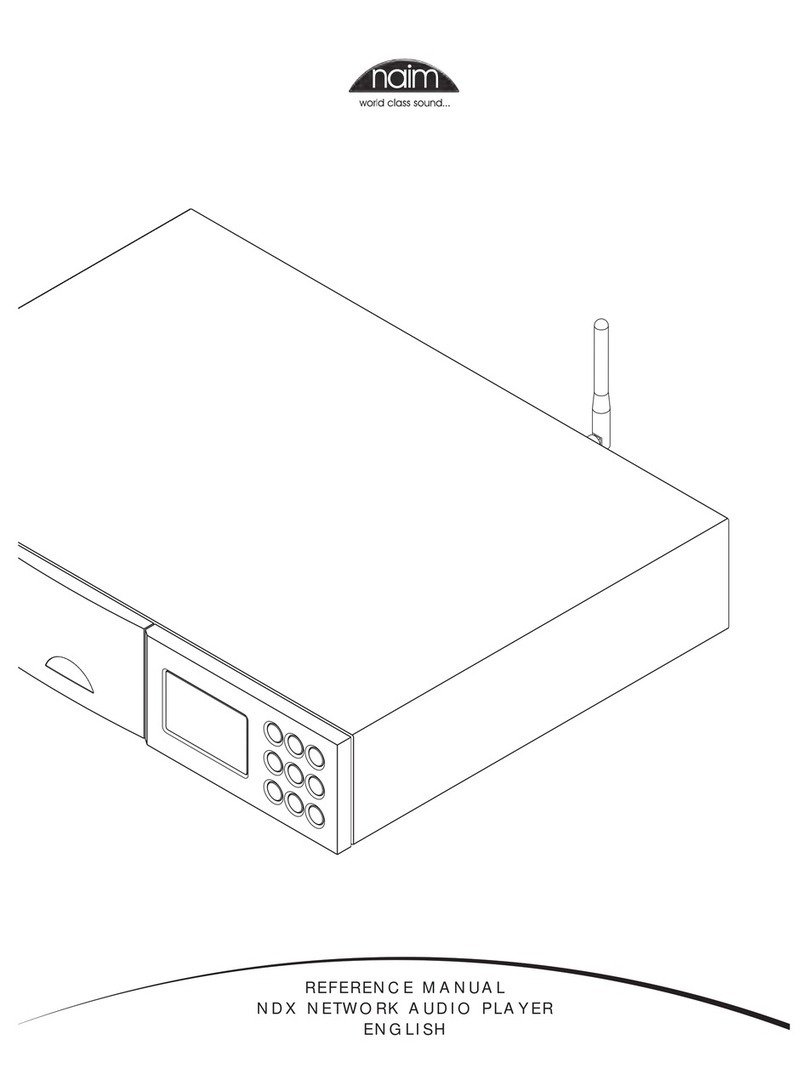
NAIM
NAIM NDX - User manual

NAIM
NAIM UNITISERVE-SSD - User manual

NAIM
NAIM Uniti Star User manual

NAIM
NAIM ND5 XS 2 User manual

NAIM
NAIM HDX-SSD - User manual

NAIM
NAIM HDX - REMOTE CONTROL CODE Owner's manual

NAIM
NAIM ND5 XS 2 User manual
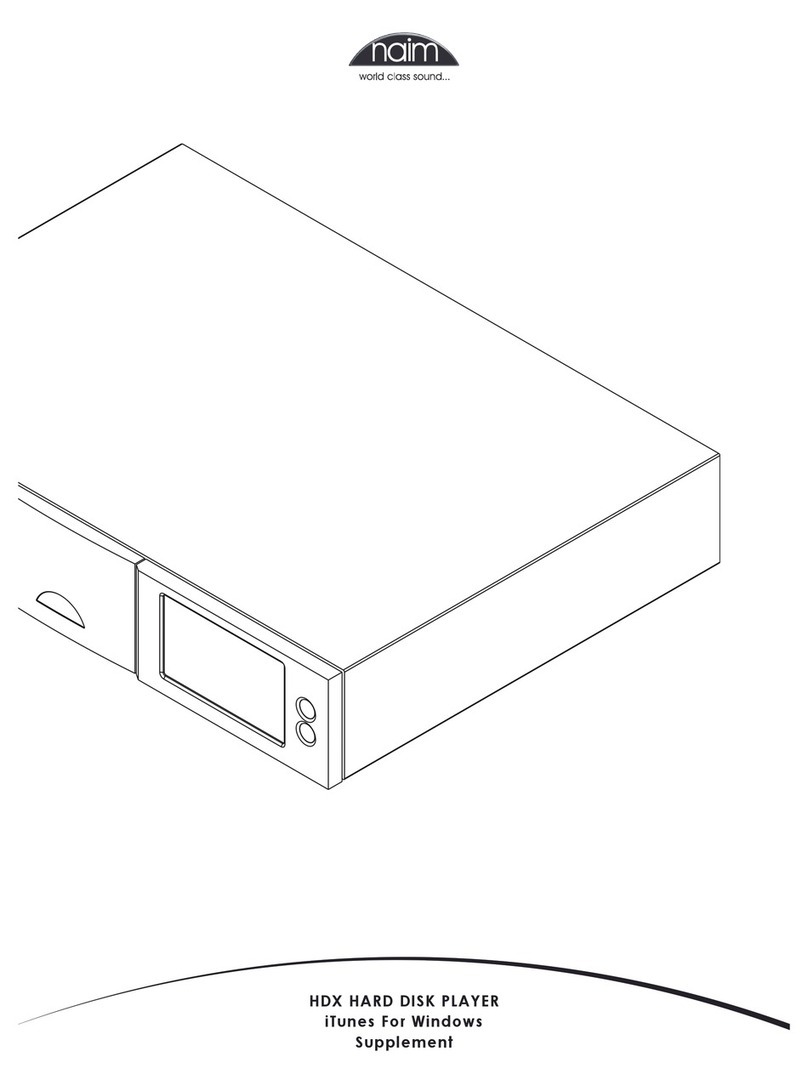
NAIM
NAIM HDX - REMOTE CONTROL CODE Owner's manual

NAIM
NAIM UNITISERVE - User manual






























