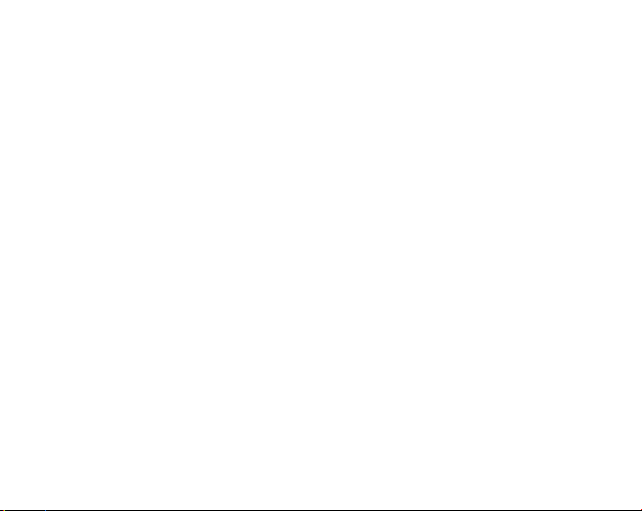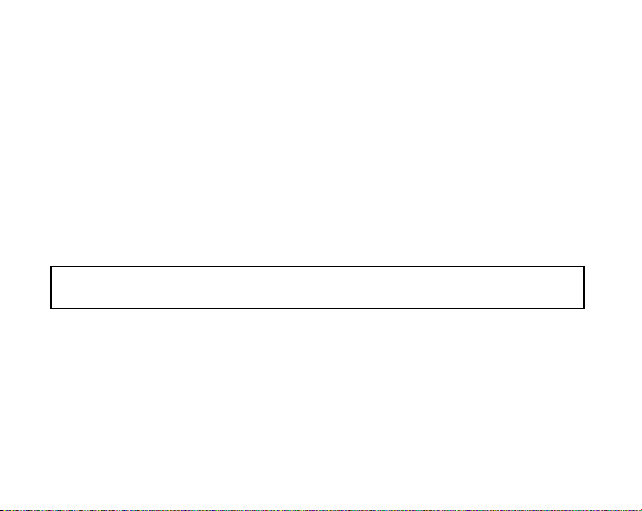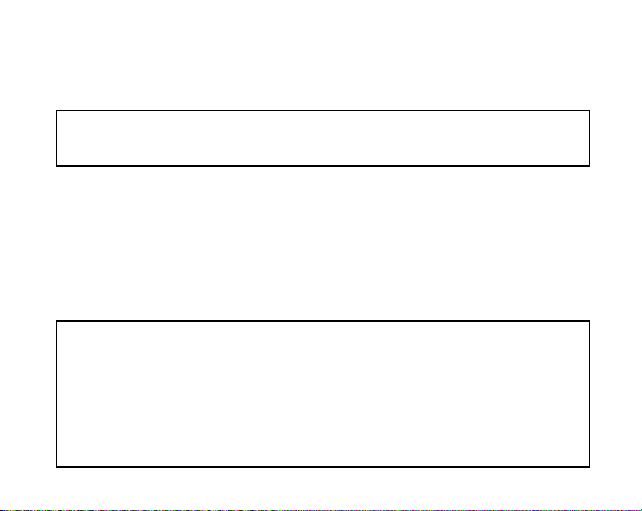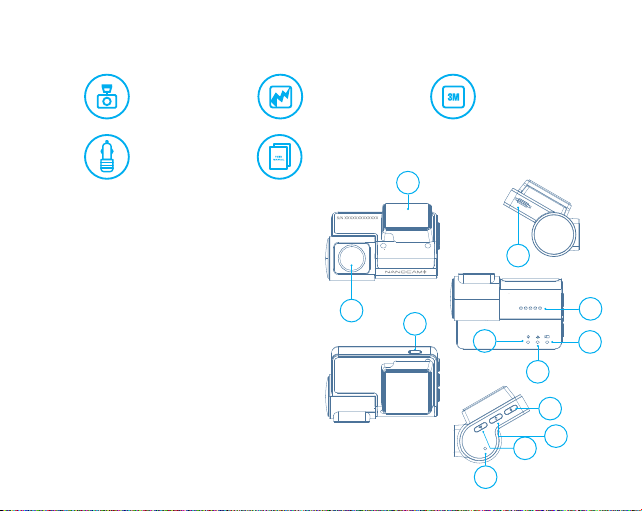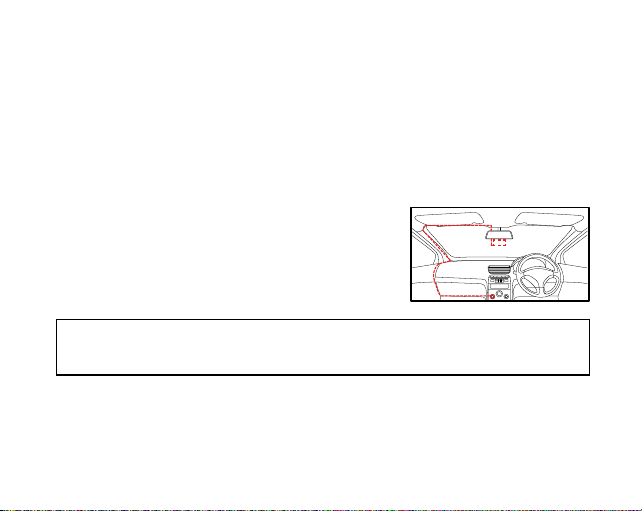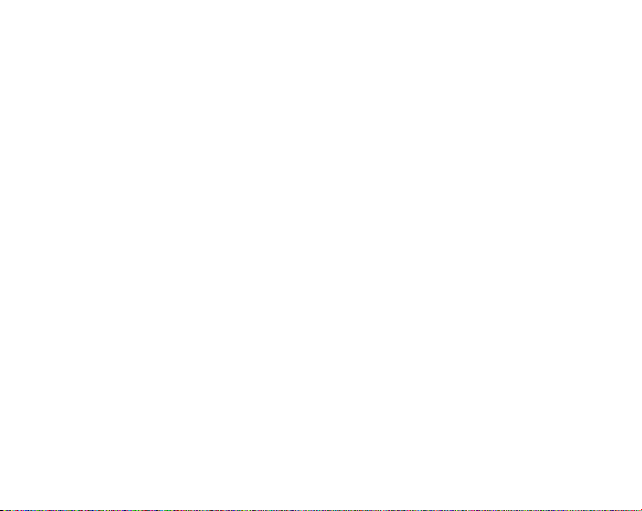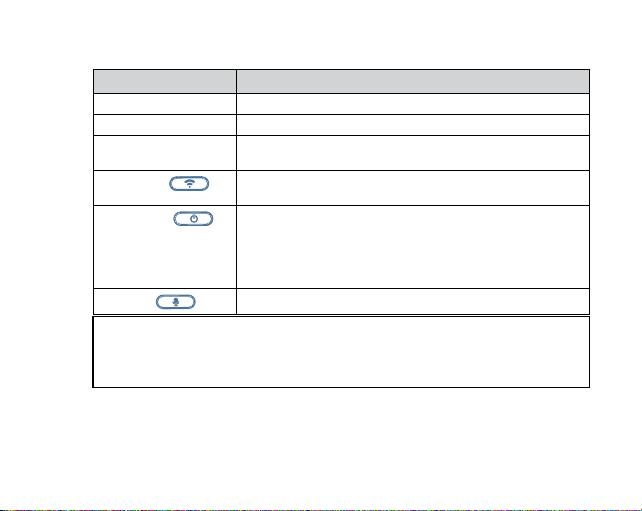1
CONTENTS
1.0 CAUTION ................................................................................................................................ 2
2.0 INTRODUCTION...................................................................................................................... 2
3.0 MICRO SD CARD WARNING .................................................................................................... 3
3.1 Formatting the inserted Micro SD Card ............................................................................. 3
4.0 PACKAGE CONTENTS............................................................................................................. 4
5.0 PRODUCT OVERVIEW ............................................................................................................. 4
6.0 INSTALLATION INSTRUCTIONS ............................................................................................. 5
7.0 SOUND ALERTS...................................................................................................................... 6
8.0 KEY FUNCTIONS .................................................................................................................... 7
9.0 DOWNLOADING AND INSTALLING THE NCP-DVR100 APP..................................................... 8
10.0 NCP-DVR100 APP OPERATION..............................................................................................10
11.0 SETTINGS .............................................................................................................................11
12.0 PLAYBACK , DELTE AND DOWNLOAD THE FILES FROM THE DASH CAMERA TO PHONE ......12
12.1 App Video Playback........................................................................................................... 13
12.2 Downloading videos from the App.................................................................................... 13
12.3 Sharing videos on Social Media........................................................................................ 13
12.4 NCP-DVR100 App Settings ............................................................................................... 14
13.0 PRODUCT SPECIFICATIONS ..................................................................................................16
14.0 WARRANTY TERMS & CONDITIONS ......................................................................................17