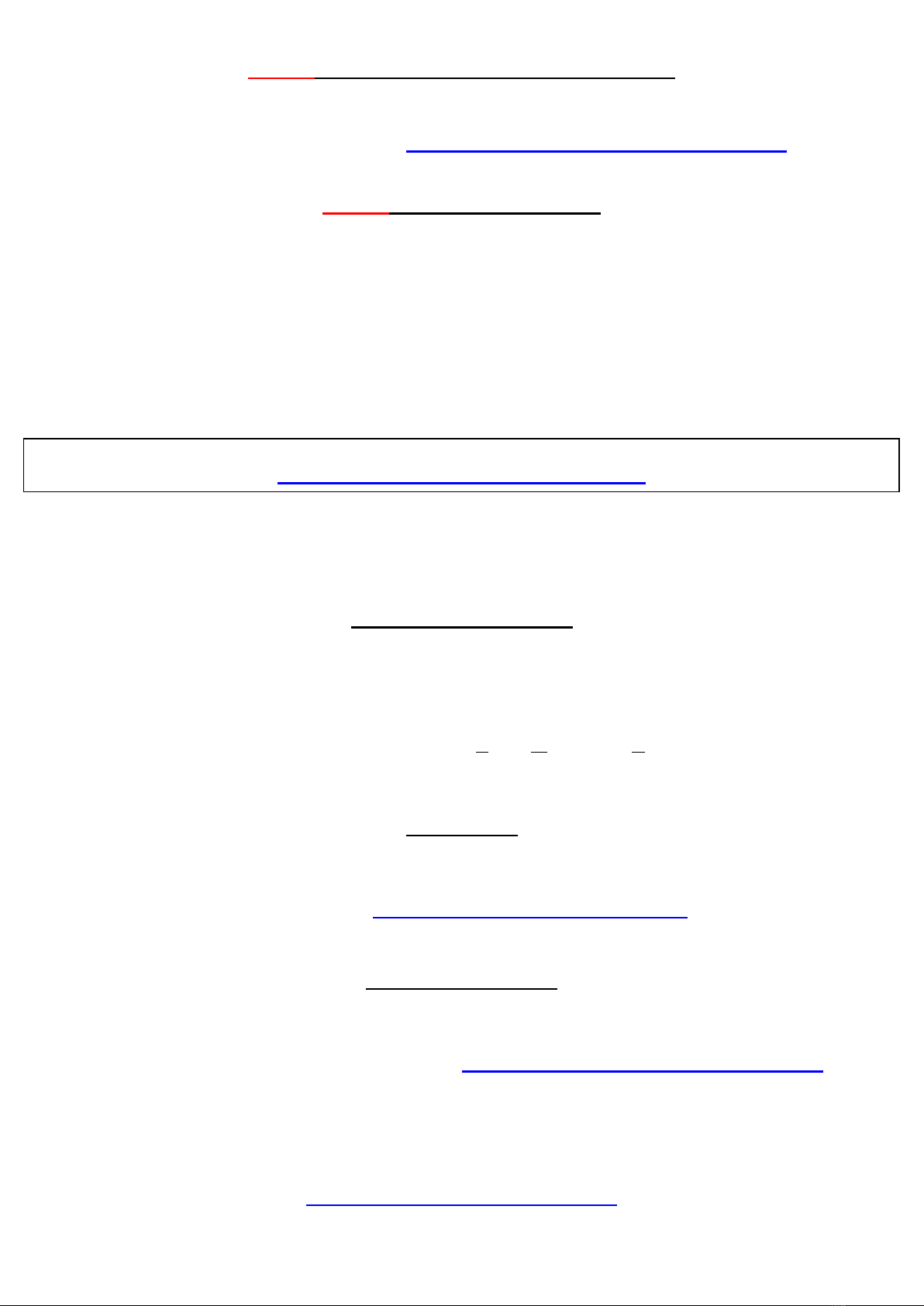Quick Setup Guide
Please read these instructions before use.
To use your Nanocom Evolution, you must complete the 4 simple “Steps”
Thank you for your purchase of the Nanocom Evolution!
It is vitally important that you read and understand the following instructions before attempting to use the unit.
Failure to read these instructions can result in a delay in being able to use your Nanocom with your vehicle.
This guide can be viewed online from this link: http://nanocom-diagnostics.com/downloads
GETTING STARTED:
The Nanocom Evolution needs to be powered up for this, by way of one of the following methods:
(The USB connection is the preferred method for "Obtaining your Nanocom ID")
Plugging the Nanocom into a PC/Laptop via it’s mini-USB cable, when using this method, you will see 4 on-
screen icons, please select the “Nanocom Diagnostics” option.
Connection via the supplied OBD lead to the OBD socket in the vehicle.
(Please note: to avoid possibly blowing the fuse on the vehicles Diagnostic OBD socket, you MUST connect
the Nanocom to the car in the following way:
1- Plug the OBD cable into the Nanocom and secure it in place using the securing screws.
2- Connect the OBD end of the cable to the vehicles OBD socket.
Connection to an external 12V power adaptor with a continuous current of 500mA or greater to the auxiliary
power socket on the side of the unit.
STEP 1: Obtaining your Nanocom ID and order number
You can locate the Nanocom ID by powering the Nanocom using one of the three methods detailed above. Once the
Nanocom powers up, from the home screen you can see arrows and a scroll bar at the bottom, press the right arrow
to go to the 2nd page and then follow these menu steps:
NANOCOM > SETUP > NANOCOM ID
This screen shows you the Nanocom unique 6-digit ID. Please be aware as it is case sensitive and must be written
exactly as it is shown on the screen. Please make a written note of this ID number and keep it somewhere safe.
You can find the order number of your NANOCOM in your order confirmation email, in the link we sent to view
your order online and when the status of your order was changed to paid. If this is a second hand unit that was
already registered this field is not required.
For any problems please send an email to support from the contact us page.
STEP 2: Register your Nanocom
Please be aware that you must supply a valid email address to be able to receive a confirmation email for your
registration. Failure to provide a valid email address will result in you not being able to access your Members Area
and therefore you will not be able to obtain the unlock codes for your Nanocom.
Please register here: http://www.nanocom-diagnostics.com/register
Note: If you do not receive your confirmation email, then please check your SPAM and TRASH folders.
The Nanocom ID is not the
number on the back of the
Nanocom.