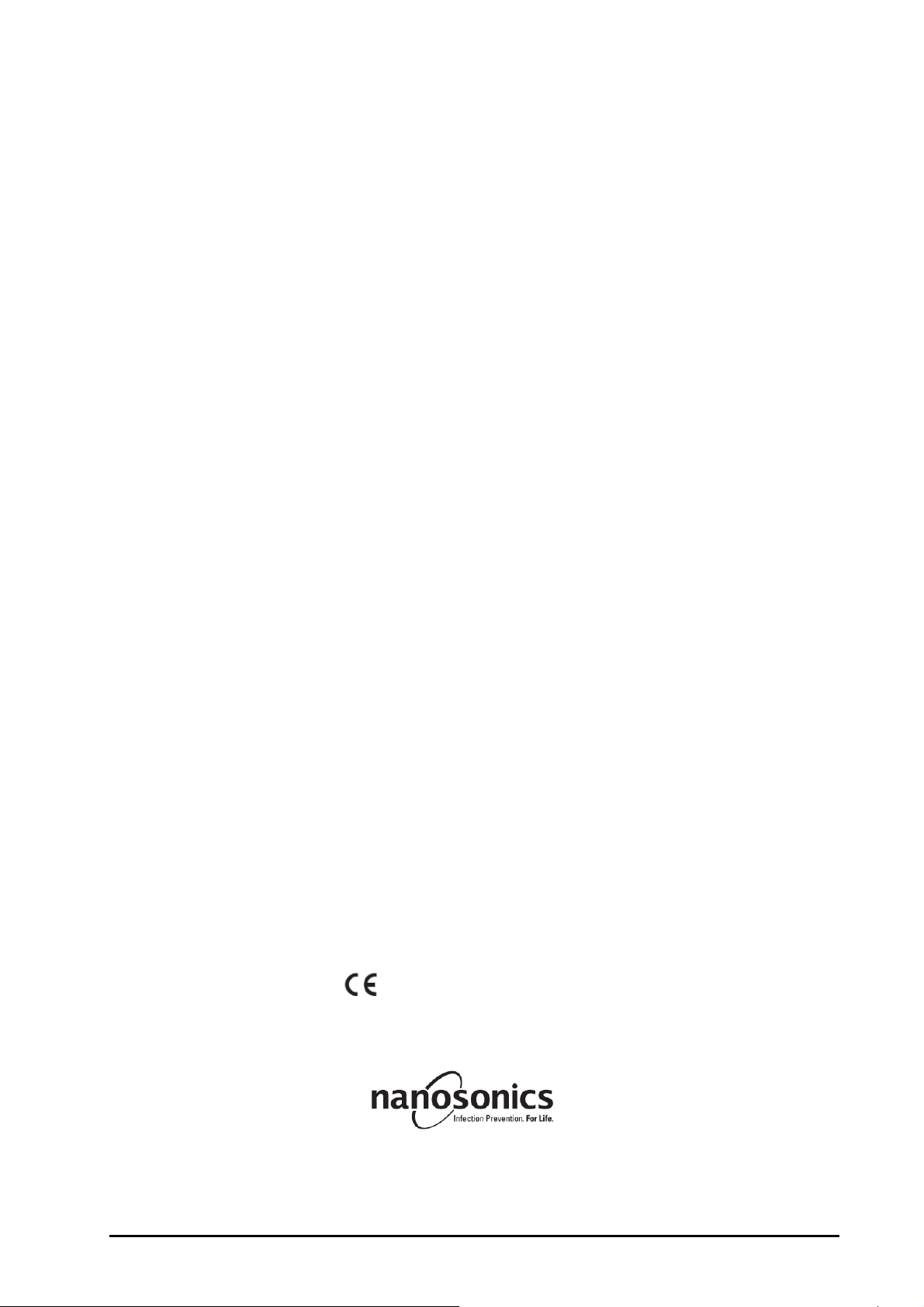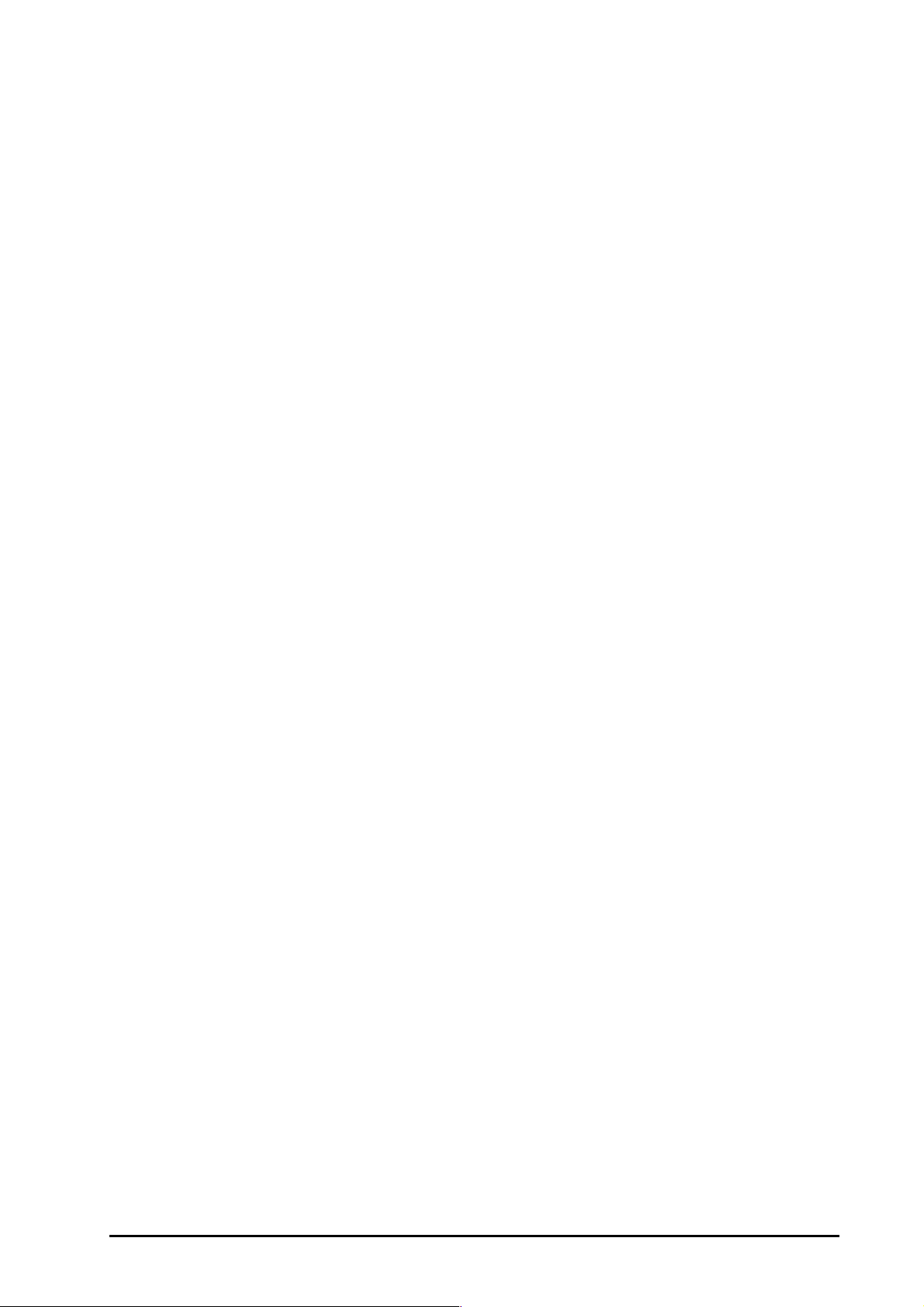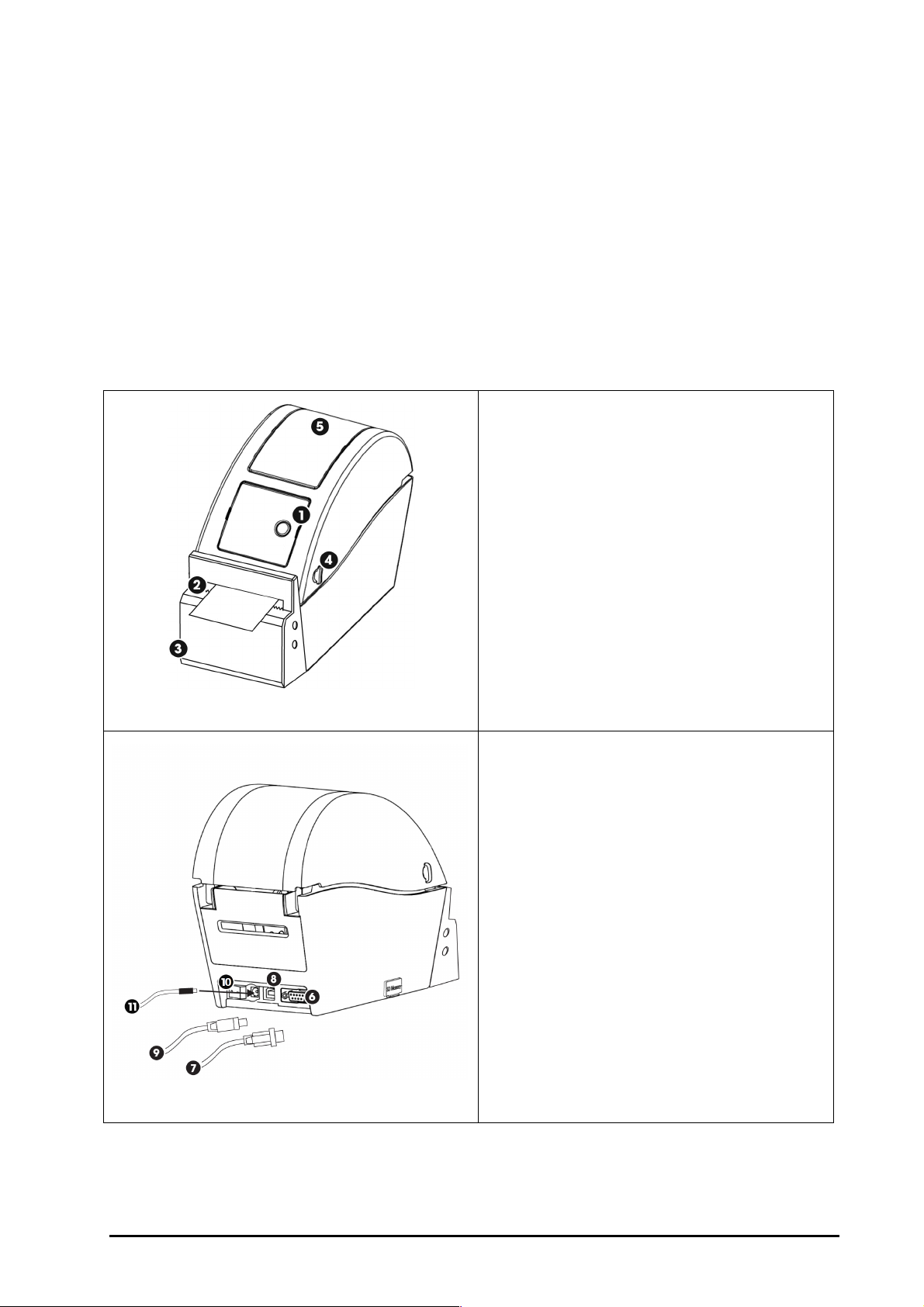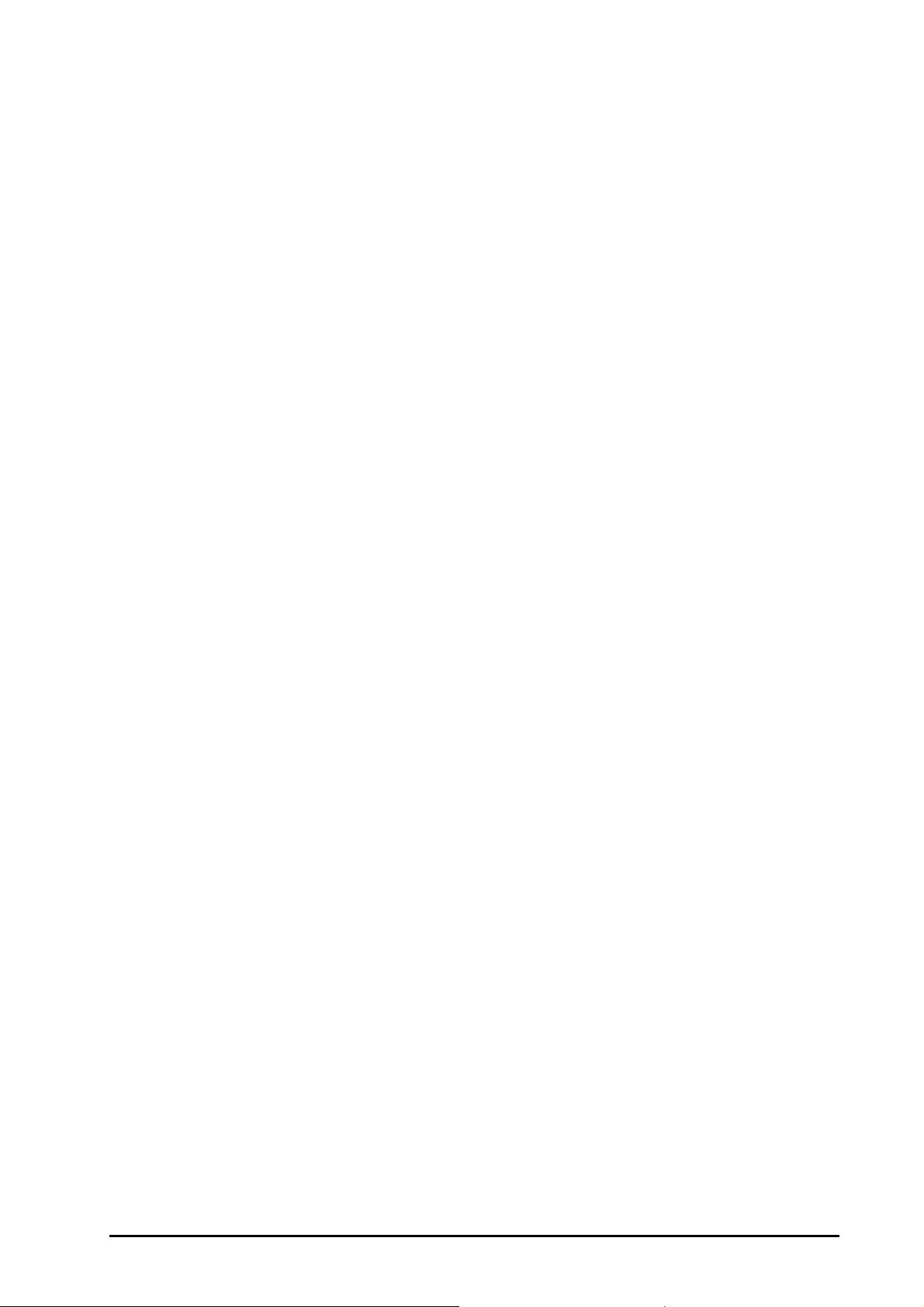L00137 1.0 11/2017 7
4.3 Printer - Errors
Error Check for the following
No Power to the printer The printer is plugged in to power and switched on.
The printer displays a small green light when powered on.
Printer LED Indicator – solid
Red light
The paper cover is closed securely.
Printing error - printer head open or cutter error.
Printer LED Indicator –
flashing Red light
Printing error - head open, paper empty, or paper jam.
Printer LED Indicator –
Amber light
The system is clearing data from printer.
Printer LED Indicator –
flashing Green light
Printer is paused.
Press the button on the Printer to re-start the Printer.
Printer Not Detected The printer is plugged in correctly to the trophon device.
The power is switched ON at the wall outlet and the printer.
The printer is a Nanosonics approved printer - a trophon logo is printed on
the front screen
Printer Not Compatible The printer is a Nanosonics approved printer - a trophon logo is printed on
the front screen
Printer Paused Select Retry on the trophon device screen.
Printer Out of Paper Follow the setup instructions in Appendix A for loading a new label roll.
Printer Paper Jam Labels may be stuck inside the printer mechanism. Check and remove any
jammed labels.
Once cleared, select Retry on the trophon device screen.
Printer Cover Open Close the printer cover.
Select Retry on the trophon device screen.
Printer Cutter Error Labels may be stuck inside the printer. Check and remove any jammed
labels. Once cleared, select Retry on the screen.
Printer Head Overheat Select Retry on the screen.
If the error recurs, switch the printer off and allow cooling, then switch the
printer on again and select Retry on the screen.
Ensure the printer is positioned in a ventilated area and not confined space.
Printer Error Switch the printer off and on and select Retry on the screen.
No Print on Label Check the label roll is loaded correctly and the printer is switched on.
Hold the feed button down to ensure the label roll is fed through properly.
A test print is recommended when loading a new label roll into the printer to
ensure correct loading.