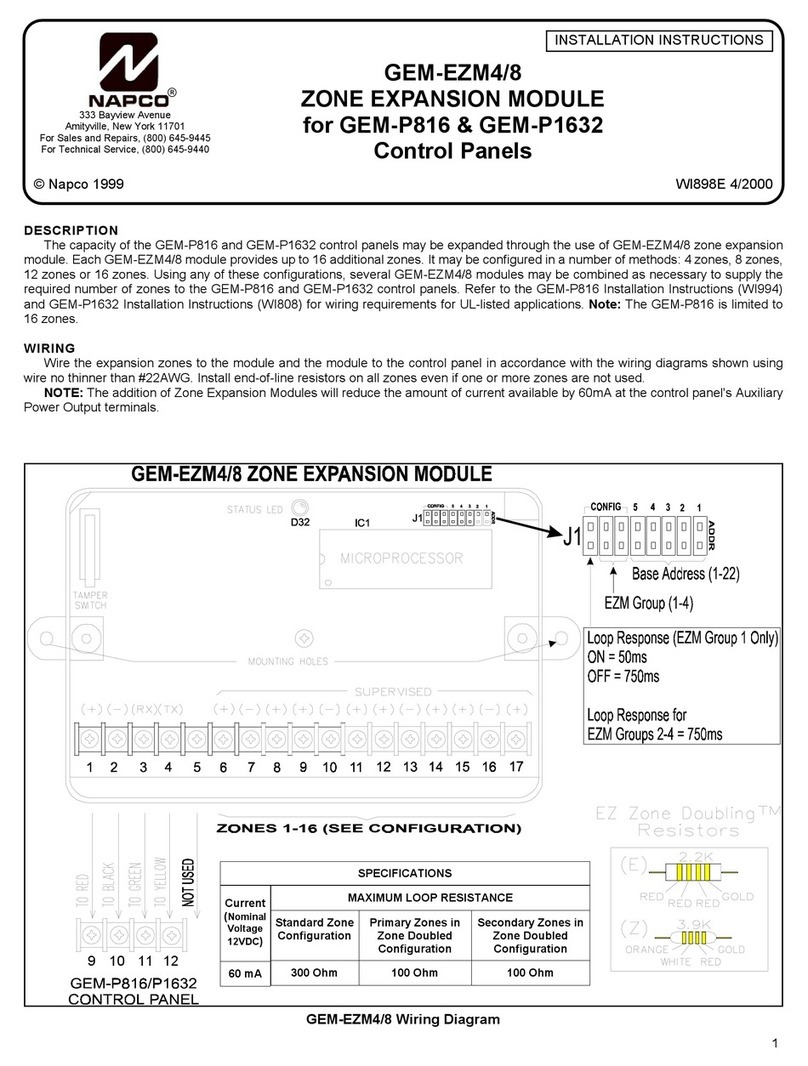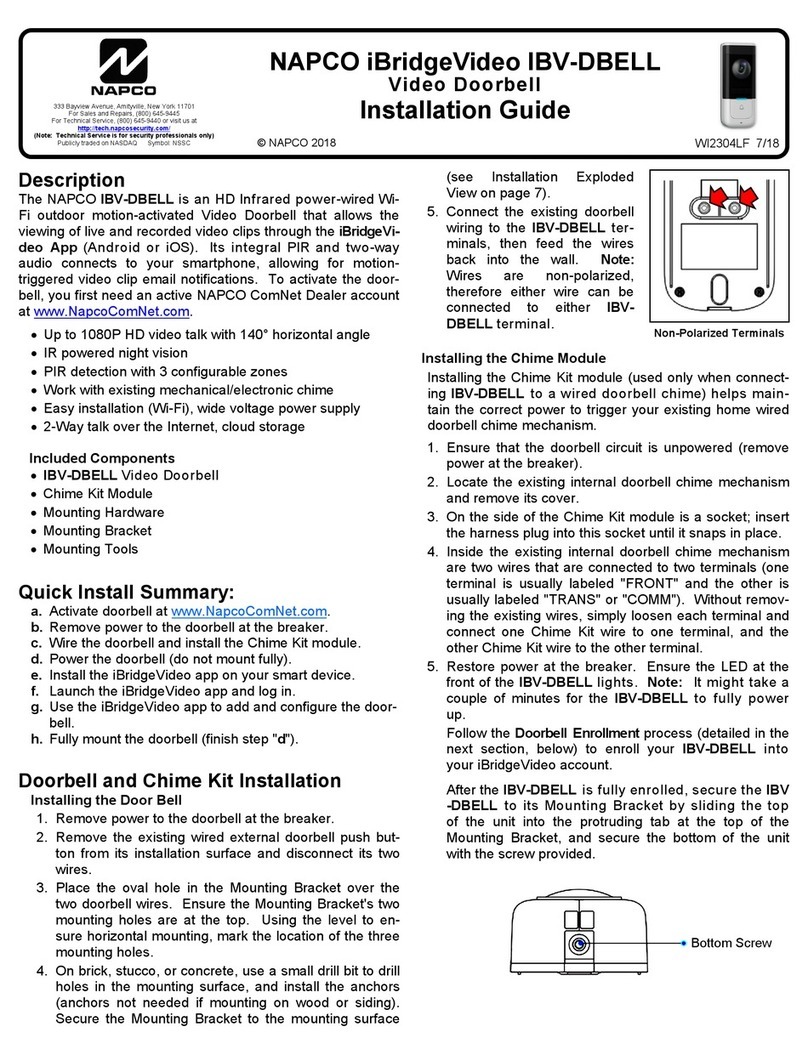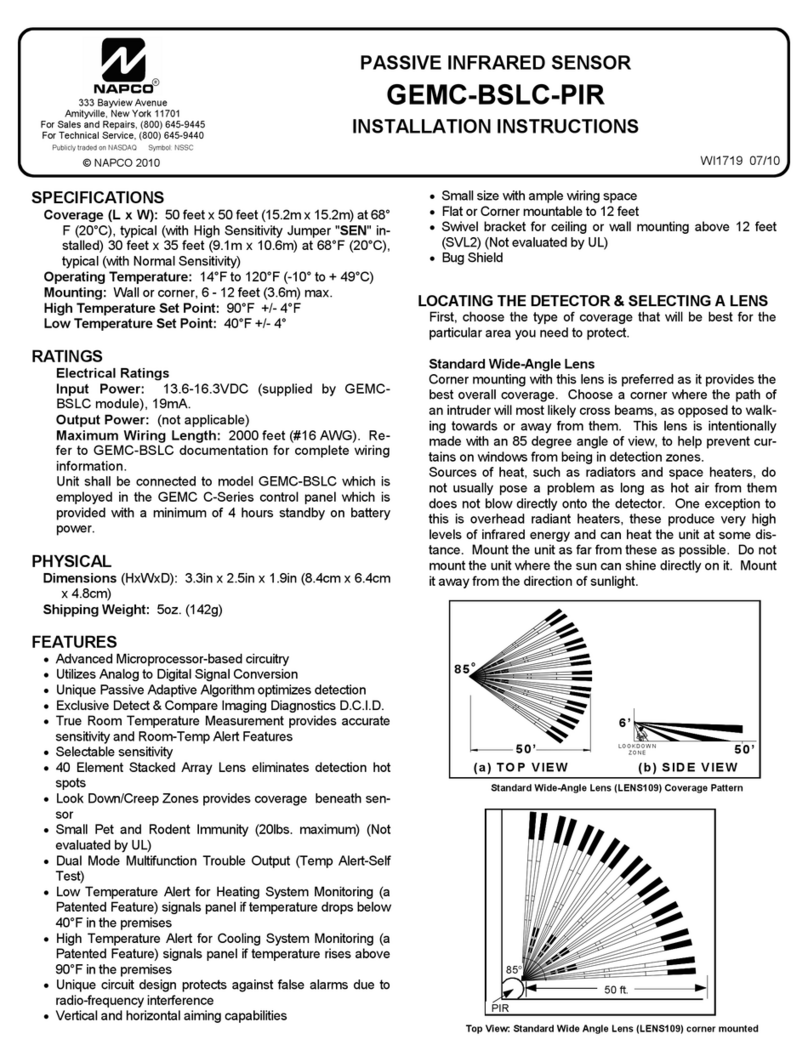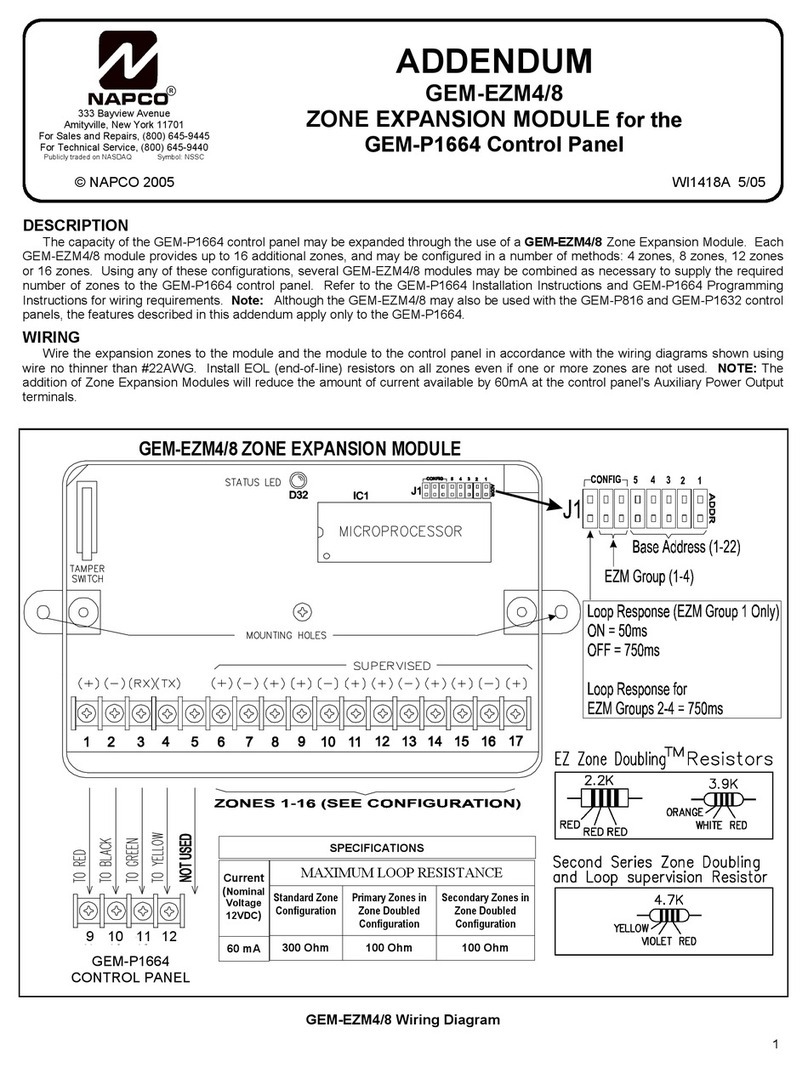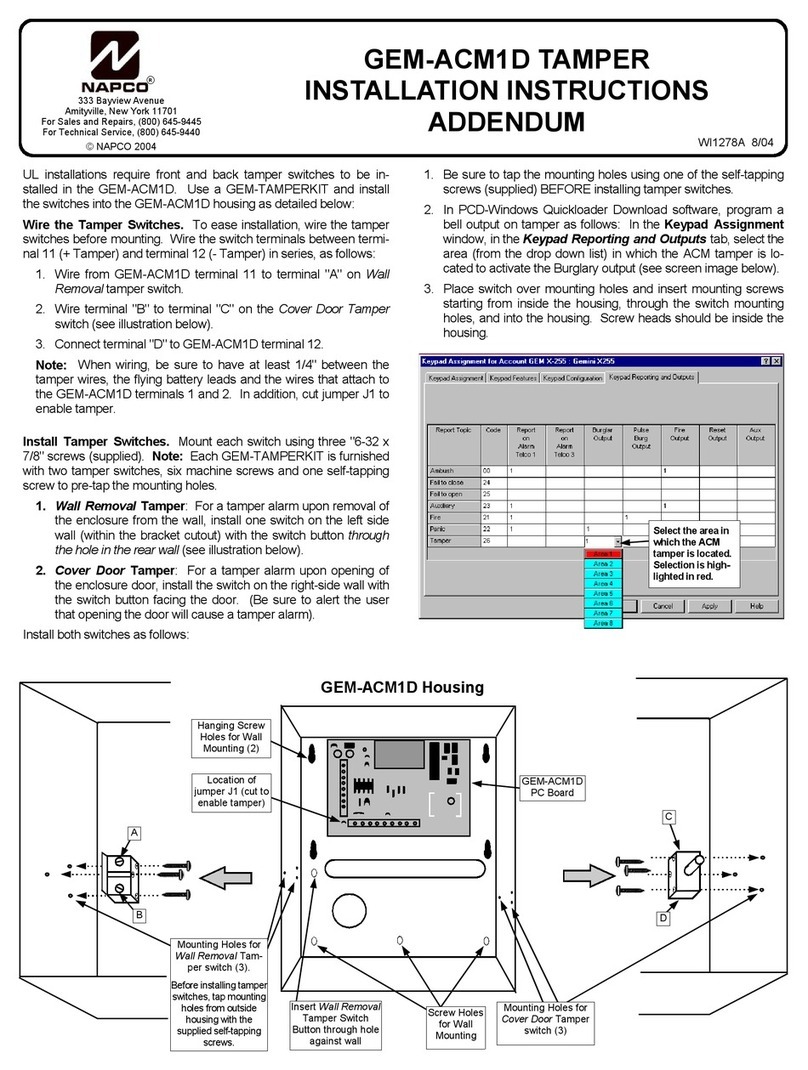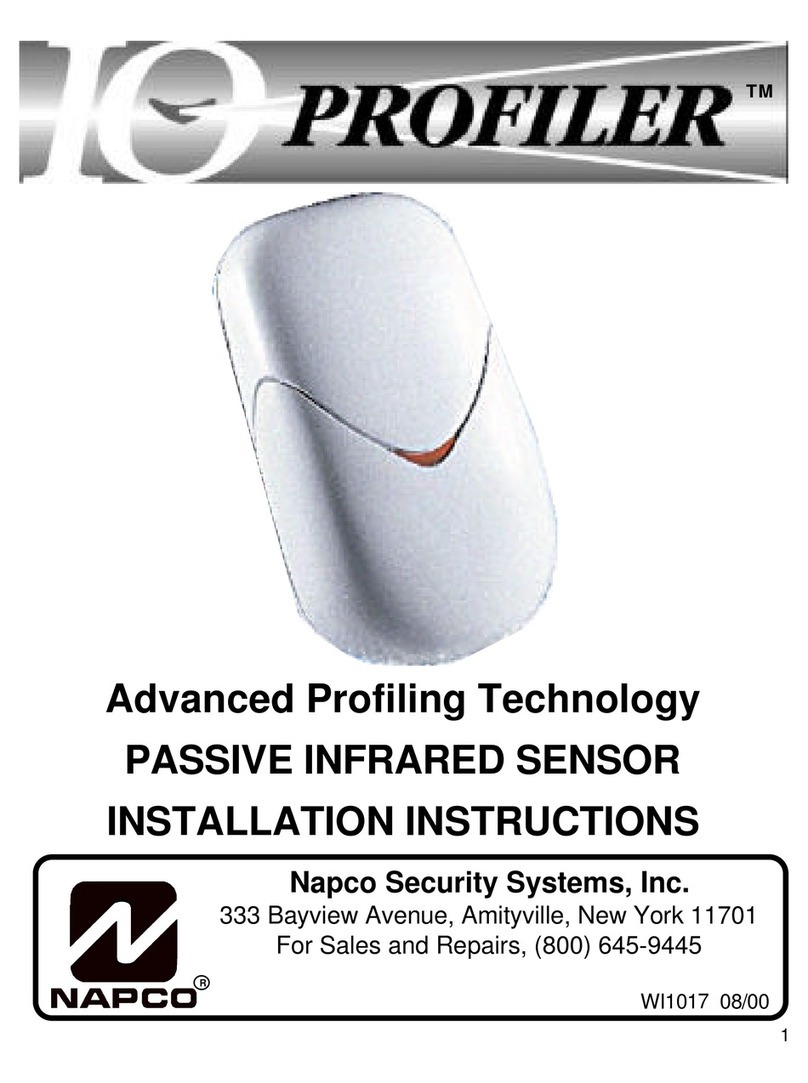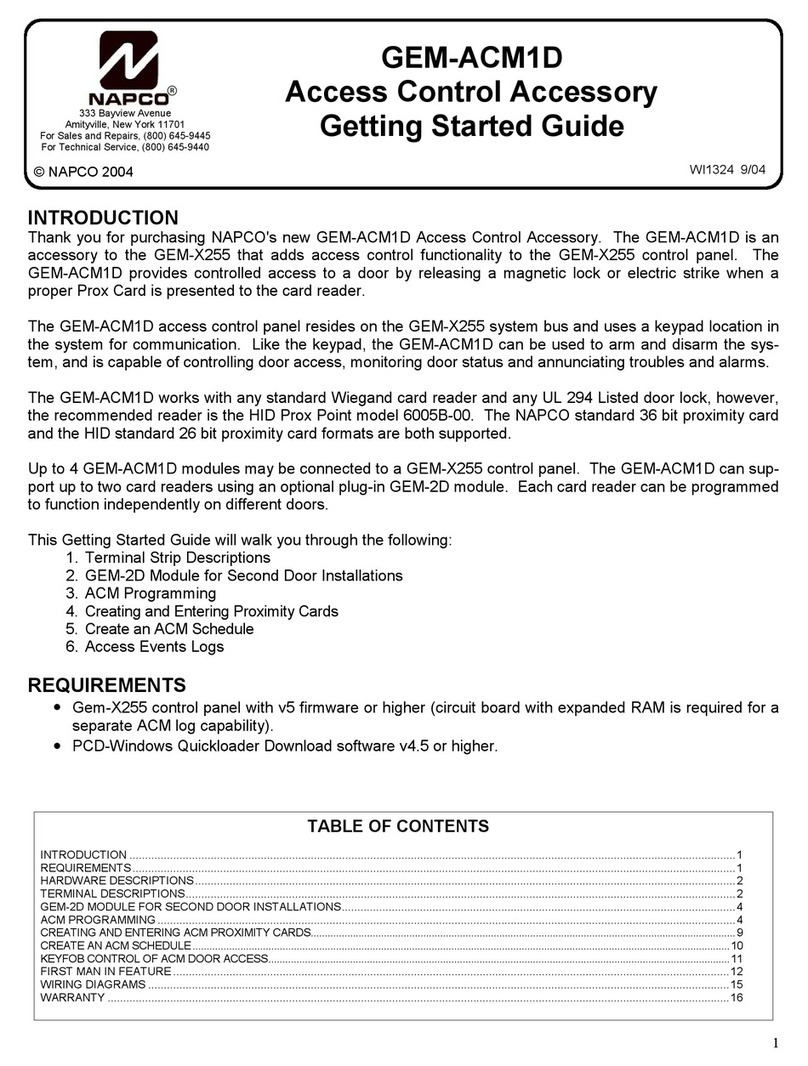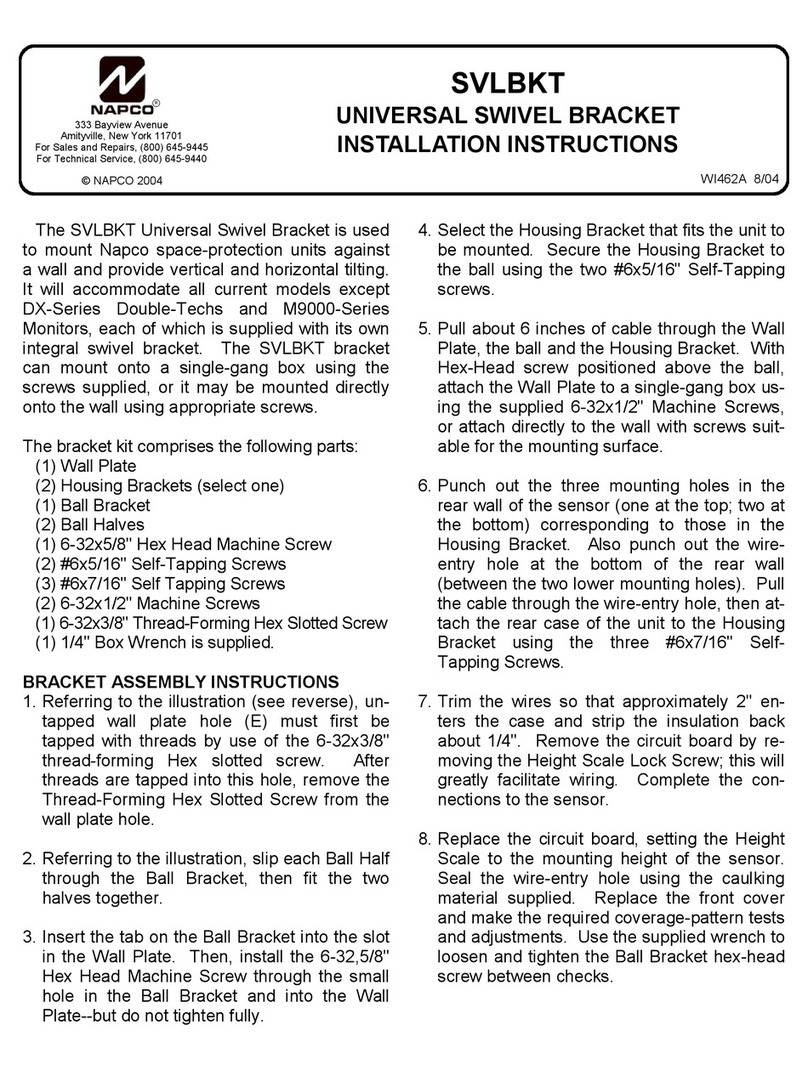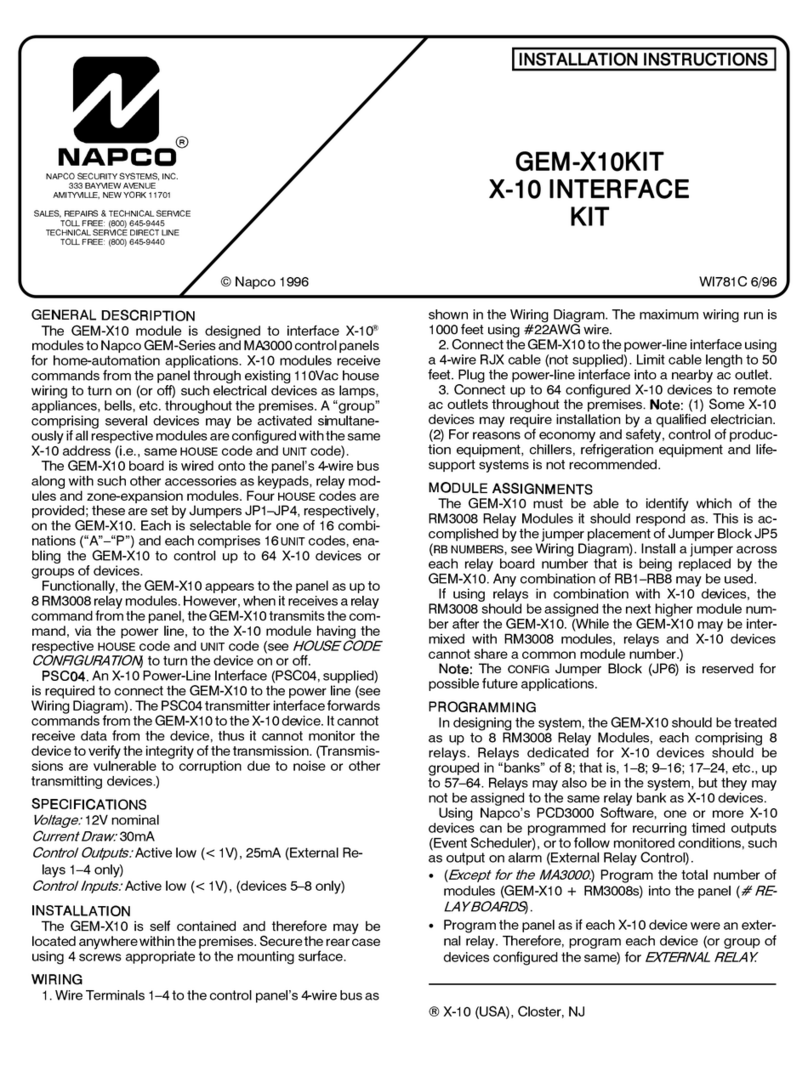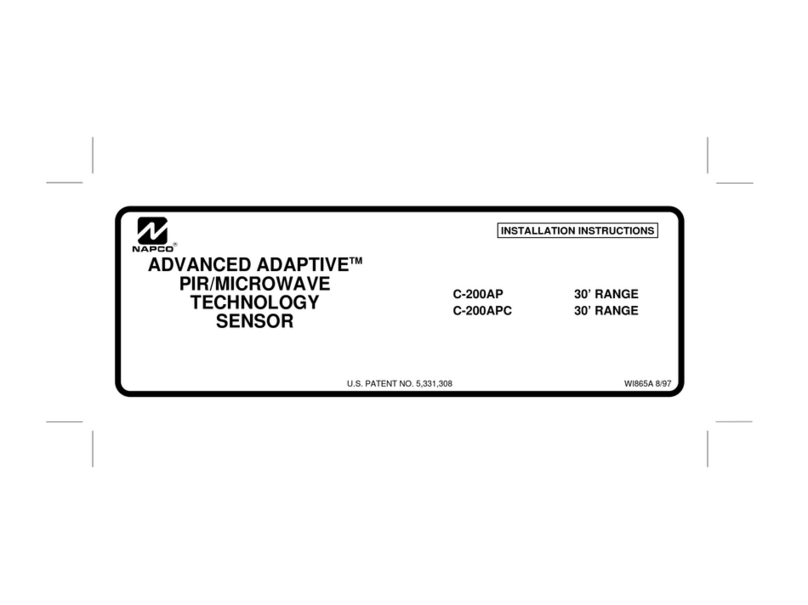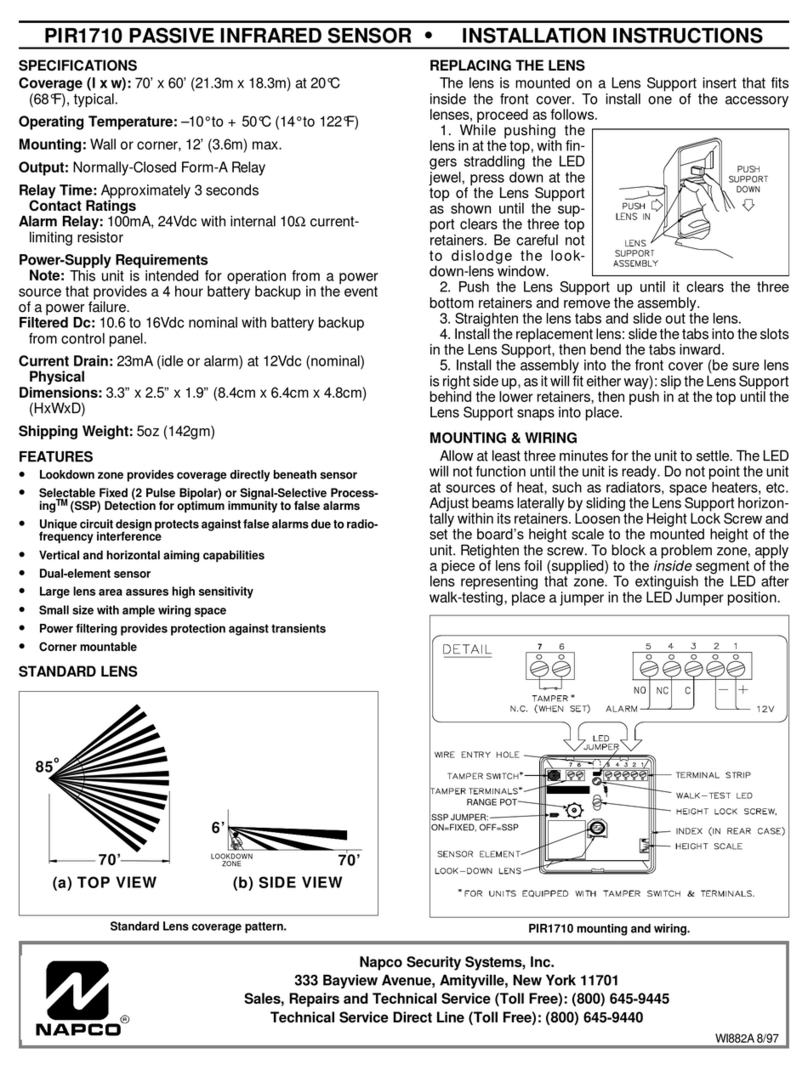2
In very rare cases, telephone wiring as shown may result in
no touch tones when attempting to access the Wizard IIe from a
local phone. Should this occur, reverse the Wizard IIe's tip and
ring connections at Terminals 10 & 11 and also at Terminals 12
& 13 (Terminals 13 & 14 if answering override is used; see Wiring
Diagram).
GENERAL OPERATION
The Wizard IIe may be accessed from either a local phone or
a remote phone. When calling from outside, first dial the phone
number and wait for pickup. Thereafter, operation with a local or
remote phone is identical.
1a. (From outside phone only.) Dial the phone number.
The Wizard IIe will pick up three rings after the
programmed number of rings (see Toll Saver feature)
and greet you with, "Hello".
Enter your Wizard IIe ID Code, then press #.
(Note: If an answering machine picks up, enter your code
during a pause in the opening message.)
The Wizard IIe will respond with, “(System Status:
Announce Current Status)”.
When prompted, enter the area number, then press #.
1b. (From local phone only.) Enter your Wizard IIe ID Code,
then press #.
The Wizard IIe will greet you with, “(System Status:
Announce Current Status)”. (Note: If an attempt is made to
access the Wizard IIe while the system is in the process of
reporting, the Wizard IIe will respond with, “Alarm system is
communicating. Please try again later or enter Wizard entry
number, followed by pound”). Entering the Wizard IIe ID
Code at this time will allow the user to operate the panel.
When prompted, enter the area number, then press #.
2. If an Access Code is requested, enter your Access Code,
then press #. (Not all systems will require a programmable
Access Code.) The status of the panel will be given.
3. When the Disarm Code is requested, enter a system
Arm/Disarm Code, then press #.
You will then be asked questions concerning checking or
changing system status, checking system troubles, etc. (See
Condensed Flow Chart and the User's Guide for reference.) The
use of voice prompts makes further operation straightforward and
self-explanatory. In replying to voice prompts, however keep in
mind the following points.
• After entering any code, you must press #.
• To reply to a question, press #for YES or *for NO.
• From a local phone, any time after the Wizard IIe is
accessed:
Press 001# to execute a panic alarm (if enabled).
Press 002# to execute an emergency alarm
(if enabled).
Press 003# to execute a fire alarm (if enabled).
• Pressing the “star” button twice (**) in rapid succession
at any time will terminate the sequence and restart from the
Current Status annunciation (see Condensed Flow Chart).
• You need not wait for the end of a prompt to enter a reply,
however be sure you understand the question as pressing #
will execute it.
• If no activity is detected within 15 seconds, the Wizard IIe
will repeat the prompt; after 30 seconds of inactivity, the
Wizard IIe will say “Goodbye” and hang up.
• If an attempt to execute a function at the Wizard was
repeatedly unsuccessful, please execute the function "Reset
Keypad" and try again.
Note: New versions of the Gemini control panels (GEM-
P1632v9a, GEM-9600v20b, GEM-X255v1 and above) require
silencing of the Bell Output before allowing the resetting of a Fire
Zone.
TOLL SAVER
The Wizard IIe normally picks up the phone three rings after
the programmed number of rings (see Programming Worksheet:
Limit 1). Any change in the status of the panel (except arming)
will cause the Wizard IIe to pick up on the programmed number
of rings.
Thus, user may call as often as necessary. If the phone
continues to ring beyond the programmed number, he can hang
up, knowing that the status of the panel has not changed since
the last call, and thereby avoid unnecessary phone charges.
TELEPHONE COMPANY ANSWERING MACHINE
OVERRIDE
To access the Wizard IIe remotely in cases where the
residence has the Telephone Company Answering System, the
Wizard IIe incorporates a Second Ring Access feature.
In order to access the Wizard using this feature, the customer
must call the Wizard IIe, listen for one ring, then hang up and
redial. The Wizard IIe will then pick up on the first ring, say
“Hello”, and wait for the Wizard ID Code to be entered. This
second ring must occur at between 7 seconds and 20 seconds
after the first ring.
STAND-ALONE TELEPHONE CONTROLLER
The Wizard IIe may be used as a Stand-alone Telephone
Controller. Without using a Napco Alarm Panel the Wizard IIe
may still be used as a telephone controller to turn on and off
Control Outputs 1, 2 and 3 through a touch-tone phone using the
wizard, a voice prompt format and descriptions of outputs as
programmed.
To activate, at local phone press 55#, Wizard IIe will
give control 1 status. Enter 999#, Wizard IIe will enter the
program mode. Use the programming record sheet to change the
Wizard ID Code, Wizard Access Code (if desired), Program code
and Control Output Descriptions.
PANIC ACTIVATION FROM HOME
A Panic Condition can be activated by pressing 001#,
002#or 003# at anytime in the Wizard IIe sequence
will activate a Keypad Panic, Keypad Auxiliary and/or Keypad
Fire, respectively if the following conditions are met:
• The panels GEM-P9600,3200,1632 must have the keypad
and areas the wizard is assigned to programmed to accept the
associated keypad panics.
• The panels XP400/600, GEM-P800/400 must have
associated keypad panics enabled.