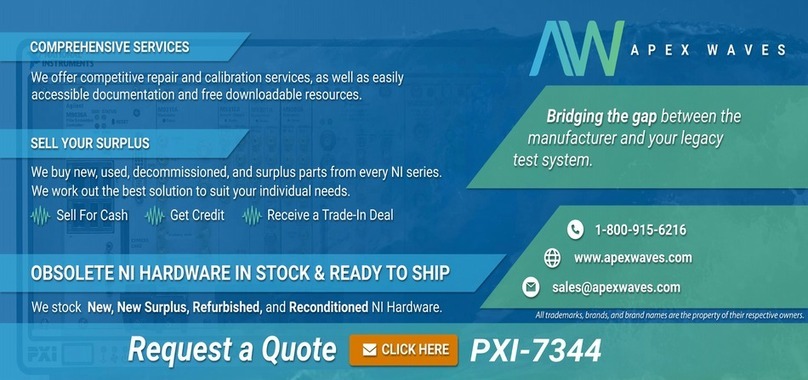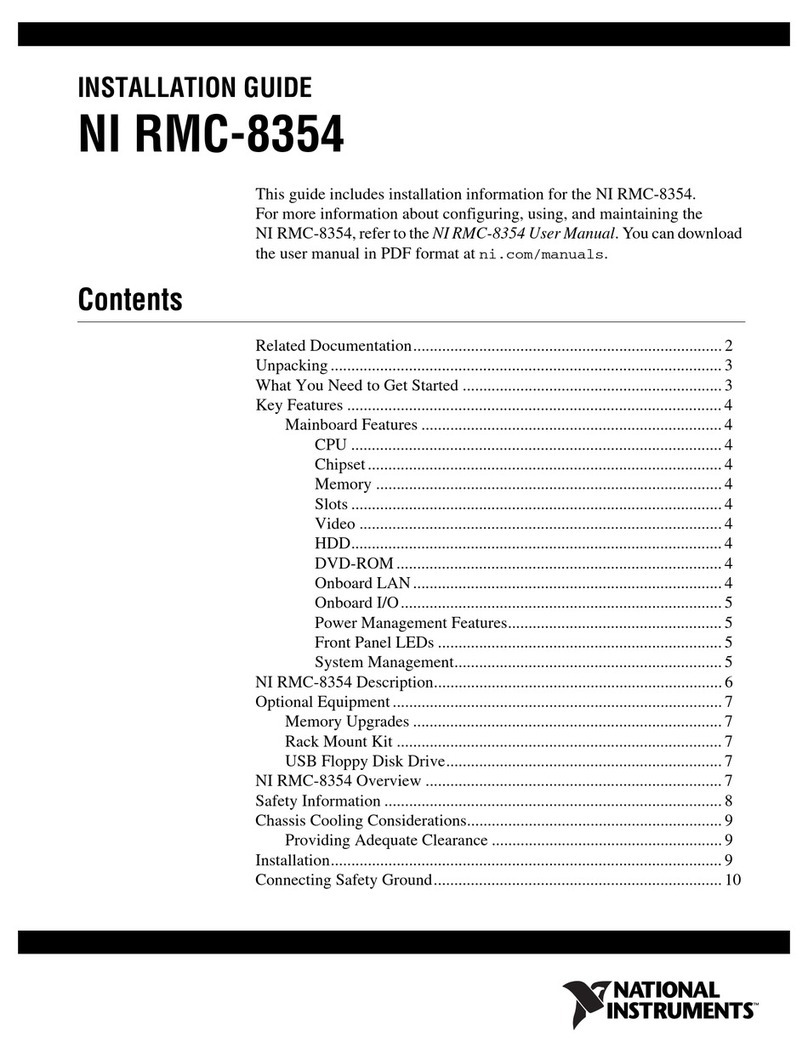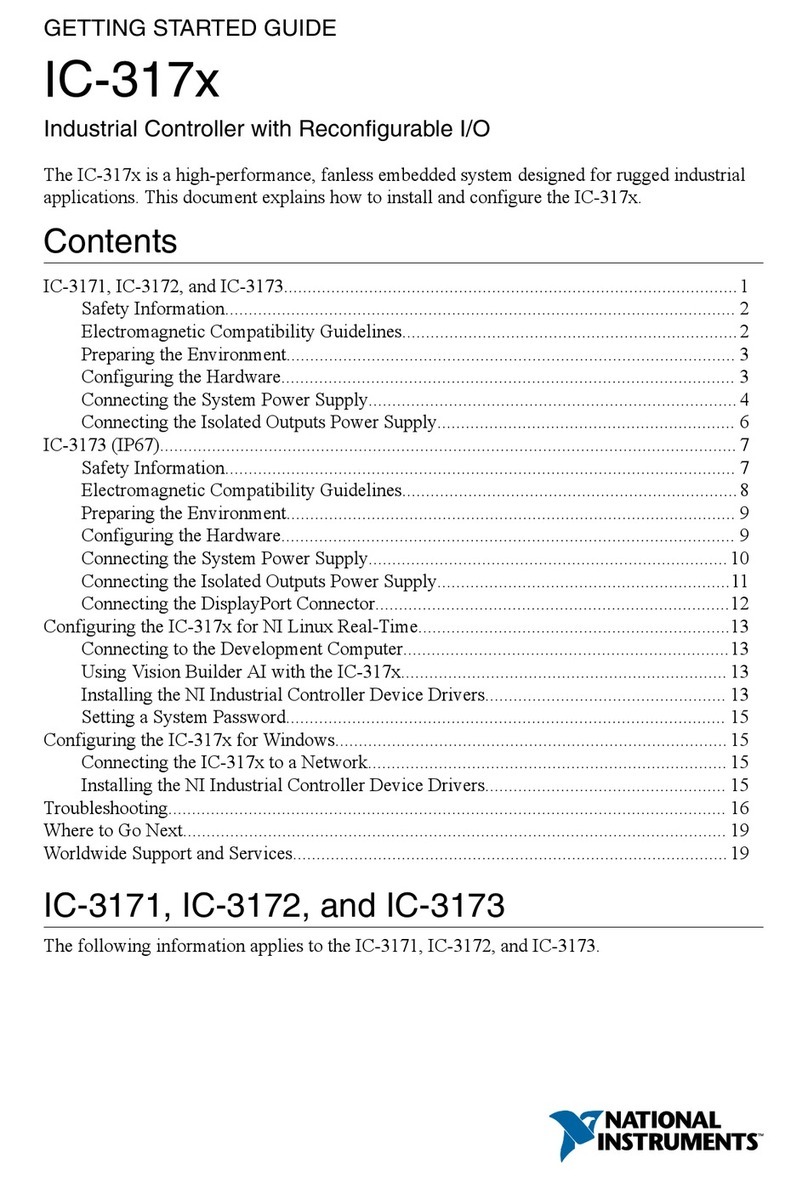National Instruments 73 Series User manual
Other National Instruments Controllers manuals
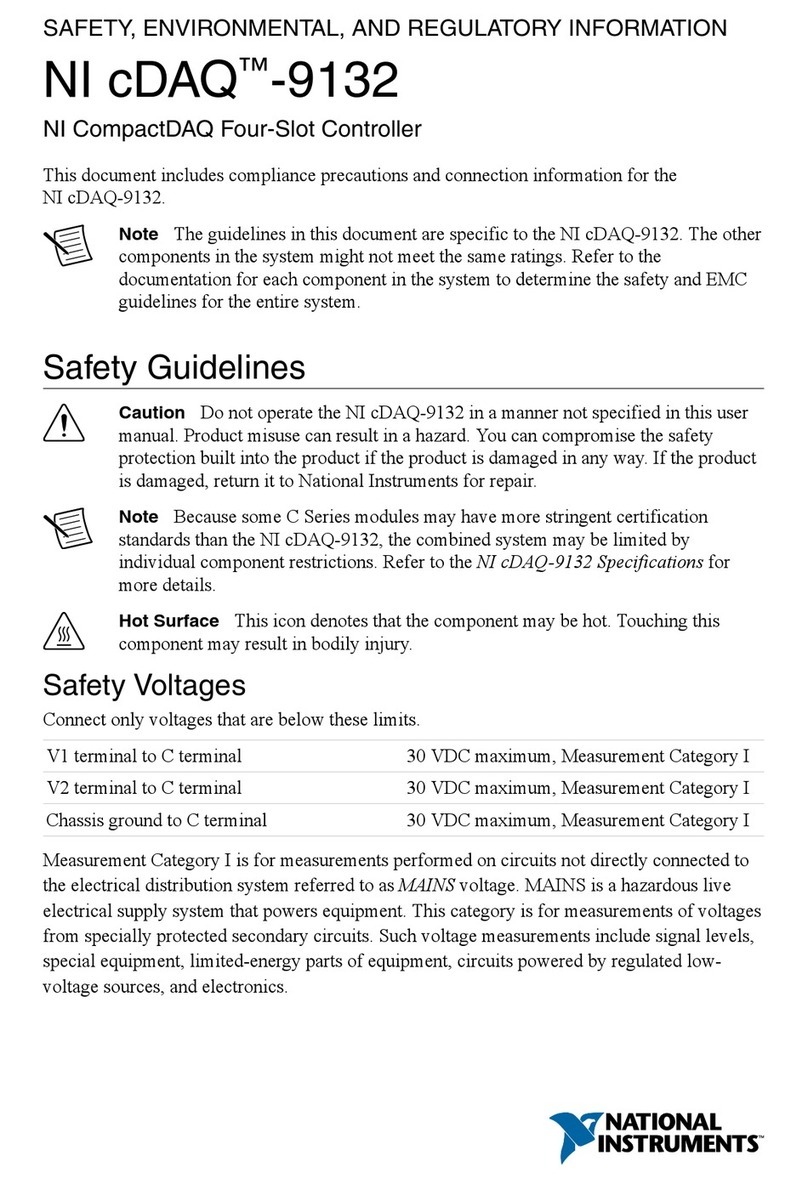
National Instruments
National Instruments cDAQ-9132 Owner's manual
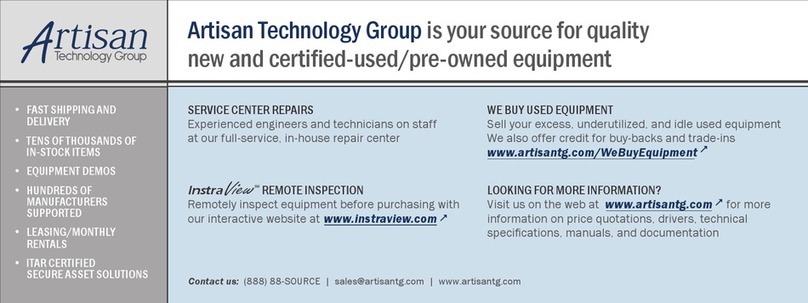
National Instruments
National Instruments PXI Express Series User manual

National Instruments
National Instruments Eight-slot USB Chassis NI cDAQ-9172 Manual
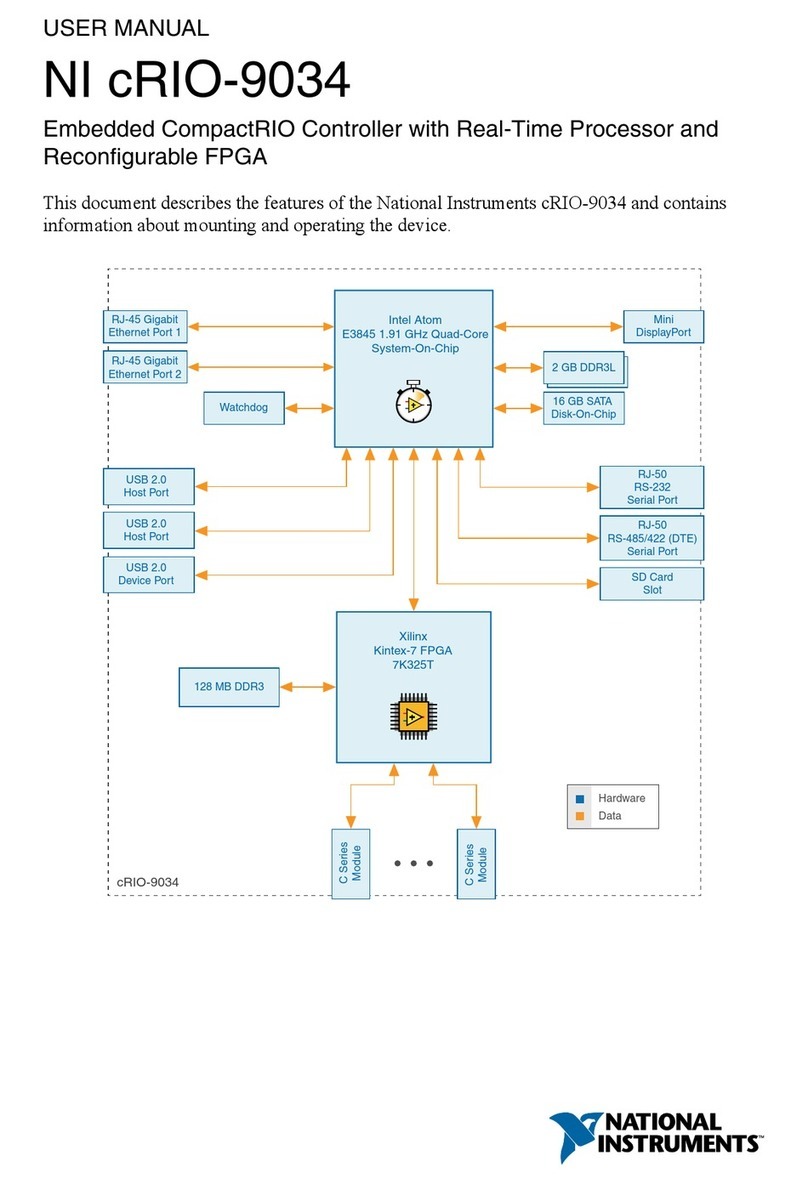
National Instruments
National Instruments cRIO-9034 User manual

National Instruments
National Instruments NI cRIO-9024 User manual
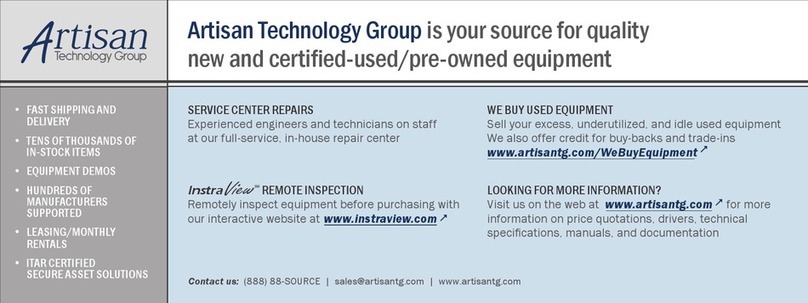
National Instruments
National Instruments PXIe-8100 User manual

National Instruments
National Instruments GPIB-VXI/C User manual

National Instruments
National Instruments cDAQ-9138 User manual

National Instruments
National Instruments GPIB-110 User manual
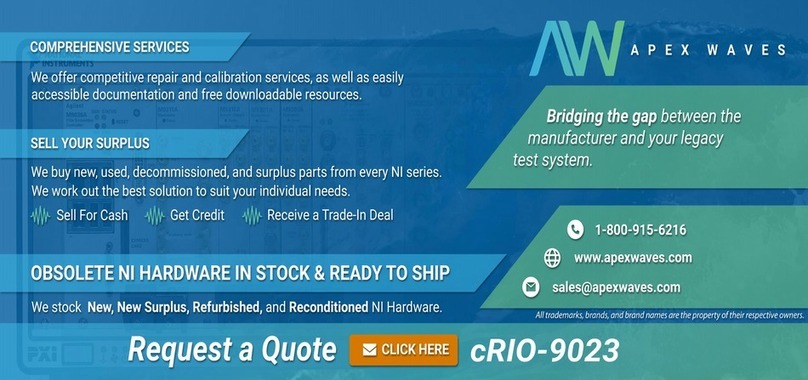
National Instruments
National Instruments cRIO-9023 User manual

National Instruments
National Instruments cRIO-9032 User manual

National Instruments
National Instruments NI cRIO-905x Series User manual

National Instruments
National Instruments GPIB-1284CT User manual
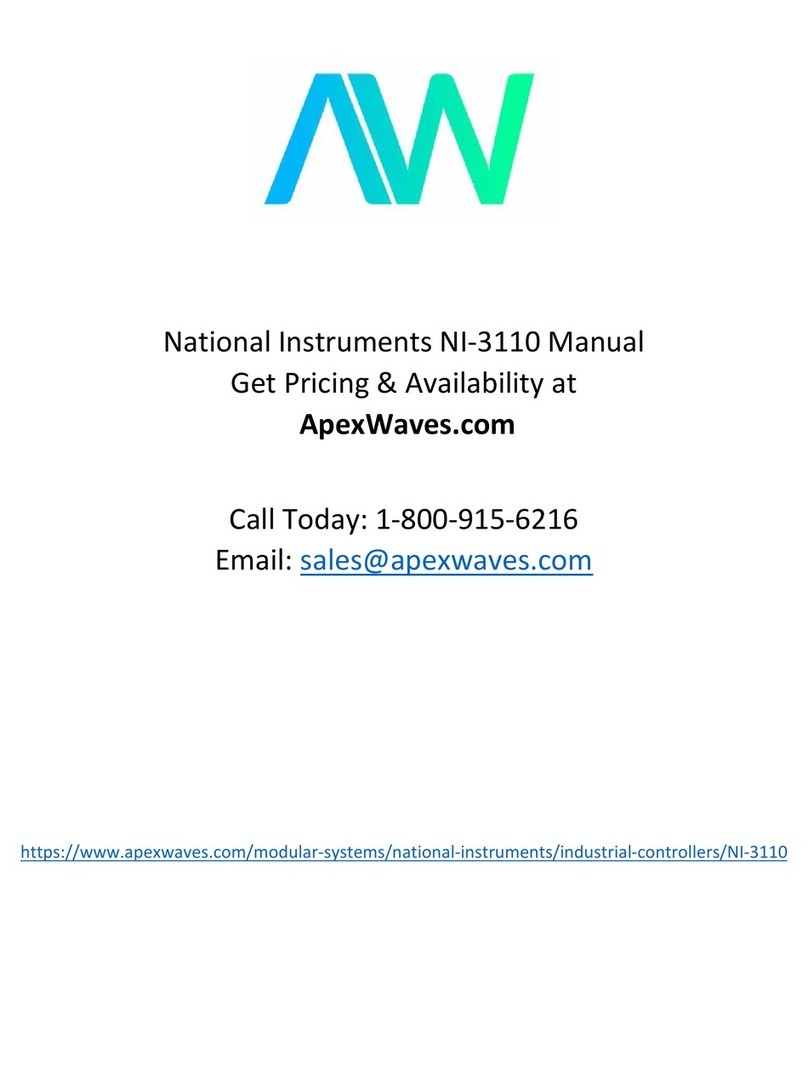
National Instruments
National Instruments 3100 User manual
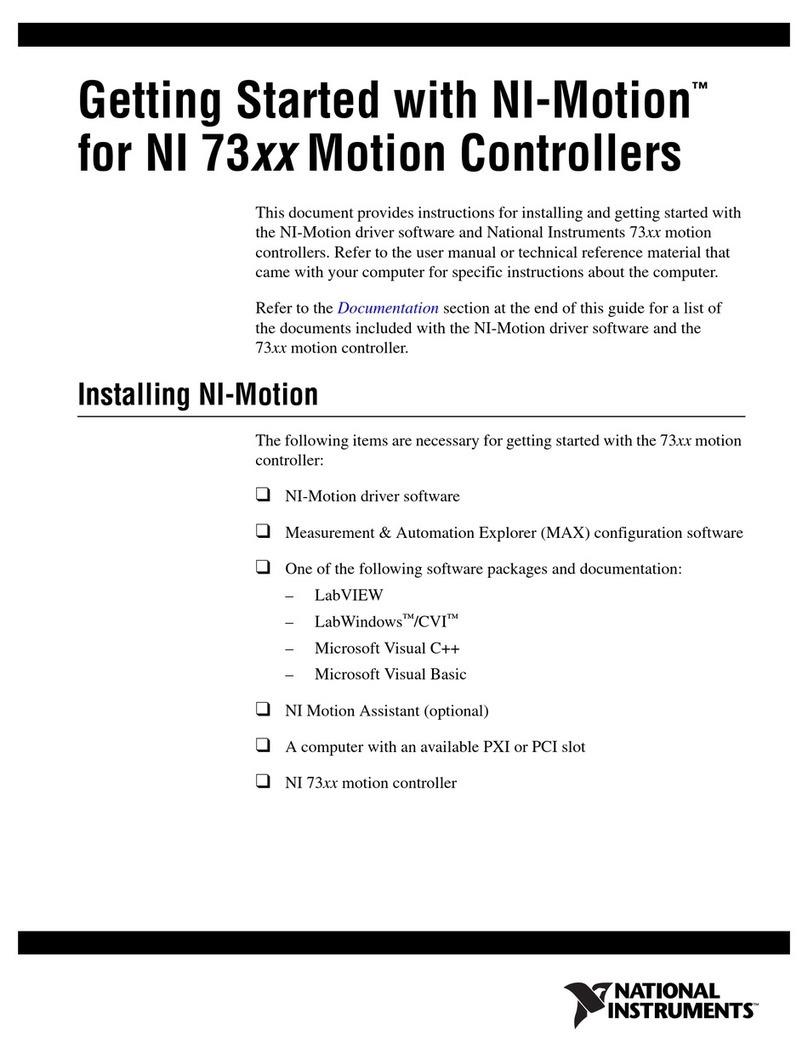
National Instruments
National Instruments 73 Series User manual
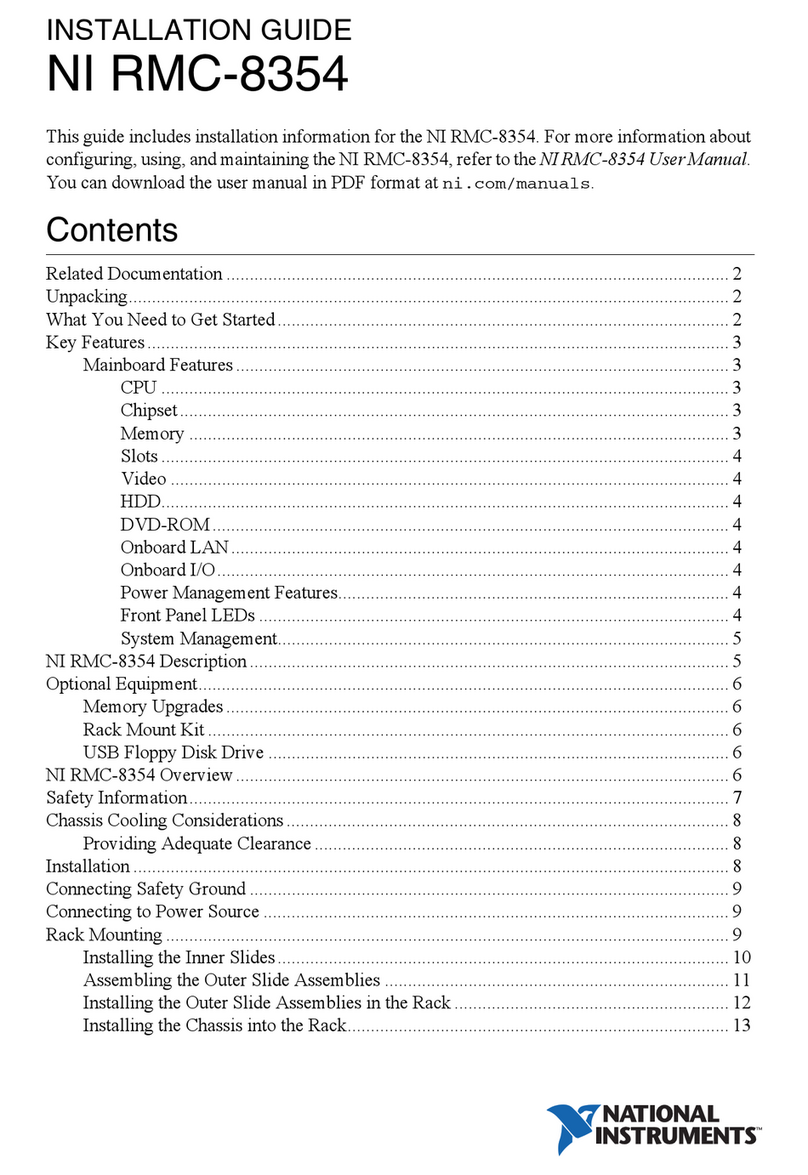
National Instruments
National Instruments RMC-8354 User manual
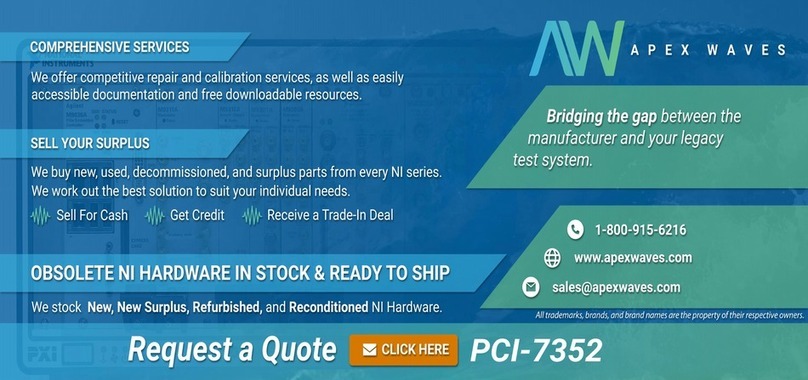
National Instruments
National Instruments PCI-7352 User manual
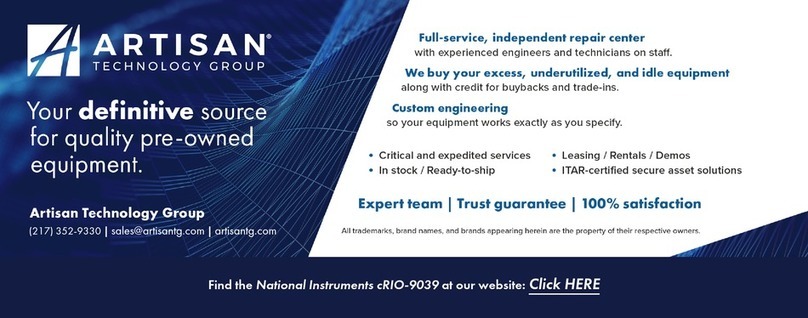
National Instruments
National Instruments cRIO-9039 User manual

National Instruments
National Instruments cRIO-9037 User manual
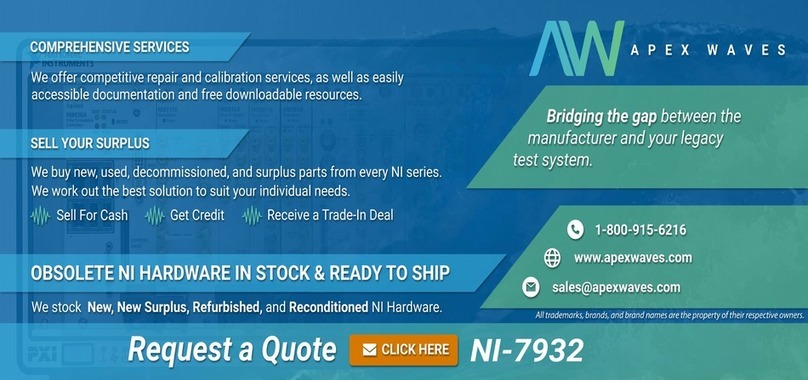
National Instruments
National Instruments FlexRIO NI-7931R User manual
Popular Controllers manuals by other brands

Digiplex
Digiplex DGP-848 Programming guide

YASKAWA
YASKAWA SGM series user manual

Sinope
Sinope Calypso RM3500ZB installation guide

Isimet
Isimet DLA Series Style 2 Installation, Operations, Start-up and Maintenance Instructions

LSIS
LSIS sv-ip5a user manual

Airflow
Airflow Uno hab Installation and operating instructions