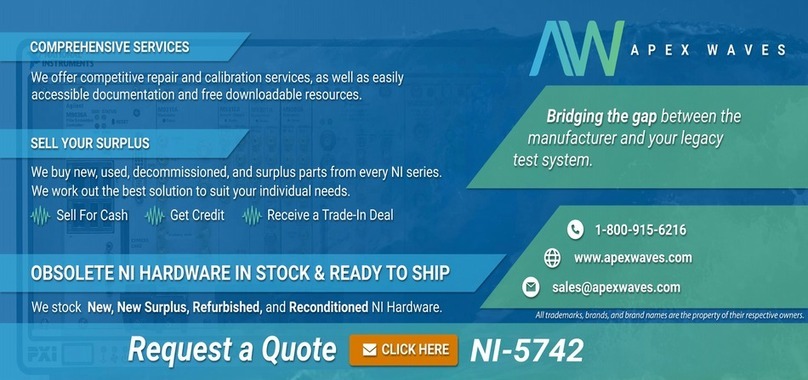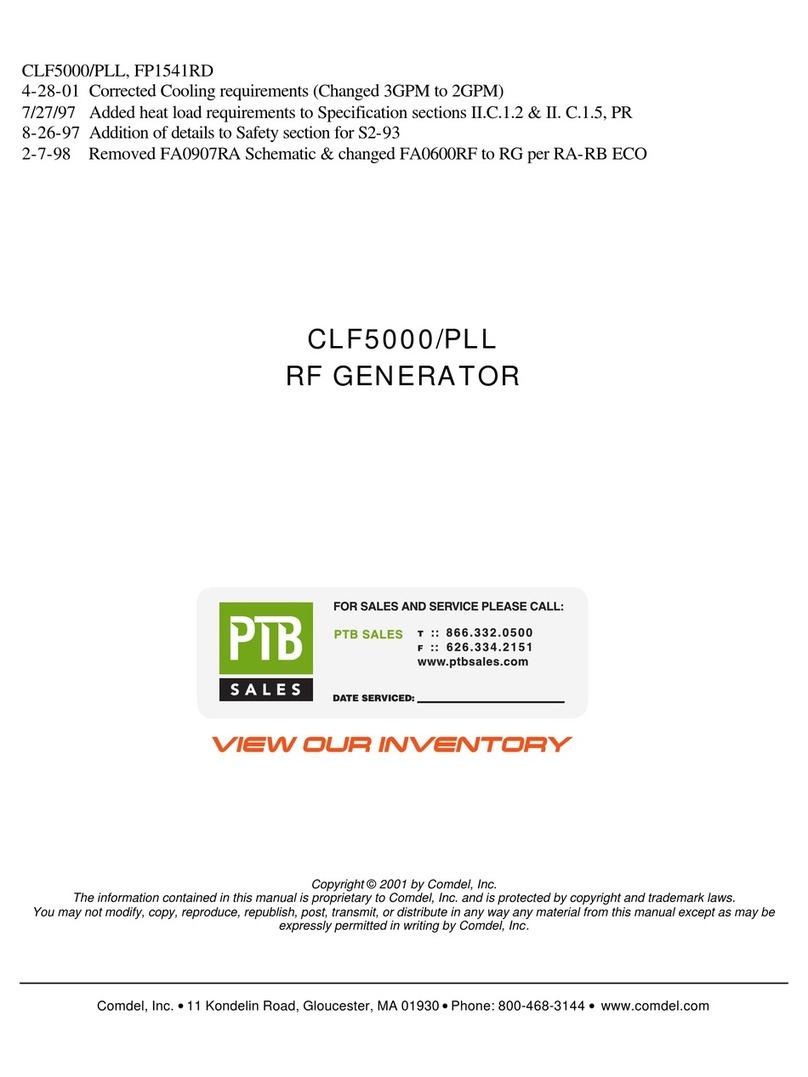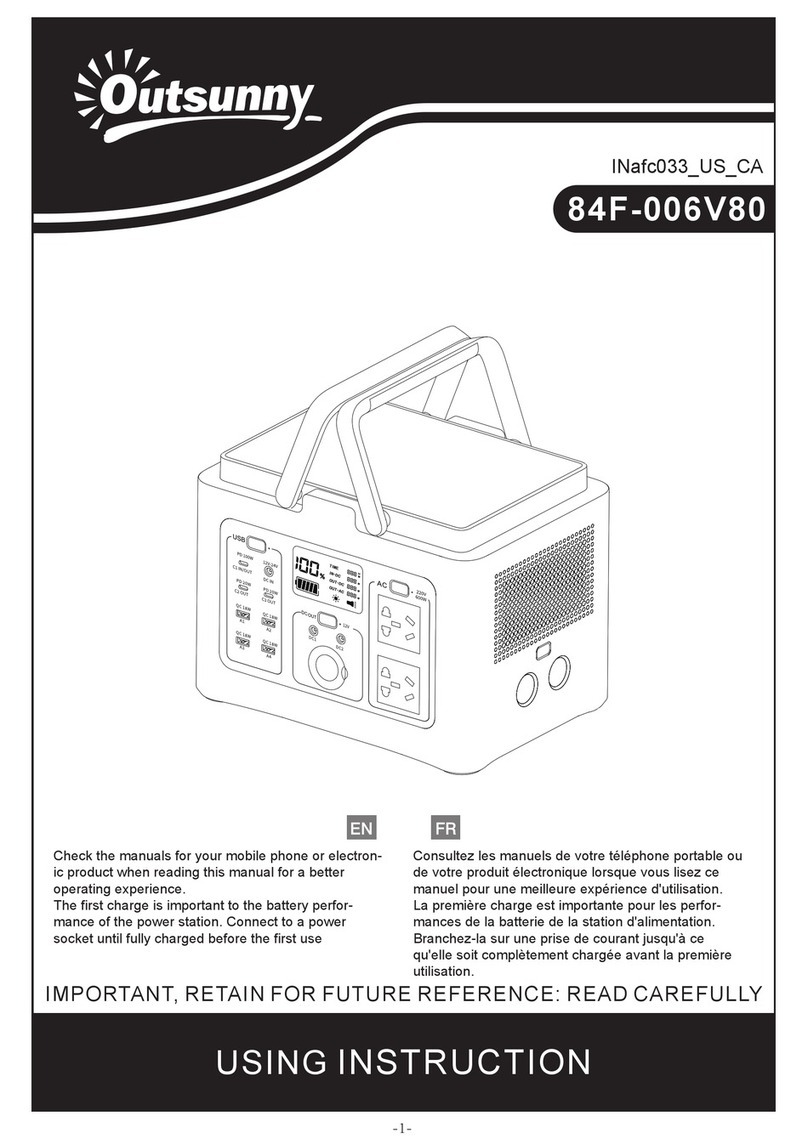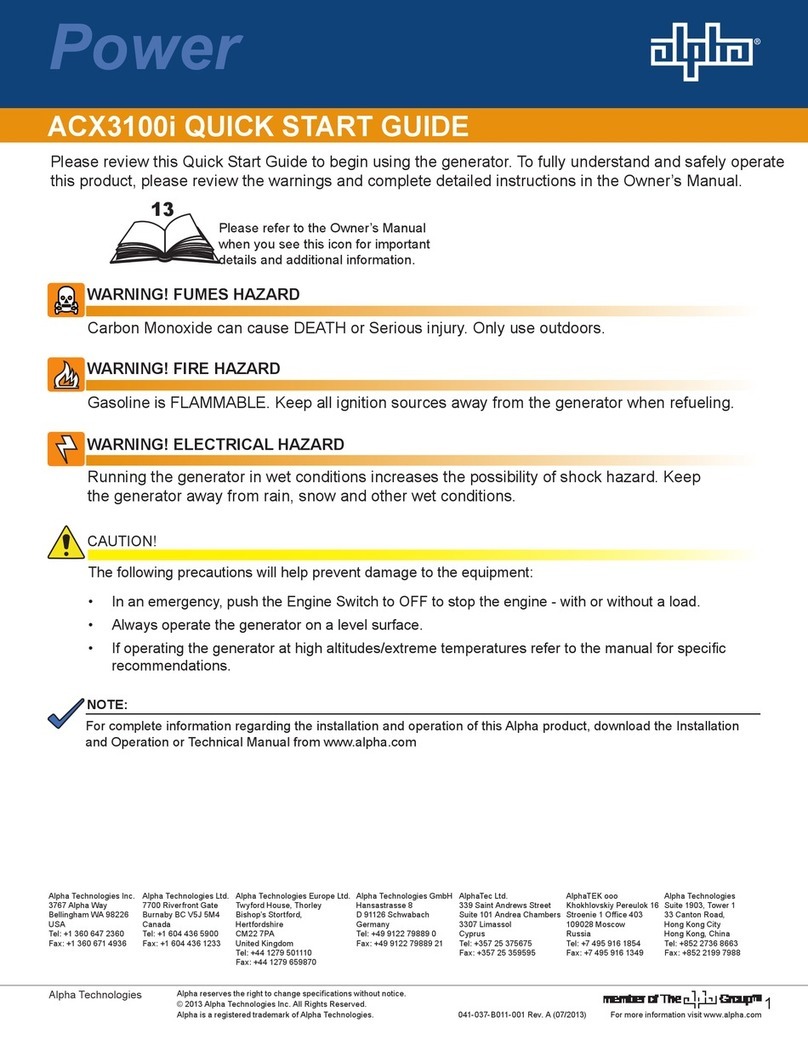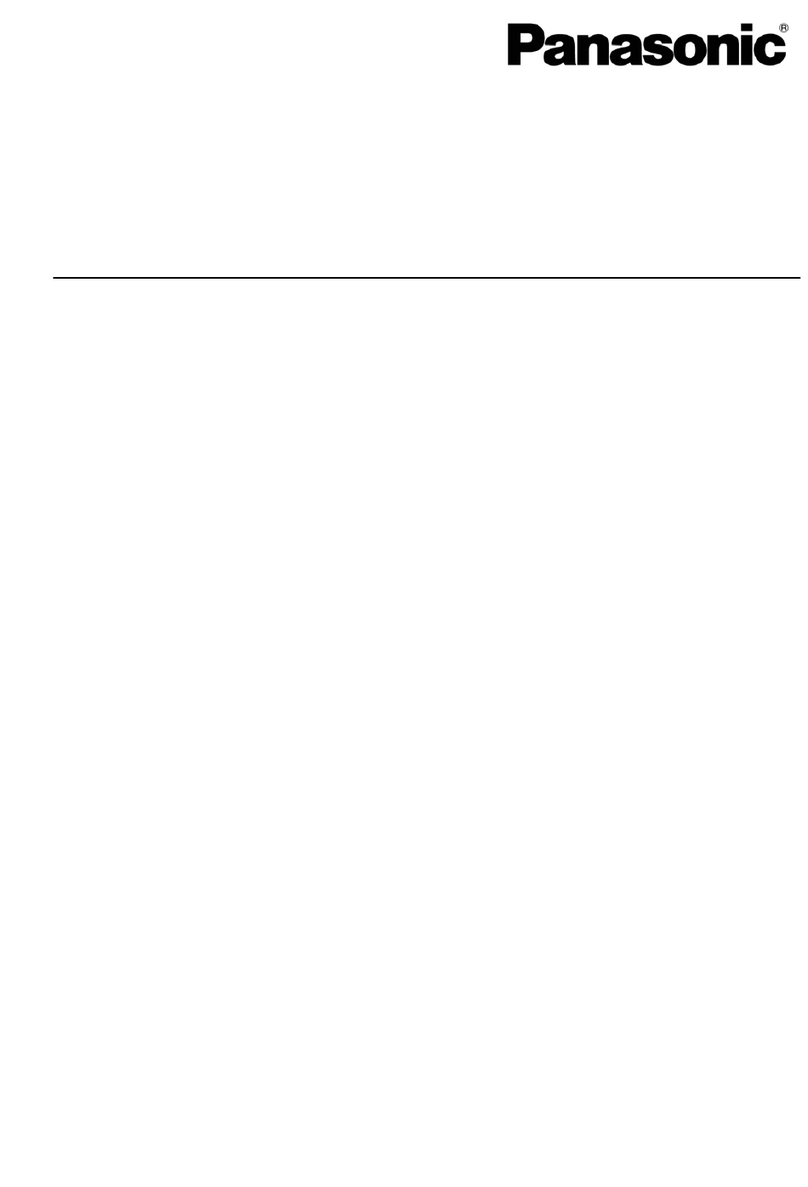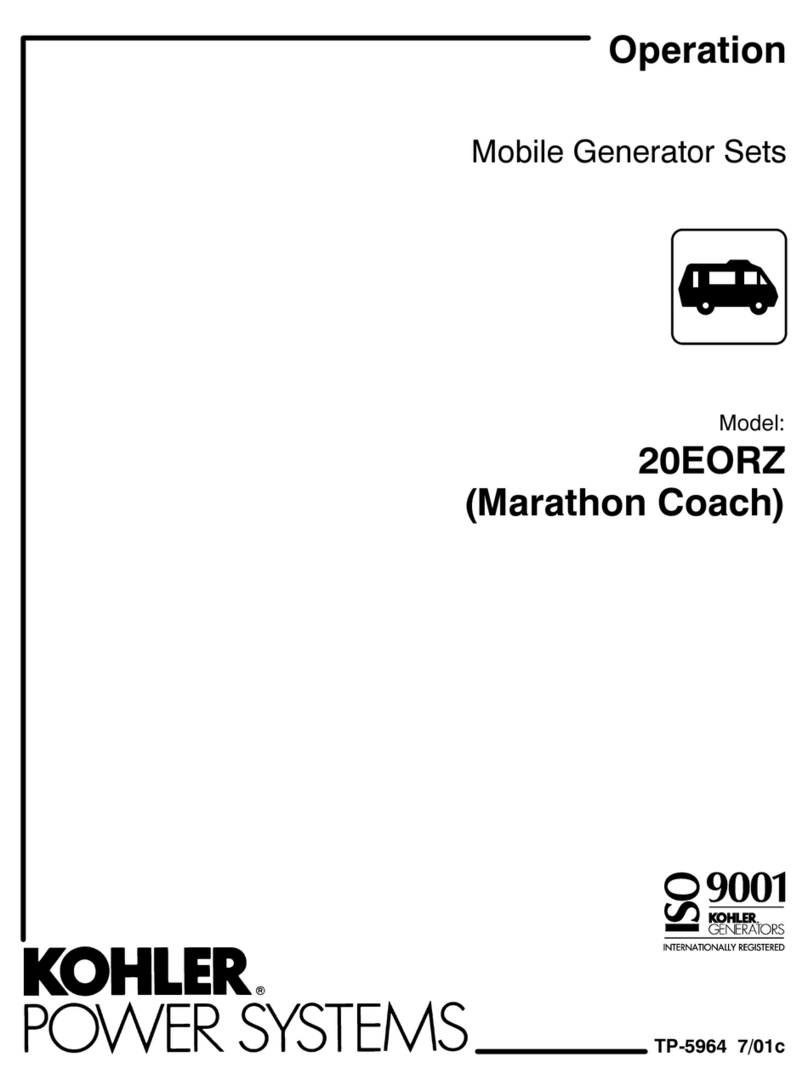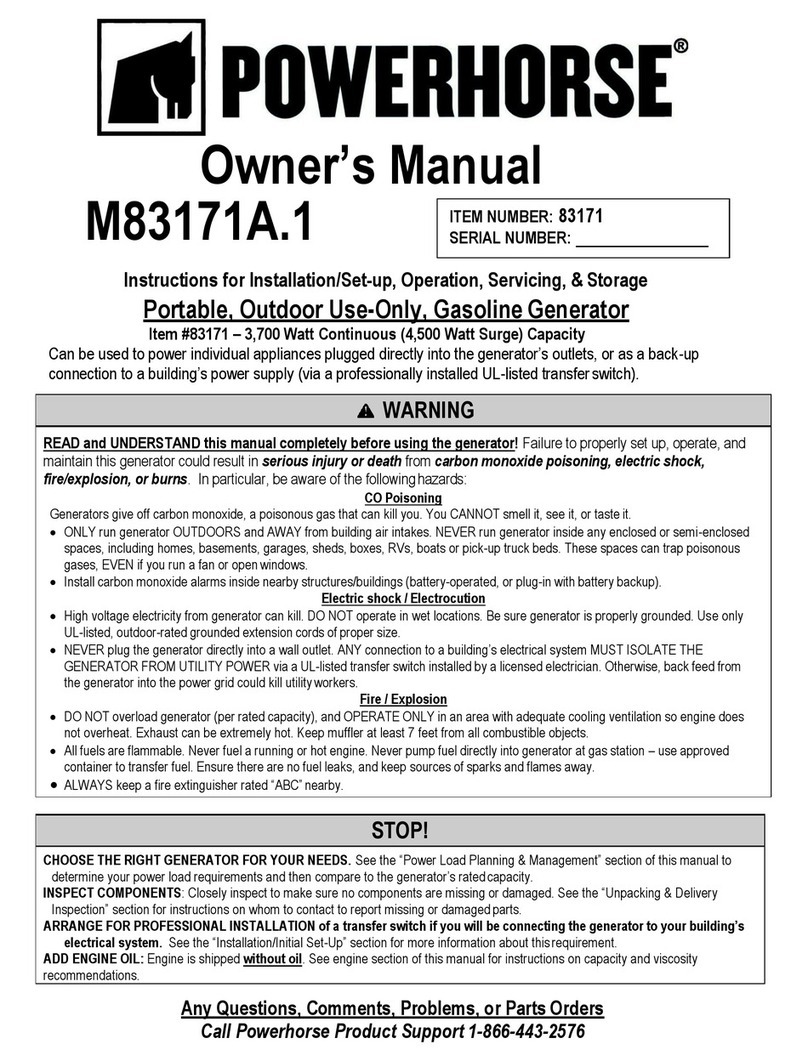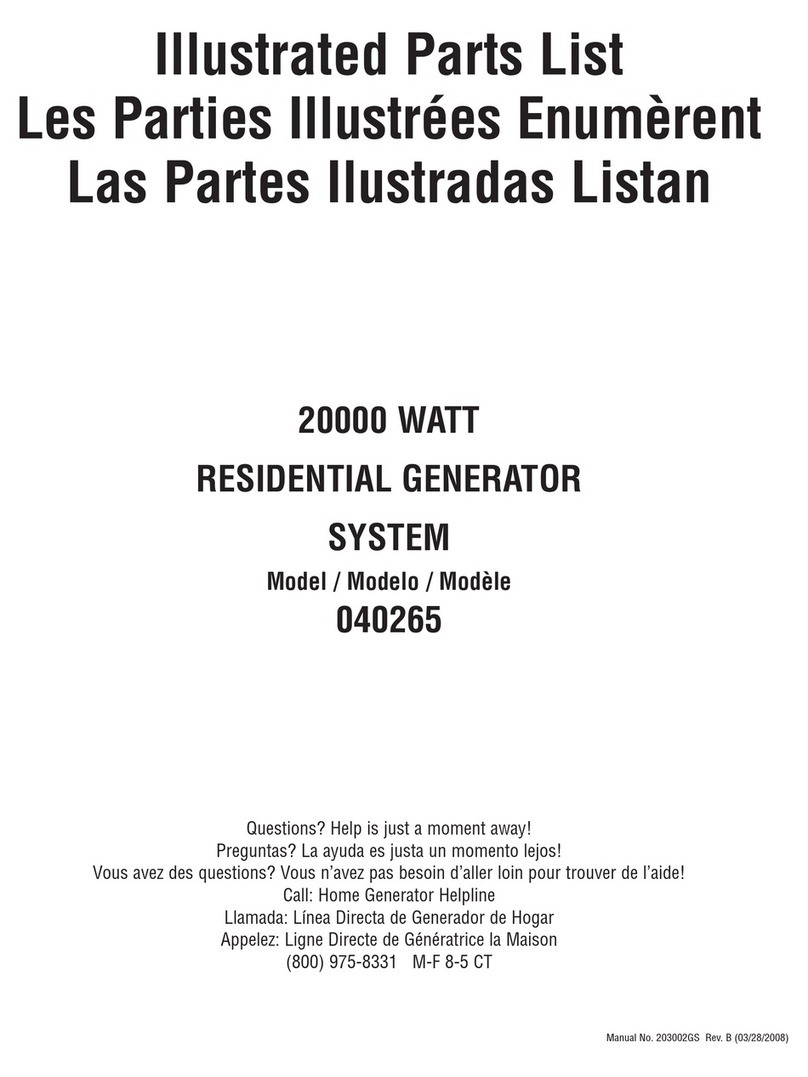National Instruments FD-11601 User manual
Other National Instruments Portable Generator manuals

National Instruments
National Instruments PXI-5650 Manual

National Instruments
National Instruments NI PCI-6542 User manual
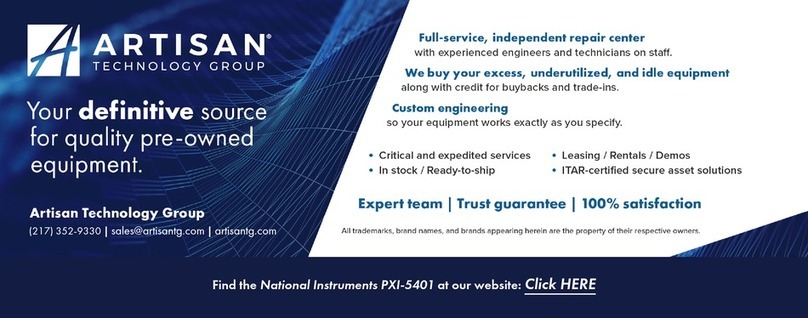
National Instruments
National Instruments NI 5401 User manual

National Instruments
National Instruments PXIe-5650 User manual

National Instruments
National Instruments NI PXIe-5450 User manual

National Instruments
National Instruments NI 5650 User manual

National Instruments
National Instruments DAQArb 5411 User manual
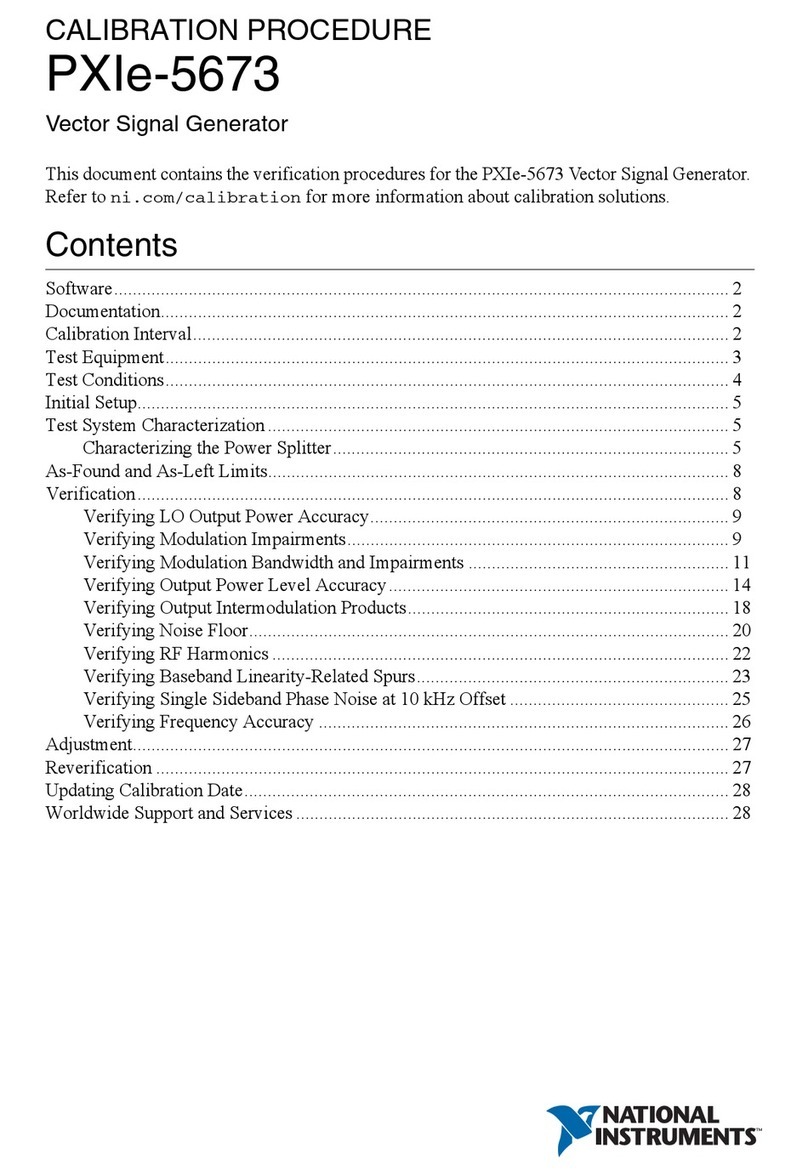
National Instruments
National Instruments PXIe-5673 Manual

National Instruments
National Instruments NI 5412 User manual
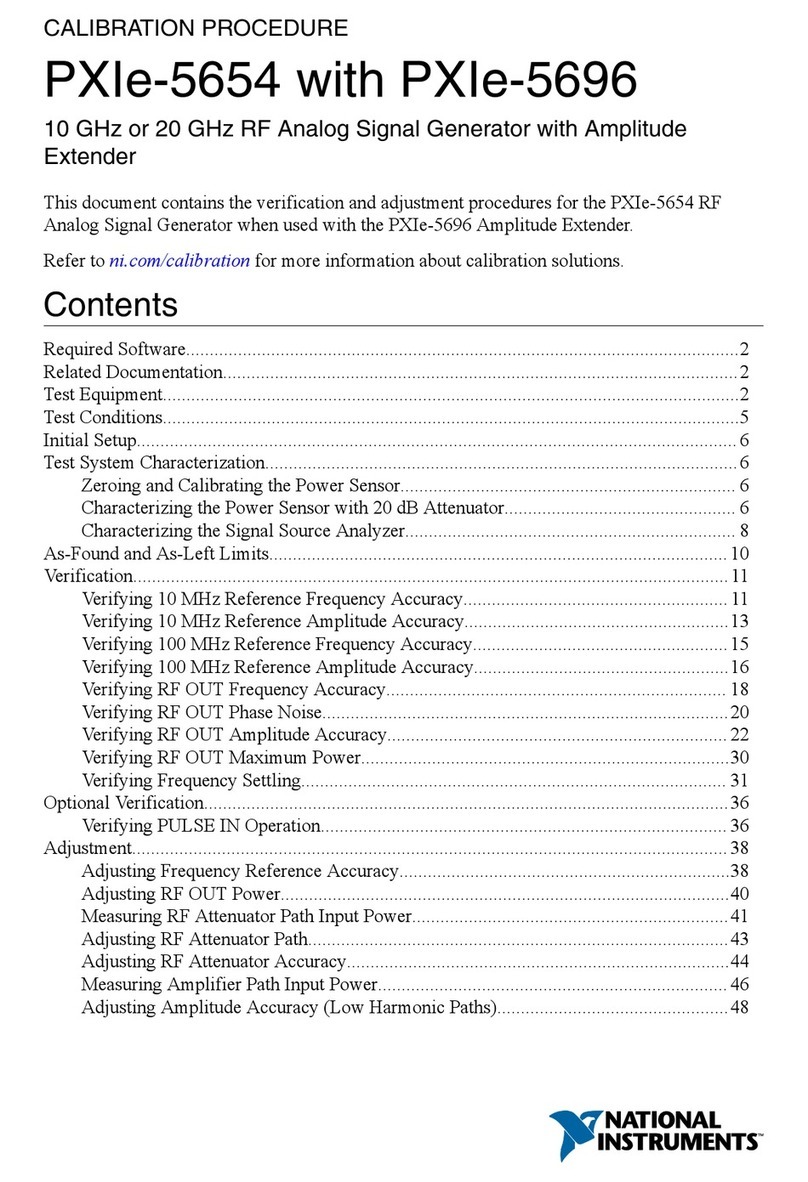
National Instruments
National Instruments PXIe-5654 Manual
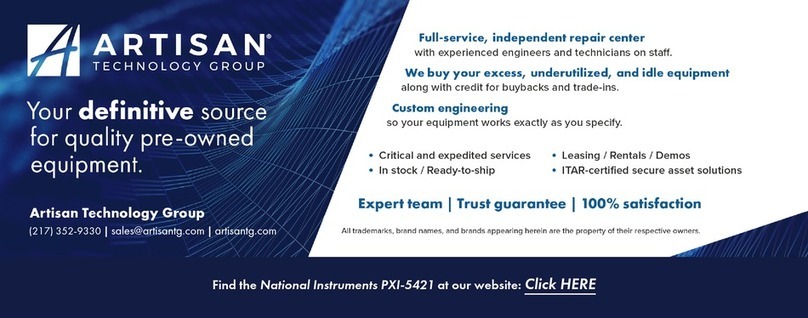
National Instruments
National Instruments PXI-5421 User manual

National Instruments
National Instruments NI 5402 User manual

National Instruments
National Instruments NI 6.6 GHz MIMO User manual

National Instruments
National Instruments PXIe-5654 Manual
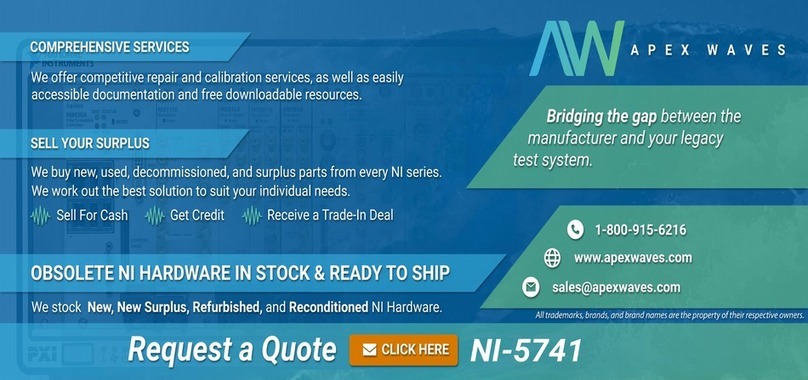
National Instruments
National Instruments NI 5741 User manual

National Instruments
National Instruments NI PXIe-5450 Owner's manual

National Instruments
National Instruments NI 5421 Manual
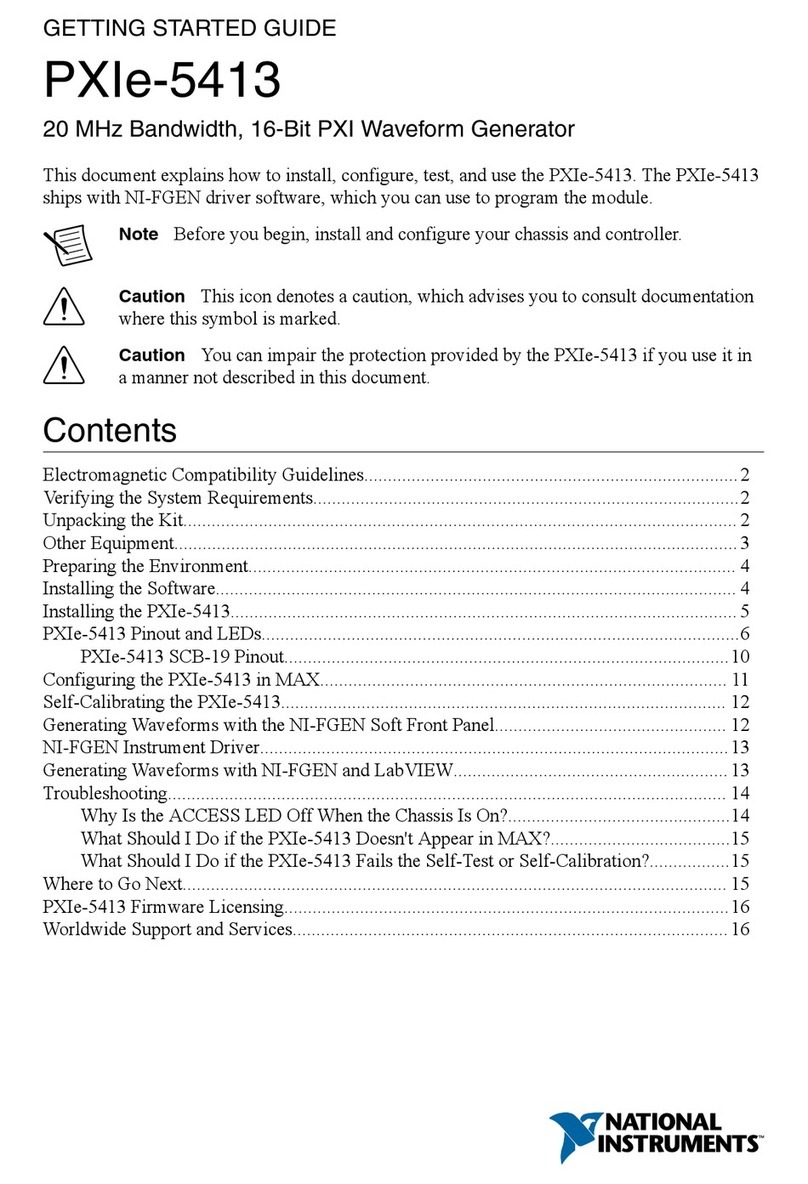
National Instruments
National Instruments PXIe-5413 User manual

National Instruments
National Instruments NI 5402 Manual
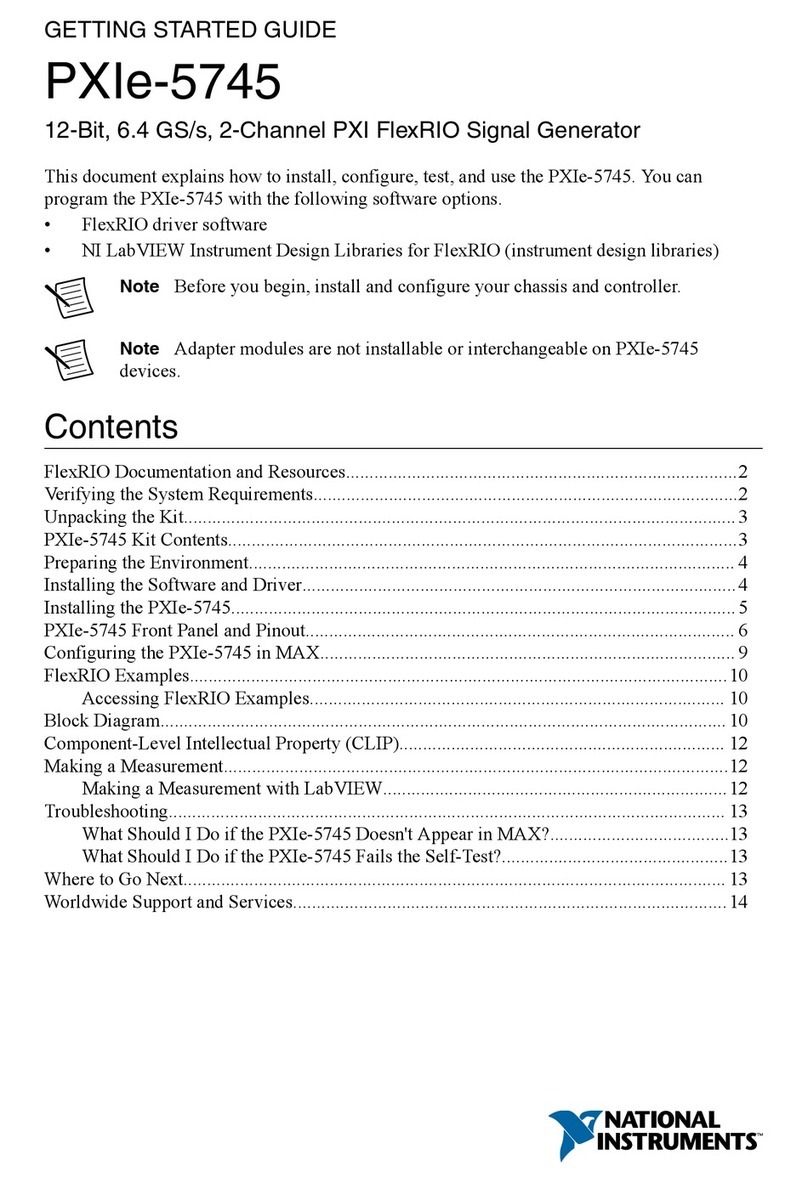
National Instruments
National Instruments PXIe-5745 User manual