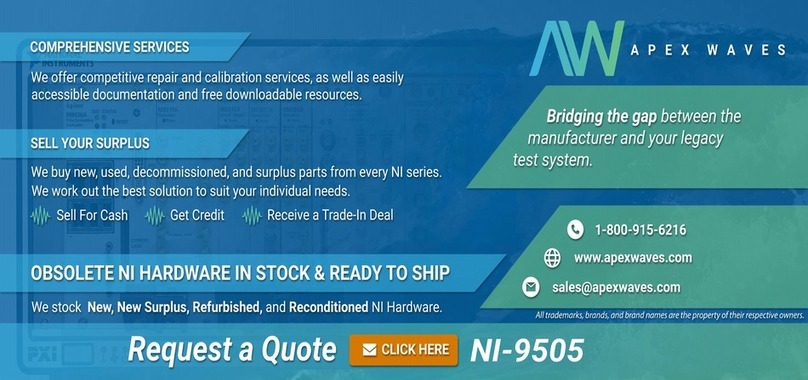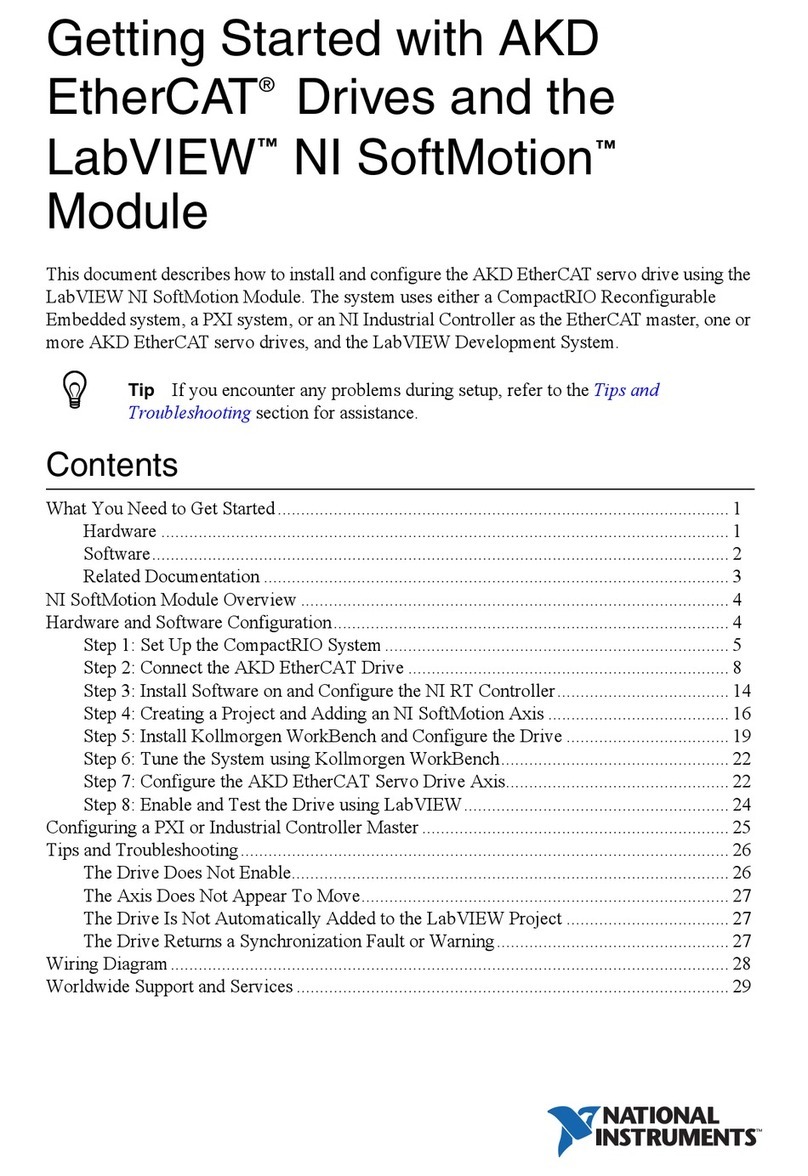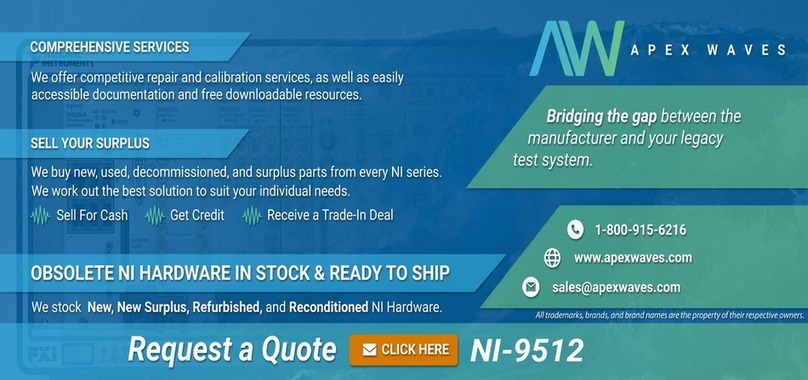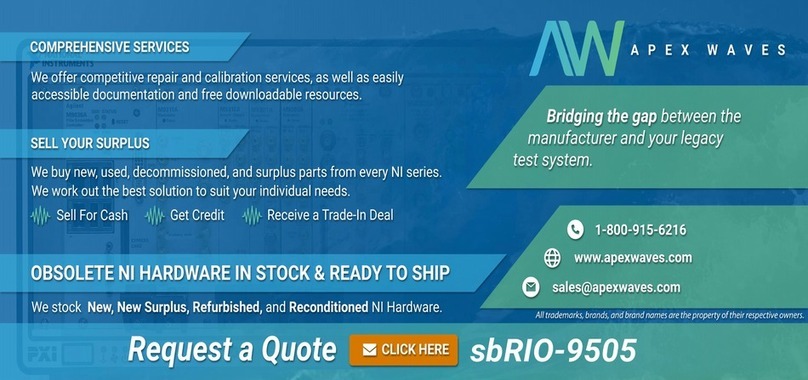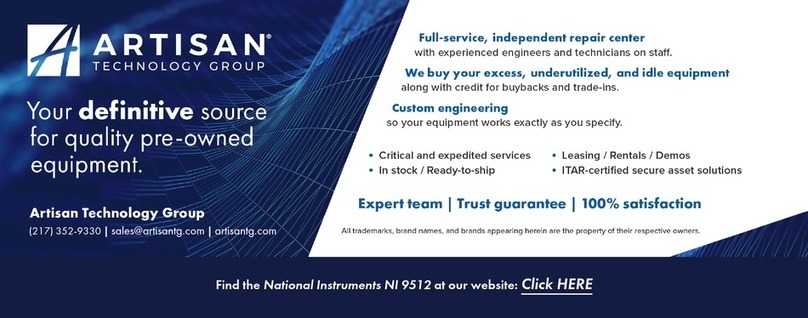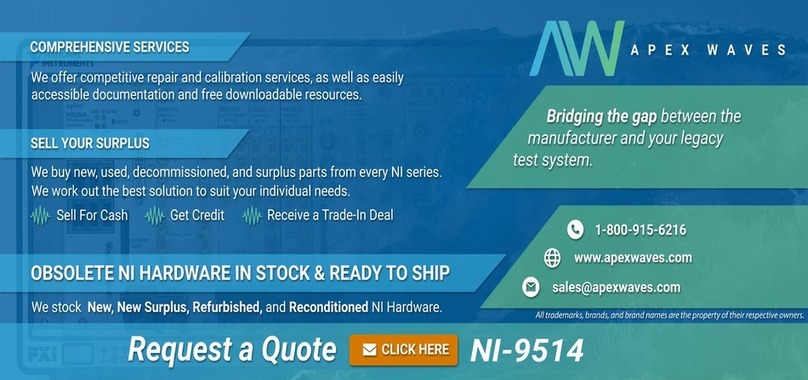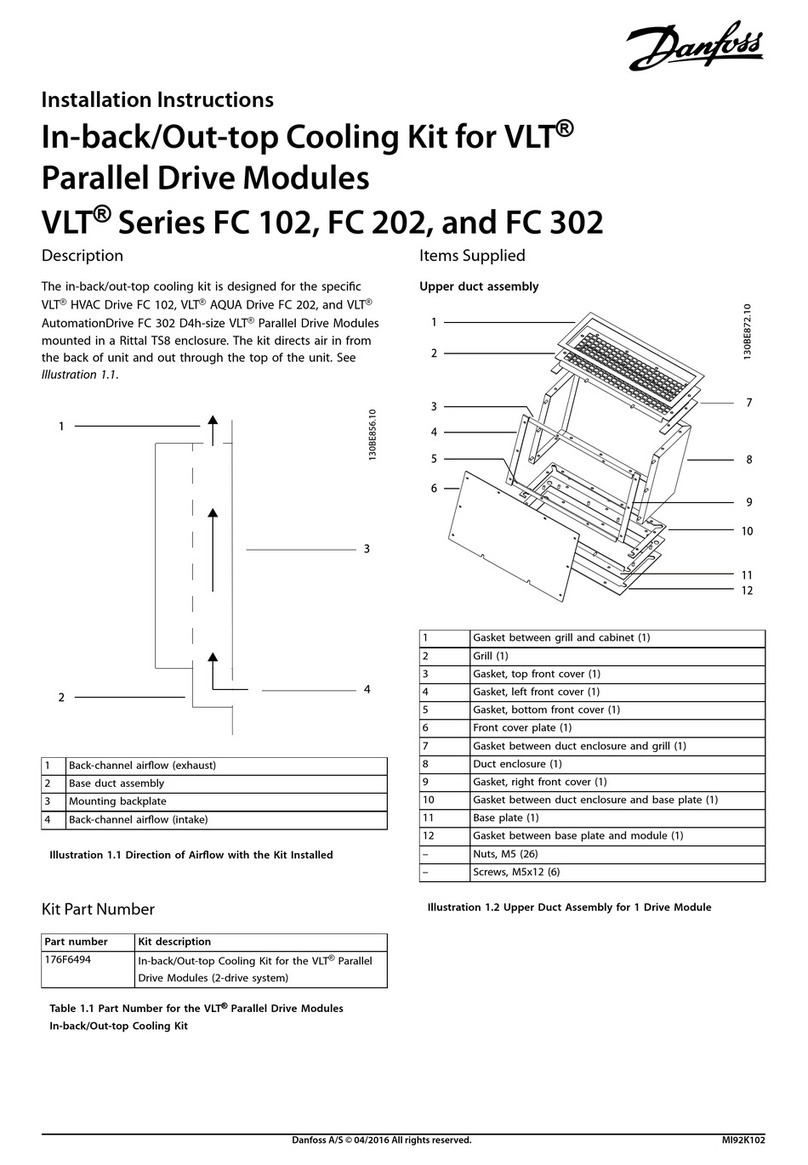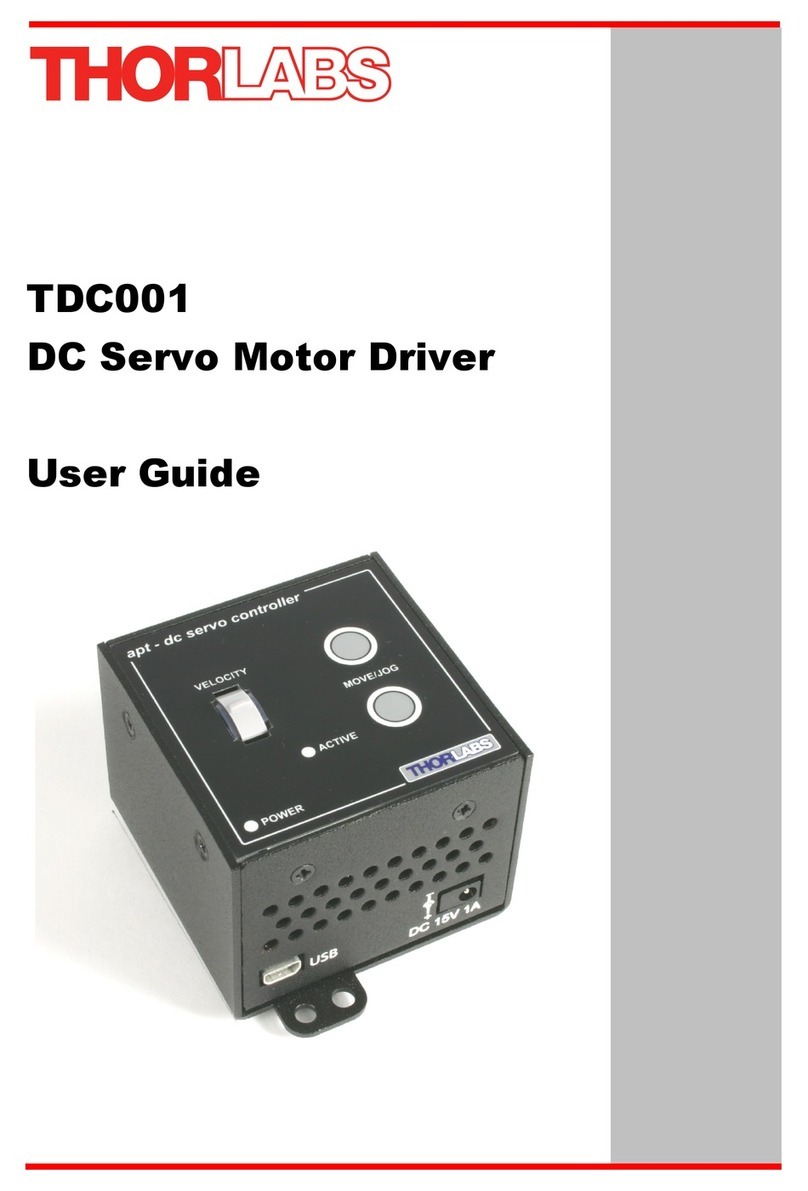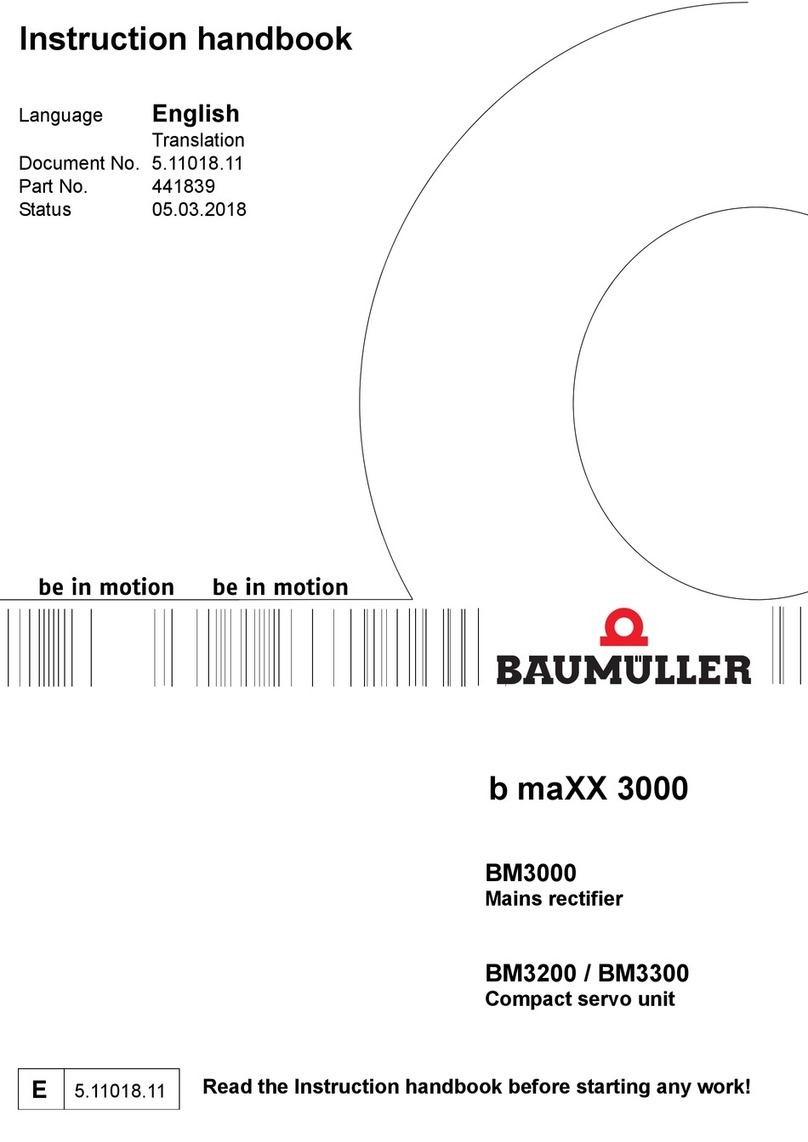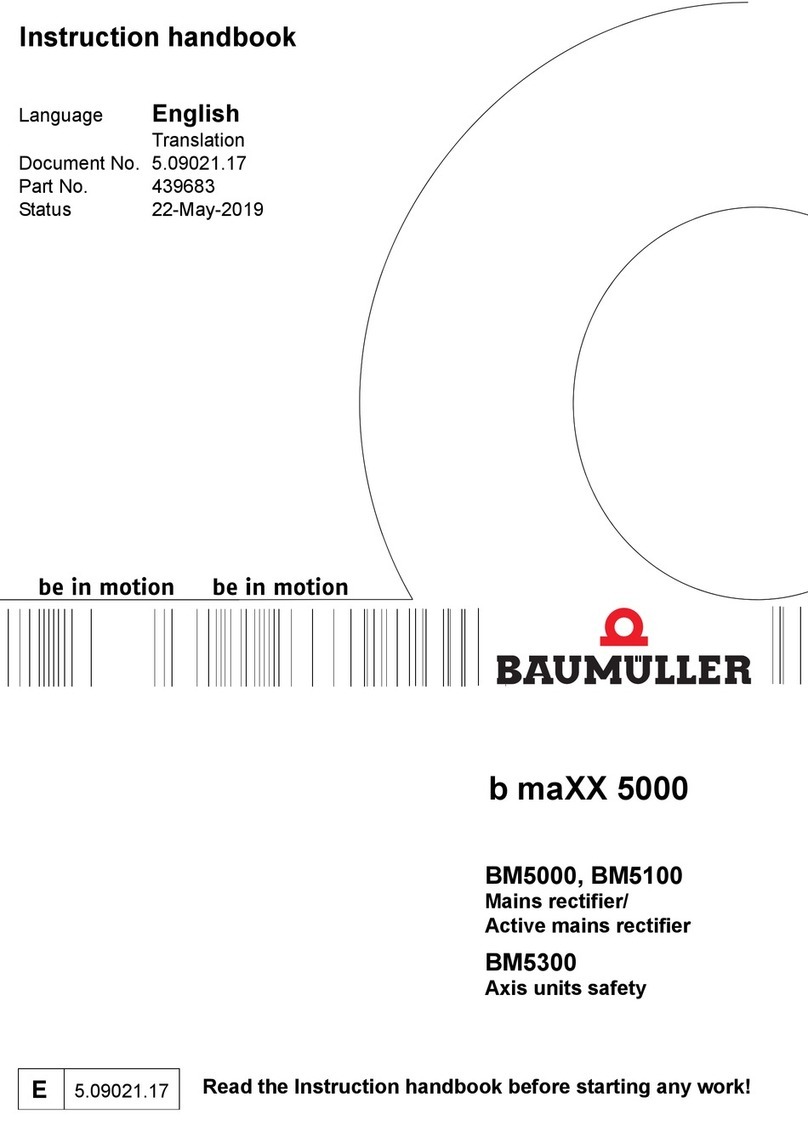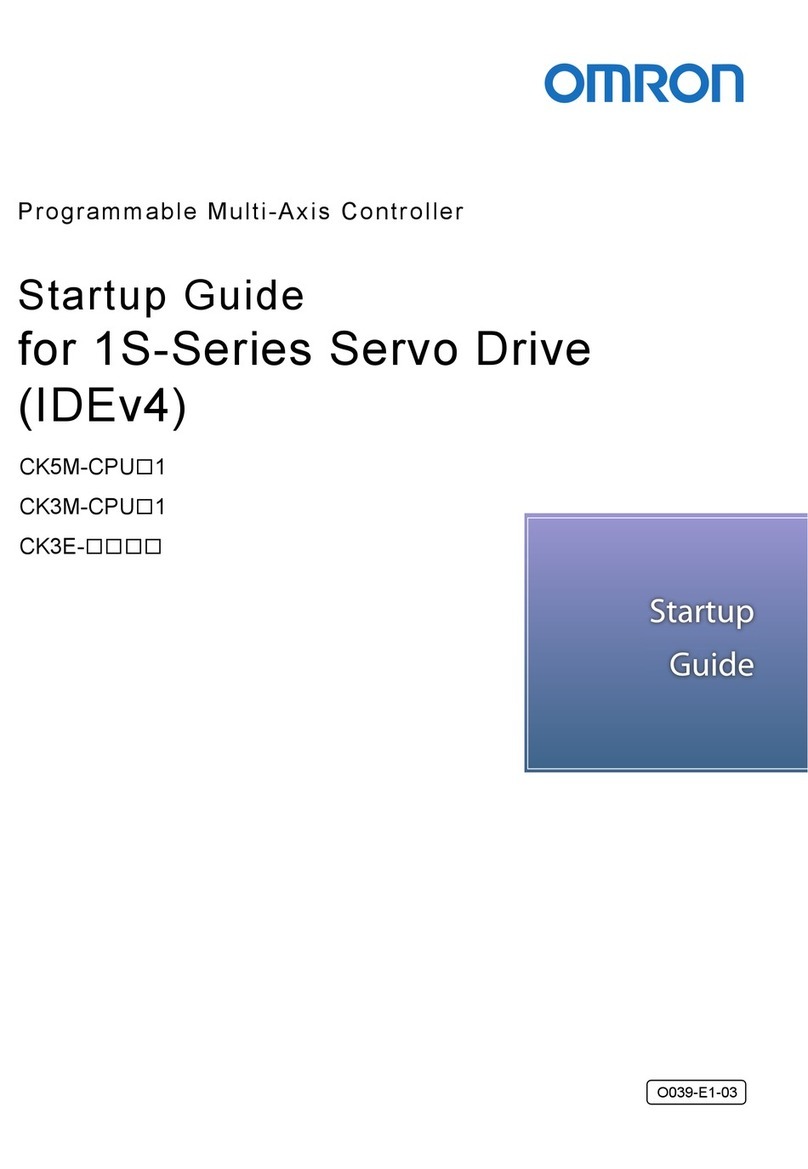Getting Started with NI 9514/16
C Series Modules and
AKD Servo Drives
This document explains how to install and configure the AKD servo drives for use with the
NI 9514 and NI 9516 C Series drive interface modules.
Tip If you encounter any problems during setup, refer to the Tips and
Troubleshooting section for assistance.
Contents
What You Need to Get Started ................................................................................................. 2
Hardware .......................................................................................................................... 2
Software............................................................................................................................ 3
Hardware Installation and Configuration ................................................................................. 4
Step 1: Set Up the Real Time System............................................................................... 5
Step 2: Connect NI 9514/16 to AKD Drive Cable to the C Series Module ..................... 5
Step 3: Mount the Drive and Connect the Protective Earth ............................................. 7
Step 4: Connect the Logic Power Supply to the NI 9514/16 to AKD Drive Cable ......... 7
Step 5: Connect the NI 9514/16 to AKD Drive Cable to the AKD Servo Drive ............. 7
Step 6: Connect the Motor and Encoder to the Drive....................................................... 9
Step 7: Connect the AC Input Power................................................................................ 9
Step 8: Connect the Drive Communication...................................................................... 11
Step 9: Confirm Drive Connections ................................................................................. 12
Software Installation and Configuration................................................................................... 12
Step 1: Install Software on and Configure the NI RT Controller..................................... 12
Step 2: Creating a Project and Adding NI RT Controller................................................. 13
A. CompactRIO Controller....................................................................................... 13
B. EtherCAT Master and NI 9144 EtherCAT Expansion Chassis ........................... 14
C. NI 9146/7/8/9 Ethernet RIO Expansion Chassis ................................................. 15
Step 3: Adding an NI SoftMotion Axis to the Project...................................................... 15
Step 4: Configure the NI 9514 or NI 9516 C Series Modules.......................................... 17
Step 5: Install AKD WorkBench and Configure the Drive .............................................. 20
Step 6: Enable and Test the Drive using LabVIEW......................................................... 27
Tips and Troubleshooting......................................................................................................... 28
The Drive Does Not Enable.............................................................................................. 28
Using an EtherCAT AKD Drive in Analog Mode ........................................................... 29
Cannot Communicate With the Drive Using Ethernet ..................................................... 29
Connecting to the PC Using a Static IP............................................................................ 30