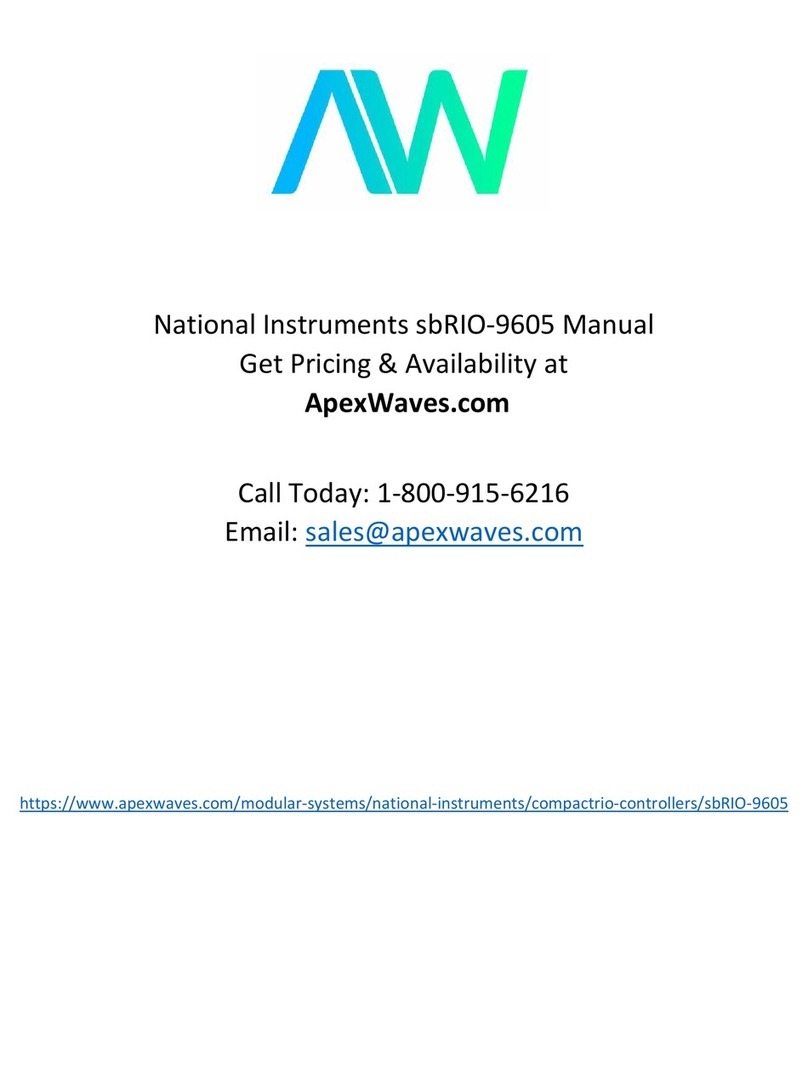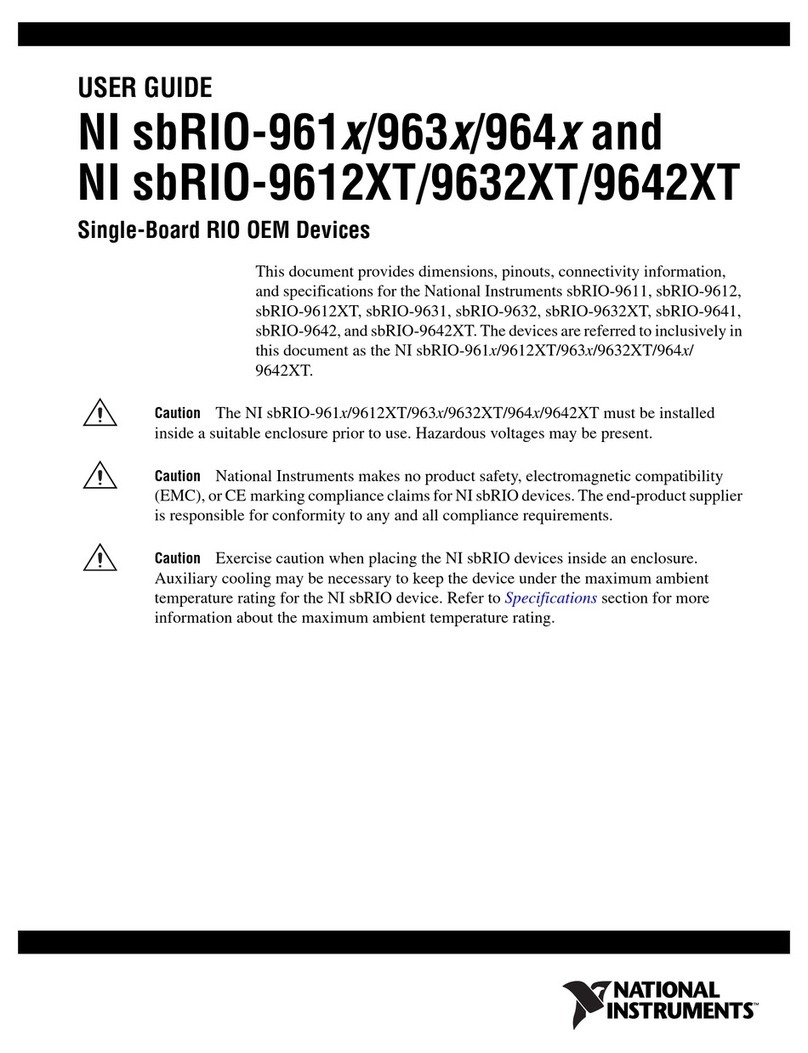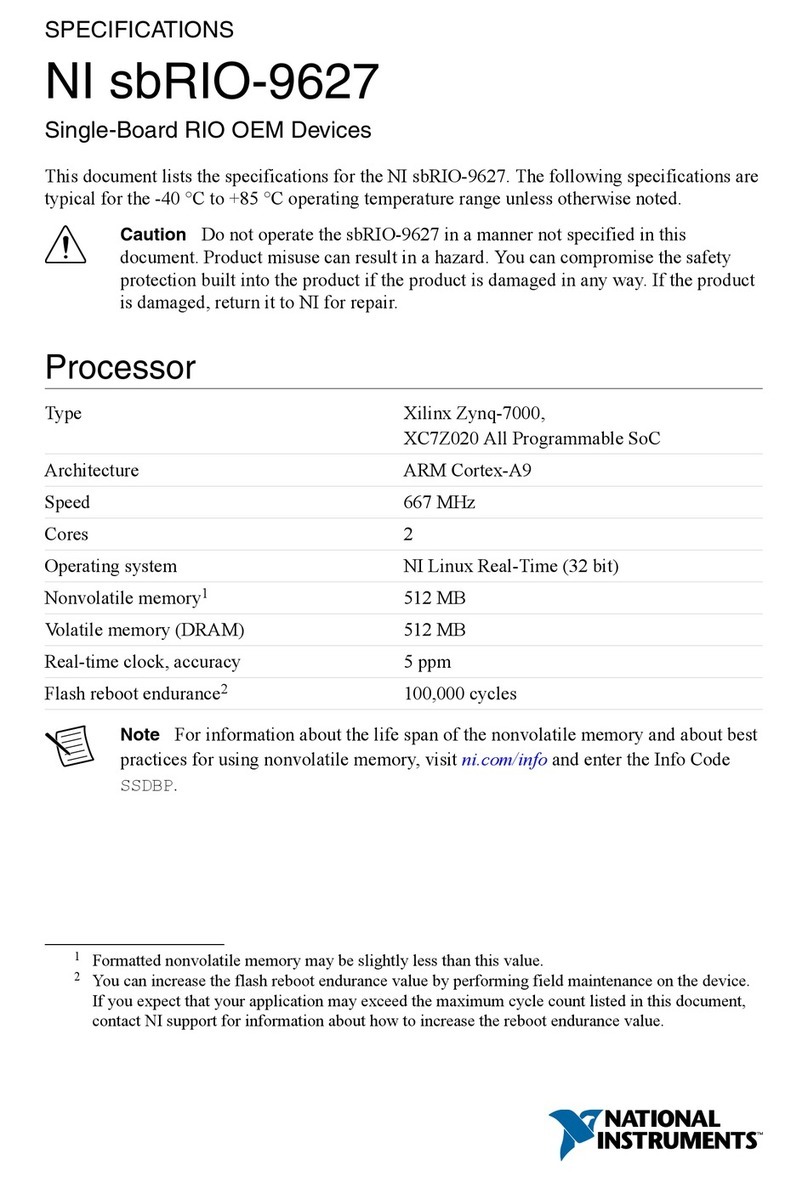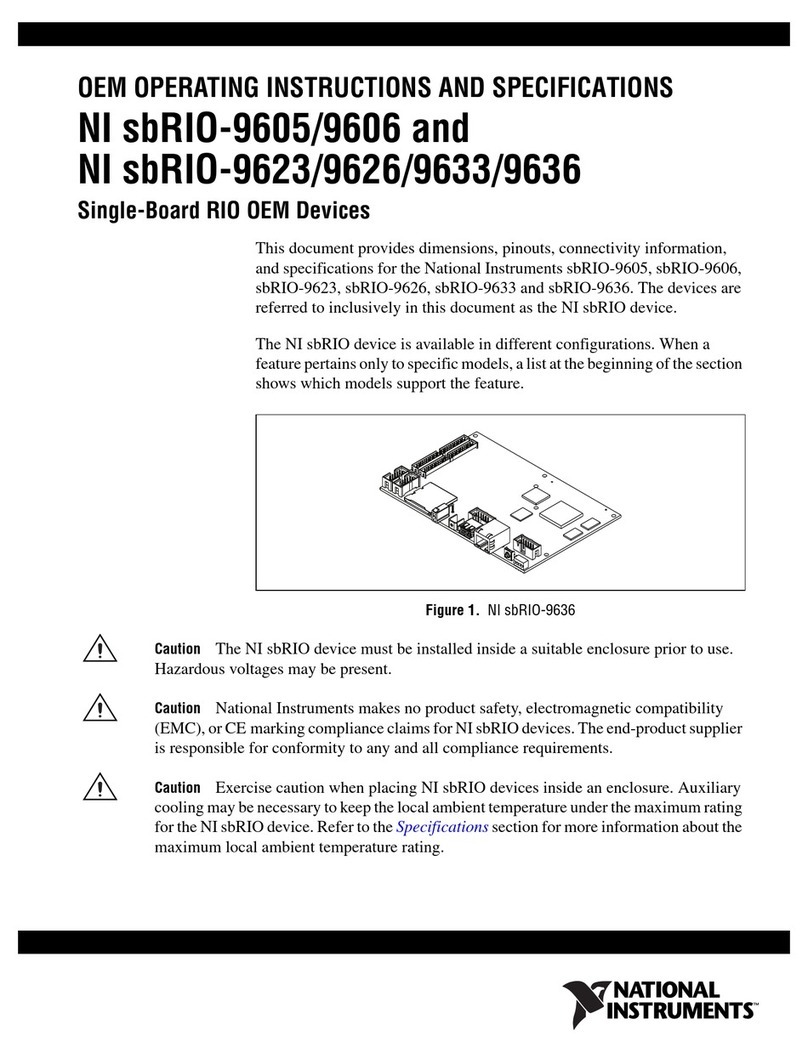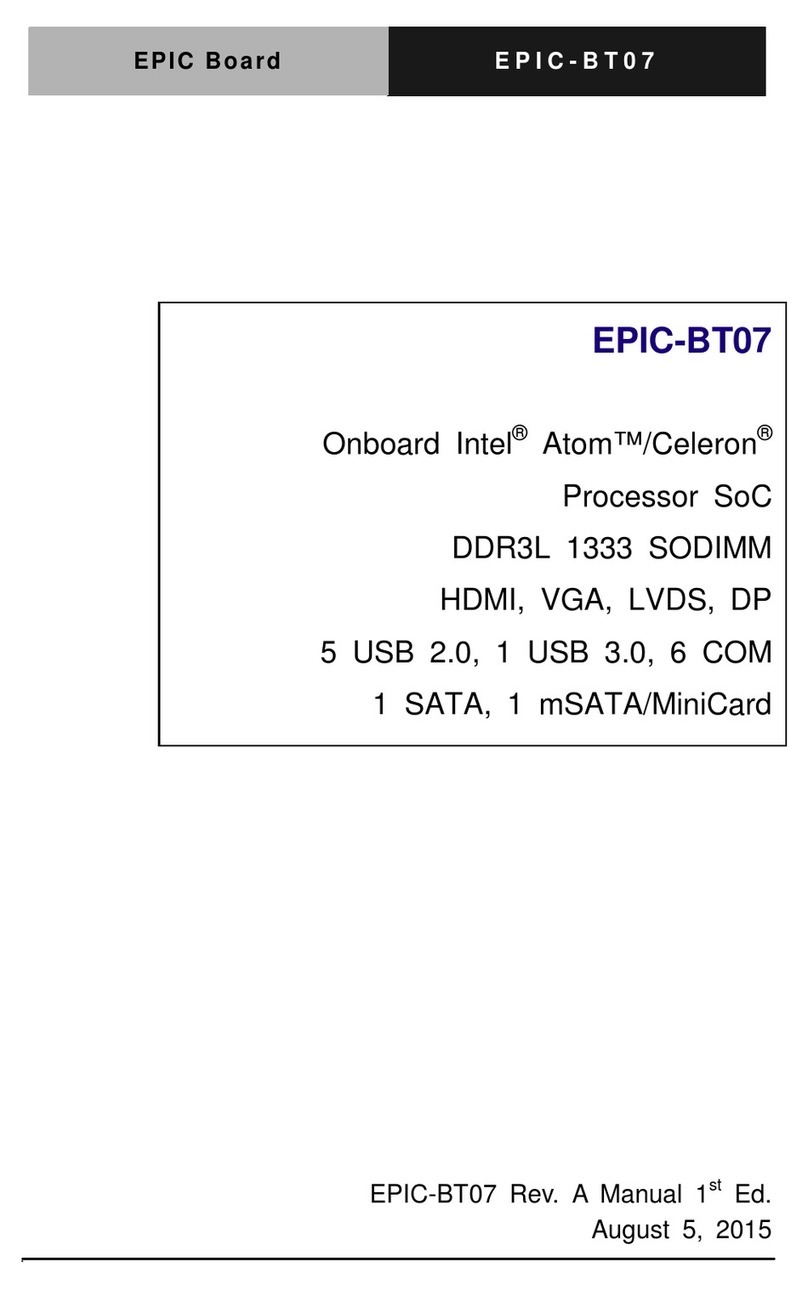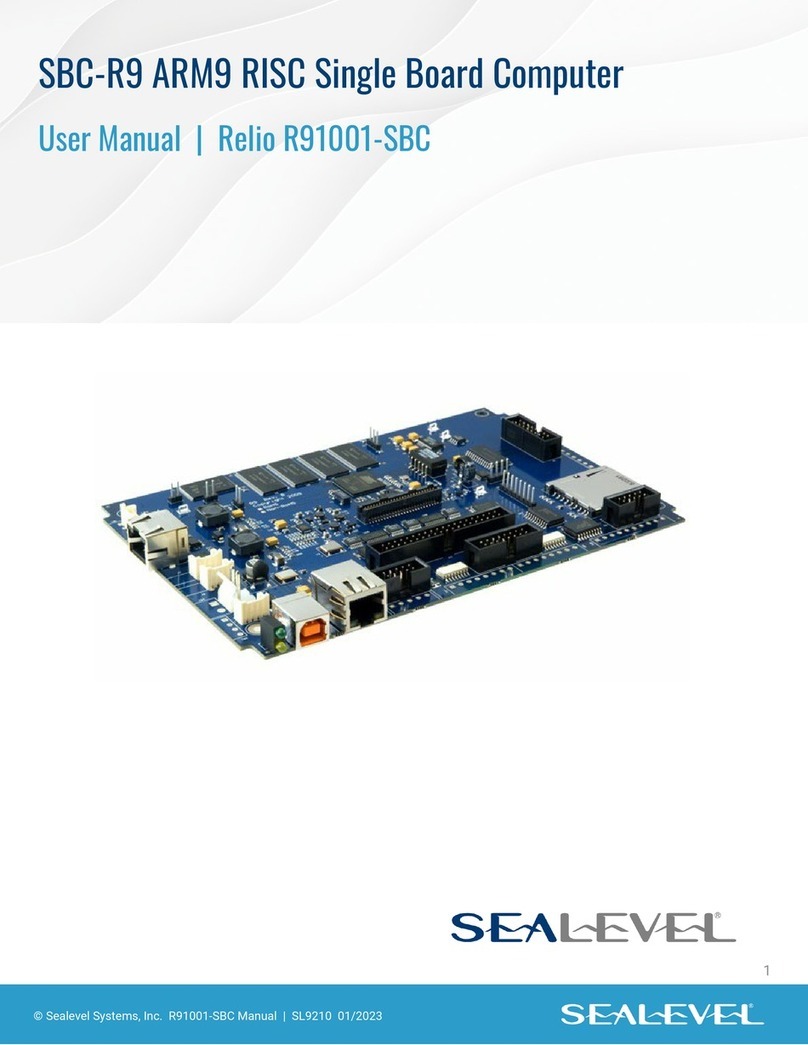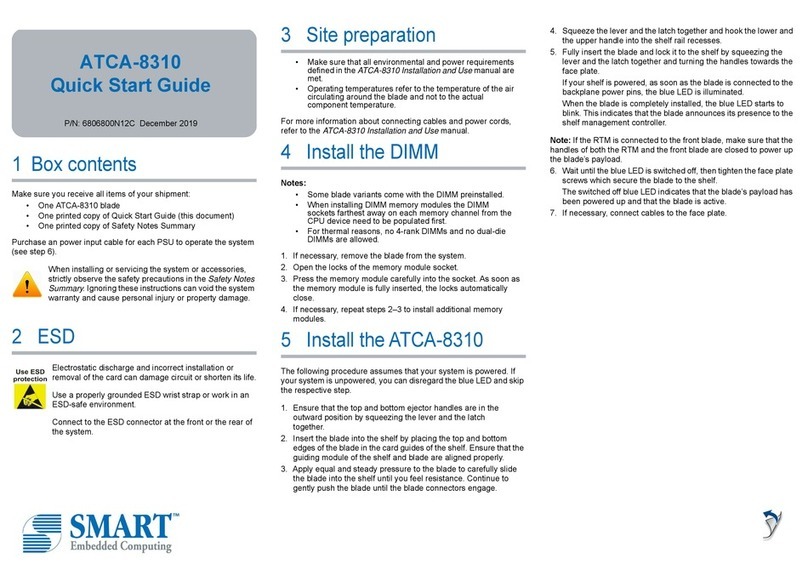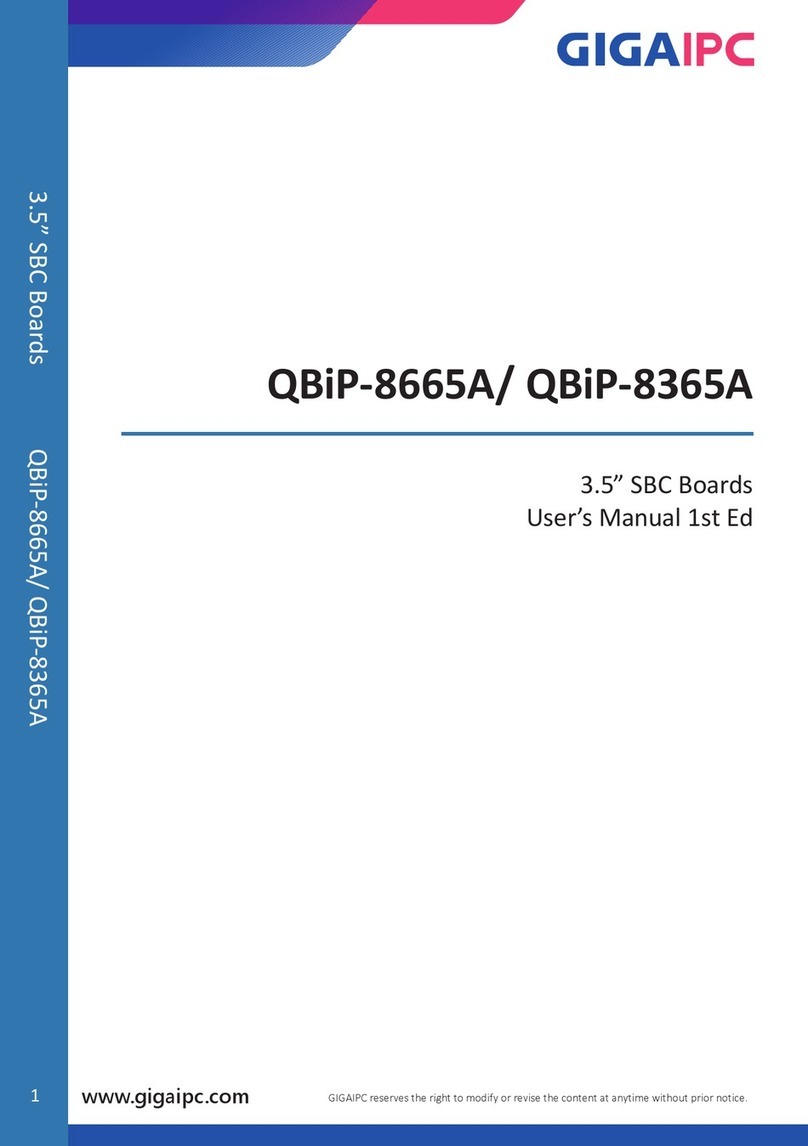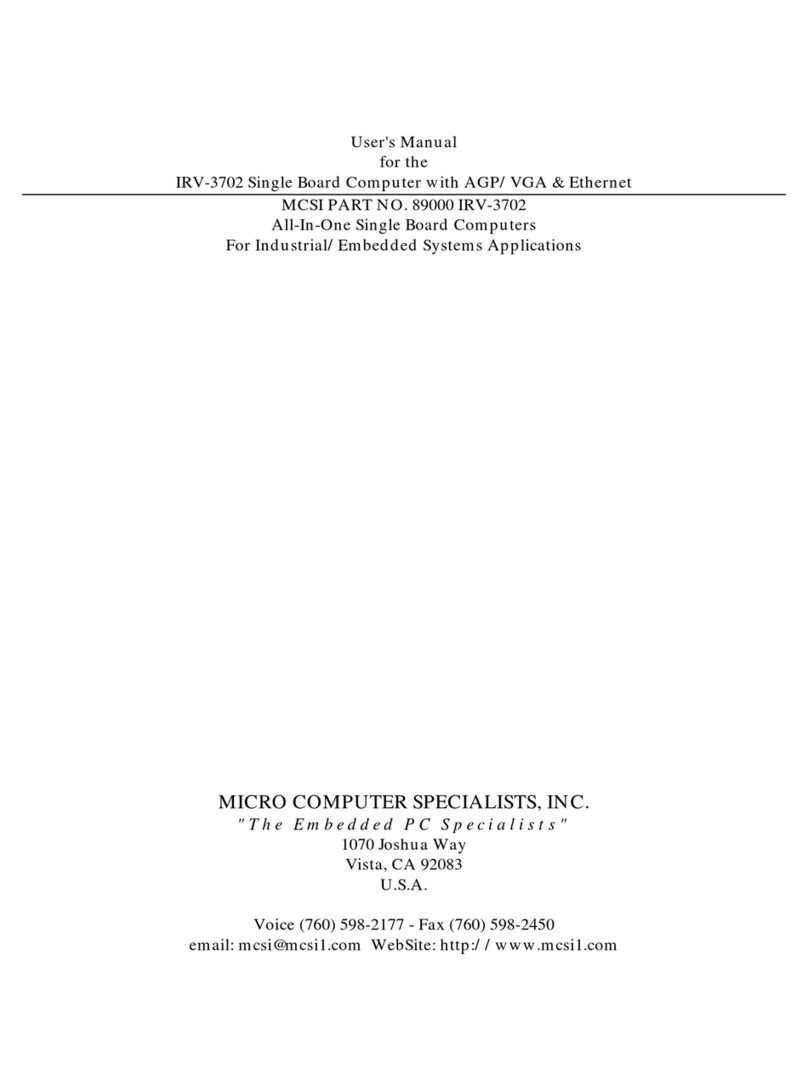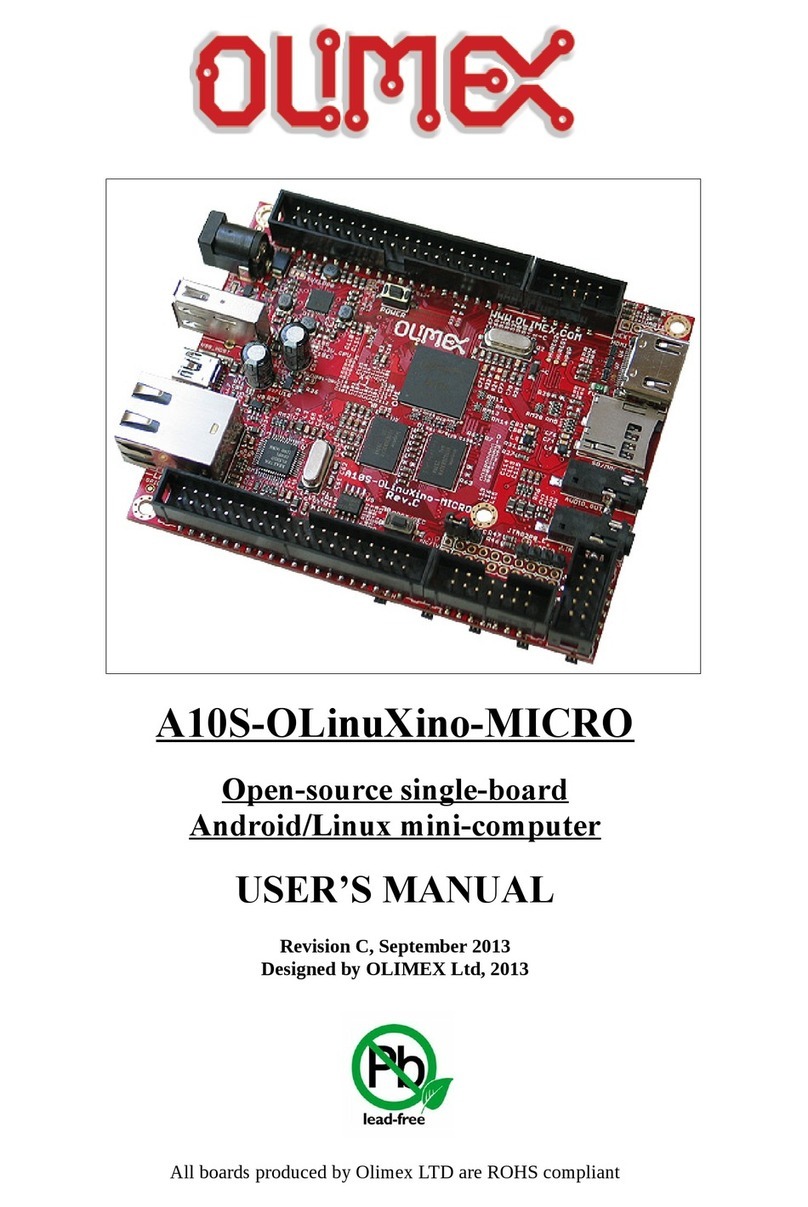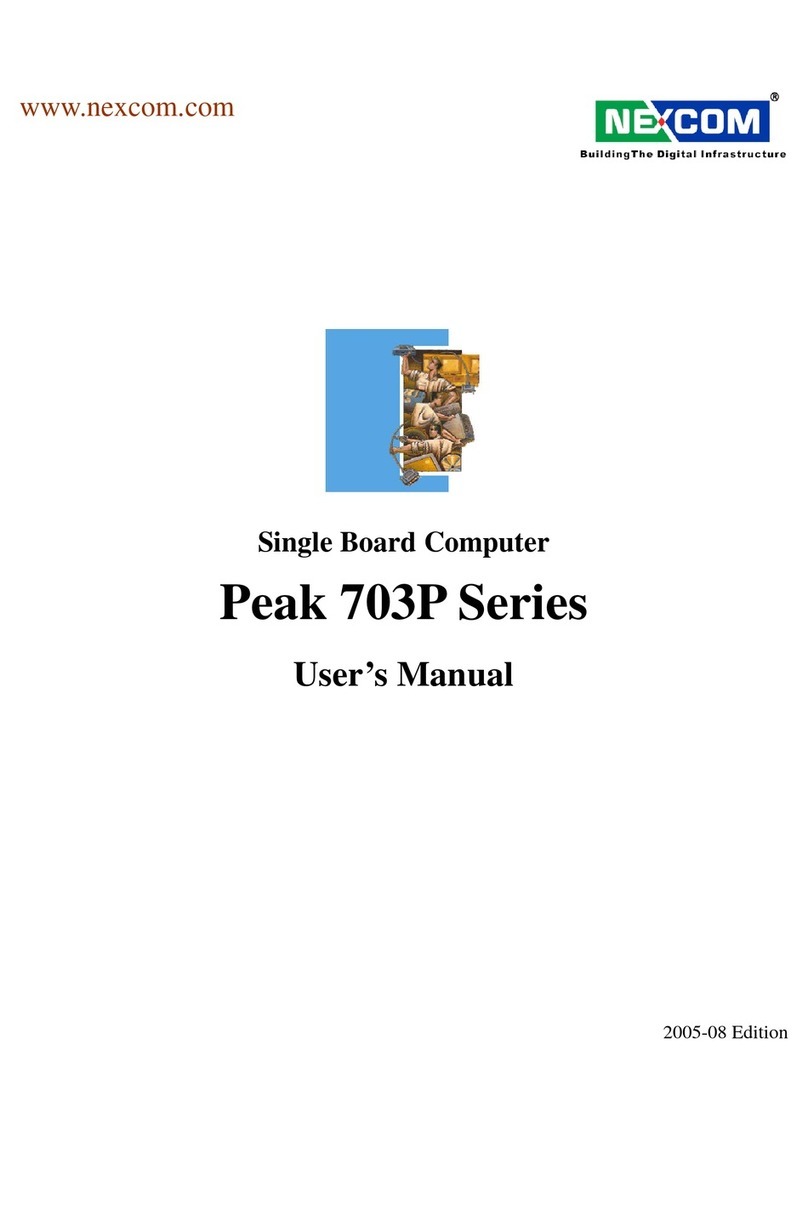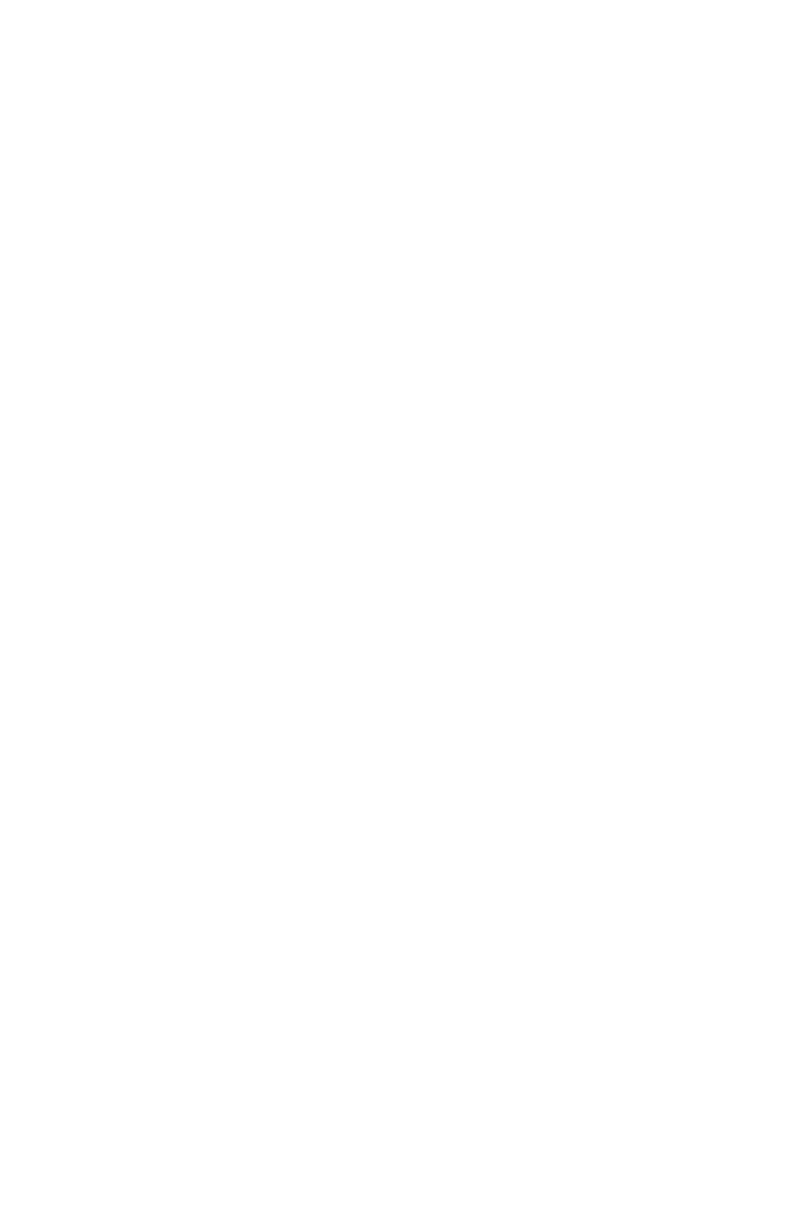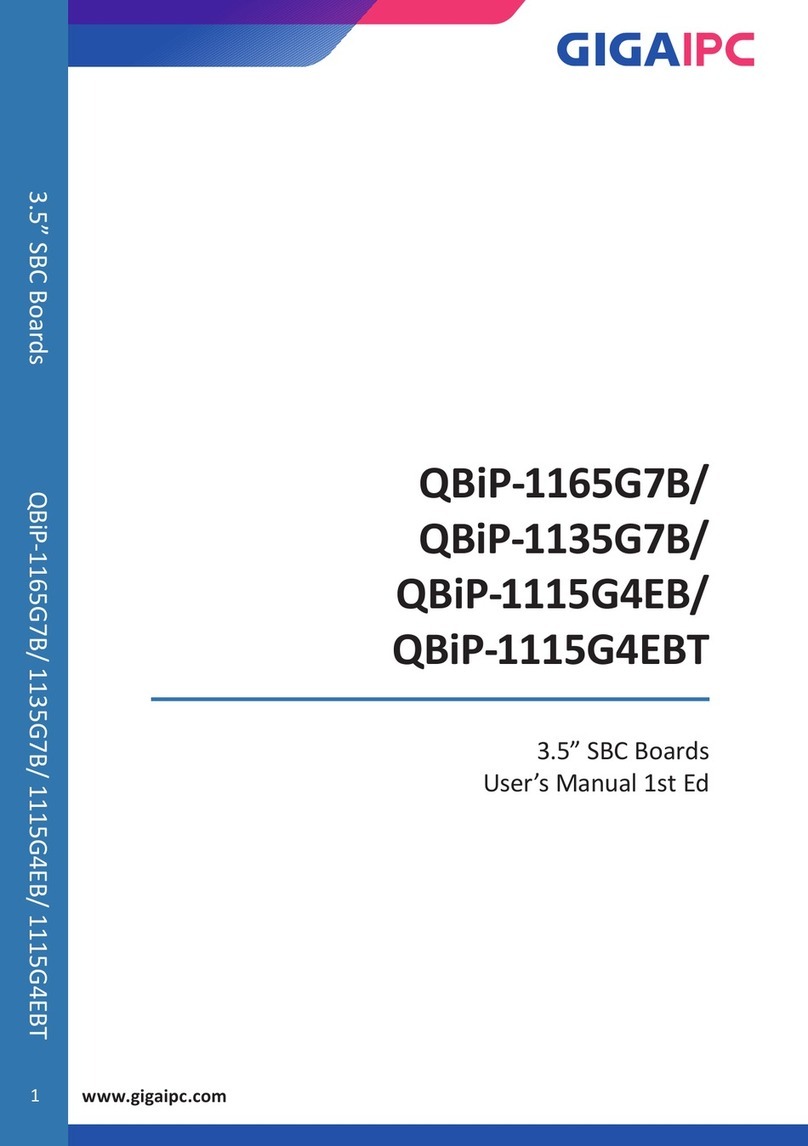3. Turn on the power supply.
Powering On the NI sbRIO Device
The NI sbRIO device runs a power-on self test (POST) when you apply power to the device.
During the POST, the Power and Status LEDs turn on. When the Status LED turns off, the
POST is complete. If the LEDs do not behave in this way when the system powers on, refer to
the STATUS LED Indicators section.
Connecting the sbRIO-9627 to the Host Computer
Complete the following steps to connect the sbRIO-9627 to the host computer using the RJ-45
Ethernet port.
1. Power on the host computer.
2. Connect the sbRIO-9627 to the host computer using a standard Category 5 (CAT-5) or
better shielded, twisted-pair Ethernet cable.
Caution To prevent data loss and to maintain the integrity of your Ethernet
installation, do not use a cable longer than 100 m.
The first time you power up the device, it attempts to initiate a DHCP network
connection. If the device is unable to initiate a DHCP connection, it connects to the
network with a link-local IP address with the form 169.254.x.x. After the device has
powered up, you must install software on the device and configure the network settings in
MAX.
Note Installing software may change the network behavior of the device. For
information about network behavior by installed software version, visit ni.com/
info and enter the Info Code ipconfigcrio.
Configuring the System in Measurement &
Automation Explorer (MAX)
Complete the following steps to find the system in MAX.
1. Launch MAX on the host computer.
2. Expand Remote Systems in the configuration tree and locate your system.
3. Select your target.
Tip MAX lists the system under the model number followed by the serial
number, such as NI-sbRIO-9627-########.
Setting a System Password
Complete the following steps to set a system password.
Note The default username for the sbRIO-9627 is admin. There is no default
password for the sbRIO-9627, so you must leave the password field blank when
logging in until you set a system password.
6| ni.com | NI sbRIO-9627 Getting Started Guide