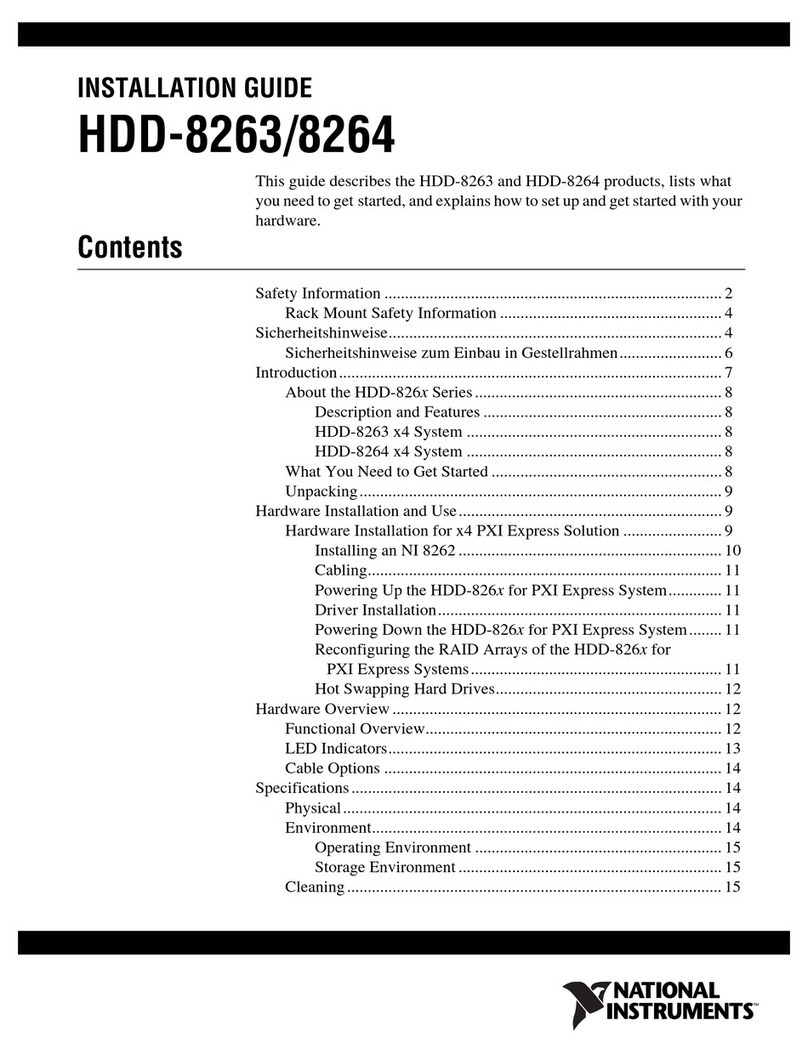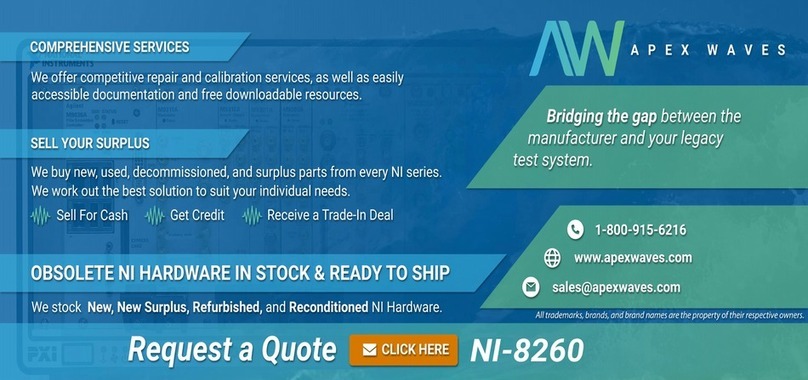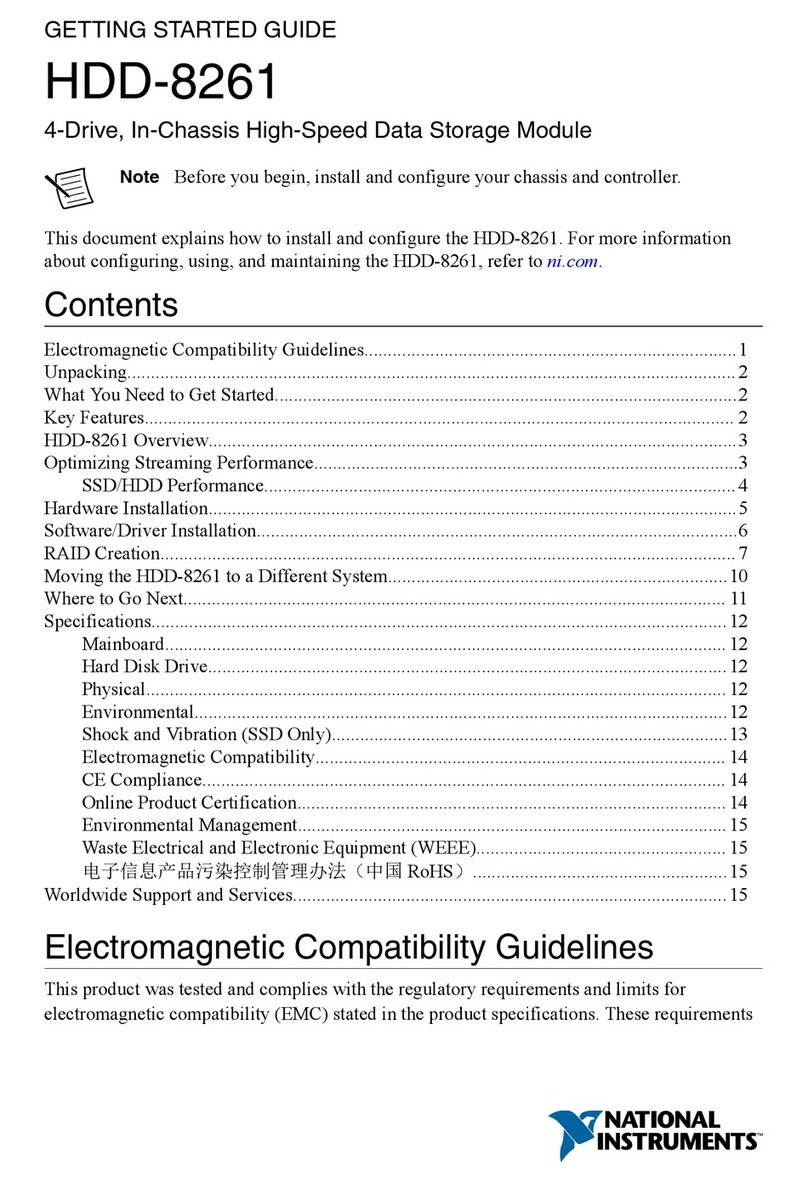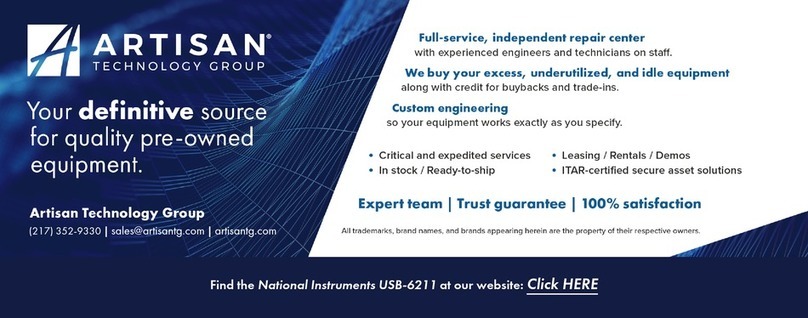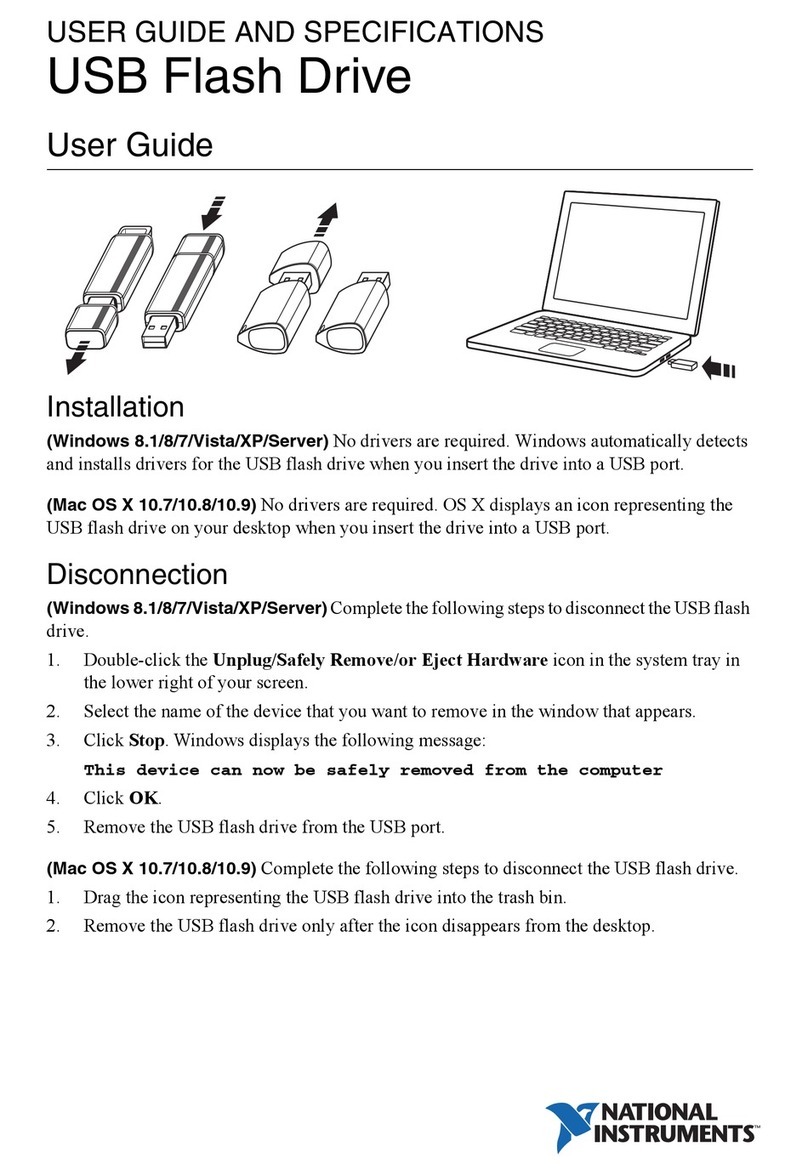1. Power o your PXI Express chassis, but leave it plugged in while installing the
PXIe-8267. The power cord grounds the chassis and protects it from electrical
damage while you install the module.
2. Locate an available PXI Express slot in the chassis. Do not install the PXIe-8267
in the controller slot (slot 1 in a PXI Express chassis).
3. Remove or open any doors or covers blocking access to the slot in which you
intend to install the PXIe-8267.
4. Touch the metal part of the case to discharge any static electricity that might
be on your clothes or body.
5. Make sure the injector/ejector handle is in its downward position. Be sure to
remove all connector packaging and protective caps from retaining screws on
the module. Align the PXIe-8267 with the card guides on the top and bottom
of the selected slot.
Note Do not raise the injector/ejector handle as you insert the
PXIe-8267. It will not insert properly unless the handle is in its
downward position so that it does not interfere with the injector/
ejector rail on the chassis.
6. Hold the handle as you slowly slide the module into the chassis until the
handle catches on the injector/ejector rail.
7. Raise the injector/ejector handle until the module firmly seats into the
backplane receptacle connectors. The front panel of the PXIe-8267 should be
even with the front panel of the chassis.
8. Tighten the bracket-retaining screws on the top and bottom of the front panel
to secure the PXIe-8267 to the chassis.
9. Replace or close any doors or covers to the chassis.
LED Indicators
The following table describes the PXIe-8267 front panel LEDs.
LED Color Meaning
Pwr/Fault O Power is o
ni.com
6
PXIe-8267 Getting Started