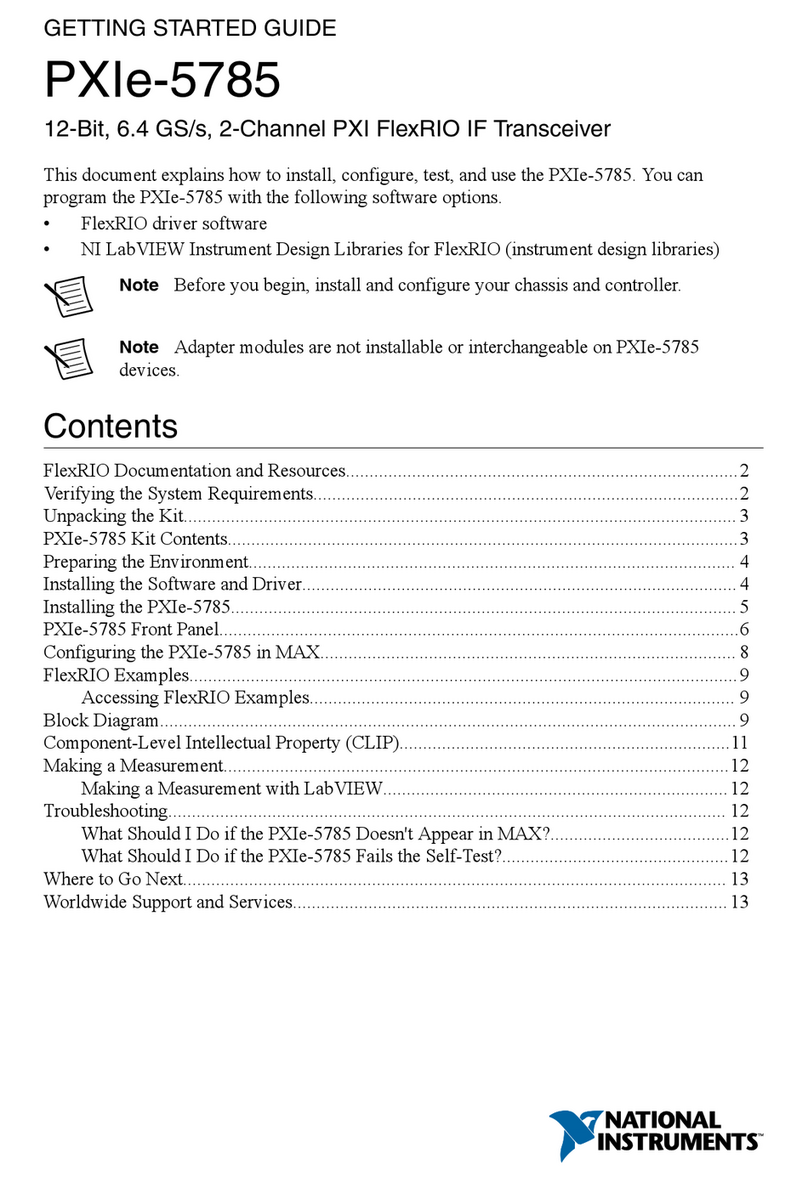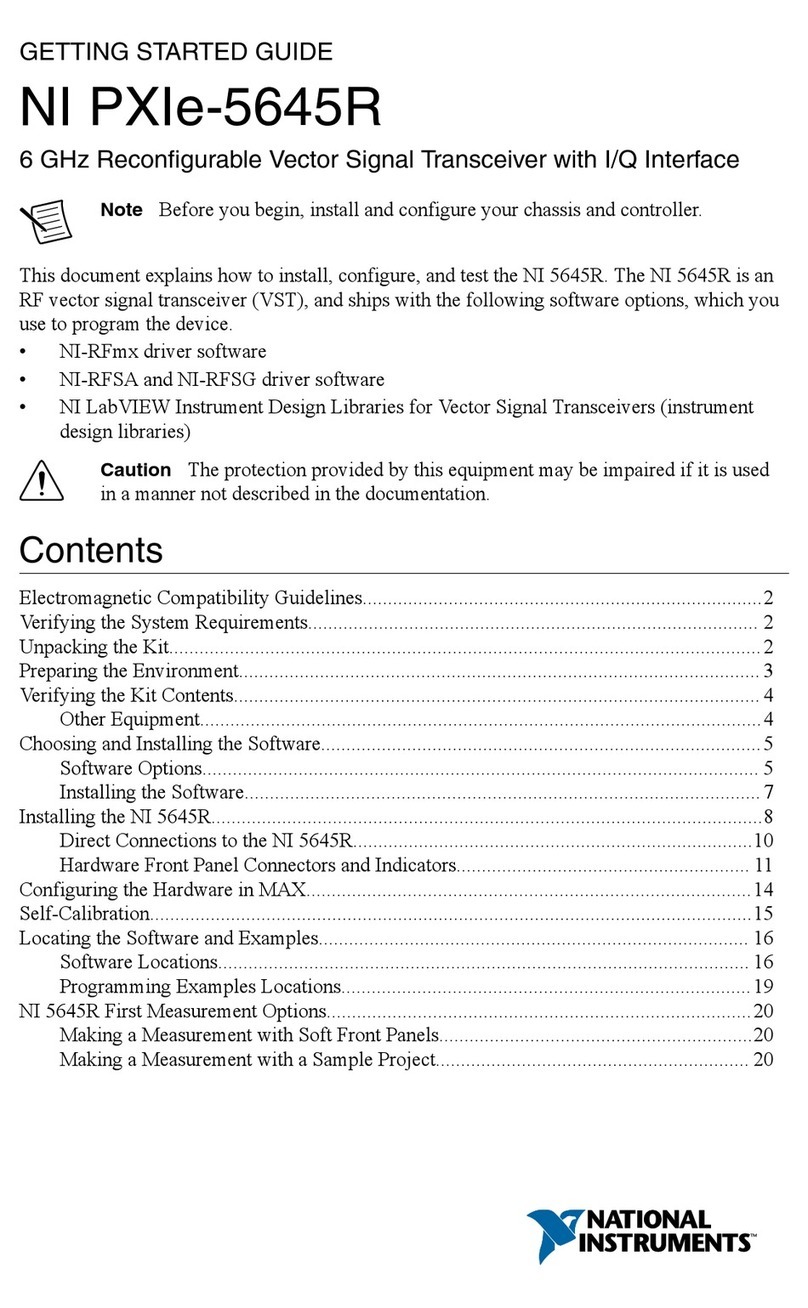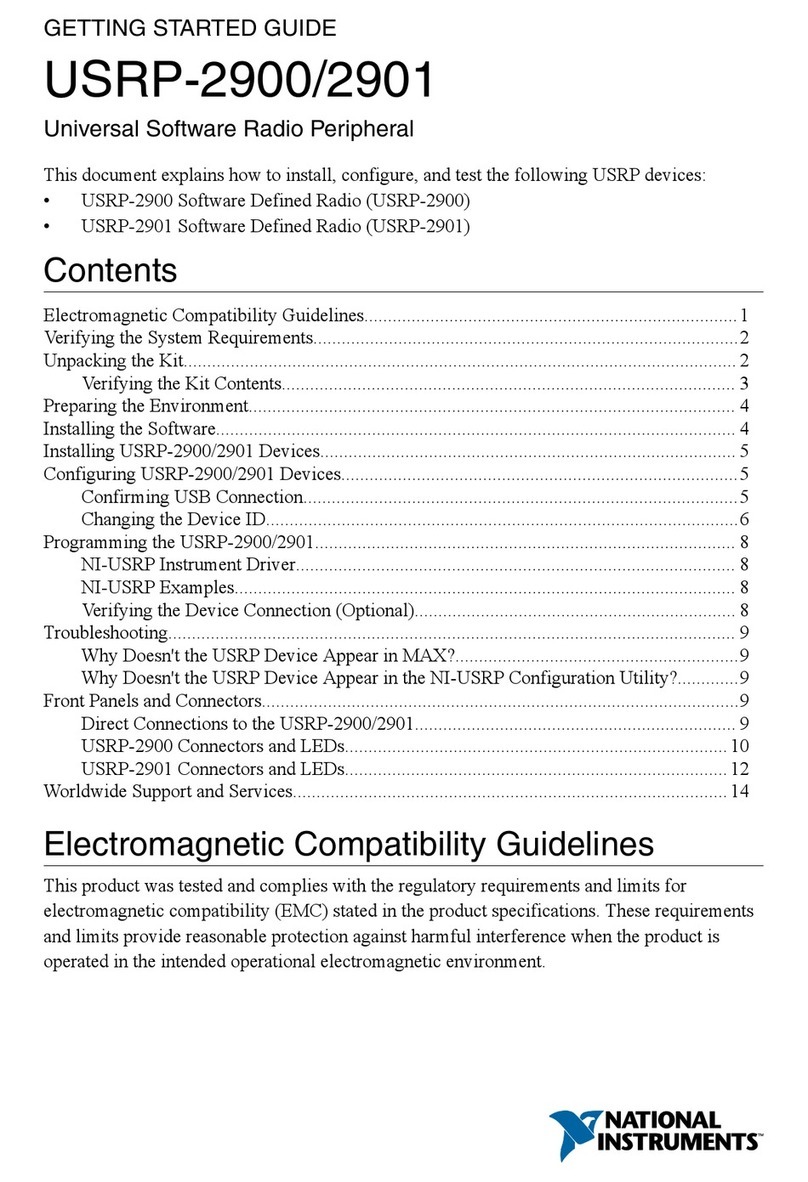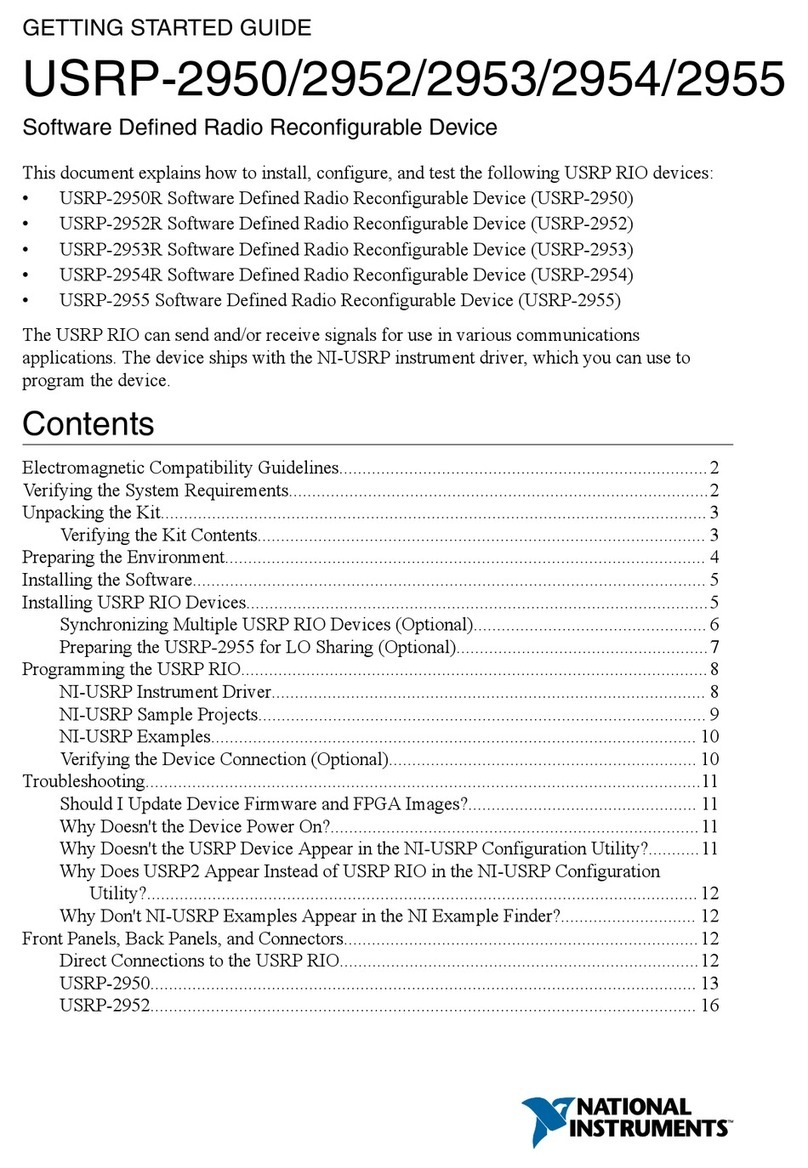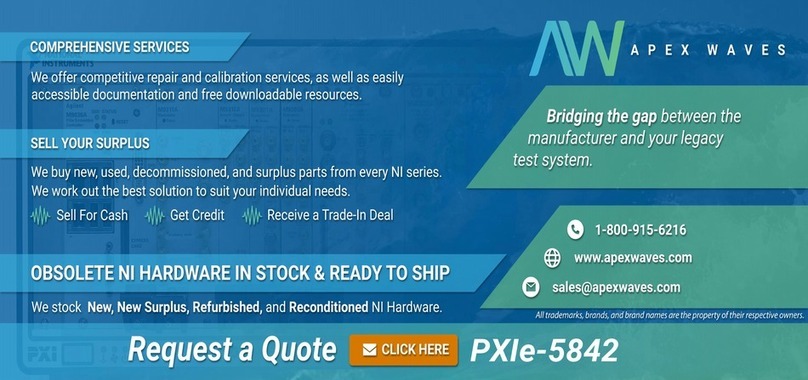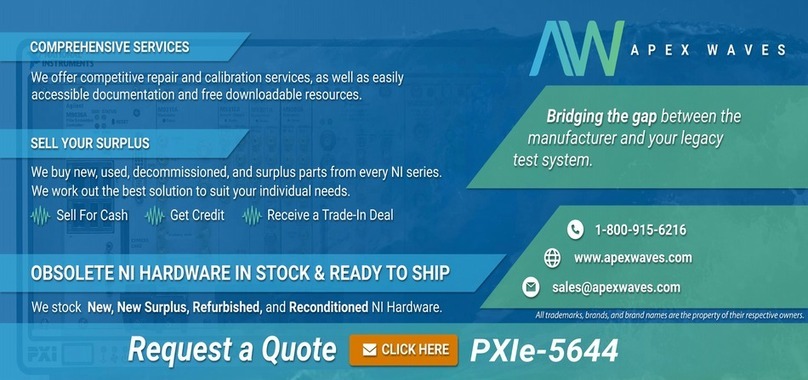GETTING STARTED GUIDE
PXIe-5820
1.25 GS/s Baseband I/Q Vector Signal Transceiver
Note Before you begin, install and configure your chassis and controller.
This document explains how to install, configure, and test the PXIe-5820. The PXIe-5820 is a
baseband I/Q vector signal transceiver (VST) and ships with the NI-RFSA and NI-RFSG
driver software, which you use to program the device.
Caution The protection provided by this equipment may be impaired if it is used
in a manner not described in the documentation.
Contents
Electromagnetic Compatibility Guidelines...............................................................................2
Verifying the System Requirements..........................................................................................2
Unpacking the Kit..................................................................................................................... 2
Preparing the Environment....................................................................................................... 3
Verifying the Kit Contents........................................................................................................ 3
Other Equipment............................................................................................................... 4
Choosing and Installing the Software....................................................................................... 5
Software Options...............................................................................................................5
Installing the Software...................................................................................................... 5
Installing the PXIe-5820........................................................................................................... 6
Direct Connections to the PXIe-5820............................................................................... 7
Hardware Front Panel Connectors and Indicators............................................................ 8
Configuring the Hardware in MAX........................................................................................ 10
Self-Calibration....................................................................................................................... 11
Performing a Device Self-Calibration Using NI-RFSA..................................................11
Locating the Software and Examples......................................................................................13
Software Locations......................................................................................................... 13
Programming Examples Locations................................................................................. 14
Making a First Measurement.................................................................................................. 15
Troubleshooting...................................................................................................................... 16
What Should I Do if the PXIe-5820 Doesn't Appear in MAX?......................................16
Why Is the ACCESS LED Off When the Chassis Is On?...............................................16
Where to Go Next................................................................................................................... 17
Worldwide Support and Services............................................................................................ 17